If you have an outdated Android smartphone, you can turn it into a security camera. The main condition is a working camera and some resources to support the necessary utilities.

Contents
Why turn your smartphone into a camera
Of course, if you are the director of some reputable company, you are unlikely to be satisfied with artisanal video surveillance conducted from an old smartphone – here it is better to get a real security system. But for everyday needs (looking after small children or animals left in the apartment) this will be quite enough. You will get a mobile and useful device without spending a lot of money.
It’s pretty simple:
- Specialized software is installed in the phone.
- The camera is configured in a certain way depending on the tasks assigned to it: you can request color or black-and-white video, a certain quality, etc.
- The configured phone is sent to the place where it will be most profitable to view the room you are interested in, and is connected to the charger so that the broadcast is not interrupted at the most inopportune moment.
- The connection between the camera and the receiving device is also configured, the role of which can be played by another smartphone or laptop. For these purposes, a web network is used with the involvement of a common router or without it – via the mobile Internet.
- The created network is protected by a code from outside intrusion.

The main components of the mobile system
How to use your smartphone as a security camera:
- connect a special program, set up the Internet and acquire a receiving device;
- or buy cables, webcams, recorder, recorder and set up your smartphone to receive recordings.
In the first case, you will avoid expenses completely, but you will be able to view only one section of the room, which the camera can grab from the phone, and in the second, some purchases will be required, but there will be video access to different sections of the apartment. If you settled on the last option, then purchase all of the above in a set, so as not to get confused during installation and do not forget about important components.
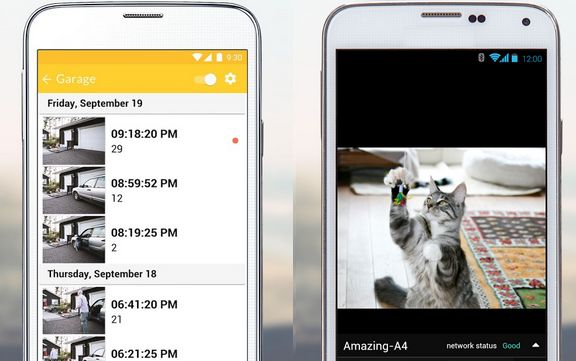
Smartphone setup
Two popular applications will tell us how to make a CCTV camera out of a regular smartphone:
- IP Webcam;
- Alfred.
It is enough to download any of them (free, but with ads), open and select the mode. The “Camera” profile is installed on the phone that will act as a camera. There are also options that allow you to save memory and energy resources: you can request to turn on the camera only at the beginning of some movement in the room or at a certain period of time. Recordings can be saved to a smartphone’s micro-flash drive or the cloud. Alfred transfers information to Google Drive by default, and therefore requires an account in this storage.
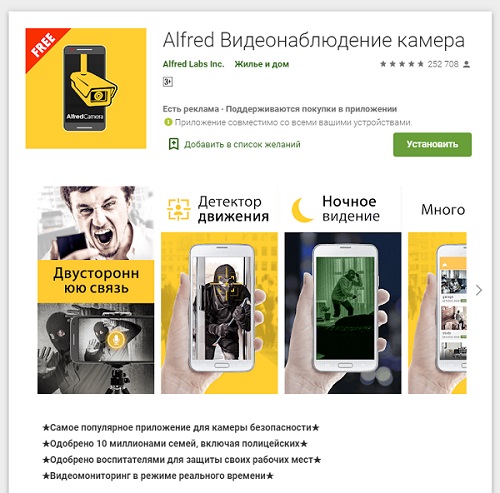
Also, carefully read the power saving settings so as not to lose important data. Disable all unnecessary notifications, uninstall applications, clean the USB flash drive (it is best to do this by formatting).
The phone that will receive the broadcast is also equipped with one of these programs. Only in this case the “Screen” or “View” mode is selected. Here, too, certain control tools are available: when you press the record read button, the camera on another smartphone is activated and starts broadcasting when you need it. You can also switch between cameras if there are more than one or collect all videos on one screen.
That is, all this is not so difficult and you can fix it yourself.
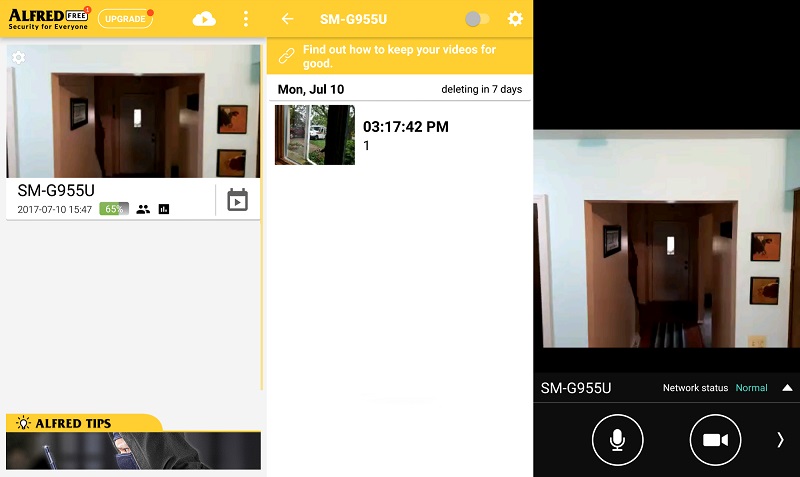
Applications that make smartphones cameras for video surveillance
Now let’s take a closer look at the various applications that turn the phone into a camera, so that you can choose the most convenient for you. We have already named the most popular ones above, but there are others:
- TrackView;
- WardenCam;
- Manything;
- AtHome.
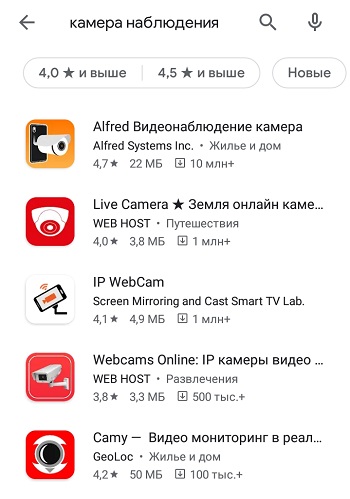
TrackView has the following features:
- activate the camera when moving objects or any sounds appear;
- immerse the camera in sleep mode when nothing is happening in the room worthy of attention;
- transfer all recordings at once to GoogleDrive so as not to occupy the phone memory.
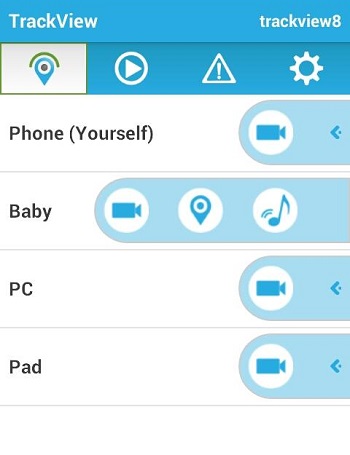
The app is free, but with ads. If you buy a license, the annoying banners will disappear, and at the same time there will be an option for additional protection of video recordings from unauthorized access.
The features of WardenCam are as follows:
- shooting in high resolution is available with a free subscription, which is not offered by the developers of other programs;
- from the storages, you can choose either “Google Drive” or Dropbox.
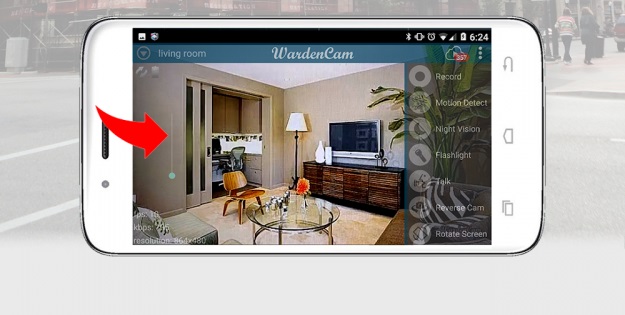
The app also has ads.
The following can be said about Manything:
- recording is configured as a reaction to movement or sound, or in a given time period;
- the free version assumes surveillance from one camera;
- records are stored on the cloud for only a month.
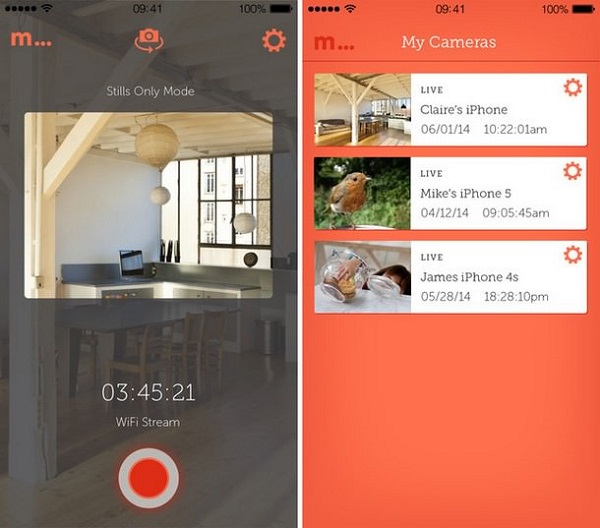
AtHome:
- the distribution kit consists of two different parts – for the broadcasting and receiving smartphone;
- the program is positioned as free, but then the records are not saved – only real-time viewing is possible.
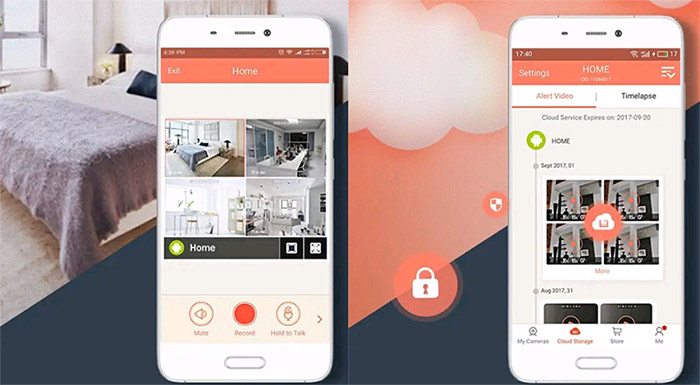
Cloud service for video surveillance
The use of a video camera presupposes the presence of a storage where the created recordings will be stored. Of course, you can just watch the broadcasts online and not collect them anywhere, but if you need some evidence of what is happening in the apartment (for example, neighbors complain that your dog barks all day, but he actually sleeps peacefully while you are at work), then preservation is indispensable.
The storage can be a flash drive, but then it will have to be cleaned regularly, or the cloud space. The amount of memory required depends on the quality of the video and its length.
From the description above, you already understood that almost every program for turning a smartphone into a surveillance tool offers its own version of cloud storage. Most often this is GoogleDrive. By default, every registered Google user is entitled to 15 GB of disk space. It can be expanded by purchasing additional gigabytes.