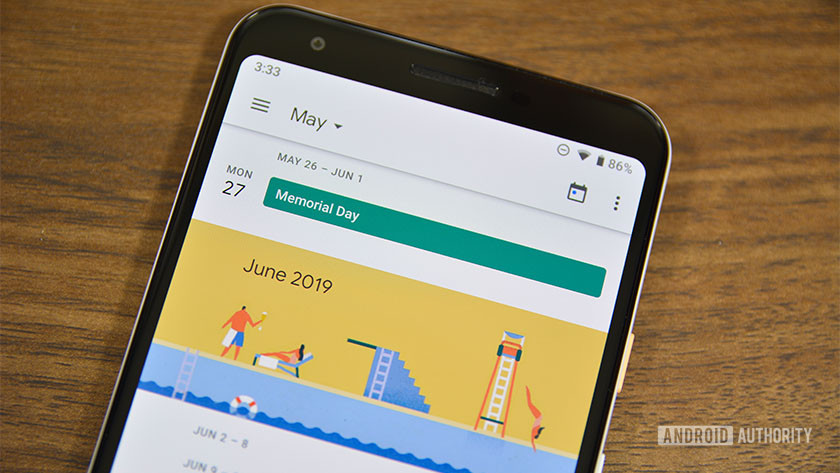The Google Calendar widget gives you a practical overview of your appointments on your Android smartphone. We show you here in the practical tip how to set it up on your home screen.
Add widget for Google Calendar
If you use the Google Calendar to keep an eye on your appointments, you can have the calendar displayed on the start screen of your smartphone. In order for the widget to work, you must be logged in to Android using your Google account .
- Take your smartphone at hand and hold down on an empty space on the start screen.
- Then select “Add widget”.
- Now scroll to “K” for “Calendar” in the list. There you can select either a calendar overview or an appointment overview.
- Now push the Google Calendar widget anywhere.
- As soon as you let go, you have the useful widget on the start screen and always have your appointments in view.
:fill(000,true):no_upscale()/praxistipps.s3.amazonaws.com%2F2020-03%2Fgoogle%2520kalender%2520widget.png)