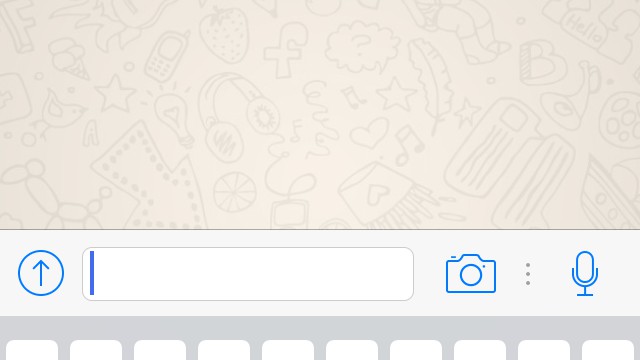Contents
If you want to finally use WhatsApp like millions of other people, you first have to install and set up the application. We’ll show you how to do this and which WhatsApp functions you shouldn’t miss.
Step 1: download and set up WhatsApp
- Find the App Store , Google Play Store , Windows Phone Store or Blackberry World on your Android smartphone, iPhone, Windows Phone, Blackberry or Nokia .
- You can now find “WhatsApp” using the search. Then select the application and install it.
- You may have to confirm the download with your password. Wait for the app to install and then start it.
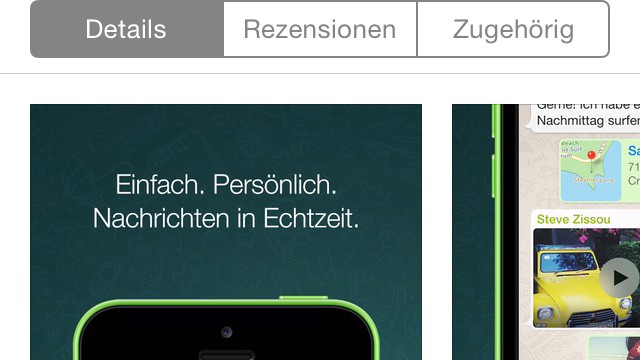
Step 2: Register with WhatsApp
- Once you have started WhatsApp, you will be asked for your cell phone number.
- Enter this in the format +49 172 1234567. So replace the zero of your number with +49.
- Tap the “Done” button in the top right corner and you will receive a free SMS from WhatsApp in a few minutes.
- Open the SMS, note the code and enter it in the app.
- If you have entered the correct code in WhatsApp, you are registered with the messenger.
- Warning: After registration, WhatsApp asks for access to your contacts and notifications. For the app to work properly, you should allow both points.
- Alternatively, you can register via the link in the SMS. If you do not receive an SMS, repeat the instructions or wait five minutes. After the time has expired, you can request the code by phone.
Step 3: set up WhatsApp profile
If you use WhatsApp on an iPhone, you will find the individual categories in a bar below. Use WhatsApp on an Android smartphone, tap the button with the three dots at the top right or use the menu button to change the categories.
- If you have set up WhatsApp, the first thing you will see is your inbox. It is currently empty. Before you write to someone, you should first set up your profile.
- Go to the “Settings” category at the bottom or top right. Tap on the profile picture above, you can select a picture from your pictures or take a picture with your mobile phone and add it to your account.
- You should also specify your name here. This is visible to all your contacts, even if you have saved them under a different name.
- You can create a status under “Info”. You can enter your own text here, which will then appear in your profile.
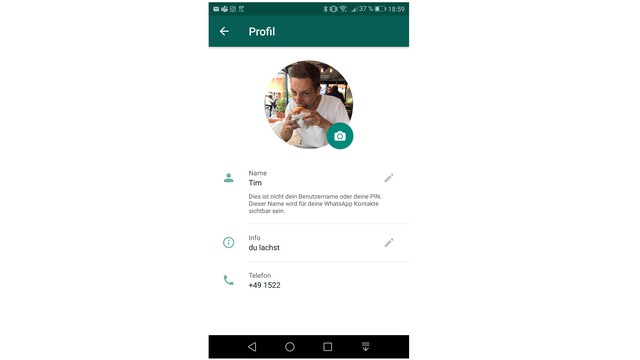
Step 4: write friends in WhatsApp
- If you want to chat with your friends, go back to the “Chat” category.
- To start a new chat, tap the green button at the bottom right on Android, and the button at the top right on iPhone.
- Here you will find all contacts who also use WhatsApp. Select the desired contact from the list.
- If you tap the input field below, you can compose a message and then send it.
- You can send pictures, videos, contacts, documents and your location using the paper clip symbol or the plus symbol.