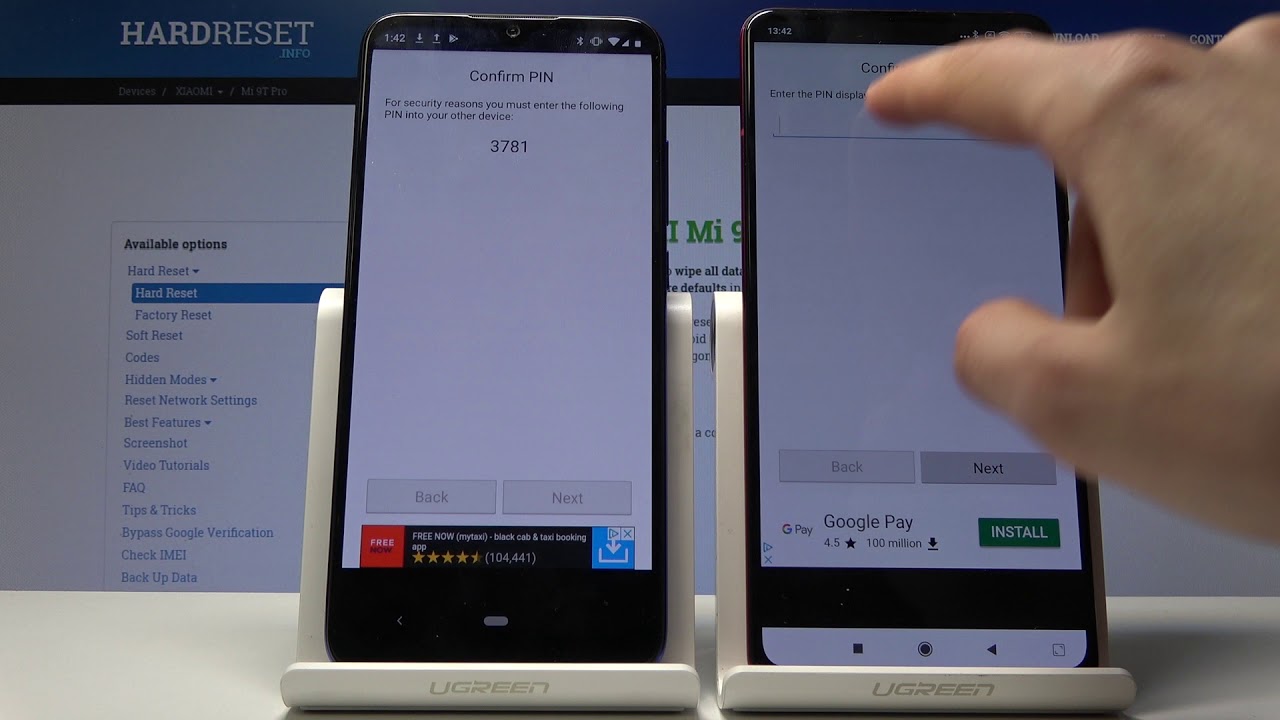When using a smartphone, data backup is compulsory at regular intervals. This is the only way to ensure that all your data is still available should you lose your mobile phone. The Xiaomi MI 9 also offers different options for backing up data. The easiest way is via Google.
How to create a data backup for the Xiaomi MI 9
There are two ways to create and save a data backup on the MI 9. Either you use Google Drive or you save an internal backup on your PC or another storage medium.
- Go to the settings by opening the corresponding app.
- Now tap on “User”> “Backup & Reset” and then activate the option “Back up my data”.
- Now you only have to set up a Google account, if you haven’t already done so. To do this, go back to the settings and then to “Backup account” and “Add account”.
- The best way to save a backup on the PC is to use the FonePaw software . After installation, you can connect the smartphone to the PC and start the software.
- Turn on USB debugging on the Xiaomi.
- Now click on “Backup and restore” in FonePaw and select which data you would like to back up.
- With a click on “Start” a data backup of your smartphone is saved on the PC and can be called up at any time.