Not all computer hardware developers pay due attention to the release of software products that improve or optimize the use of their hardware. One of the most illustrative exceptions to this rule is MSI, which has a wide range of proprietary utilities designed to optimize specific PC components. Today we are going to take a look at one of them – the MSI x-boost program.
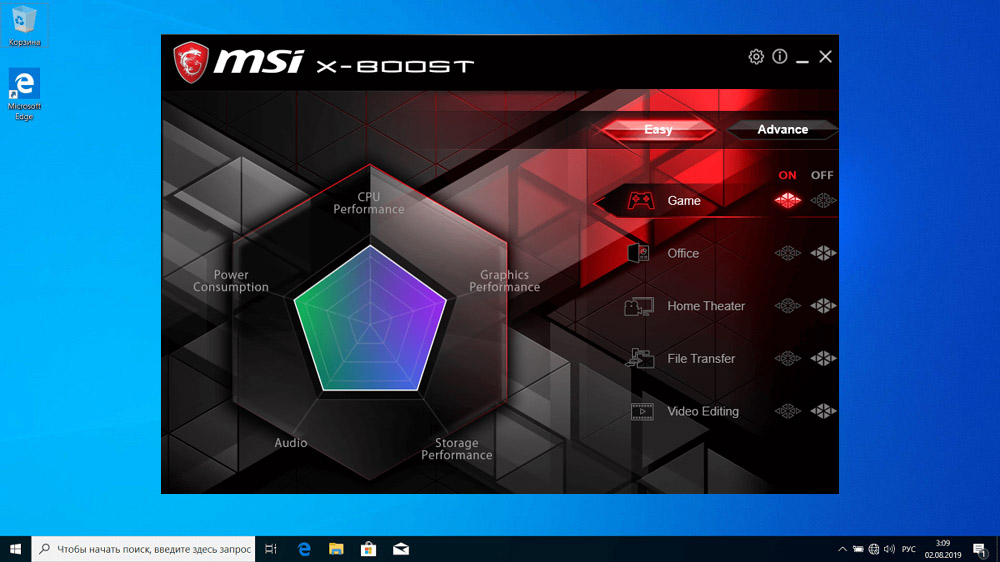
What MSI X-Boost Can Do
In the arsenal of its own software there are utilities aimed at increasing the performance of the graphics subsystem, for monitoring and fine-tuning the basic parameters of the system, for overclocking the computer, controlling the sound and backlight settings.
MSI X-Boost is a program designed to increase the speed of storage media, both internal and external.

Like all other proprietary utilities, X-Boost will not work on non-MSI notebooks. The same can be said for desktop PCs that do not have a motherboard from this developer.
If you believe the information gleaned from the manufacturer’s page, the increase in write / read speed in relation to HDD / SSD disks and flash drives can reach 20%, and this is considered a very good indicator.
True, in reality, according to user reviews, the real increase in the performance of the disk subsystem is at least two times less, but 10% is a real saving of time, which is always just barely enough. Especially if you urgently need to record a large amount of information on a removable medium.
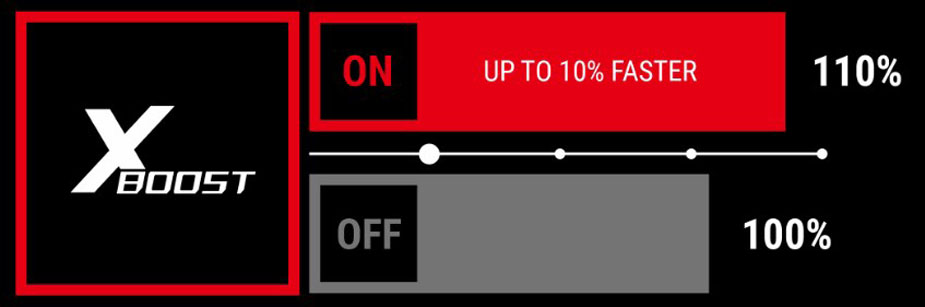
But this indicator also varies greatly depending on the type of drive and its mode of use. But the fact remains – engineers from MSI managed to create a product that speeds up the exchange of data with carriers of any brands – provided that you are working on a branded laptop.
The company does not share the features of the acceleration technology used, but this is not so important to the end user. The main thing is that it works …
Specifics of setting up and using MSI X-Boost
On the main page of the program at the top there are two large buttons responsible for choosing the mode of use: Easy and Advance.
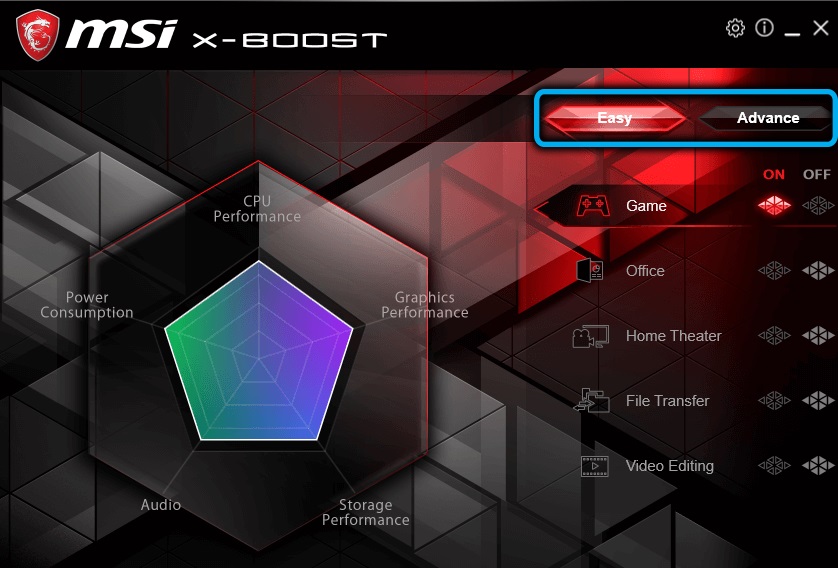
The left side of the utility screen is reserved for infographics, which in an easily interpreted form informs the computer owner about various aspects of its performance (graphics subsystem, processor, disk subsystem, audio, power consumption).
But the main purpose of the program is not to monitor performance, but to improve the speed performance of USB drives, hard drives and solid-state drives, for which the proprietary technology is used.
When you activate the Easy mode (the currently active mode can be identified by the red color of the button), you are given the opportunity to choose one of the ready-made presets that are optimal in terms of system performance for a given set of equipment and preferred mode of using the software. So, the Game preset will be optimal when launching games, the Office preset is good for documents. Lovers of high quality video should try the Home Theater preset. For those who frequently edit videos, the Video Editing mode is recommended, and for bulk copying operations, choose File Transfer.
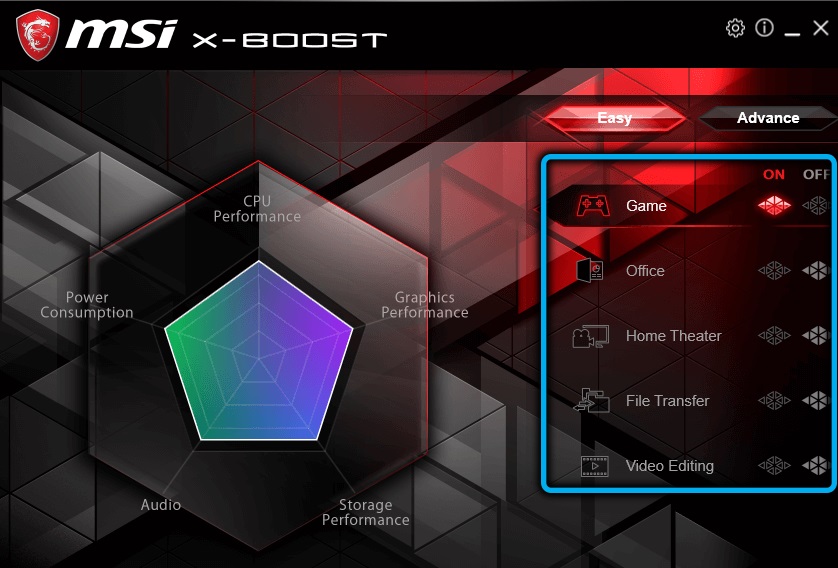
Or you can create your own preset by clicking the Customize button.
In any case, you can only select one of the modes by pressing the left On button, which will turn bright red.
By clicking on the Advance button, you will be able to see all the drives connected to the computer (their current read / write speed is displayed in the same panel), as well as access the advanced settings located on the right.
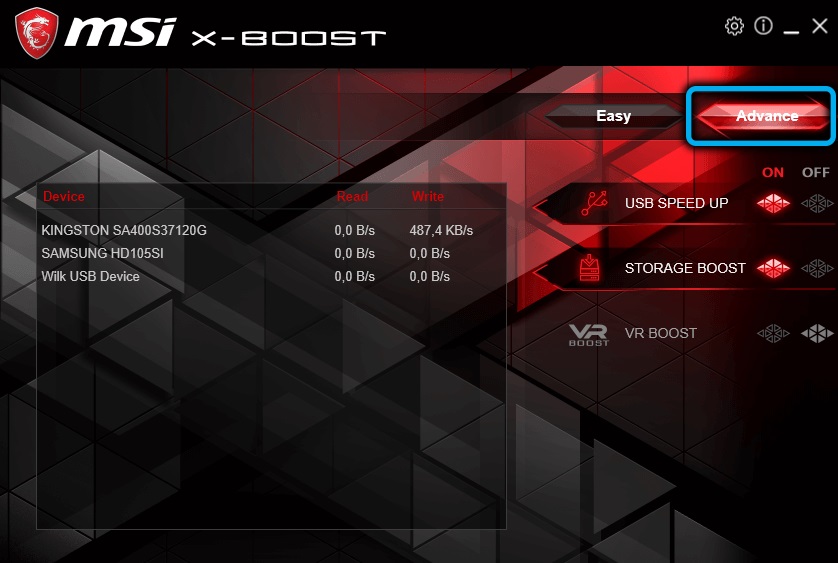
Activating the USB SPEED UP button will allow you to achieve maximum performance when operating a flash drive, the STORAGE BOOST button is designed to speed up the operation of HDD / SSD disks. Separately, it is worth mentioning the VR BOOST button – it is designed to increase the speed of data exchange with virtual reality helmets, but subject to the presence of MSI VR Boost Kit installed in the system.
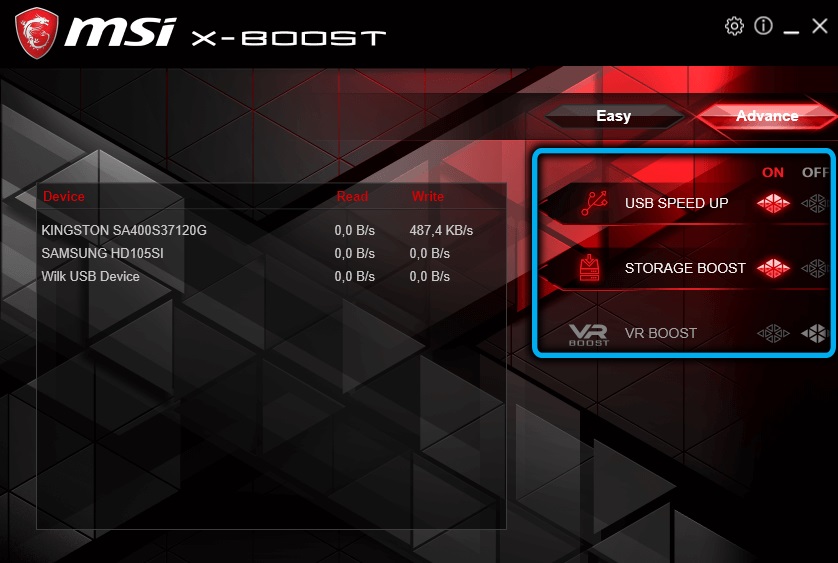
Conclusion
The MSI X-Boost utility does not take up much memory space, has a fairly simple interface and should not be difficult to use. The lack of support for the Russian language is unlikely to be a problem – there are few buttons and modes here. As for the real ability to increase the speed of data exchange, then, of course, you are unlikely to get the declared 30%.
Although, of course, a lot depends on the method used for calculating the average data transfer rate. So we recommend that you try the utility in action – it certainly won’t be worse, and if the performance gain seems insignificant to you, you can always uninstall the program.