In the vast majority of cases, laptop owners face this problem. The reason is trivial – in order to save the scarce space, the keyboards of many modern models of mobile computers do not contain a numeric block. In principle, you can really do without it, because the second row from the top is highlighted for the numbers. But for the sake of compatibility or for some other reason, the keys of the number pad were combined with some letters, and a certain key combination was made responsible for switching between modes and input. Its accidental pressing leads to the fact that, instead of letters, the typed test begins to dazzle with numbers, becoming completely unreadable.

However, in some cases, the roots of the problem lie in a completely different plane. Which? Let’s figure it out.
Contents
Why are numbers being typed instead of letters on the keyboard?
Let’s consider the main causes of the problem and how to fix them.
Enabling special mode on a laptop
In order not to reduce the functionality of the keyboard, laptop manufacturers combine the missing keys with others. So, part of the numeric keypad in many models has been transferred to letters, namely U, I, O (analogue 4, 5, 6) and J, K, L (1, 2, 3, respectively). If you often work with number sequences and are used to working blindly, this arrangement will allow you to keep up with speed dialing. Here’s an example of such a keyboard:

The numbers can also be located on the bottom edge of the keys, which makes it possible to use other symbols on the front side, usually from national layouts.
In any case, a special key combination is responsible for switching between modes. Normal NumLK will not work, it would be too simple and would be a common cause of confusion. Accidental pressing of such a combination is unlikely, but it happens, and then users who have never encountered such inappropriate keyboard behavior often fall into a stupor. Since this reason is considered the most common, we will talk about it below and in more detail.
Sticky Keys
As a rule, the combination Fn + NumLk is responsible for switching between the mode of letters and numbers on laptops and the combined keys. If one of these buttons is stuck, you simply won’t be able to switch between input modes. With laptops, such a nuisance happens more often than with desktop PCs – those who like to drink coffee, sitting with a laptop on their laps, have not yet died out. And every 150 such cases, according to statistics, ends with an overturned cup and liquid spilled on the keyboard …
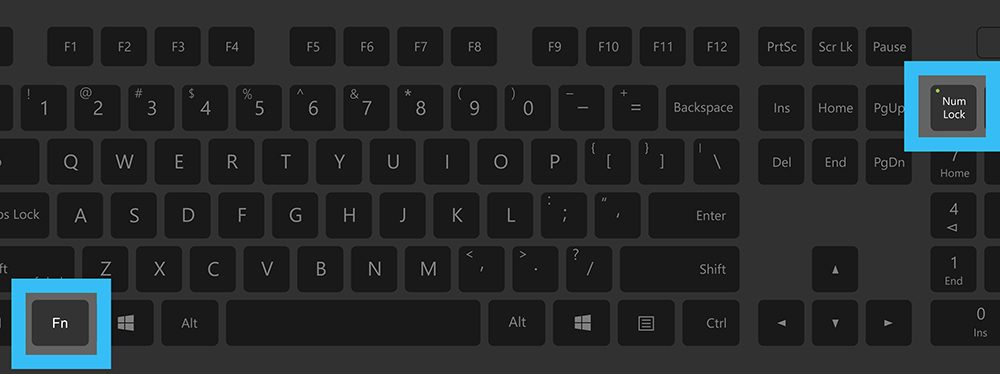
So it’s worth downloading and running a special utility (for example, the Keyboard test utility) to test the keyboard performance. If your suspicions are confirmed, you will have to carry the PC to the service: an independent attempt to dismantle the button in order to clean it on laptops requires a lot of experience.
Not the most recent or “wrong” keyboard driver
An ordinary keyboard does not require the use of a special driver, but its specialized varieties (gaming, financial, etc.) may not work correctly precisely because of the lack of installed control software.
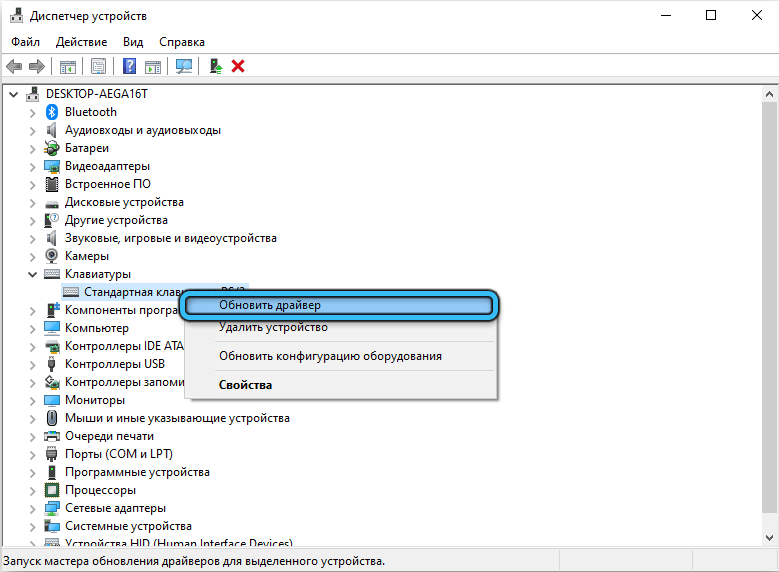
If you installed Windows with such a keyboard, then it is likely that the drivers were installed “native”, and then its performance is not guaranteed, and such glitches as typing numbers instead of letters or accidental keystrokes will turn working at the computer into hell.
The most correct way to fix the problem is to download and install the driver from the manufacturer’s official website, if the branded disk did not come with the keyboard. You can also try Driver Booster if you have difficulty finding the official website.
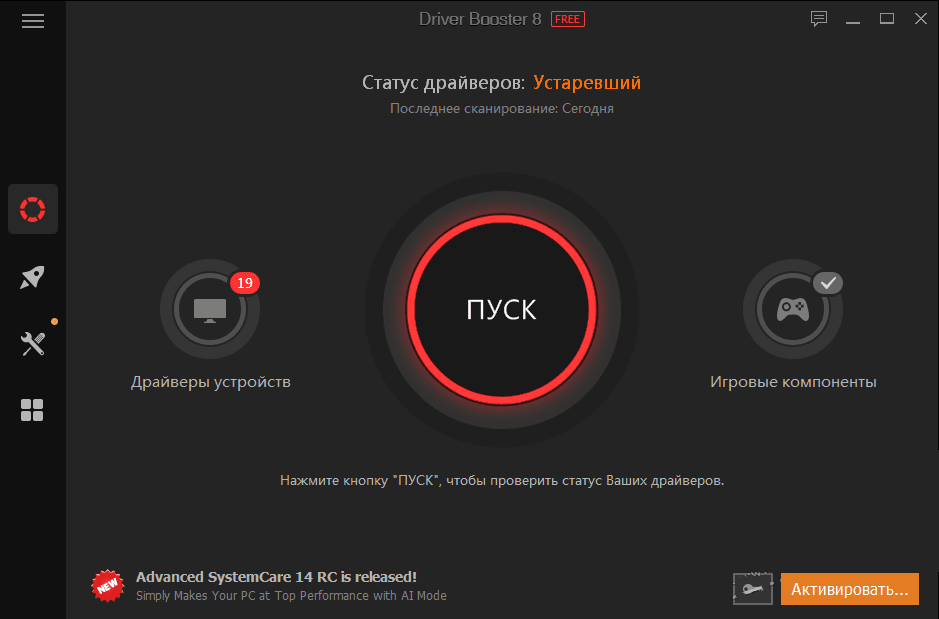
Using special utilities
If one of the keys turns out to be inoperative, and you don’t want to buy a new keyboard, there is a way to solve the problem – use the key remapping program. Of course, the method has a very specific limitation: the reassignment is always carried out at the expense of another key. In any case, it is worth checking if you have such a utility installed and if the keys are remapped, which is why the keyboard prints numbers instead of letters.
If you are using an unofficial assembly of Windows, then it is likely that such software is part of it. Moreover, during the installation of the operating system, this utility was installed, along with the settings. And you didn’t even know about it …
What to do in such cases, it is clear – to remove such software, and if this does not help – use a utility that remaps the keys to the default. There are some on the net.
Virus activity
Infection of a computer with viruses is quite common. True, situations where, due to the influence of malicious software, numbers will be entered instead of letters are very rare, and only as a side effect – modern viruses are mostly aimed at extracting commercial benefits. But there are also amateur virus writers who can equip their “work” with the most unexpected effect. And antivirus may not detect such code if it is fresh and not widely distributed.
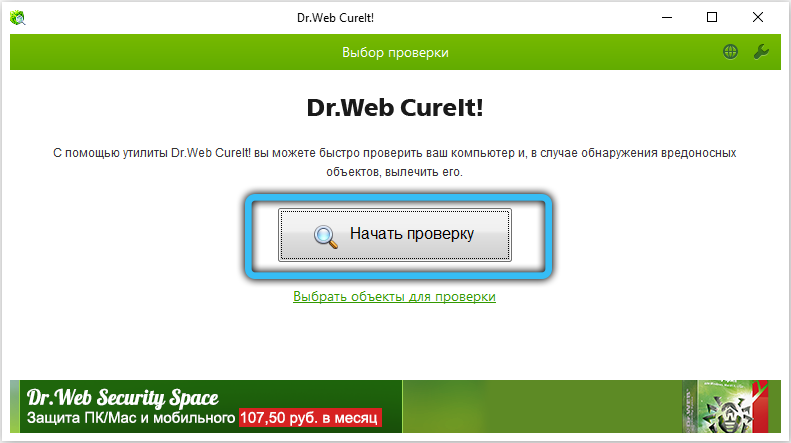
How to disable typing numbers instead of letters on the keyboard
Let’s go back to our laptops with switched keyboard layouts. Most likely, you turned on the mode by accident and have never used it before. Then you may not know the combination that is used for this, because it may differ for different brands and models of laptops.
Usually this is Fn + Num Lock, and on those keyboards where the Num Lock button (there are other designations – NmLk, Nm Lock Num Lk) is absent, it is replaced by F11 or F12.
All you need to do to get letters and not numbers printed on your laptop is to reuse this combination.
On a standard full-fledged keyboard, it is as easy as shelling pears to determine the Num Lock status – there is a separate light bulb. If it is on, then numbers will be dialed in the digital block when the keys are pressed, if not, it will be used as a navigation pad.
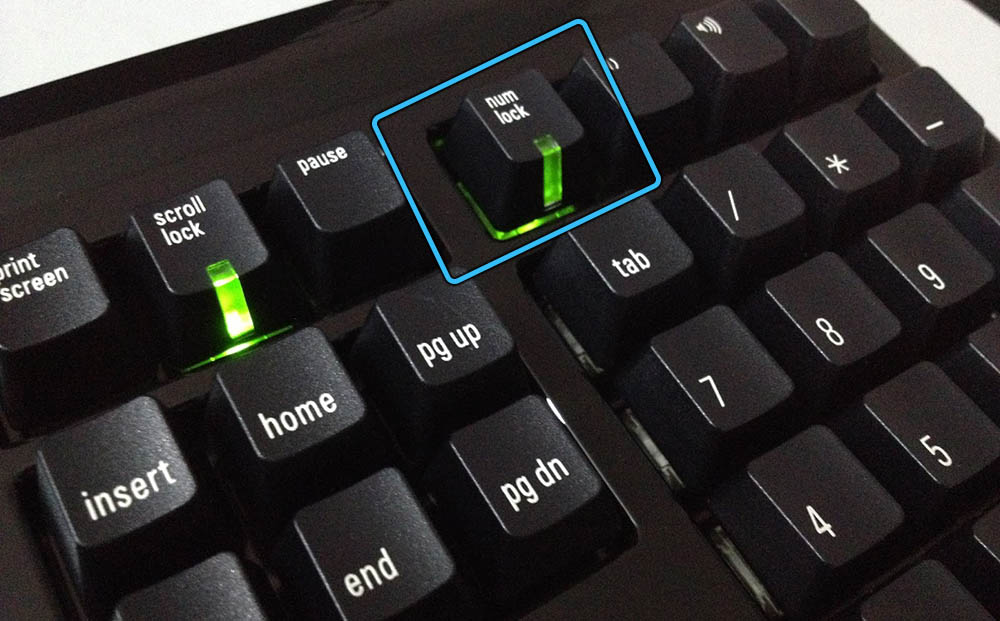
In laptops, there is no such indicator, and the switching of modes is carried out with the Fn button pressed.
It follows from this that if you want to fix the situation when the laptop prints numbers instead of letters, you just need to restart the computer. If this does not help, you need to edit the registry or change the BIOS settings.
Enabling / disabling NumLock status in BIOS
Usually, a BIOS option called BootUp NumLock Status is responsible for the button status. It can take two values, Enable or Disable. By choosing the first option, you tell the operating system that the mode with entering numbers instead of letters should be activated at boot time, and vice versa if the value Disable is selected.
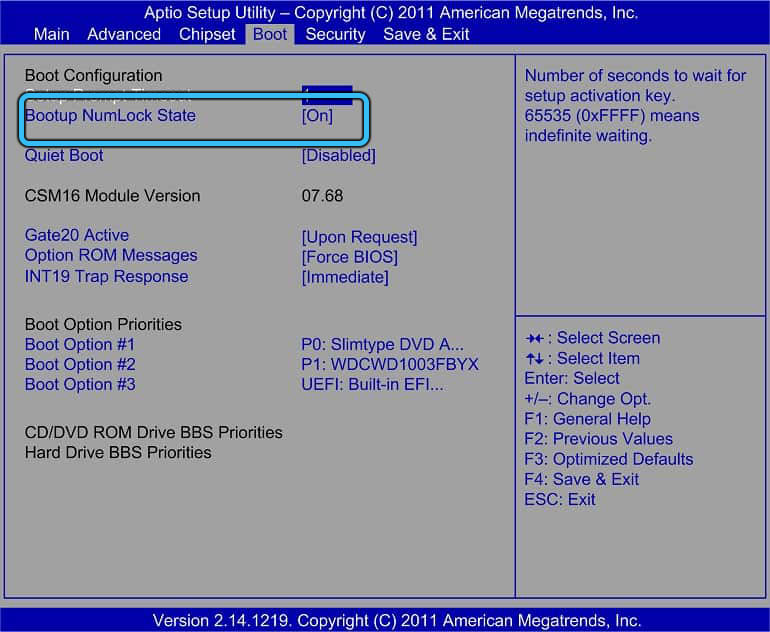
Editing the registry
The alternative way to change the laptop’s NumLock button mode when Windows boots is more complicated, but considered preferable because it takes precedence over BIOS settings.
We are talking about editing the register – an operation that must be performed with the utmost responsibility.
So, the sequence of actions:
- using the Win + R combination, we call the Run console, enter regedit, confirm;
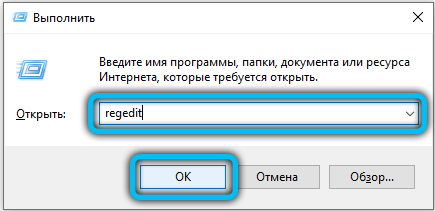
- go to the branch HKEY_USERS .DEFAULT Control Panel Keyboard;
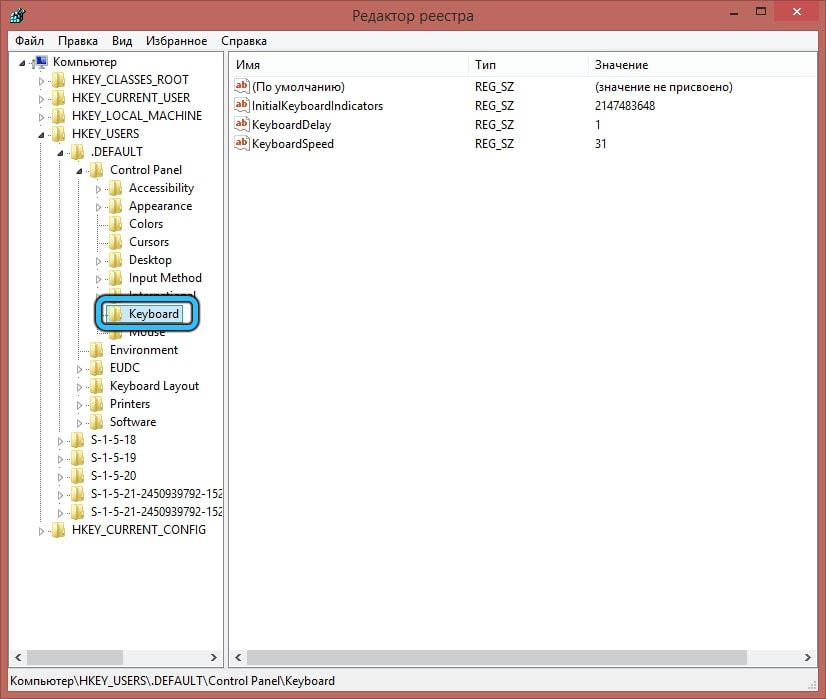
- we study its contents. We are interested in the InitialKeyboardIndicators string. If it is not there, right-click anywhere in the window and select “Create string parameter”. Name it InitialKeyboardIndicators;
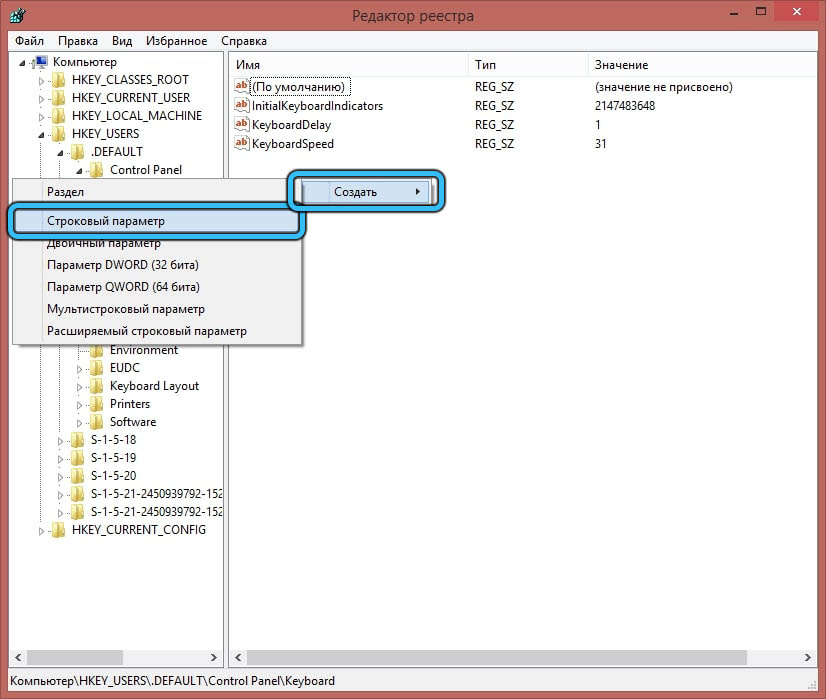
- change the parameter value to 80000002 by right-clicking on the name of the string parameter and selecting “Change”;
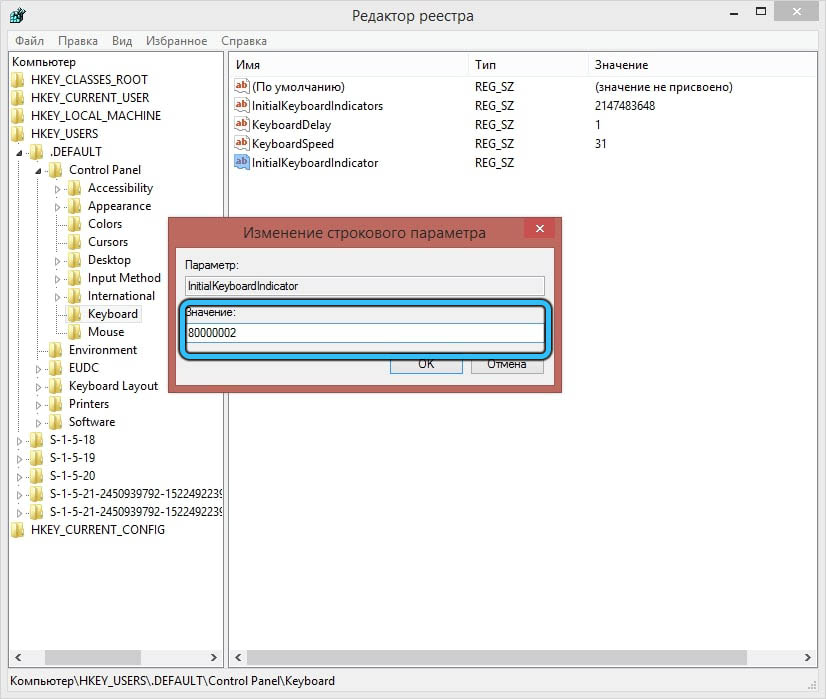
- restart the laptop.
If the method did not work, we try to change the parameter value to 2, especially if you have Windows 7.
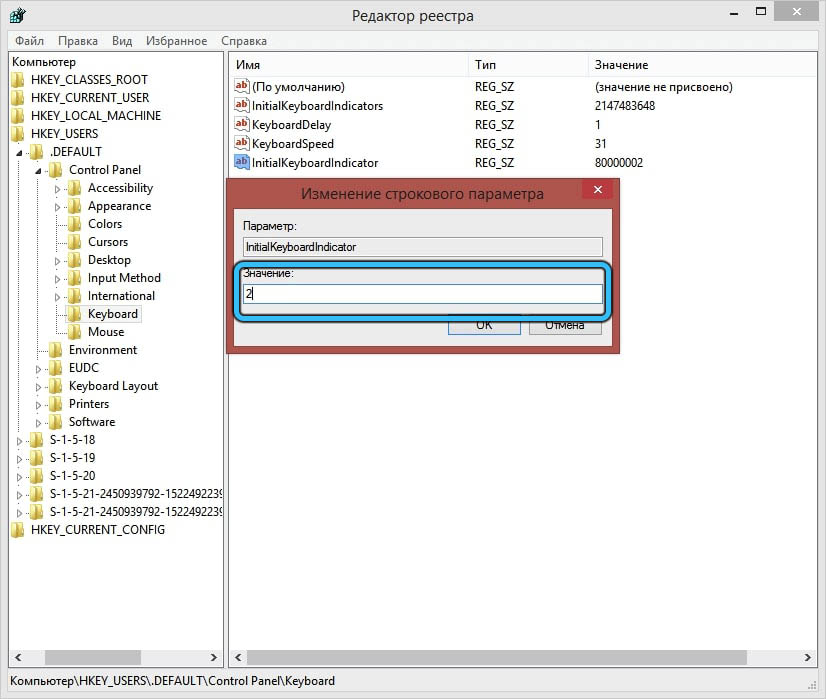
There is another way how to fix the situation when numbers are printed instead of letters. It is applicable only to Windows 10 and only if you need to enter a password when logging in. In this case, the “Press Num Lock” message will appear on the login screen. Click on it and then on the “Restart” menu item. This will help if the Num Lock button is not working.
Note that the specific key combination for activating / deactivating the mode can be found in the laptop’s documentation, and in its absence – on the Internet. You just need to know your PC model.
In especially difficult cases, when activating a specific mode at boot time does not suit you very much, and the standard switching method for some reason is unavailable or does not work, you can use the on-screen keyboard – this is a system utility launched through the Start menu or by searching in “ Task Panels “. When the virtual keyboard is loaded, use it to press the desired combination.
As you can see, the appearance of numbers instead of letters when typing is not always a keyboard breakdown, which is what users fear most. In most cases, the problem can be solved on our own.