Many users often experience problems downloading or updating applications from the Play Store. For example, notices that say something like error 109 , error 409 , error 960 , error rh01 , certain server errors, etc.
There are many, many error codes of this type that are generated for various reasons, but fortunately most of them are usually fixed by one or more of the solutions proposed below.
Contents
How to fix Play Store errors
Solution 1: Close, erase data and uninstall updates
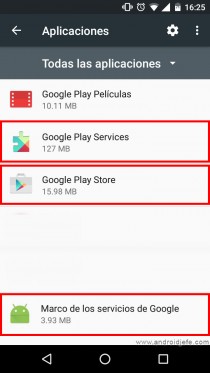
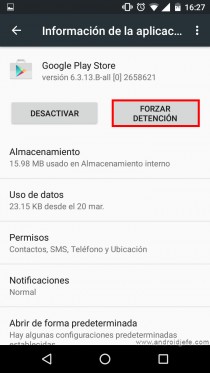
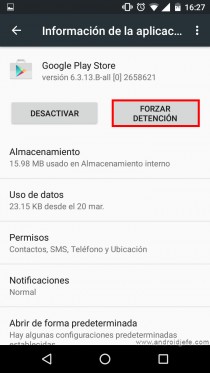
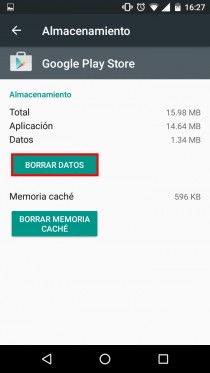
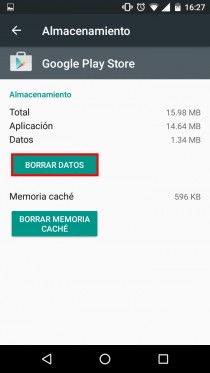
This recommendation solves many problems of downloading and updating applications from the Play Store.
Everything consists of closing or forcing the stop of the Google Play Store application and deleting your data.
It is also recommended to do the same for the application Google Play Services , Services Framework Google (or Google Services Framework ) and optionally application downloads (or Download Manager ).
1. Go to General System Settings (slide the top bar and tap on the cogwheel).
2. Tap on “Applications” (or “Application Manager”).
3. Tap on “All” (or “Show system applications”).
4. Tap on “Google Play Store”
5. On the next screen tap on the “Force stop” button and also on the “Clear data” button (the order of execution does not matter).
6. Return to the previous screen, tap on “Google Play Services” and do the same as in step 5. Repeat this step for “Google Services Framework” (or “Google Services Framework”) and “Downloads” (or “Download Manager”).
If the problem of not being able to download or update persists:
7. Return to the list of applications and tap again on «Google Play Store». This time tap on the button that says “Uninstall updates” (this option may be available in the three-dot button at the top). This usually resolves the classic error 924 , among others.
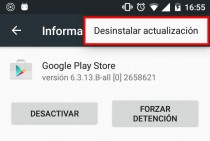
Solution 2: Refresh Google account
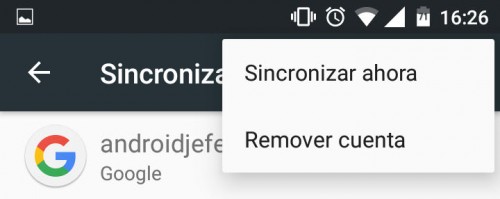
Along with the previous solution, this is another key to fix a large number of errors that appear in the Google Play Store:
1. Go to the System Settings
2. Tap on “Accounts”.
3. Tap on “Google”.
4. Tap on the Google @gmail account to be deleted (the one being used to download from the Play Store).
5. Tap the menu button (commonly a three-dot button in the upper right).
6. Tap on “Delete account” (or “Remove Account”).
7. Reboot the device.
8. Re-enter the account (go to Settings> Accounts> Google> Add account).
In very particular cases, when the problem persists, it may be necessary to delete all Google accounts from the device, either one by one as indicated, or by deleting the data from the «Google Account Manager» application as indicated in solution 1.
Sometimes it may also be necessary to use a new Google account for the Play Store.
Solution 3: Delete apps and other things

A very frequent reason for not being able to download from the Play Store is that there are too many applications installed or too little storage space available on the device. You have to uninstall applications or remove things from memory to free it (read this entry).
You have to understand that sometimes it is not enough to have a free space equivalent to the size of the application to be installed: some devices, especially older ones, usually require a minimum of available space to install an application, regardless of its size. The creators of WhatsApp usually indicate that, in case of errors when downloading this app, you must ensure that the mobile has at least 1 GB of available memory.
If there is available memory but it still can’t be downloaded, read this article.
Solution 4: Change or restart the connection
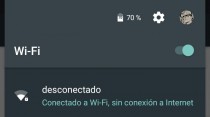
This is another tip that is usually very useful, because many times the error when downloading an application or updating it is not caused by the Play Store but by the internet connection. It is recommended to try turning off and on the switch of the WiFi connection of the device or the wireless router. You should also try connecting to another WiFi network or even using mobile data.
Solution 5: Various

- When none of the above solutions have worked, solving the generated error probably requires clearing the cache partition of the device by starting it in recovery mode.
- If the device has been configured to install directly to the SD, reverse this procedure and revert internal memory to the default installation destination.
- The last solution will be to restore the factory settings.
Causes for Google Play Store error codes
Rooting or installing a custom ROM are a couple of reasons to get errors on the Play Store. These procedures can change data within the Android system directory, possibly causing irregular operation of the store. It is not the only cause, because even users who have never modified the device experience this kind of error.
Explanation of each error of the Play Store and its respective solution
If you want to know exactly the cause of a problem and its precise solution based on the error code that appears, you can consult the excellent compilation of errors from the Play Store published in XDA Developers, as well as review the Android applications Error Code Fixer Available on Google Play, like this one and this one. In both cases, the cause and solution of each error are explained. Unfortunately, these resources are only available in English.
Solution to Play Store problem “An error occurred while retrieving information from the server”
Solution to the “error 924” that appears when downloading WhatsApp and other APPS from the Play Store
7 solutions to the error “communication problem with Google servers” when logging in with your account
Receive updates: SUBSCRIBE by email and join 10,000+ readers. Follow this blog on Facebook and Twitter.