Fast charging is extremely useful when we need to charge the device as soon as possible. However, you will probably want to deactivate it when you are not in a hurry, for example when you are at home or going to sleep at night. After all, fast charging generates more power and heat than normal charging, and both have negative effects on the battery. Battery University states that “the longer the battery remains at a high voltage, the faster the degradation occurs”, “high currents affect its life cycle” and “the high temperature accelerates the loss of permanent capacity”. According to Oppo, its 65W Super VOOC 2.0 fast charge technology can reduce battery capacity to 90% after 800 cycles.
Some Android devices have an option to enable or disable fast charging, which is usually found in Settings, Maintenance or Device management, Battery, Advanced Settings (three-dot button at the top), Fast charging.
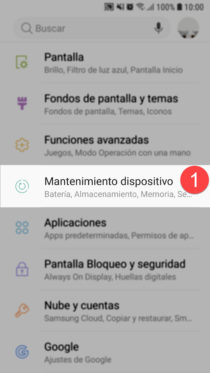
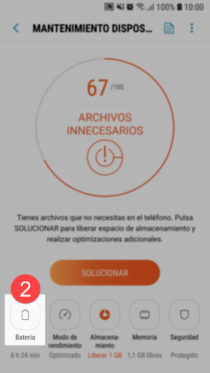
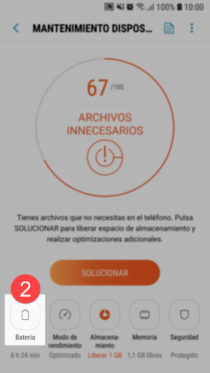
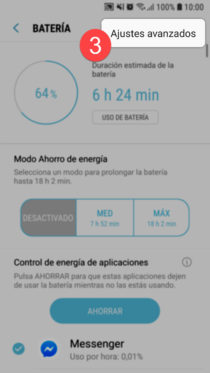
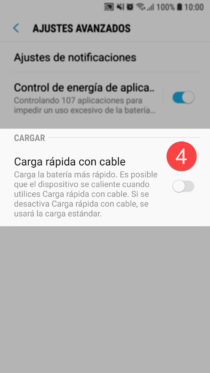
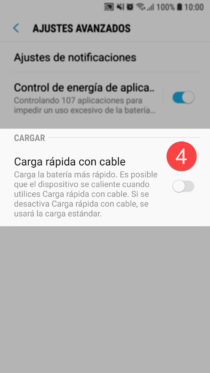
Obviously there are many steps to follow for something so simple. A half-hearted shortcut is to go to the Device Administration screen, tap the three-dot button at the top, and select “Show icon in Applications.” Once the icon is there, you can drag it to the desktop. By holding down that icon, you will have a shortcut to the Battery section (Android 7+).
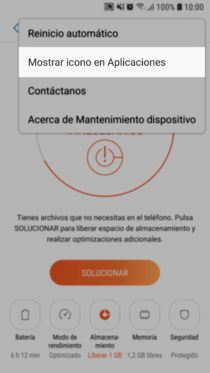
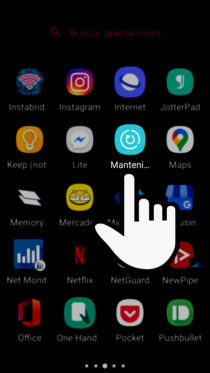
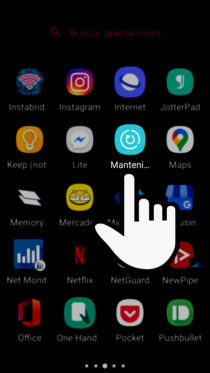
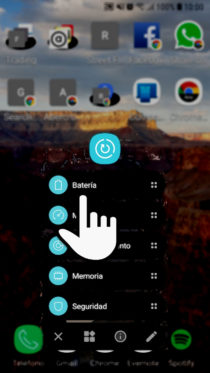
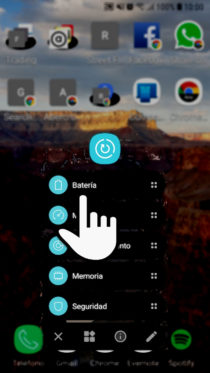
In case you do not have such functionality, you can add the “Activities” widget to the desktop, in the list search for “Device maintenance” and tap on “Battery”. However, this widget is usually only available in third-party launchers like Nova Launcher.
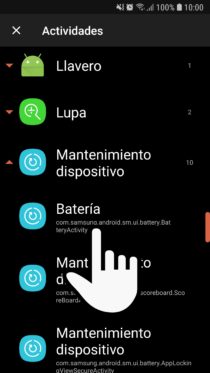
The quickest method to enable or disable fast charging on Android is to add a tile or shortcut in the quick settings panel. However, Tasker and Autotools app is required. Once installed and activated (you’ll need to open them and activate the free trial period manually), the process is simpler than it sounds.
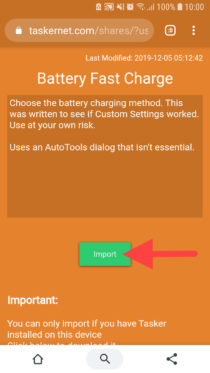
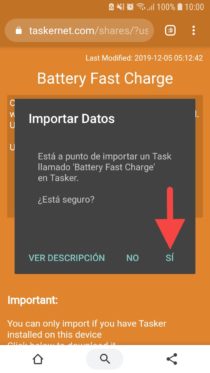
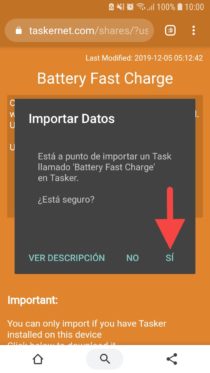
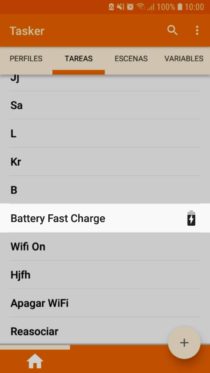
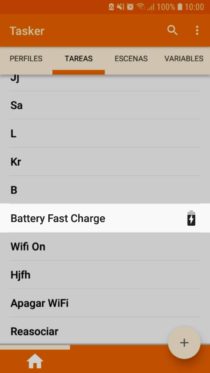
Simply go to this page on your Android, tap the “Import” button and allow the task to be imported into Tasker. If you go to the Tasks tab in Tasker, you will see the Battery Fast Charge task. When you open it and touch the “Play” button below, it will ask you if you want to enable or disable fast charging.
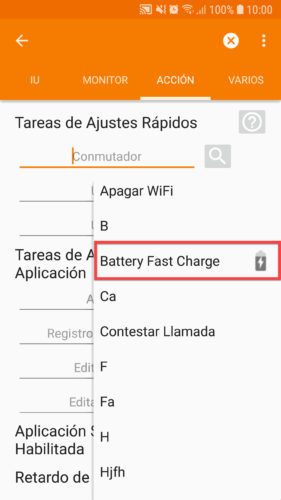
Now, to add this functionality as a button in the quick settings panel, go to Tasker’s “Preferences” and in the “Action” tab, “Quick Settings Tasks” section, tap on the magnifying glass next to “Switch »And select the« Battery Fast Charge »task.
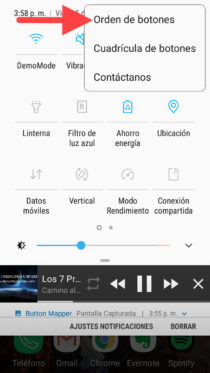
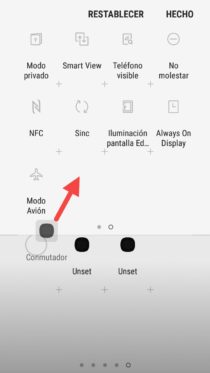
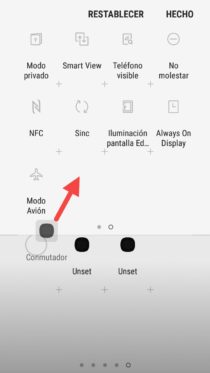
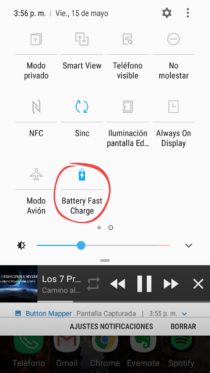
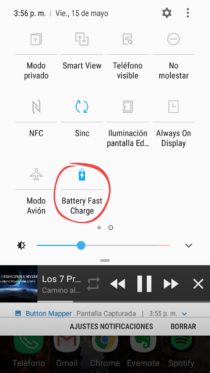
Finally, all you have to do is go to the button settings of the quick settings and add the shortcut “Switch” that in a few seconds will become our shortcut “Battery Fast Charge”.
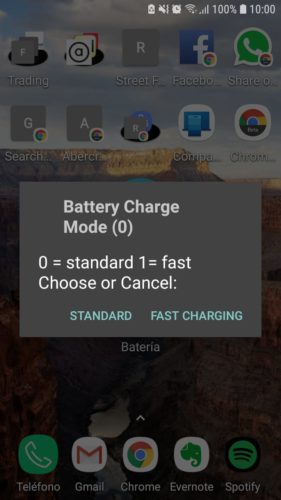
Unfortunately, both Tasker and Autotools are paid apps whose trial versions expire at 7 and 30 days respectively. If you want to keep this shortcut running you will have to buy them after that time.
XDA-Developers also has another Tasker-based tutorial only, where they teach you to program from scratch the task to activate fast charging based on the WiFi network you are connected to (it can be at home). According to the author, it worked on his Huawei Mate 9 and a Samsung Galaxy S8, but I have tried it on my Samsung Galaxy S7 with Android 8 and have not had the same luck.
References : Battery University 1, 2, 3; Reddit
Inflated or swollen battery: Why, what happens and how to avoid it
Why does your cell phone turn OFF even if it has enough battery?
How to display the battery PERCENTAGE
Receive updates: SUBSCRIBE by email and join 10,000+ readers. Follow this blog on Facebook and Twitter.