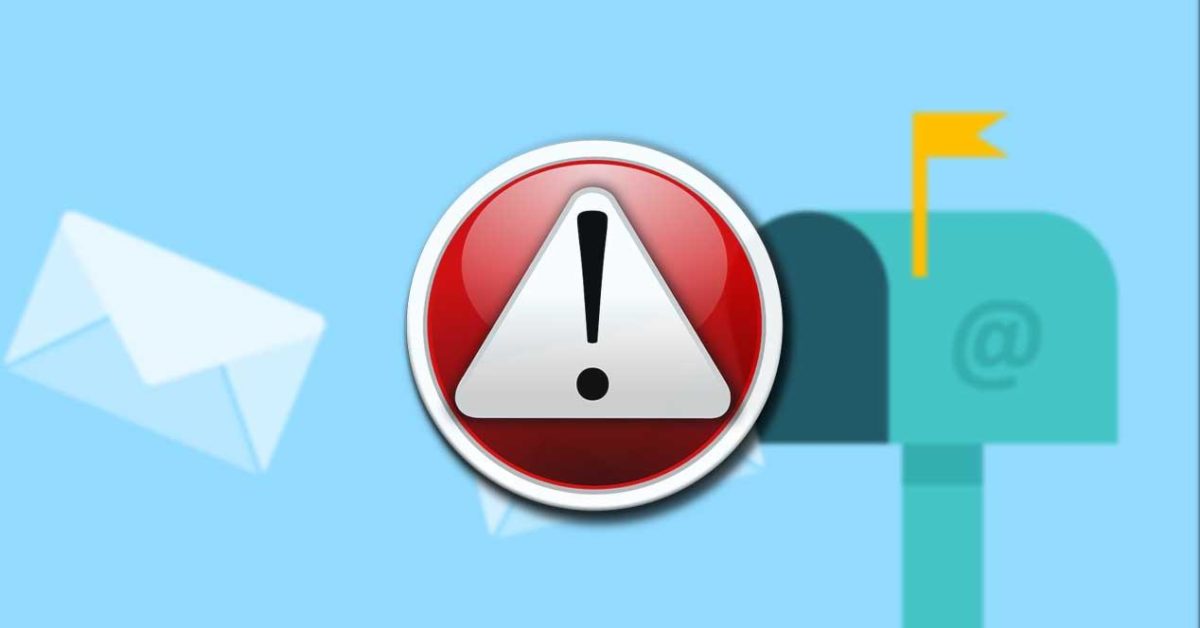
If there is something especially frustrating, it is that you go looking for an old email and discover that it has disappeared from your inbox. If it has happened to you, surely you are wondering how to prevent Gmail emails from being automatically deleted from your mobile . And the reality is that this problem can be due to two things. If the mail does not arrive in your inbox but in the trash, it will be deleted after a few days. And in the event that you have an account with Google Workspace, it is possible that you have it configured so that the emails are automatically deleted after a series of days and that is why they disappear.
In the event that it is a problem that the emails go to the trash, we will help you solve it a little later. But if you have a Google Workspace account, you may have inadvertently scheduled emails to be deleted after a number of days. To resolve this, log in to the admin console and go to Apps>Google Workspace>Gmail>Compliance. On the left, select the top-level organization, which is typically your domain. Scroll down to the Automatic email and chat deletion option and choose the Don’t delete email and chat messages automatically option.
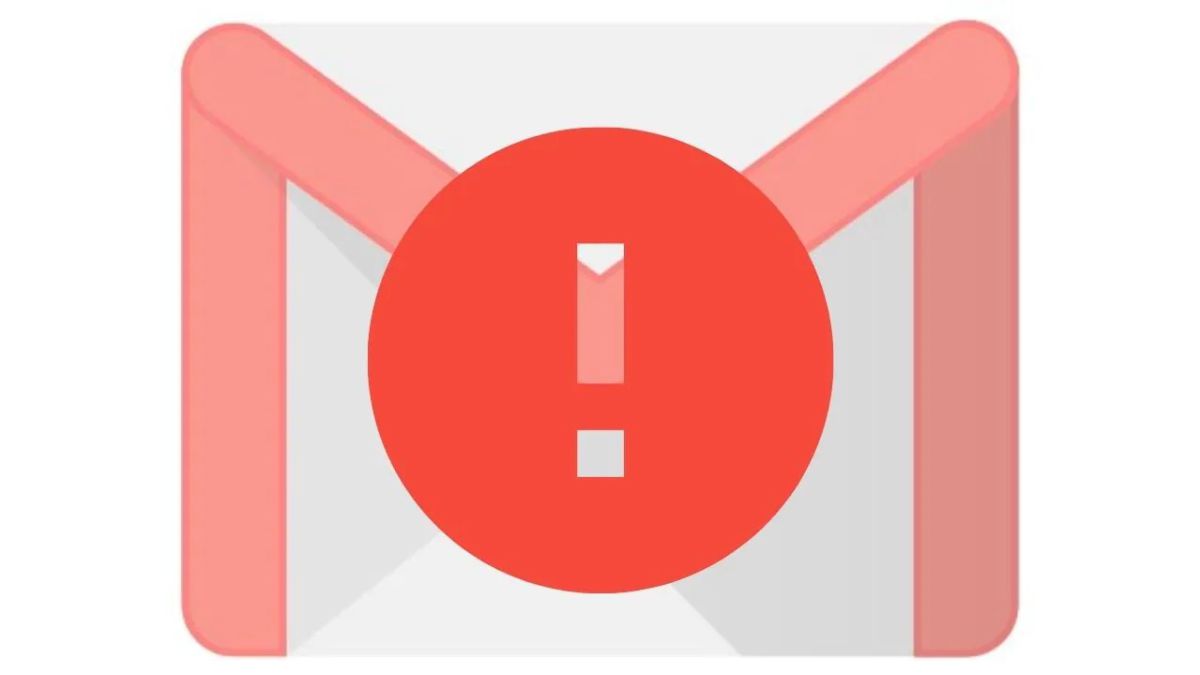
WHY ARE EMAILS DISAPPEARING FROM MY INBOX IN GMAIL?
You may also have wondered why emails disappear from my inbox in Gmail . If your account is not a Google Workspace account, the answer may be something a little simpler. To begin with, if you have shared mail with other people, before you go crazy, ask them if they have taken care of deleting the messages. Many times the simplest answer is the correct one.
And there is also the possibility that the emails were not deleted, but simply lost . To search for them, in the upper right part of the Gmail app type in:anywhere and some data that the mail contains, such as the sender or even just a word that is in it. Then click on the magnifying glass on the Search button. If the mail is still there but what has happened is that it has been hidden somewhere in your account, you will find it easily. Even if the message has gone to the Trash, you can find it by following this method. If you can’t find it here, we’re sorry to tell you that you’ve definitely lost it.
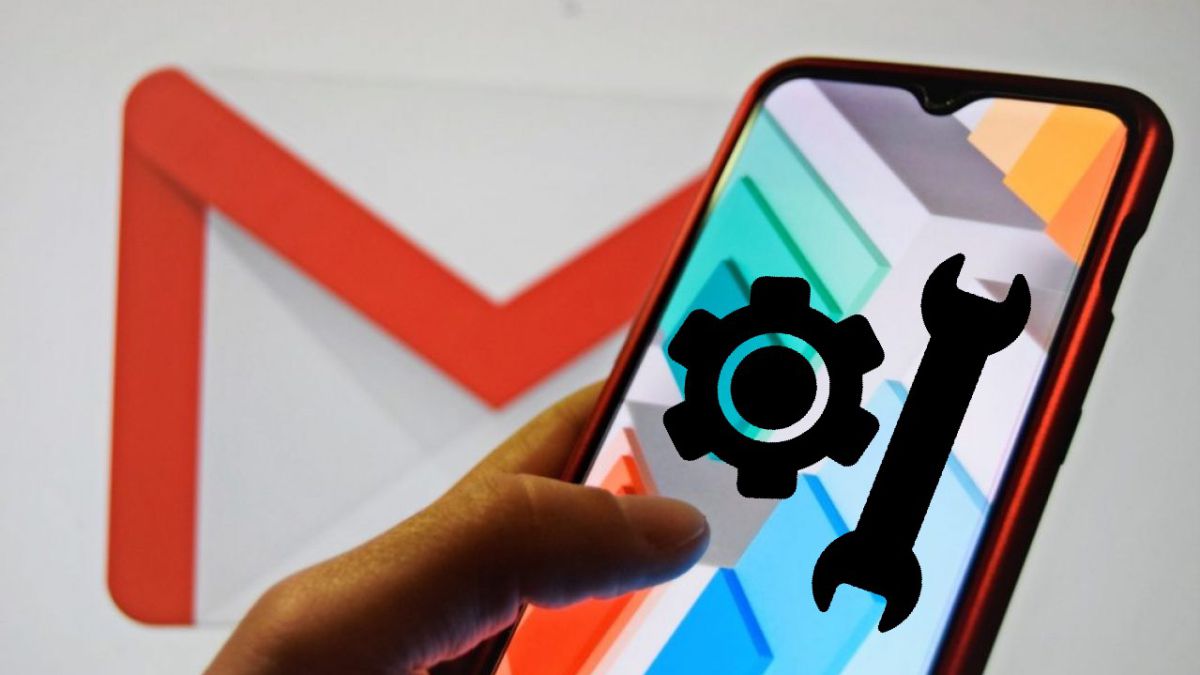
WHY DO EMAILS GO DIRECTLY TO THE TRASH IN GMAIL?
If after searching for them they have gone to the trash, you may be wondering why the emails go directly to the trash in Gmail without you having deleted them. The answer may lie in some problem with the filters. It is possible that you have put a filter so that messages from certain addresses or with certain topics do not go through the inbox. You can solve it by following these steps:
- Go into Gmail in a browser.
- In the top right, click Settings > See all settings .
- At the top, tap the Filters and blocked addresses tab .
- See if under any filter you see the words “Delete it” or “Skip Inbox”.
- On the right side, tap Edit or Delete .
- Follow the instructions that you will see on the screen.
Once you’ve changed the filters, emails should return to your inbox without any hassle. Be careful because many times we put filters without realizing it and then we go crazy to find the messages we have received.