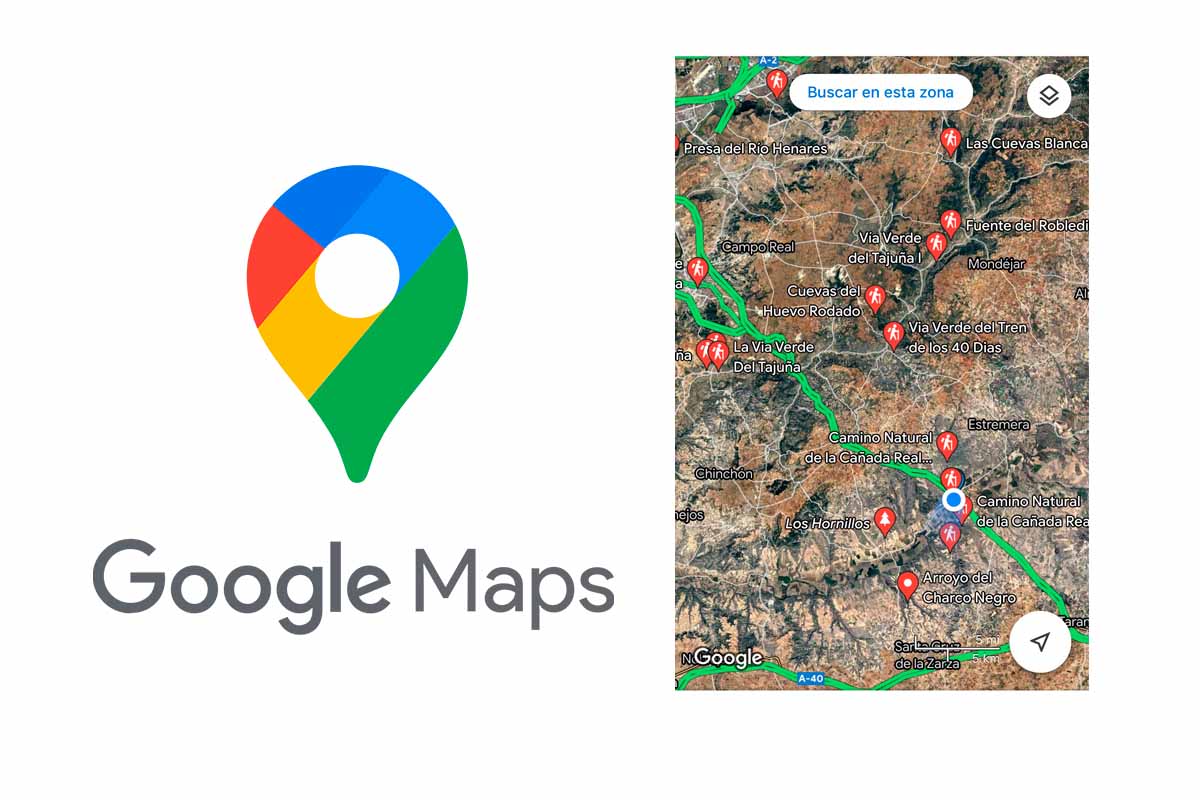
Google Maps has become an indispensable application for both work and leisure. In the latter case, the app can inform you of routes in a certain location. Today we show you how to easily see walking routes on Google Maps .
In 2005, the Google company presented the Google Maps platform . Really Google Maps is a map application server on the web that also shows satellite photos of the world, directions for moving between different locations or images at street level with the Google Street View function.
This platform is also really practical to see the traffic status of a certain area or even have considerations for transportation in these times of coronavirus. But, in addition , Google Maps can be useful for leisure. If you are one of those who like to walk and get to know new natural places, you cannot miss knowing how to see walking routes on Google Maps. Something really easy and that will help you discover new locations that in many cases you surely did not know.
To know how to see walking routes on Google Maps, follow the steps that we explain below.
- Open the Google Maps app on your mobile device.
- Then in the upper search engine type “hiking routes”.
- Then the routes marked with an icon of a walking doll will appear on the map.
- If you zoom in on a certain place, Google Maps will give you the possibility of clicking on “search in that area” to locate the routes more exactly from a location.
- Finally, you just have to click on that icon that shows a doll walking and then on “How to get there” so that Google Maps gives you directions to get to the beginning of that route.
Keep in mind that the walking routes that appear on the maps correspond to official routes such as nature trails, Greenways, natural monuments, etc. In most cases, at the starting points marked by Google Maps, you will find information panels for these routes.
HOW TO PLAN A ROUTE ON GOOGLE MAPS
Now that you know how to see walking routes on Google Maps, it may be interesting for you to know how to plan a route on Google Maps to organize yourself and discover areas.
The first thing you have to do to know how to plan a route on Google Maps is to open the application and search the upper box for the first stop of your trip. Then click on “how to get there”. The origin of your trip and your first destination will appear on the screen.
To add new stops on your route, click on the upper right corner and click on “add stop”. Then you just have to add all the stops you want. So Google Maps will create the route when you finish click on “Done” and you will have your route planned.
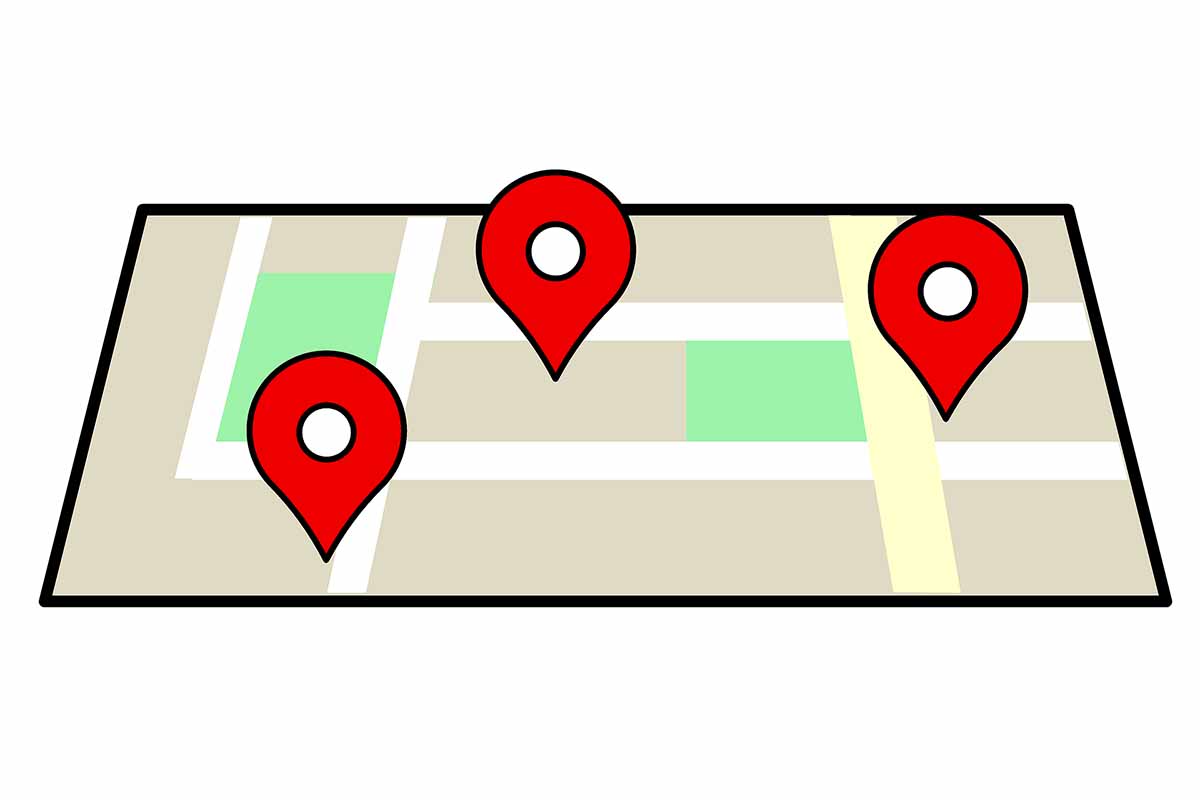
HOW TO CHECK ROUTE HISTORY ON GOOGLE MAPS
If you have made routes or have planned them, but later you don’t know how to access them, discover how to review the history of routes in Google Maps.
To do this, open the Google Maps application and in the upper right, click on your profile image. Then choose “Your timeline” there you can see trips, statistics, places or cities where you have been.
Remember that to see this history you must have it activated on your mobile. If not, you will not have the saved history and, therefore, you will not be able to access it.
HOW TO MAKE A ROUTE BETWEEN TWO POINTS IN GOOGLE MAPS
If you want to make a route between two places, but you don’t know how to do it, we explain how to make a route between two points on Google Maps.
To do this, open the application and on the map hold down the destination of your route, that is, where it would end. Then click on “How to get there”. Now in the upper part your location will appear as the starting point, if it is not the starting point of the route, change it in that same box.
Then you will have the point of origin and destination established. Then choose the means of transport: car, bike, walking, etc. Finally, you just have to click on “start” so that Google Maps shows you the directions for the route.