Sound Assistant or Sound Assistant is a powerful Samsung app to enhance the sound capabilities of your phone. It offers several options, such as a floating volume control, independent volume controls for each application, listening to two applications at the same time and configuring the audio output of an application through the mobile speaker (or headphones) or a Bluetooth speaker.
If we combine all these possibilities we will have the opportunity to mix music on the phone in a decent way, be it music stored in memory or on the Internet, such as YouTube videos with each other or with music from Spotify. In general, mix the audio from any two applications on your device.
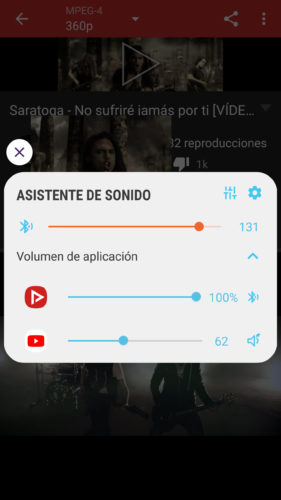
For example, I was able to mix YouTube videos acceptably with Sound Assistant. For this I used the YouTube applications Vanced and NewPipe, two clients that allow YouTube videos to be played in the background or in the form of a window.
If you want you can also use the pre-installed YouTube application and open the YouTube website from Google Chrome. It is certainly possible to mix music with both, but they are not ideal apps and I will discuss why.
Contents
Sound Assistant options you’ll need
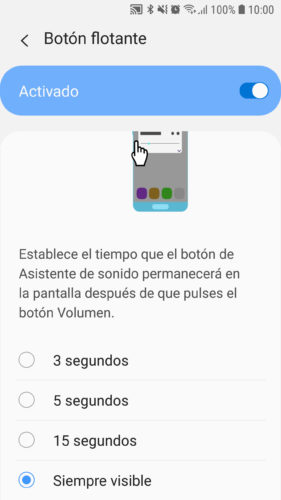
Provides a shortcut to the on-screen volume controls, including the following controls mentioned below. Choose the “Always on top” option.
Individual app volumes
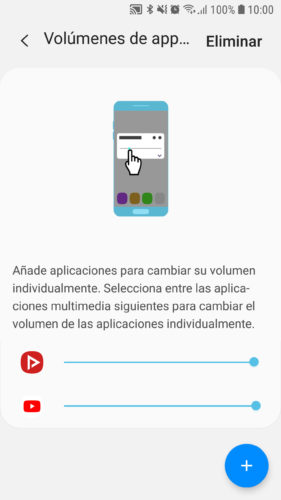
Add to the two apps that you are going to use to mix music. In my case I added YouTube Vanced and NewPipe.
Dual app sound
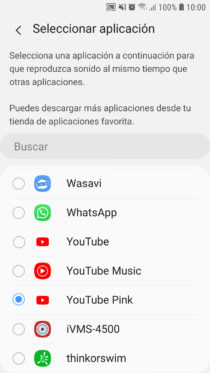
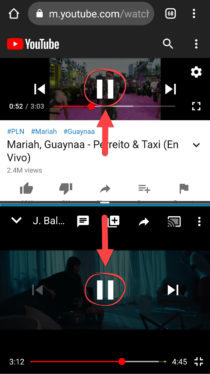
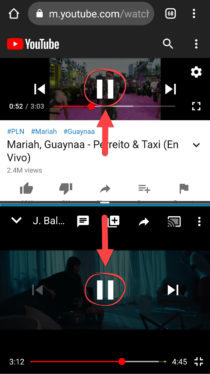
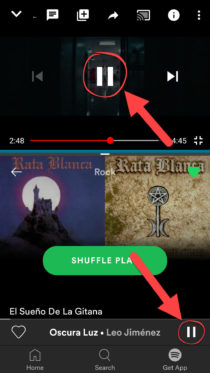
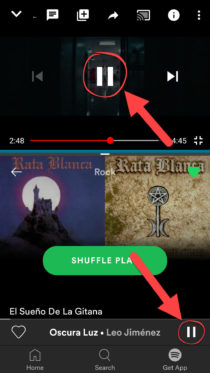
This option will allow you to play two applications at the same time , in this case it will allow us to play two YouTube videos at the same time . You must select one of the two options that you are going to use. I chose YouTube Vanced (“YouTube Pink”). If you are going to mix between YouTube and Spotify, choose the first one, because if you use the second one it won’t work.
Independent app sound
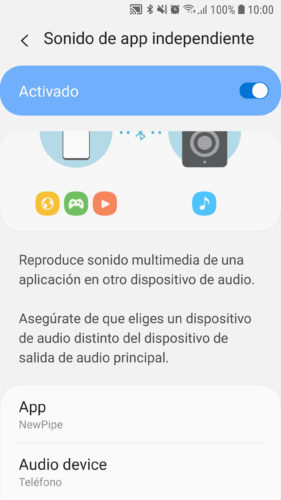
It will help you to “output” the audio of an application through the mobile speaker (or wired headphones) and the audio of the other application through a Bluetooth speaker. The idea of this is that you have the possibility of pre-listening on the cell phone: while a song is playing on the Bluetooth speaker, you can hear on the mobile speaker what you are going to put next and at what time. In my example I chose NewPipe and as the output the speaker of the phone.
How to mix music
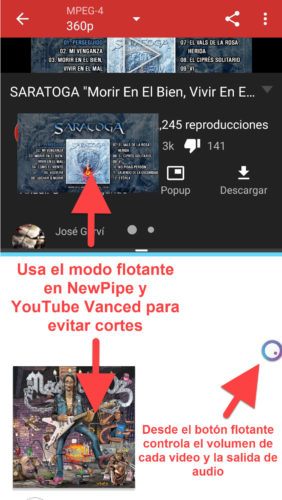
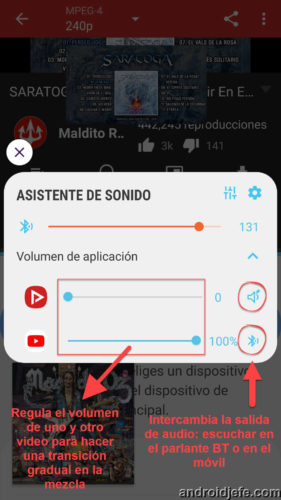
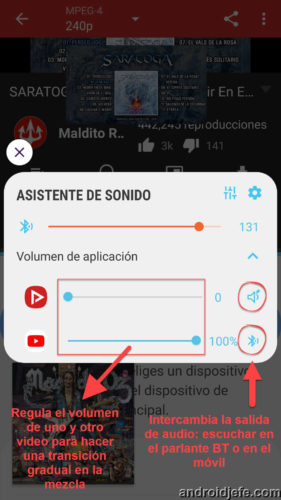
- Put the two applications, YouTube Vanced and NewPipe, in split screen mode and connect your phone to the Bluetooth speaker in the conventional way (Settings, Bluetooth, select the speaker and wait for the connection).
- If you correctly activated all the indicated options of Sound Assistant, you will be able to play two videos at the same time or simultaneously (Dual application sound), something that is not normally allowed by Android.
- While the NewPipe video is playing on the phone, the YouTube Vanced video is playing on the Bluetooth speaker (Independent app sound).
- Using the floating button on the screen you can control the volume of each application (to do the crossfading or gradual transition between songs).
- To exchange the audio output between the mobile speaker or the Bluetooth speaker, tap on the speaker or Bluetooth icon on the right, depending on what you need. If you experience stopping playback in one or the other app when exchanging the audio output, use the window mode in NewPipe (“Pop-up”) and YouTube Vanced (when exiting or switching to another app, the video remains in window mode) . I have verified that in full screen mode playback stops when you switch the audio output.
Sound Assistant is a Samsung app that I’m not sure if it will work on other brands of devices. If so, please let me know in the comments.
Downloads: SoundAssistant, NewPipe, YouTube Vanced
Related articles :
How to put DOUBLE screen on Android (split or multiple screen)
3 players to MIX songs automatically (Crossfader)
Use this APP to mix Spotify music like a DJ
Receive updates: SUBSCRIBE by email and join 10,000+ readers. Follow this blog on Facebook and Twitter.