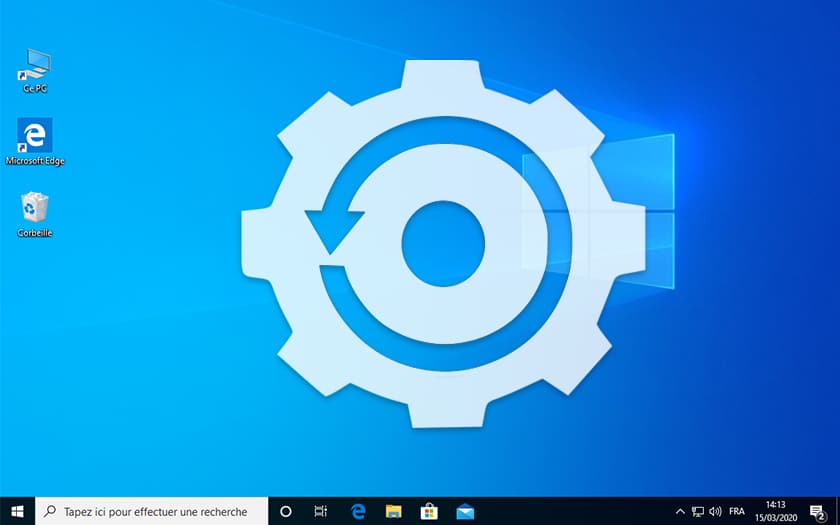If you need to completely reset Windows 10 without erasing your personal data, here’s how to do it. The operating system has everything you need to get the job done without the hassle, in minutes, and without the need for tons of additional software.
Is your Windows 10 PC starting to show signs of weakness ? The applications are piling up, junk files clutter the hard drive and a good cleaning of Windows would be needed ? You no longer know where to start to gain speed and efficiency with the operating system ? The simplest solution is to reset Windows 10 . But how can you avoid losing your data in the process? The good news is that on Windows 10 you don’t have to reinstall everything. The operating system precisely offers a function intended to reset the system to zero in a few minutes. The applications are deleted and their settings are deleted, but your personal files are kept . And no USB stick or boot DVD is required. Everything is done from the OS, without bootable support.
Before you start, and as a precaution, nothing prevents you from putting your most precious files away in case things go wrong . We have never encountered the slightest concern with the procedure described below in the 5 years of Windows 10’s existence and with more than thirty reinstallations on our various computers. But if you have really sensitive files, it’s best to be careful. To back up your data, nothing could be simpler. They are theoretically in the Documents , Images , Music , Video folders… You just have to copy and paste them on a support other than C :. Saving to online storage like those offered by OneDrive or Google Drive is a perfect solution. Otherwise, if you do not have enough space on your Cloud (limited free to 5 GB on OneDrive or 15 GB on Google Drive), you can obviously save your documents on an external medium such as a hard disk or a USB key .
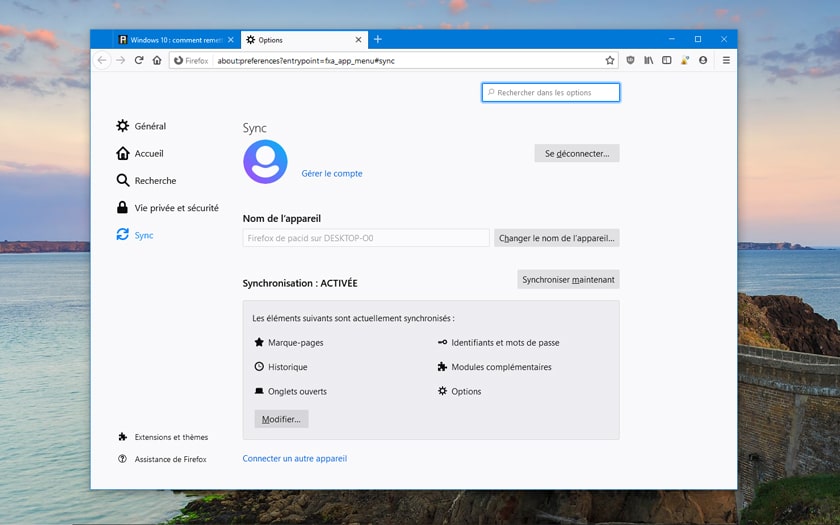
Also remember to save the history and passwords stored in your browser . Firefox, Chrome, Edge, Opera… All now offer to save your data and your preferences. Again, there is nothing too complicated: just log into your browser account (or create one if you have never done so), so that everything is instantly saved to the Cloud, and that your data can be recovered later.
Here it is, done: all your personal data is correctly saved? So here’s how to reset Windows 10 without losing your personal files.
Read also: Windows 7 is over – how to upgrade to Windows 10 for free
How to reinstall Windows 10 without erasing personal data
- Click the small Windows 10 Start button located in the taskbar, at the bottom left of your screen. Then go to the Settings icon , symbolized by a small toothed wheel. You can also access this Parameters module by pressing the [Windows] + [I] keys at the same time .
- Then select the Update and security function . In the left pane, select the Recovery function .
- In the Reset this PC section, press the Start button .
- After pressing the Start button, a screen will appear prompting you to choose an option. Select the Keep my files function .
- Two other options are then available:
– Download in the cloud = you reset Windows 10 by downloading a recent installation package.
– Local reinstallation = you reset Windows 10 from your own installation, which can be obsolete if you haven’t updated Windows for a while.
If you have a good connection speed, do not hesitate to use the 1st option. Thanks to it, you will benefit from the most recent version of Windows 10. Otherwise, choose a local reinstallation and update the operating system once it is reset. - Then press the Next button to prepare for a reset. A few seconds later, a message summarizing your choices is displayed. Check that everything seems to be in accordance with the procedure and finally press the Reset button .
- The system will then reboot and reset the PC. The total operation generally takes around twenty minutes (this period may vary depending on your hardware configuration). Unlike a total reinstallation, the procedure requires no configuration. All you have to do is identify yourself as you did until now to enjoy a brand new Windows, while having recovered your personal files.
- On the desktop, you should find a Deleted Applications icon . Double-click it to see a list of all the software that has been removed. Some appear in blue: these are applications that have been clearly identified by Windows 10 and which can be reinstalled in a few clicks. For the others, you will have to get your hands dirty and do some research on the Web to find them and reinstall them manually (except those that are part of Windows 10, like the components of Visual C ++ in our example below. which are installed via Windows Update).