By itself, the situation when a computer starts the BIOS without the knowledge of the user when it is turned on is quite rare. If we exclude the accidental pressing of a key that initiates the launch of the firmware code responsible for the operation of the basic I / O system (this is how this abbreviation stands for), then we can argue that this is a rather serious problem. Especially in those cases when it happens often or does not allow the operating system to start at all. But every problem has its own solution, and in the case of a computer, more than one.
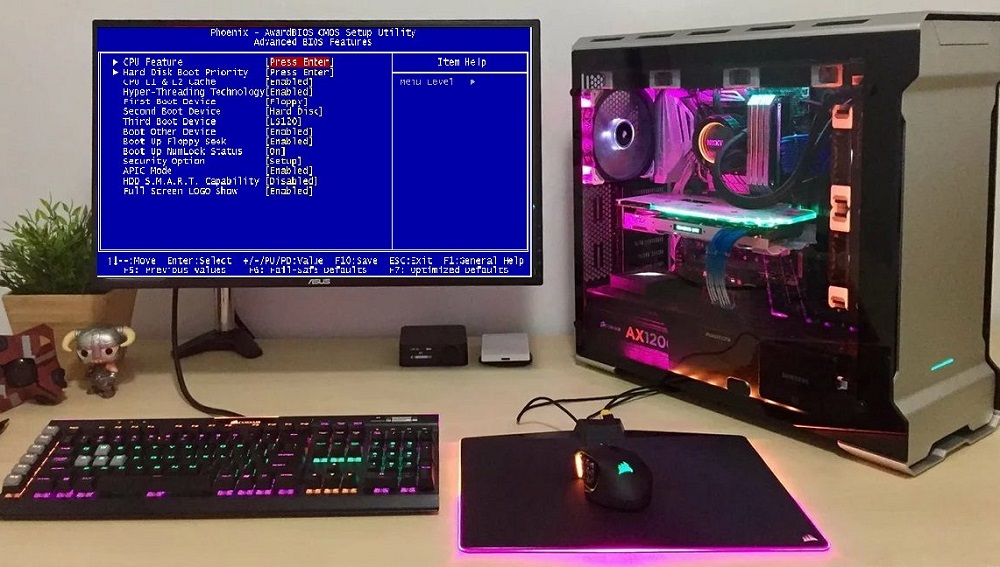
Contents
Why does the BIOS start when I turn on my laptop or PC
Automatic BIOS startup is a preventive mechanism, in most cases indicating problems with the hardware. But keep in mind that not all manufacturers provide for the possibility of stopping the computer from loading when the BIOS is opened – in such cases, the PC simply freezes or goes into a cyclic reboot, which further complicates diagnosing the problem.
The automatic start of the firmware, as it were, indicates that not everything is in order with the computer and the regular start of the system is impossible. Consider the main reasons for this unpleasant situation:
- banal sticky keys or keyboard malfunction. The keyboard cannot be called a hermetic input device: over time, dust and small debris inevitably accumulate under the keys, which, when wet, turn into a sticky instance. But if the remote keyboard can be cleaned, and even then not always, then for laptops this is a very serious problem, leading to sticky keys. And if this is the key responsible for entering the BIOS, then here’s the real reason for you;
- not everyone knows that BIOS settings are stored in volatile memory, and the power source is a regular tablet battery. Why, you ask? The fact is that with this method of data storage there are no problems with their frequent changes, and although today there are alternative solutions (take the same flash memory), traditionally all motherboards use just such outdated technology. Since the amount of memory in which the basic settings are stored is small (from 256 bytes to kilobytes), a battery charge is enough for 5-7 years of operation. A battery failure is the most common reason for the BIOS to start at system startup, experienced users know about it;
- the same consequences can be caused by a BIOS settings failure, for example, during frequent power outages. Usually, when the computer is turned on, the firmware starts testing the hardware, comparing the PC configuration with the values that are stored in the volatile CMOS memory. And if they do not match due to a failure, the BIOS will automatically start, possibly with a message indicating the source of the problems. But not necessarily;
- Finally, the BIOS is entered in case of serious hardware problems that prevent the computer from working normally. An example of such problems is the lack of media with the OS, unacceptable overclocking of the processor or RAM, and so on.
In most cases, the problem is solvable, and now you will learn what needs to be done to do this.
How to fix BIOS opening when turning on the computer
If for some problems the solution may be the only one (for example, if the battery that powers the CMOS is dead), then if the settings fail, you will have to try a lot of options before finding the reason why the BIOS opens when you start the computer and fix it.
Enable Launch CSM (BIOS/UEFI Compatibility Mode)
Recall that new computers use an improved version of the BIOS, UEFI. Its support has been implemented since Windows 7, but early releases may not support UEFI. In such cases, you need to make sure that the Launch CSM function is activated, which is precisely designed to ensure compatibility with older operating systems.
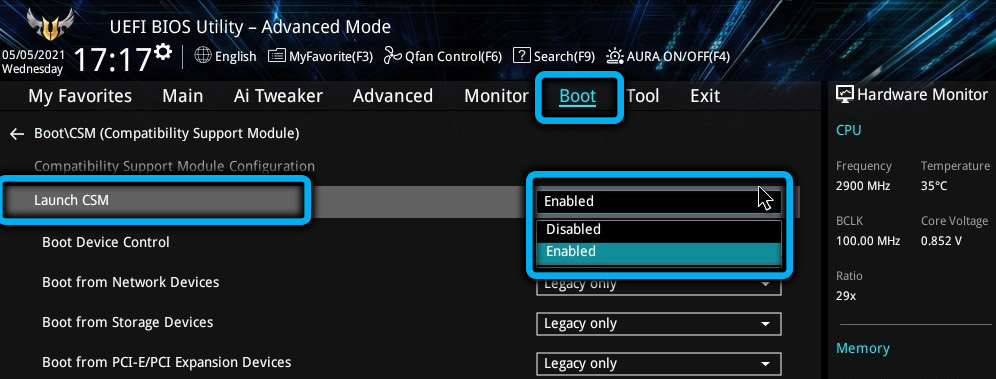
So, we need to find and deactivate the Secure Boot option, restart the PC, enter the BIOS again if such an entry was not made automatically, and activate the Launch CSM function. After rebooting, the computer should start normally.
If enabling Launch CSM did not help, you need to go to the Boot Device Control section and experiment with switching the options present there (UEFI & Legacy / LegacyOnly / UEFIOnly).

Some BIOS/UEFI may have an OS type selection feature, and if you have an operating system that does not support UEFI, you just need to select the Other OS option.
Checking the disk drive
At the end of the hardware testing, the BIOS looks for the master boot record on the connected system media, and it is from the MBR that the operating system is loaded. If the MBR is not found or the drive is not detected during the testing phase, the BIOS will react accordingly by reporting the problem.
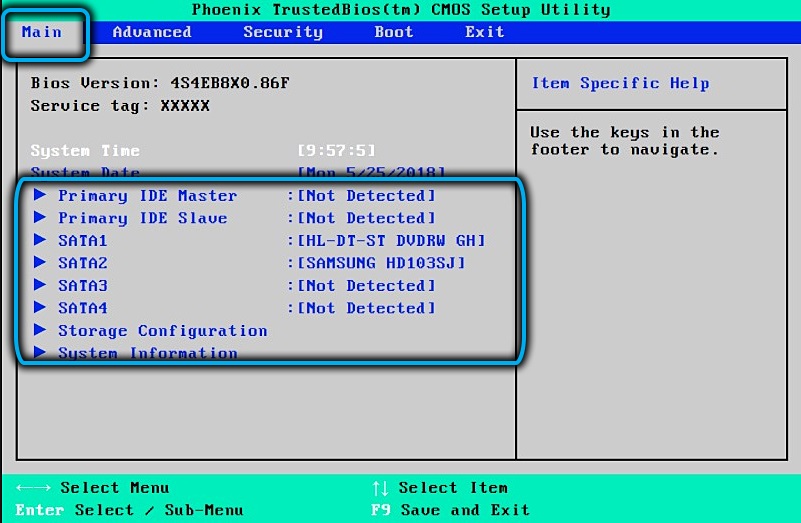
In such cases, you need to make sure that the Main section contains information about the connected drives. If there are no such entries, it is worth trying to dismantle the HDD (or solid state drive) and insert it into another computer to make sure it is physically healthy.
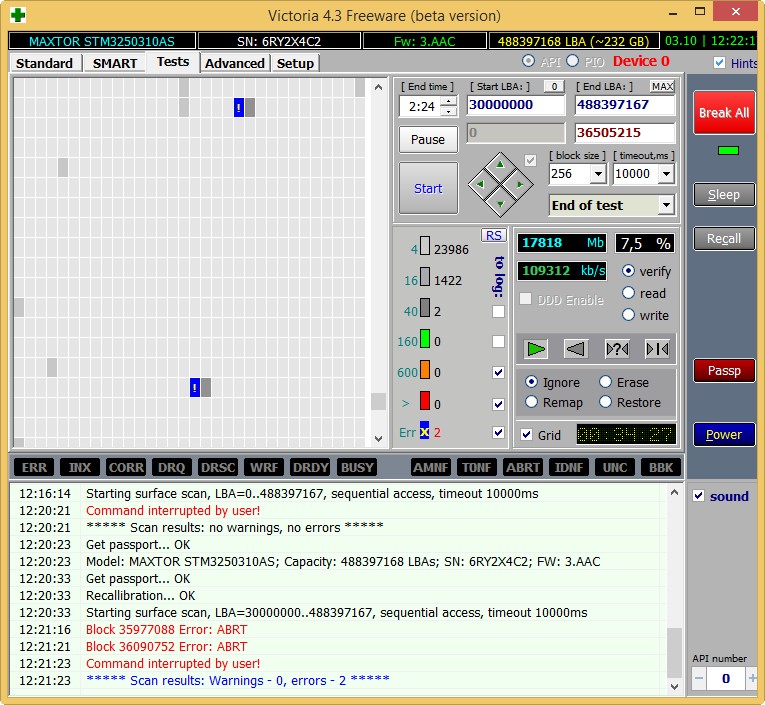
The second option is to boot from bootable media and run a disk testing utility such as Victoria (requires relevant experience) or CrystalDiskInfo. If there are significant problems, the drive must be replaced.

Checking disk drive connection
If the disk is not detected, there is a possibility that it is working, there are simply problems with the interface: the fastening of the cable connecting the drive to the motherboard has loosened.
We turn off the PC, remove the side cover, disconnect the cable, make sure there is no dust on the connector connectors, plug it in again, make sure that the BIOS has seen the disk. If not, we try to connect the cable to another connector on the motherboard or use another cable, new or one that is definitely working.

Reset BIOS settings
Quite often, the BIOS starts up when the PC / laptop is turned on due to a settings failure that occurred as a result of a power failure or improper shutdown of the computer. Sometimes intentional experiments with firmware settings lead to the same results (curiosity is a useful quality, but not always).

This is treated quite simply: in the “Exit” section, the Load Default parameter should be present, select it, press Enter and confirm your choice.
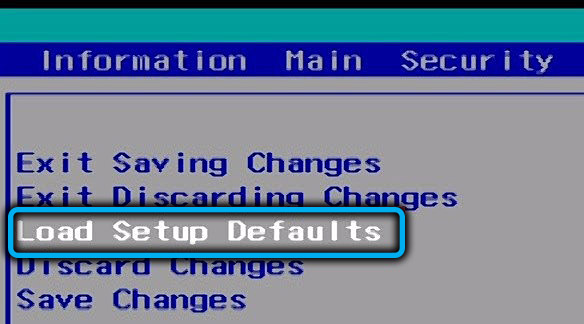
In some cases, to reset to the factory settings, you have to remove and replace the battery, which is guaranteed to reset the user settings.
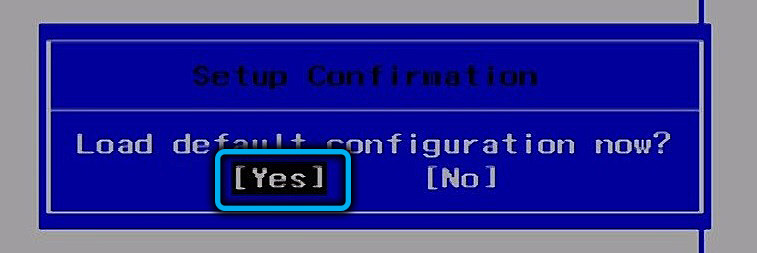
Battery replacement
If, when you turn on the computer, it constantly enters the BIOS, but after exiting it, the PC works fine, this indicates a dead battery. If the computer works normally with factory settings, then the only manifestation of just such a malfunction will be a failure of the date and time settings, if not, then a message like CMOS checksum error may appear.
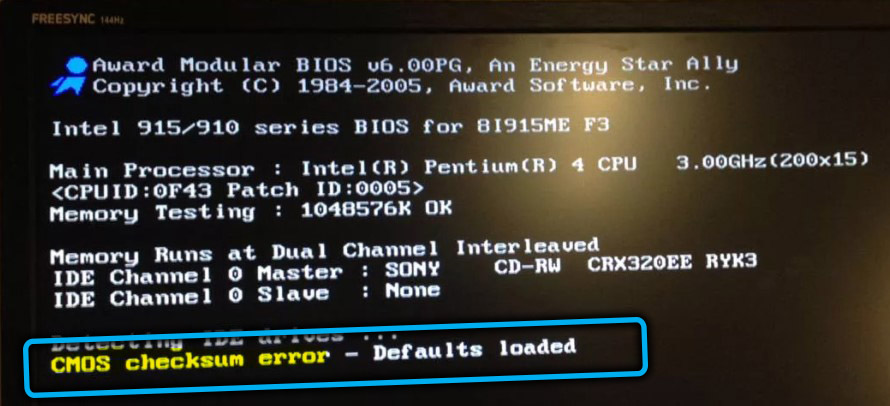
The problem is “treated” by replacing the battery, while you only need to buy a battery of the same type, focusing on its marking.
Setting up the Boot partition (setting the correct boot priority)
From time to time there are situations that require changing the OS boot order (for example, when booting from a USB flash drive or from another disk), and quite often users forget to return the correct settings. In such cases, the BIOS tries to follow the set priority, but, if it does not find a bootable USB flash drive, it automatically starts. All we need to do to fix the problem is go to the Boot menu section and change the boot order to the correct one.

An empty drive (one that doesn’t have an operating system on it)
Damage to the system drive is not necessarily hardware: the file system is poorly protected from manipulation by the owner or external influences, and if files related to the operating system are damaged, it will become impossible to boot. In such cases, you just need to reinstall the OS.
Keyboard check
As we have already said, the keys may start to stick over time, especially for rarely used keys, which include the BIOS call buttons (Del, F2 or others, depending on the BIOS version).
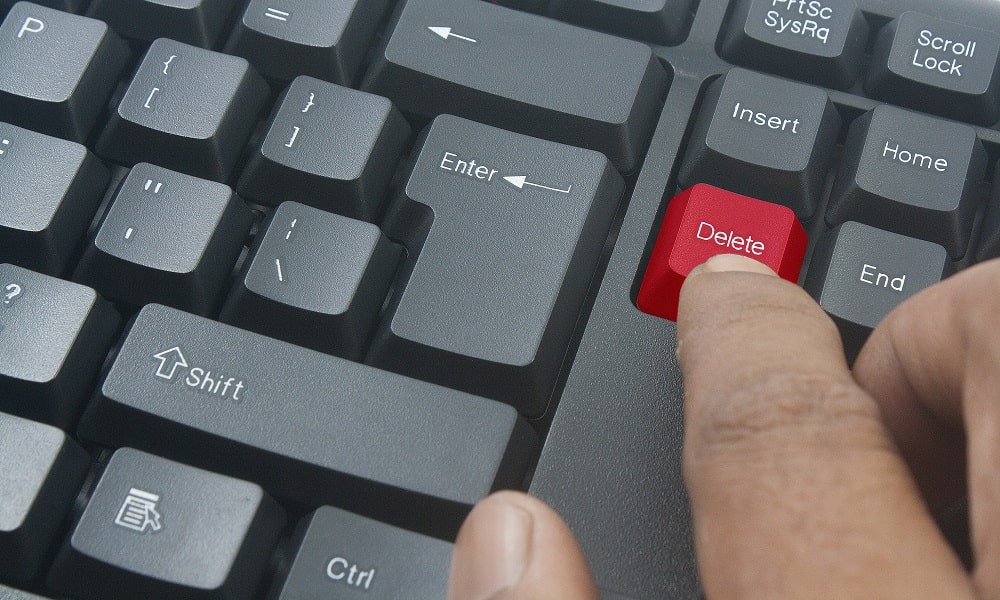
If tapping the keys temporarily solved the problem, the keyboard needs to be cleaned or replaced. Self-cleaning is not recommended, and in the case of laptops it is strongly not recommended – it is better to entrust this work to a specialist.
Turning off the computer
Even with a good battery, it cannot be ruled out that when the PC was booted, the BIOS failed (it doesn’t matter at what stage – reading data from CMOS or testing hardware). Try turning off the PC, be sure to unplug the power cable, and then turn it on after 8-10 seconds. If you have a laptop, you also need to remove the battery for the same amount of time.

Saving settings
If a PC or laptop immediately starts the BIOS when it is turned on, a possible reason may be to make changes to the settings (for example, when replacing hardware) and exit without saving them.
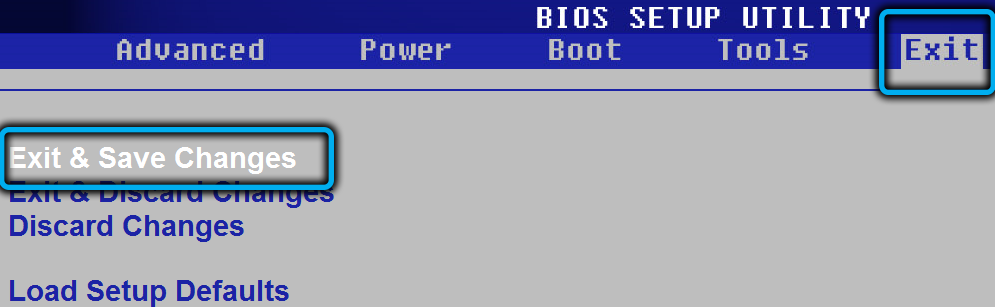
It is treated simply – by the “correct” exit from the BIOS while maintaining the current settings.
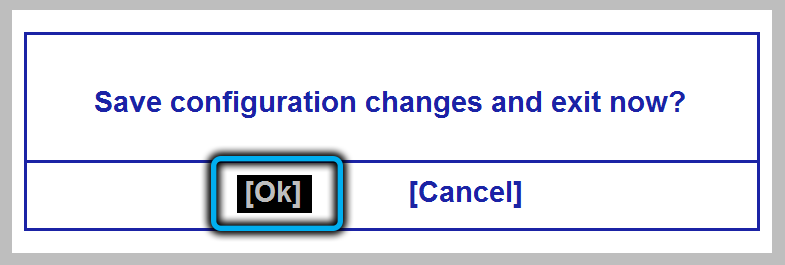
BIOS update
Sometimes the situation can be corrected by flashing the BIOS. The fact is that this firmware is also updated. Not as common as Windows, but it’s still worth checking out the developer’s official website and seeing if there are more recent versions. If yes, download them, usually along with the firmware comes a detailed instruction.
Note that on older computers, flashing at home may not be possible.
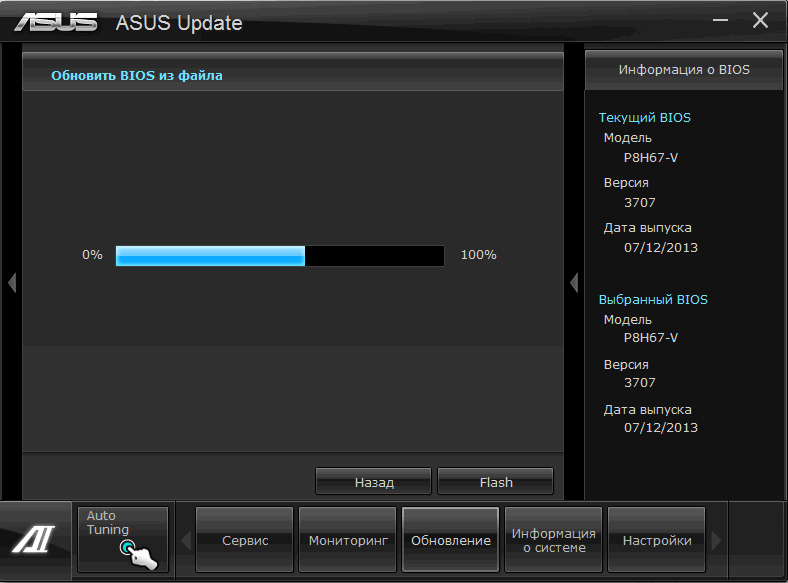
Computer overheating
If during operation the computer suddenly went into a reboot and the BIOS turned on, the probable cause of this behavior may be overheating of the central processor, especially if it has undergone overclocking. Let the computer cool down for about 30 minutes, and if the situation repeats, you can remove the BIOS startup when you turn on the computer by cleaning the inside of the PC from dust, and you may need to replace the thermal paste.
Setting the date and time
If the battery is nearly exhausted, the data stored in the CMOS memory may be reset to zero, including the system date and time. The BIOS monitors such situations, not allowing the operating system to boot. The situation is easy to fix by setting the correct date and time, but if it happens again, you will have to change the battery.
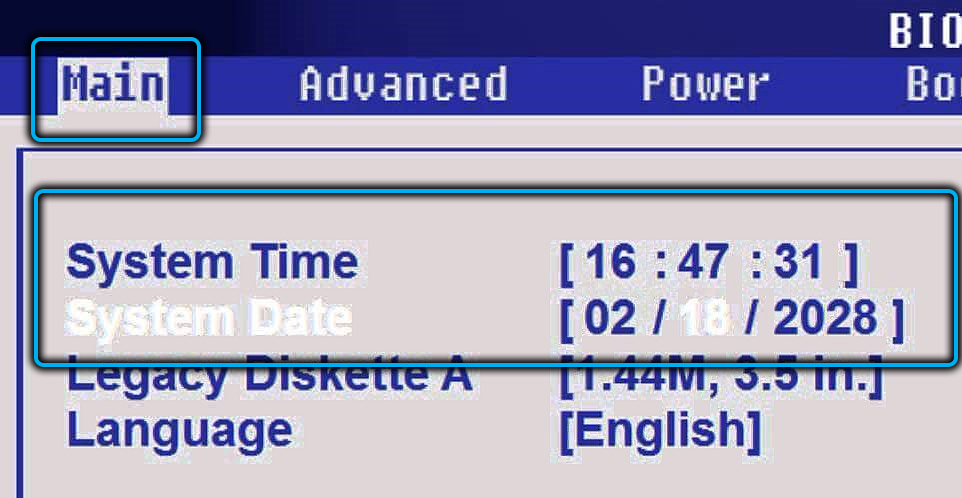
Bootloader Recovery
Some file system errors are not an indication that you need to reinstall Windows. This OS has mechanisms that allow you to restore files that are critical for the stable operation of the operating system.
If these files belong to the Windows bootloader, then we will need to start the OS recovery procedure from the boot disk, where in command line mode we will need to enter two commands in sequence:
- bootrec.exe /fixmbr
- bootrec.exe /fixboot
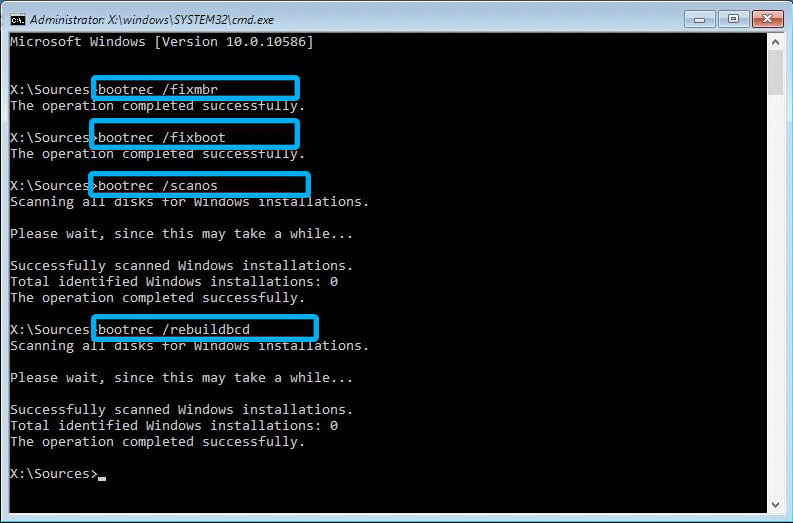
If the system booted normally after the reboot, there is nothing else to do. If the BIOS is turned on again, we repeat the procedure, but with a different set of commands:
- bootrec.exe /scanos
- bootrec.exe /rebuildbcd
We restart the computer, check the startup of Windows.
System Restore
One of the most effective tools that allows you to solve most of the problems that arise, if they are not related to equipment breakdowns, is to roll back the system to a date preceding the date the problems occurred.
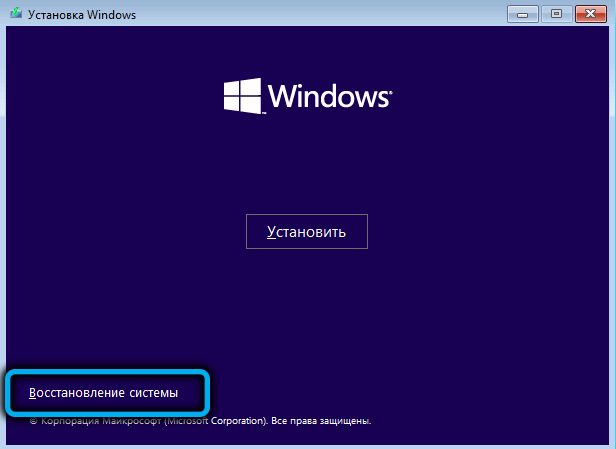
If you don’t remember when the situation first occurred when entering the BIOS immediately after turning on the PC or laptop, you may have to select several checkpoints, while you need to understand that all programs installed later will be lost and will need to be installed again.
Disabling Fast Boot
Sometimes disabling fast boot helps. This option (Fast Boot) is present in the BIOS under the Boot menu (either BIOS Features or Advanced, depending on the firmware version) and must be set to Disabled.
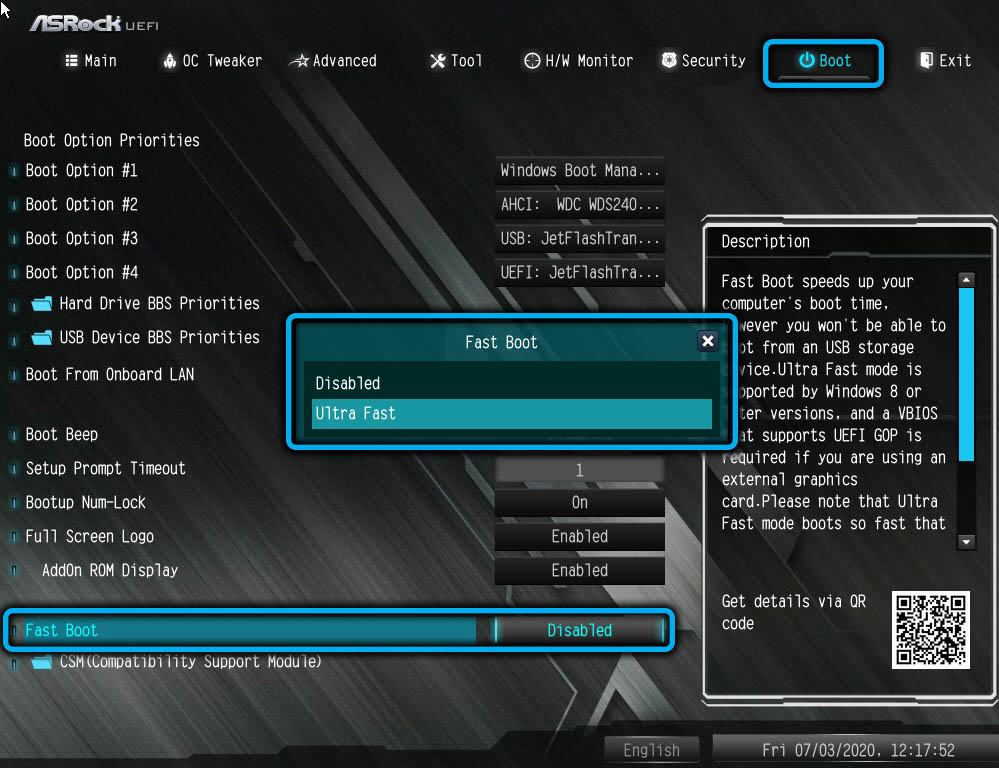
Another undocumented way to achieve what you want is to press the Reset button at intervals of 1-2 seconds after turning on the PC. It is important to do this before loading the BIOS, it may take 4-6 clicks. According to users, such actions can lead to resetting certain BIOS settings.
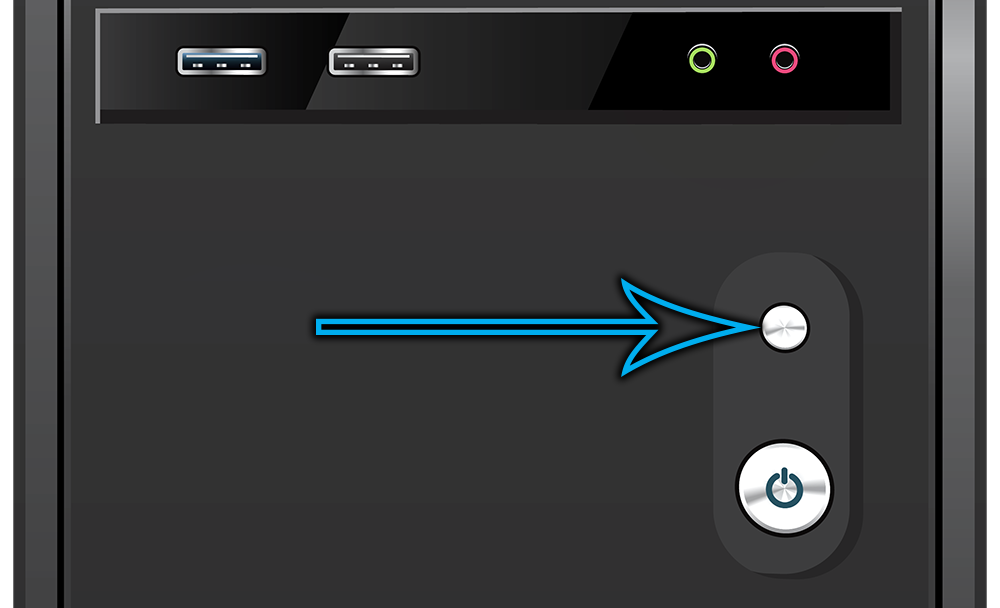
So, we have examined the most effective ways of what to do if, when you turn on the computer, instead of loading Windows 10/8/7, the BIOS opens. As you can see, there are quite a few of these methods, so the procedure for putting your computer in order can take a lot of time. But most of the above methods do not require a lot of experience – ordinary computer literacy is enough, which schoolchildren can boast of today.
