The undisputed leaders of the computer equipment market have to make great efforts to maintain their top positions. AMD is a prime example of this: being a direct competitor to Intel in the CPU and nVidia in graphics chips, it strives to continually improve its products, complementing them with tools that help increase performance and usability. One such tool is the Radeon Chill feature found in the Adrenalin Edition driver set.

What is the Chill function in Radeon settings for?
The main purpose of Radeon Chill technology is to change the FPS (frame rate) indicator depending on the gaming situation. What does such adaptability give? First, it reduces power consumption, which is an important factor for powerful modern computers. Secondly, it reduces noise and temperature conditions of the graphics adapter. Finally, using Chill allows for smoother movements.
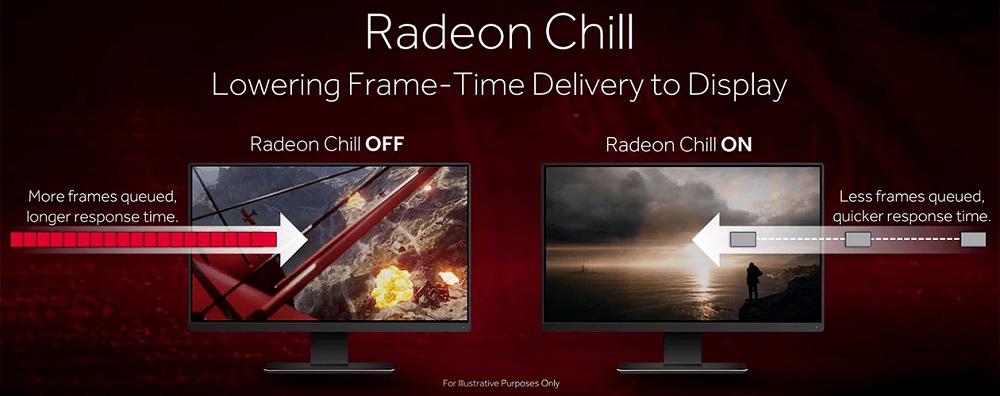
Strictly speaking, for the first time this technology in AMD began to be used in Radeon Software Settings, starting at 16.50, but then it did not go beyond experiments and thorough testing.
Interestingly, a utility with the exact same name was released by HiAlgo, and in 2016 this little-known graphics software maker was acquired by AMD. The product began to be modernized, and if HiAlgo Chill was focused only on games using DirectX 9, then the Radeon Chill function can be used in all products using DirectX 9-12 and Vulkan API.
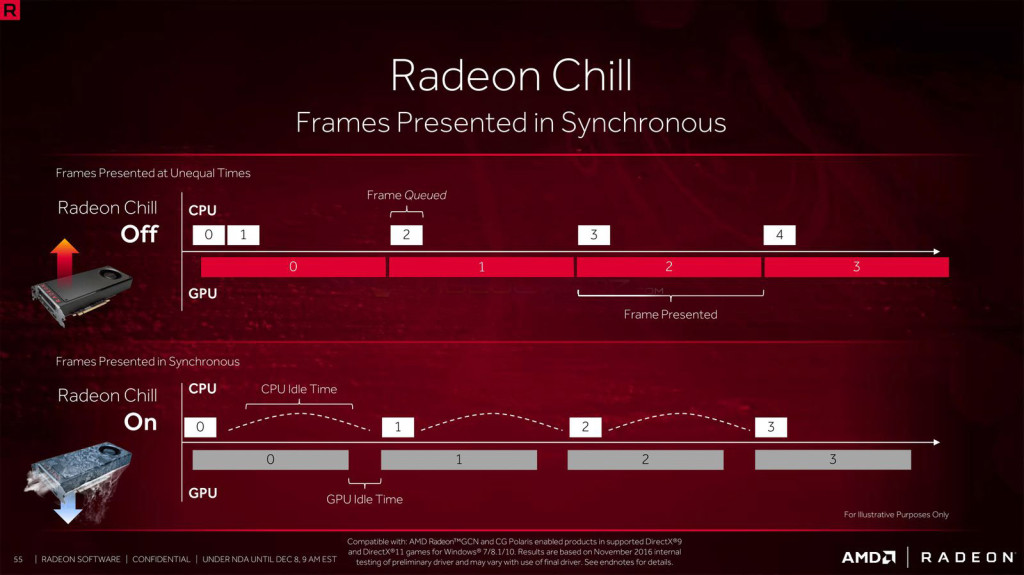
And now, briefly about the essence of the technology. The intelligent dynamic FPS change assumes that if the gameplay becomes more active, the frame rate will be increased to meet the current needs. In passive scenes that do not require an active load on the GPU, the frame rate decreases, which reduces the load on the video card, reduces its heating and power consumption. For laptops, the latter factor is especially important as it increases battery life.
But how much do all of the above indicators improve in terms of numbers? In other words, should you enable Radeon Chill or not?

Here are the results of an indicative test on a computer with good equipment (AMD Ryzen 5 3600X 3.8 GHz CPU, ROG STRIX RX580 video card with 8 GB of memory from ASUS, 16 GB OP, 1920 × 1080 monitor, Windows 10).
According to the results of many hours of testing in World Of Tanks, it turned out that when the Radeon Chill function is inactive, the graphics processor consumes an average of 65 W, with the active one – 120 W. That is, we managed to save 45 W, or 28% of electricity. Reducing the operating temperature of the video adapter was 17%, which is also very good – from 66 ° C to 55 ° C.

The results are decent, and if you at least occasionally monitor the parameters of a video card in games and see that it works at extreme temperatures or close to them, then enabling Radeon Chill will be very useful. But even on weak hardware, the function is useful, because it eliminates the picture from jerks, making the sequence of frames smoother.
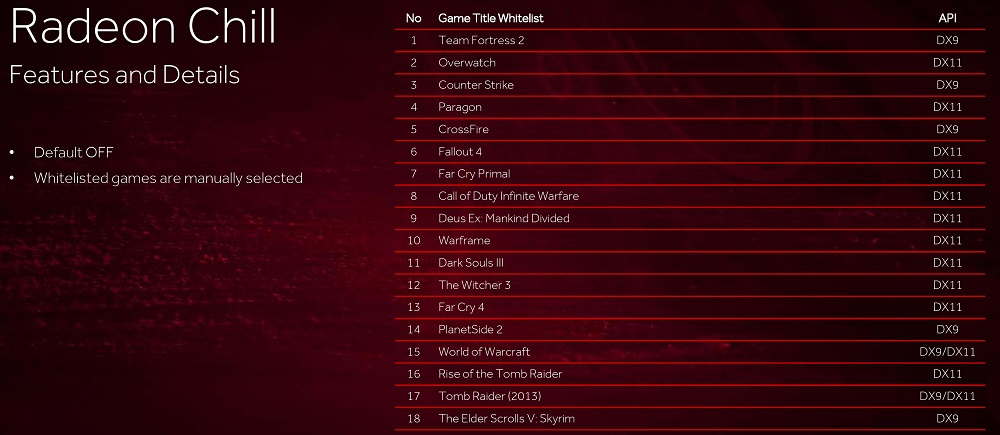
How to enable / disable Radeon Chill
Activating the Radeon Chill feature is straightforward. We go to the “Radeon Settings”, in the top menu select the item “Games” and the sub-item “Computer games”.
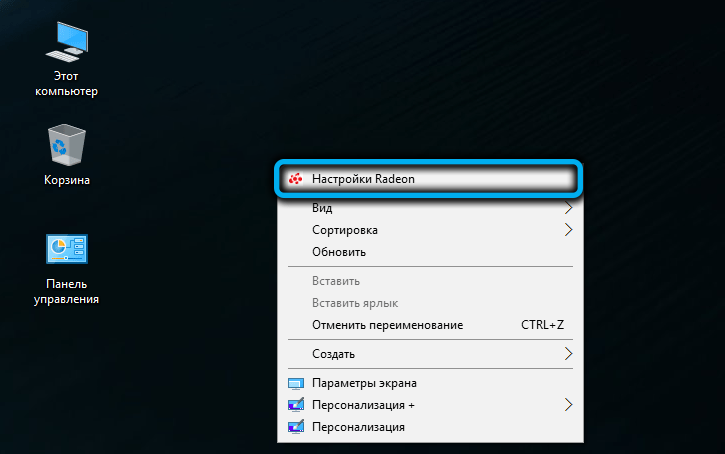

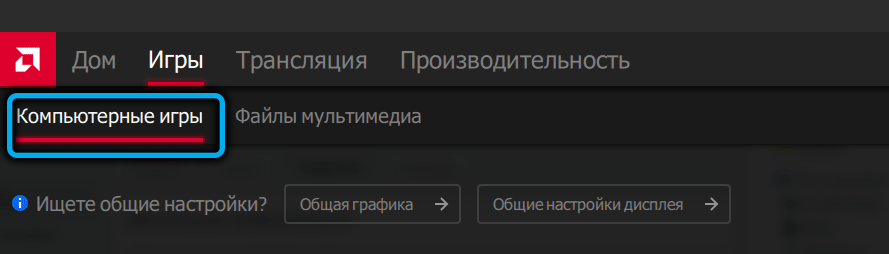
A list of installed games will appear, select the desired one and activate Radeon Chill by moving the slider to the “Enabled” position. After that, it will be possible to set the minimum and maximum FPS – we set the limit values, focusing on the characteristics of your monitor.
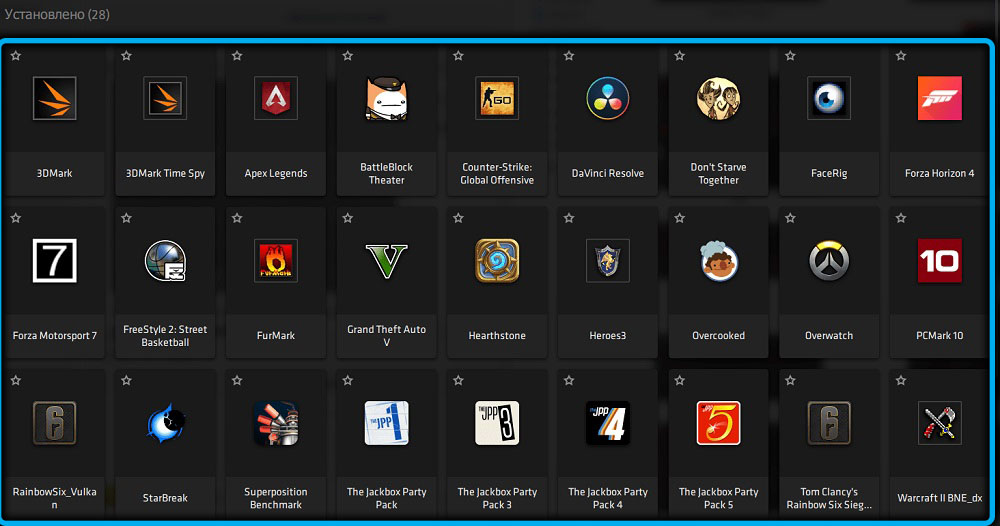
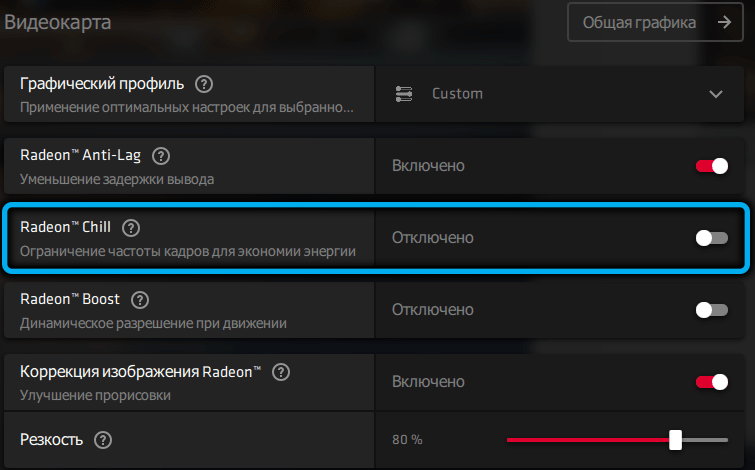
So, if the operating frequency of your monitor is 60 Hz (and it is always indicated with some margin), in order to achieve the optimal balance between image quality and performance, you should try to specify 60 (minimum) and 80 (maximum) frames / second.
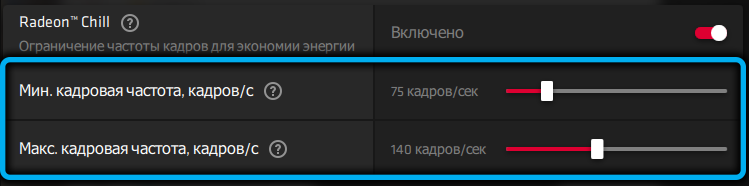
As soon as you start moving the mouse intensively (for example, in order to quickly shoot at an object that is on the side), the FPS will almost instantly be changed to the maximum level, and in quiet scenes it will be reduced to a minimum. This is how this technology works.
In the same way, you can disable the function if you do not need to use it.
Conclusion
Of course, active gamers should take a closer look at Radeon Chill. The field for experimentation is unpaved here. And if you prefer one or two games, then all the more it is enough to take measurements several times to understand how this function helps to save energy costs and make the gameplay smoother. If anything, abandoning its use is as easy as enabling it.