When, while watching a movie, users at certain points in time encounter significant changes in volume, forcing them to manipulate this parameter, many attribute this to poor quality speakers, a weak sound card, or something else. And partly they will be right, the sound quality really strongly depends on the equipment. But in this case, it is obvious that this is how the film was recorded: the sound track of conversations is quieter, the effects are louder. Such problems can be corrected by using the built-in Windows loudness compensation tool.
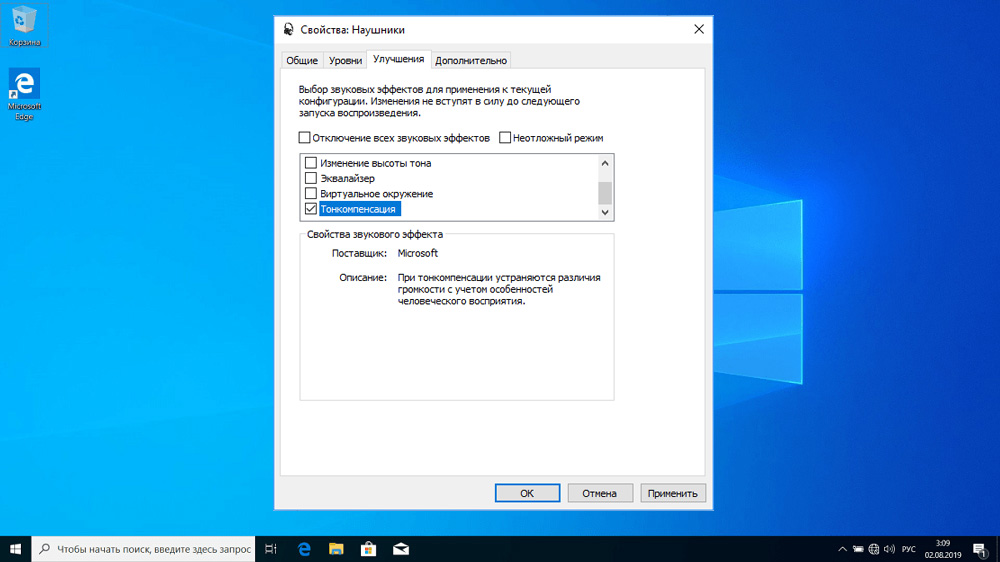
Contents
What is loudness
This term is not purely computer-based, it refers to all audio playback devices. And for a more accurate understanding of it, you need to remember the theory.
The human ear is an instrument that nature has created by improvising. The result was not perfect. Its sensitivity to different sound frequencies is not the same, and the threshold of sensitivity itself is not the same for different people. Moreover, it changes over time. Moreover, this threshold is also different for certain frequencies.
And all this can be measured and visualized using curves of equal loudness, which show the values of the perceived sound pressure level depending on the sound frequency. So, 80 dB at 60 Hz and 3000 Hz are perceived by the ear completely differently, although the sound pressure level is identical. It turns out that the human ear is inherently more sensitive to medium frequency sound waves. And, accordingly, it is less sensitive to acoustic vibrations at high low frequencies at the same sound pressure level.
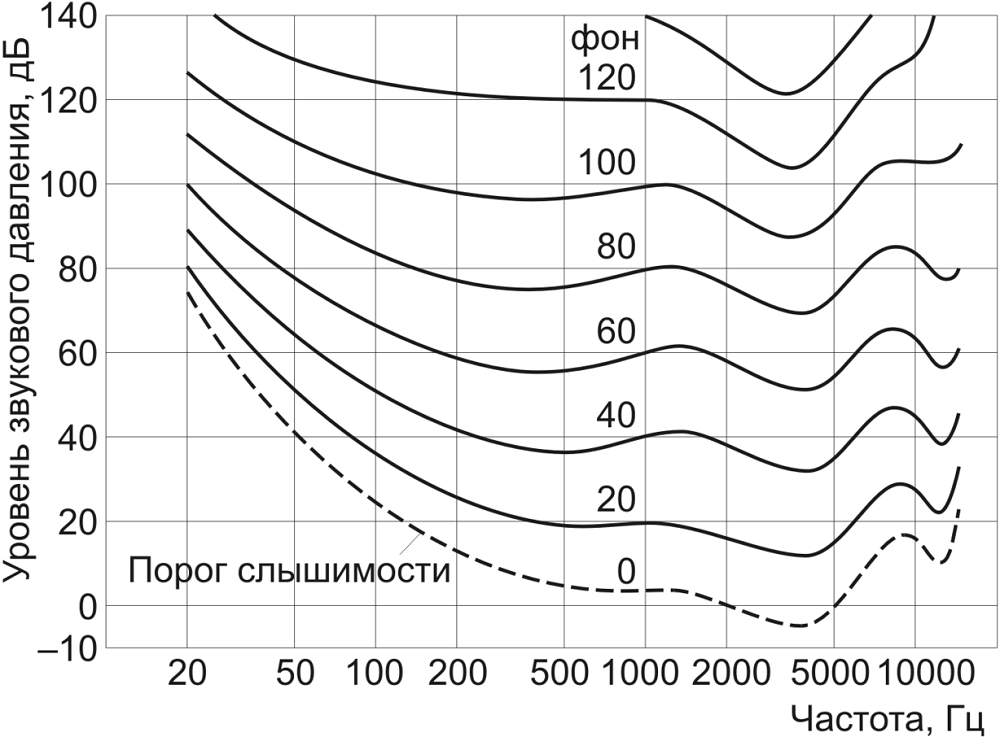
This dependence leads to several unexpected effects: let’s say we listen to music that sounds quite expected in a fairly wide range of frequencies at 80 dB, and then lower the sound pressure to 40 dB. In this case, low frequencies will sound quieter against the background of other frequencies. With a further decrease in the volume level, some frequencies will be completely out of earshot. Music lovers should be familiar with this phenomenon, when, when listening to music in not very high-quality headphones, when the volume is lowered, they stop hearing the bass.
In other words, changing the volume of the sound leads to an adjustment in the perception of the frequency balance, which leads to the fact that the sound of music, conversations or the background is perceived in a completely different way. Such phenomena are designed to eliminate loudness, and this technology has been used for a long time and on a variety of devices. Already in the 70s of the last century, it was present in the top models of amplifiers.
There is loudness in Windows 10/8/7 too. As a rule, when implementing this algorithm, which consists in smoothing the level of frequencies reproduced by the acoustic system, they try to achieve a sound pressure level of about 90 dB. It is this standard that is adhered to when recording soundtracks for films. Alas, not always, which is why there are files where the volume jumps, not allowing you to relax. It happens with audio recordings.
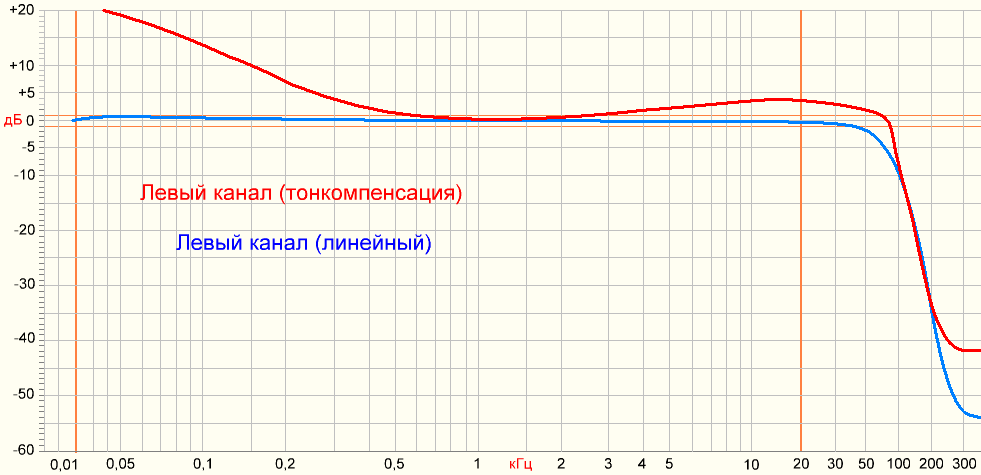
Should I turn on loudness on the computer
We perceive sound differently. For many users, the differences in sound quality are insignificant, but there are also those that are sensitive to even a slight change in amplitude-frequency characteristics. The use of high-end equipment (a powerful and high-quality sound card, good headphones or an expensive speaker system) allows you to achieve good sound at all frequencies, regardless of volume. Cheap speakers and a built-in audio chip by themselves lead to a deterioration in the perception of sound, and even more so with a dynamically variable frequency and sound pressure level.
This does not mean that loudness should be used only on a computer with “buzzer” – if you are used to listening to music on expensive acoustics, but not loudly, then turning on loudness will help improve the sound quality.
When watching movies where conversations are recorded quieter than background sounds (and this trend can be traced with the advent of home multicomponent acoustics), enabling this function will not only be useful, but a necessary action, otherwise discomfort cannot be avoided.
It should be noted that its loudness smoothes the sound level – it adjusts the frequency level. To equalize the volume, the function of normalization (Midnight) is used, which is also present in the settings of sound cards, but it works a little coarser and does not affect frequencies. Loudness evens out the sound better.
In a word, everything is individual here. If you are not too picky about the quality of the speakers, then you will hardly use this feature, except in exceptional cases. Otherwise, it all depends on the speaker system and the content you listen to. In any case, the operation is reversible, and if you have never used the function, it is worth giving it a try. Note that some PC users turn on loudness just to increase the volume.
And the technology itself is present on many devices with acoustic components – amplifiers, home theaters, television sets, and even on receivers and media players. Many people do not even know about this function, although they have met its name in the settings (it can be called in another way, for example, Loudness).
How to enable loudness in Windows 10/8/7
Sound equalization appeared in Windows, starting with the “seven”. After the installation of the system, the effect is deactivated, this is its default value.
In the top ten, the inclusion is made as follows:
- through the “Control Panel” go to the sound settings;
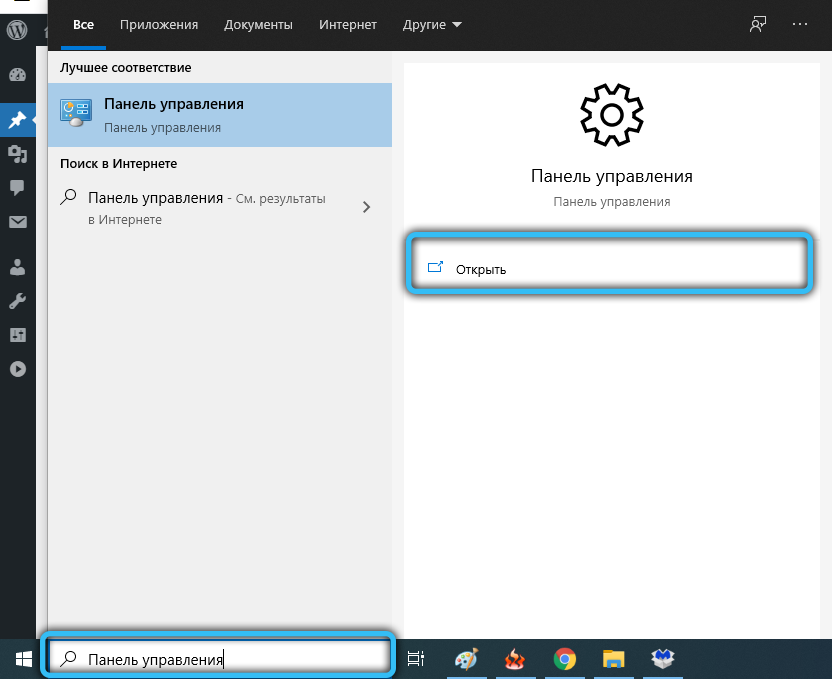
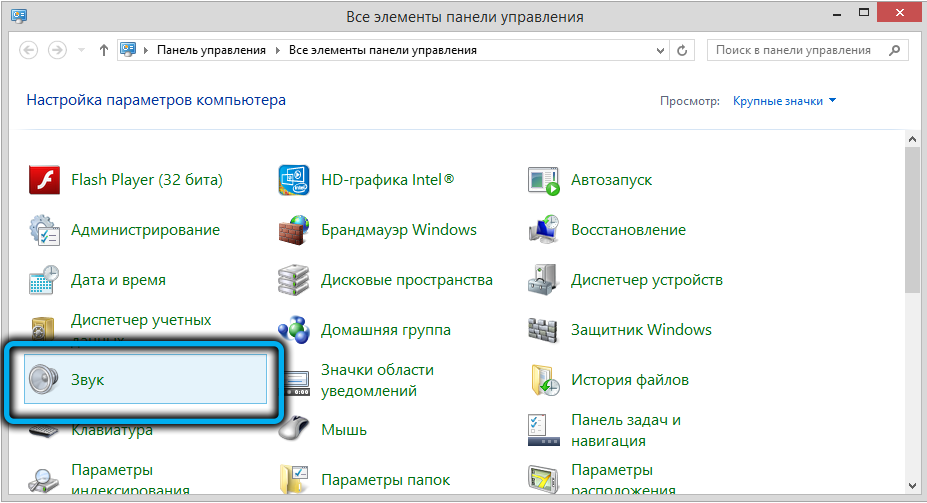
- you can also get here easier – by right-clicking on the speaker icon in the “Taskbar” and selecting “Open sound settings” in the context menu (if there is no icon on the “Taskbar”, it may have hidden in an additional panel, you need to click the arrow indicating up);
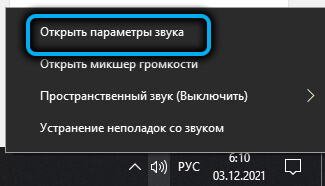
- in the right block, select our playback device, let it be speakers, click on the link “Device Properties”;
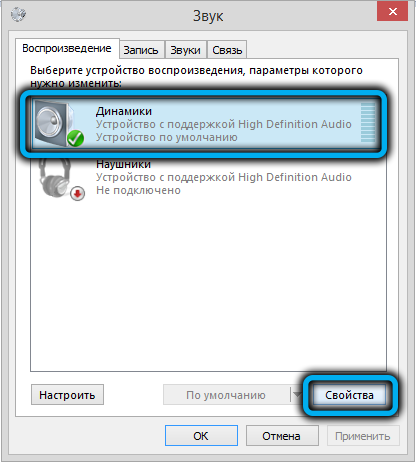
- in the new window at the very bottom there is a link “Additional device properties”, click on it;
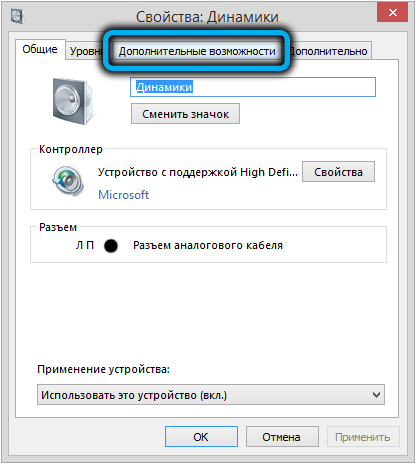
- the “Speaker Properties” window will open, select the “Improvements” tab, look for loudness in the list of sound effects and put a tick next to it;
- confirm by clicking “Apply”, OK.
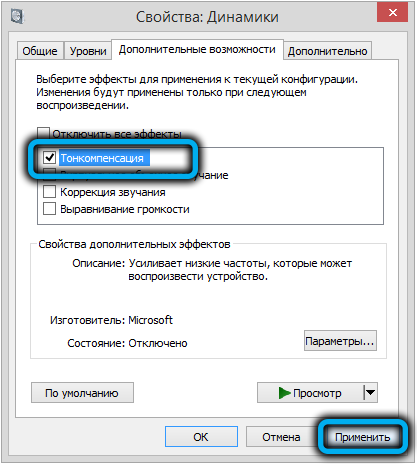
Turning on loudness in Windows 7/8 is done in approximately the same way, through the sound properties.
It is advisable to immediately make your own testing with the function enabled and disabled – this will help you navigate whether you need it or you did not feel the difference.
The Realtek HD control utility also provides the ability to activate this effect. Here you need to go to the tab of the current playback device (speakers, headphones, microphone), select the “Sound effect” option and turn on loudness. As in the previous case, the effect will have a global effect, and to cancel it, you need to perform the opposite operation.
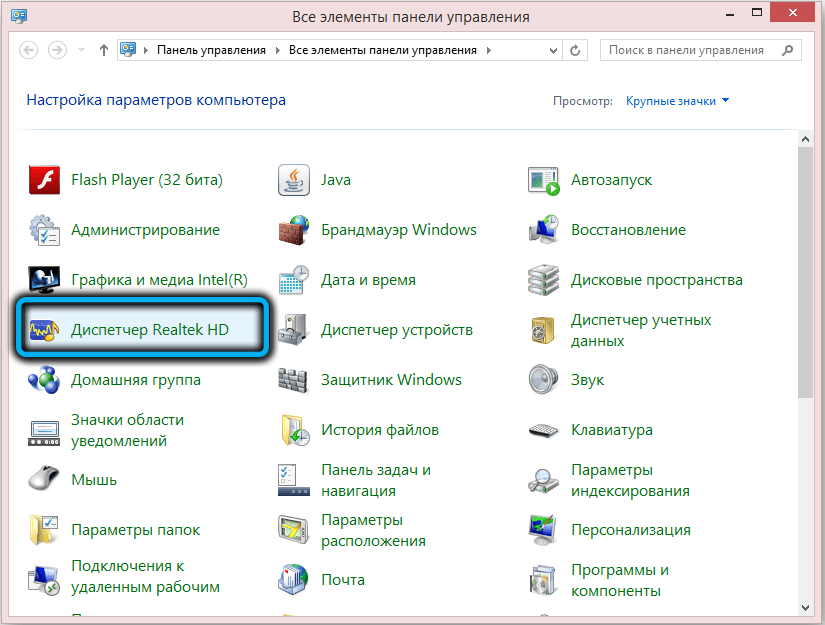
If for some reason loudness is absent in the list of sound effects (this most often happens when reinstalling drivers), you can try to update them to “native” ones, that is, download the latest version from the site of the sound device manufacturer.
If there is no effect in the Windows sound settings, try running the proprietary control program Realtek Audio Control / HD, as it should be in the Sound Effects tab.
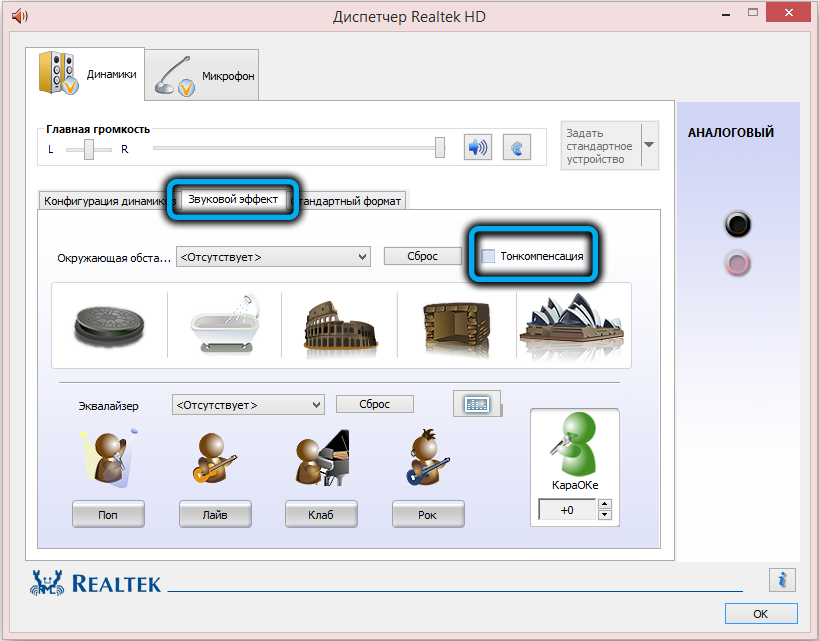
Loudness is also present in many third party sound management utilities.
Conclusion
Advanced users usually customize the sound for themselves using an equalizer and other similar tools. For the rest, the easiest way to achieve optimal sound quality, especially in those cases that we talked about, is the loudness effect, fortunately, it is easy to turn it on, and the effect that is constantly turned on will in no way affect the operation of the computer.