The reliability of Apple products is legendary, and it is not unreasonable that the technology really pleases its owners with quality and durability. To work with devices, specialized applications are released, such as iTunes, but all kinds of bugs in the program are by no means uncommon, and the search for their elimination is already a familiar thing for most users. Failures occur both when installing or starting the service, and during the procedure for flashing a smartphone and can be software or hardware in nature. The list of iTunes errors is quite extensive, each of the possible problems has its own code that helps to determine the nature of the occurrence and to fix the problem.

Solution to error 45075 in iTunes.
Failures numbered 45054, 45075 appear during the installation of iTunes, launching or performing other user actions, while further work with the application is impossible. Error 45075 in iTunes indicates a software problem, so you can solve the problem yourself, unlike those cases when the program experiences serious failures associated with hardware malfunctions.
Contents
Symptoms of Error 45054/45075
A clear indication of a failure is the appearance of a message with code 45075 and the text “Required iTunes component is not installed. Reinstall or Repair iTunes (-45075) ”. This closes the program window and you cannot continue working with it until the problem is resolved. The computer can also shut down after the appearance of such a notification, as well as short-term freezes. Symptoms directly depend on the source of the problem.
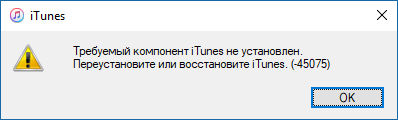
Causes of Error 45054/45075
Many factors can contribute to the appearance of error 45075 when installing iTunes:
- damaged system files or programs;
- network connection problems;
- incomplete installation of ITunes software, incorrect loading;
- outdated version of the service;
- the influence of malware or other applications that could intentionally or mistakenly damage iTunes files.

Since the true cause of the unknown error is individual in each case, to eliminate the problem, you need to apply several methods that can restore the correct operation of the program.
How to fix iTunes Error 45054/45075
First of all, when this error appears, make sure that you are logged in as an administrator, and also check the stability of the Internet connection. It is also recommended to close other running programs to avoid conflict with iTunes. Sometimes a system crash can be corrected by restarting devices (a forced restart is used for iOS devices, and a standard restart for a computer).
Method 1. Update iTunes
For the successful operation of the program, you need to regularly monitor the updates, when released, install the latest version of iTunes. You can check the availability of fresh options from the menu “Help” – “Updates”.
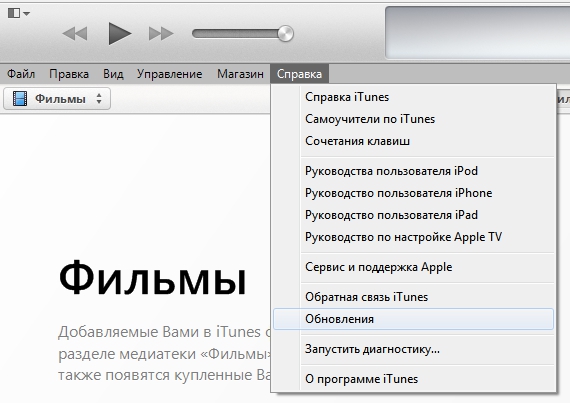
Method 2. Disable security software
Antiviruses and firewalls can block application processes, mistaking them for virus threats, so in order to confirm or deny the version that security software is to blame for the iTunes error, it must be temporarily disabled. If the failure does not appear again, this fact is confirmed, then Aytyuns should be included in the exceptions of the system defenders.
Method 3. Run the program as administrator
Error 45054/45075 is often resolved by launching an application in this way:
- right-click on the iTunes shortcut to open the menu;
- select the item “Run as administrator”.
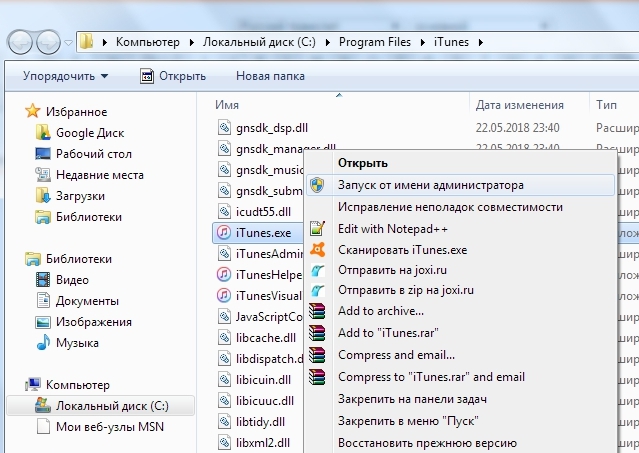
Method 4. Cleaning the registry
This error is most likely due to corrupted registry entries, so you need to follow the procedure to fix it using a dedicated tool such as WinThruster. The program will create a backup copy and adjust the registry during the scan. The procedure will be useful for the OS as a whole, as the system performance will be increased.
Method 5. Restart Apple Mobile Device Service
Apple Mobile Device Service is used to detect devices by the program, which is a condition for synchronization. Often, restarting the AMDS service will help you get rid of these errors. To do this, you need to do the following:
- close iTunes, disconnect all connected devices;
- we simultaneously hold down the Win + R keys, which gives access to the command line;
- drive in the request services.mcs, click “OK”, this will open the service console;
- by right-clicking on the Apple Mobile Device Service, open the menu, where we select “Properties”;
- in the window that appears in the “General” tab, select the “Automatic” startup type;
- below we press the button “Stop service”, and after stopping it we press “Start”;
- we confirm the action, after which we restart the computer and try to resume working with iTunes.

Method 6. Removing malware
Viruses lurking in the system can significantly spoil system and program files, and if they are not removed, they will do it again, interfering with the normal operation of applications. It is necessary to launch a deep scan of the computer with an antivirus or a curing utility and remove the malware, then restart the computer and resume working with the program.
Method 7. Update Windows
Ensuring the correct operation of Aytyuns, do not forget about system updates. If you are not configured to download updates in automatic mode, then you can “refresh” Windows through the “Update Center” by going to it from the “Control Panel”. In addition to the system, it is also recommended to update drivers and anti-virus databases.
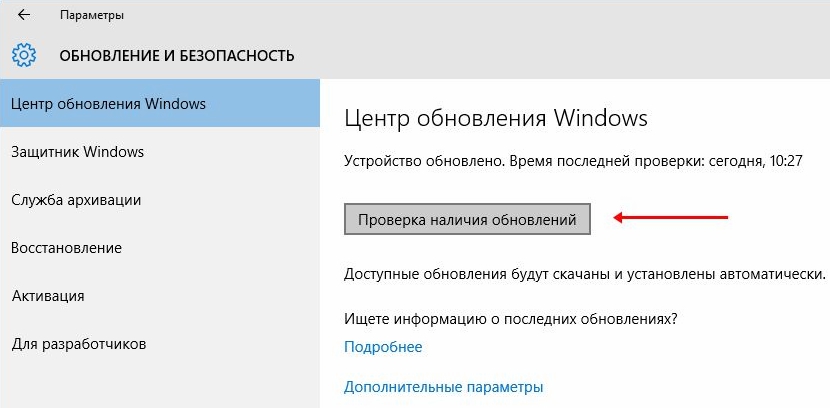
Method 8. Deleting temporary files
Clogging the system does not lead to anything good, so regular cleaning of temporary files is required. Get rid of unnecessary accumulations with the built-in Cleanmgr tool or one of the third-party utilities that can effectively clean Windows from junk. You can also manually delete the Temp directory:
- the “AppData” folder is located in the user’s system folder, where we should go (if it is not visible, we need to configure the display of hidden files in the explorer);
- there is a Temp folder in the directory that needs to be deleted;
- if the temporary folder is not deleted, you must close all applications, in particular in the tray on the taskbar, and try again;
- if “Temp” is still in place, delete all contained files from it, or at least those that can be eliminated.

Method 9. Reinstall iTunes
Sometimes the above manipulations are not enough to restore iTunes to work, and error 45075 continues to exist. In this case, reinstall the program by performing a complete removal along with all accompanying elements using special utilities or manually, and then installing the latest version of iTunes. To remove, in addition to iTunes, you will need the following Apple services:
- Application Support;
- Mobile Device Service;
- Software Update;
- Bonjour;
- Quick Time.
After uninstalling Apple components, you need to check for traces in the “Program Files” or “System32” folders, and remove the remnants. If it is impossible to delete some of the required files associated with iTunes, and the message that they are currently being used by another user or application, you need to stop the processes in the “Task Manager”. Having got rid of the iTunes “tails”, we restart the computer, then download and install a fresh program.
In most cases, this method effectively eliminates the problem, but sometimes even it does not work, then you may need to demolish Windows and reinstall it, but this is an extreme measure of dealing with error 45054/45075. Reinstalling Windows is a time-consuming process, and, despite the help of the “Installation Wizard”, without having the skills, it is better not to experiment with it.