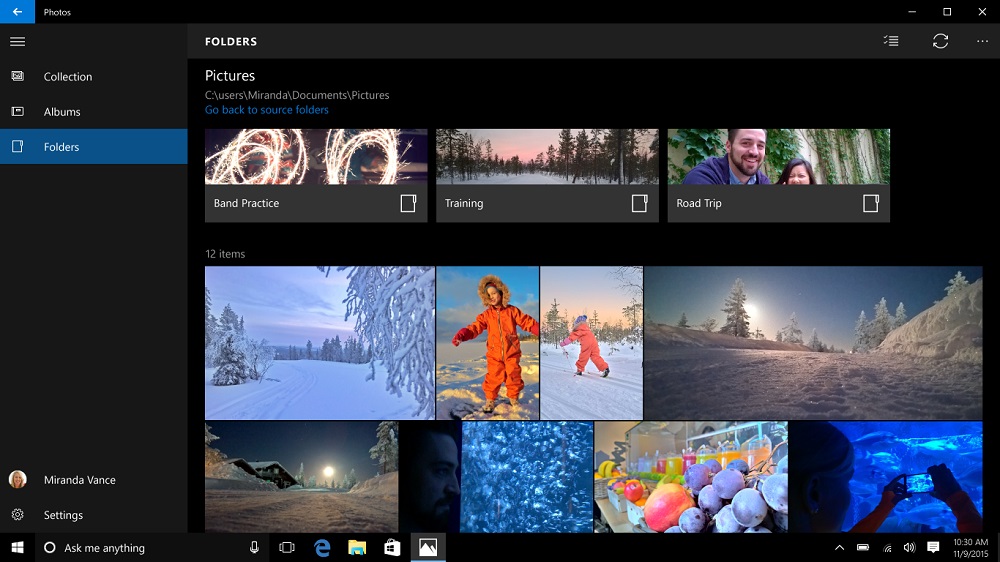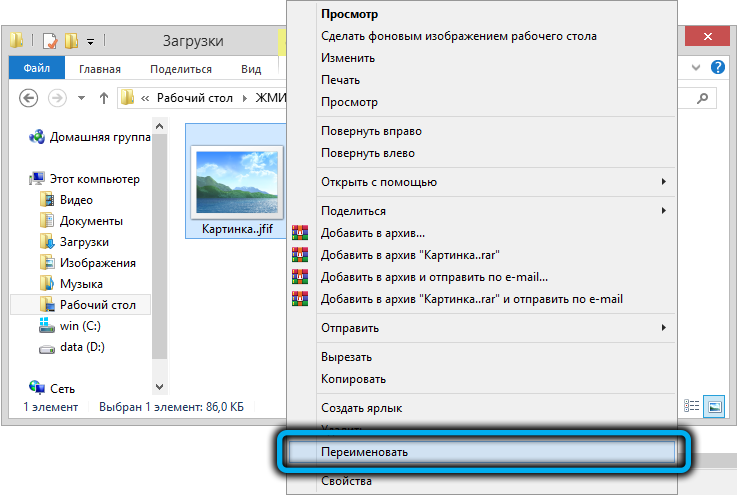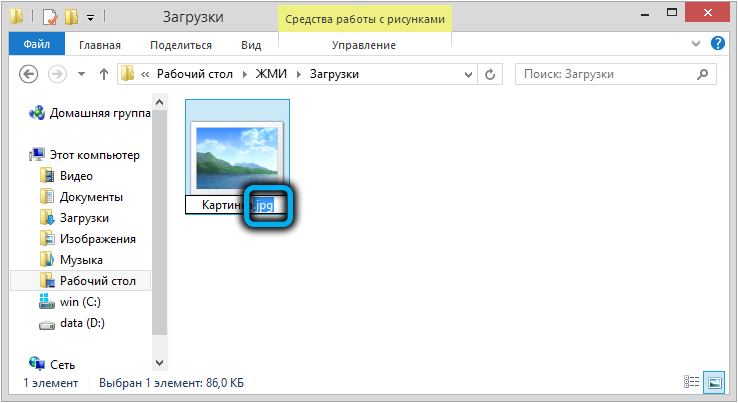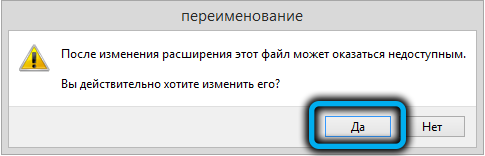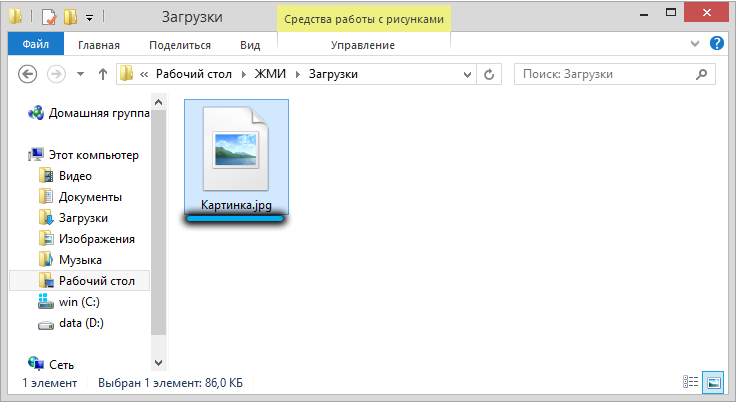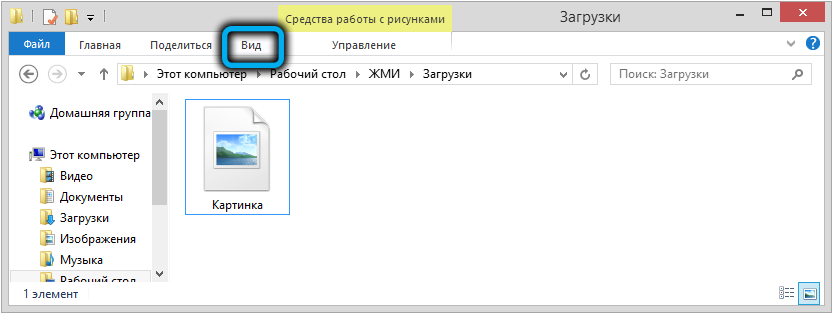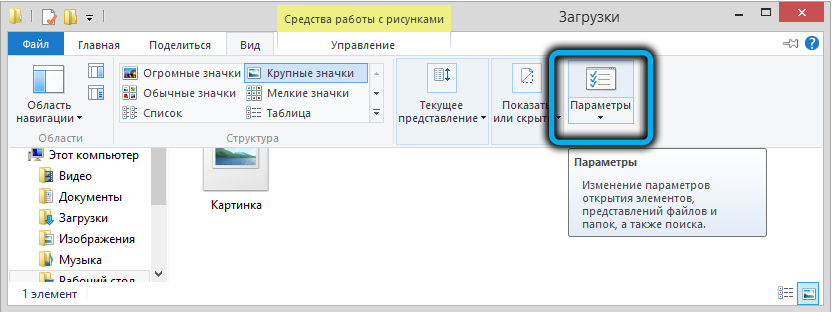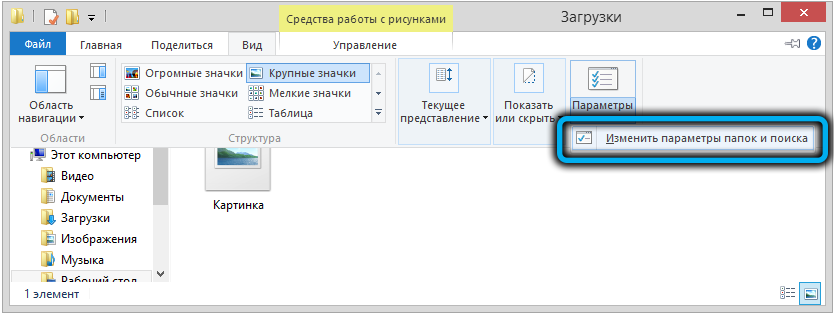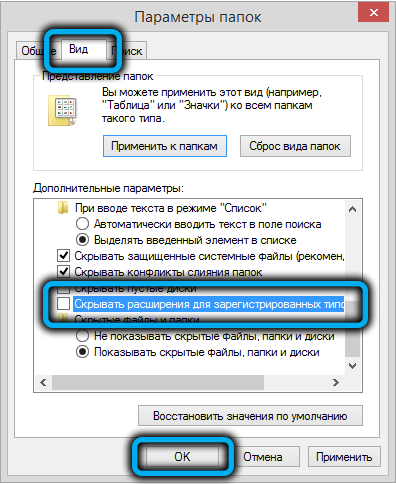As a rule, the well-known JPG format is used to save and / or open an image on a PC. Many users on computers and laptops that use the Windows 10 or Windows 11 operating system are faced with a situation in which an image is saved or opened on a PC in JFIF format. They immediately ask themselves questions: what kind of format is this and can it be converted to the well-known JPG format. Also, many users do not know what to use to convert formats: programs, websites or online applications.

JFIF – what is the format
The JFIF format is one of the least common extensions for displaying a file that is an image on a computer or laptop. It can also have formats known to all users, which include JPG, JPEG, JPE. The JFIF format has the same functions and is intended for viewing by the same applications on a PC as other formats for viewing and / or saving an image.
As a rule, the Windows 11 operating system supports automatically saving pictures and photos to the hard drive of a computer or laptop in JFIF format. However, not all programs are tuned to the new format. For this reason, it is impossible to view the image through any program that does not support this format, which causes a lot of difficulties for PC users.
In addition, many users save pictures or photos on their PC every day in order to later upload them to social networks, games, applications and other Internet resources. Many resources also do not support the JFIF format, as a result of which the image becomes unavailable for download. Therefore, many users are wondering: how to convert the JFIF format to the required JPG format in order to save and upload a picture or photo to another resource?
How to open JFIF file
JFIF is a PC image format that is rarely used by users on computers and laptops. For this reason, many do not know how and with what you can open this format of a picture or photo. In fact, there are a lot of applications with which you can view images in this format. Among the most common PC programs that support the JFIF format, there are:
- Photos (Windows 8/10);
- Axel Rietschin;
- FastPictureViewer;
- irfanView.
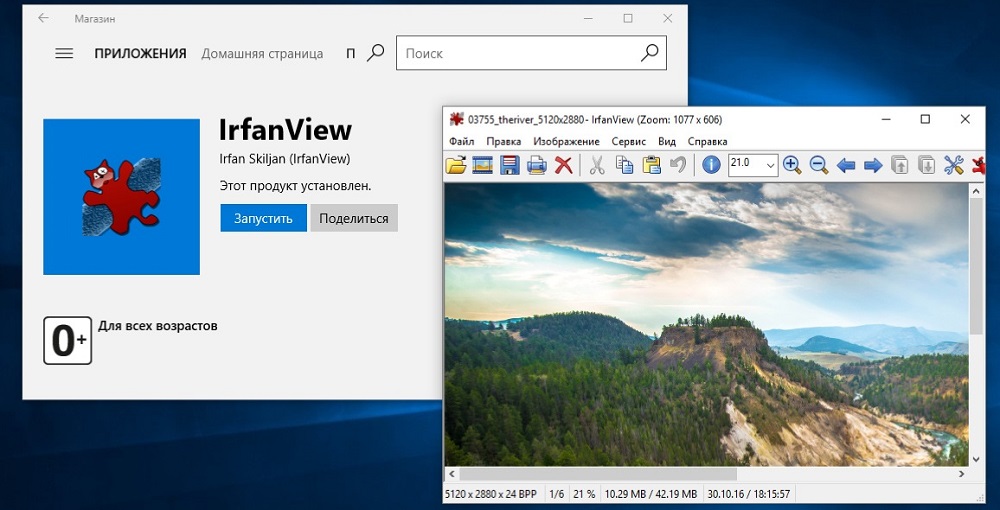
Also, the JFIF format is supported by any image viewer application on Windows and 10 Windows 11 and any web browser.
Looking at the number of applications and sites that support the JFIF format, we can say that it is not one of the less common ones, since it performs the same functions and has the same quality as the JPG and JPEG formats familiar to users. However, for some reason, users refuse to use this format, preferring the usual types of pictures and photographs.
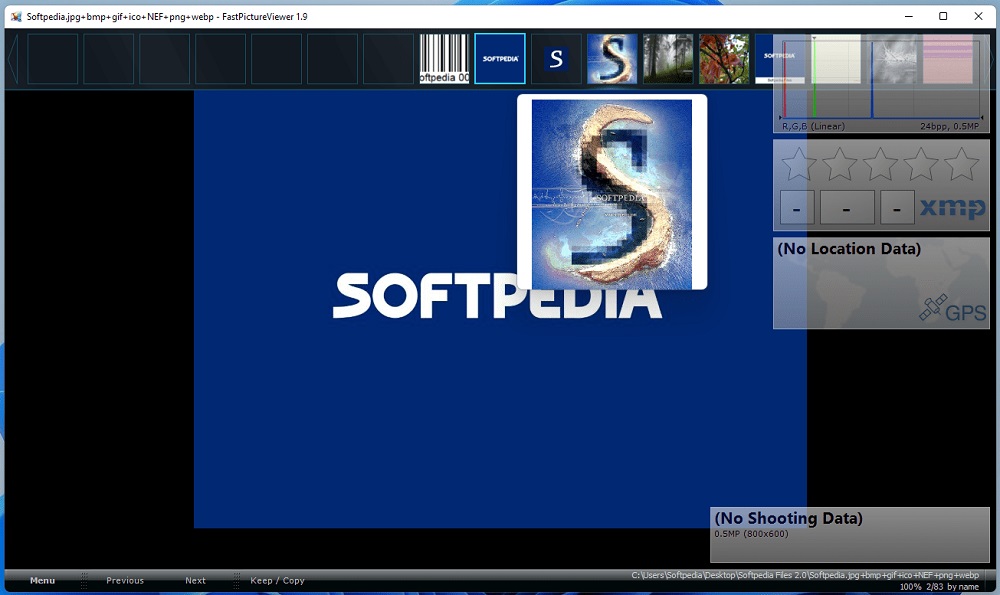
How to Convert JFIF to JPG
As mentioned earlier, the JFIF format is completely identical in content to the most common image format called JPG. For this reason, there is no need to perform a complex and lengthy process of converting image files. You just need to change the file extension in the image settings on your computer or laptop.
To perform the procedure for changing the file extension of an image, you must:
- Right-click on the file of the desired image, after which you should select the line called “Rename”.
- Then, after the file name and period, delete the JFIF file name and enter the new JPG file name.
- Next, a window will appear on the screen with the text: “After changing the image extension, this file may not be available,” on which you should click on the active “Yes” button.
- If the file extension is not displayed on the PC screen, then open the display of file extensions in the explorer options.
To open the display of file extensions, you should:
- Open the operating system menu.
- Switch the menu view to the view called “Icons”, which is located in the upper right corner.
- Click on the button called “Explorer Options”.
- Click the “Hide extensions for registered files” button to disable this feature.
Next, you should repeat the procedure for changing the image file extension on a computer or laptop.
If the modified file is not damaged, then it will work properly in all applications and websites that support the JPG and JPEG image format.
Have you encountered situations in which the JFIF format did not want to open on any sites or programs on a computer or laptop? Do you often need to convert formats in order to successfully open them on certain sites or applications? Can you give additional advice to users who are not familiar with the JFIF format?