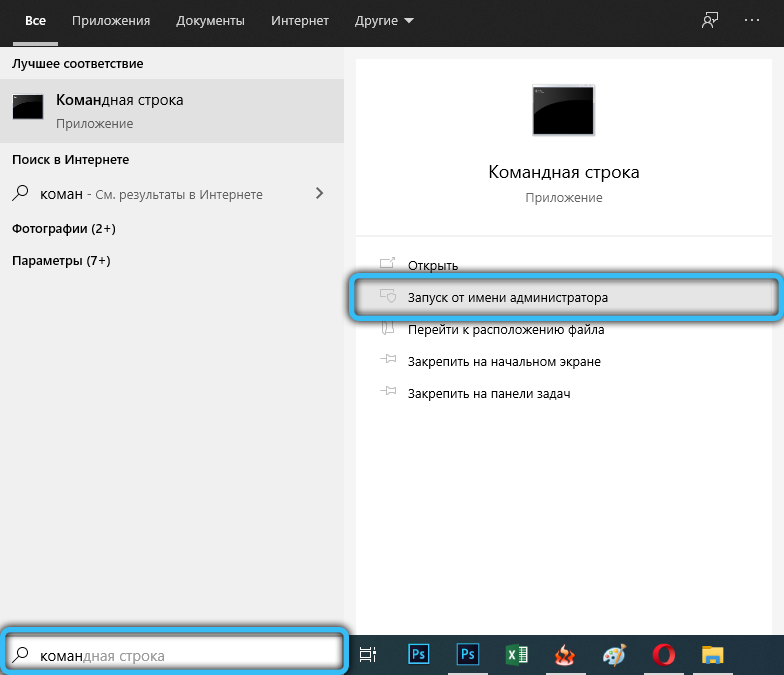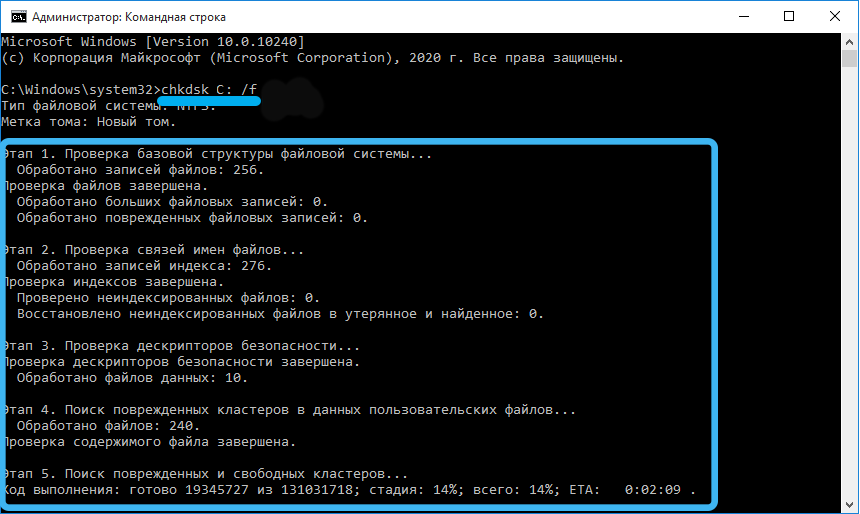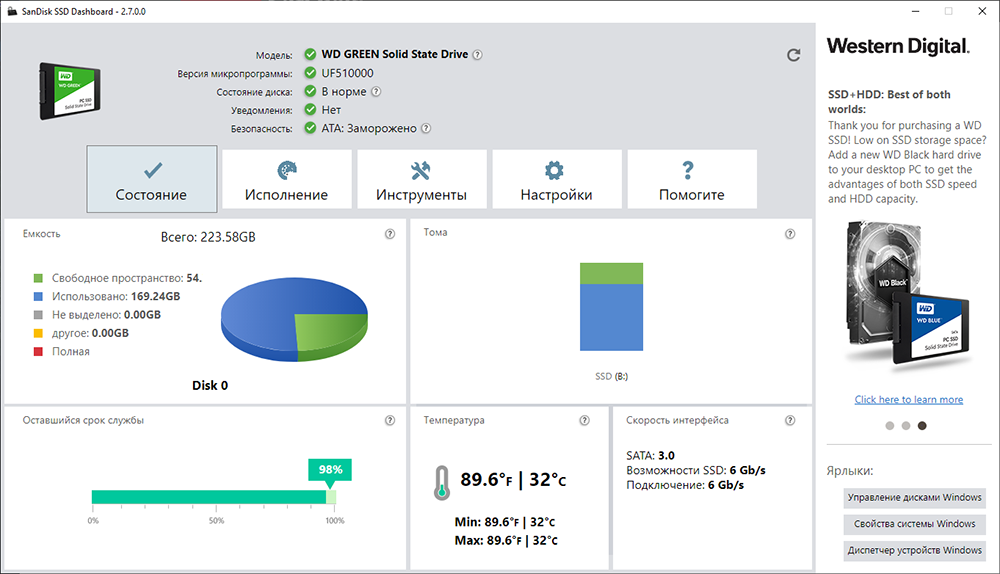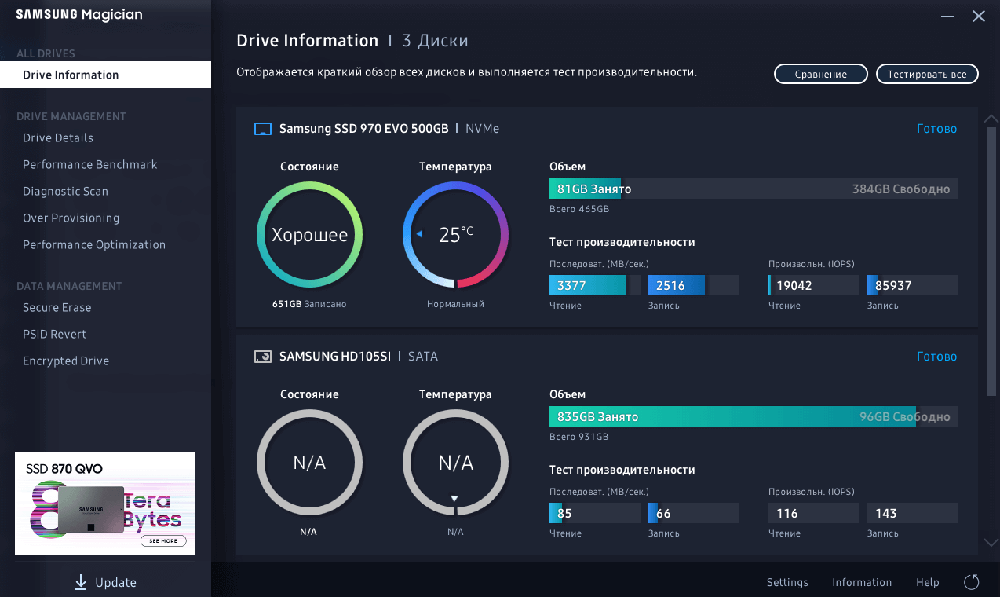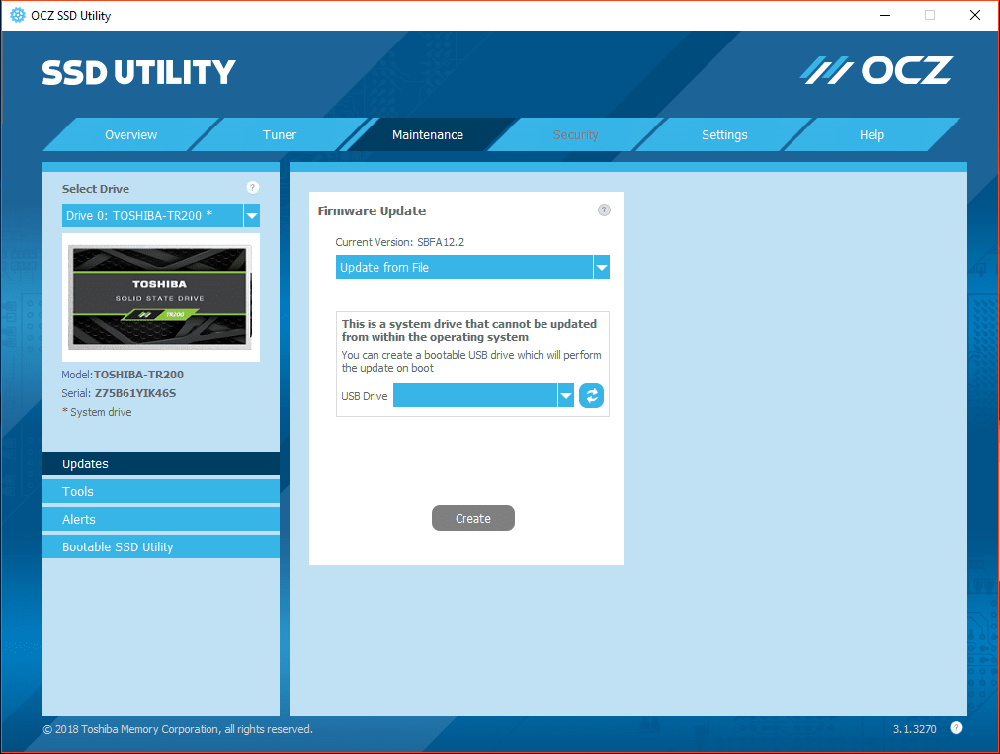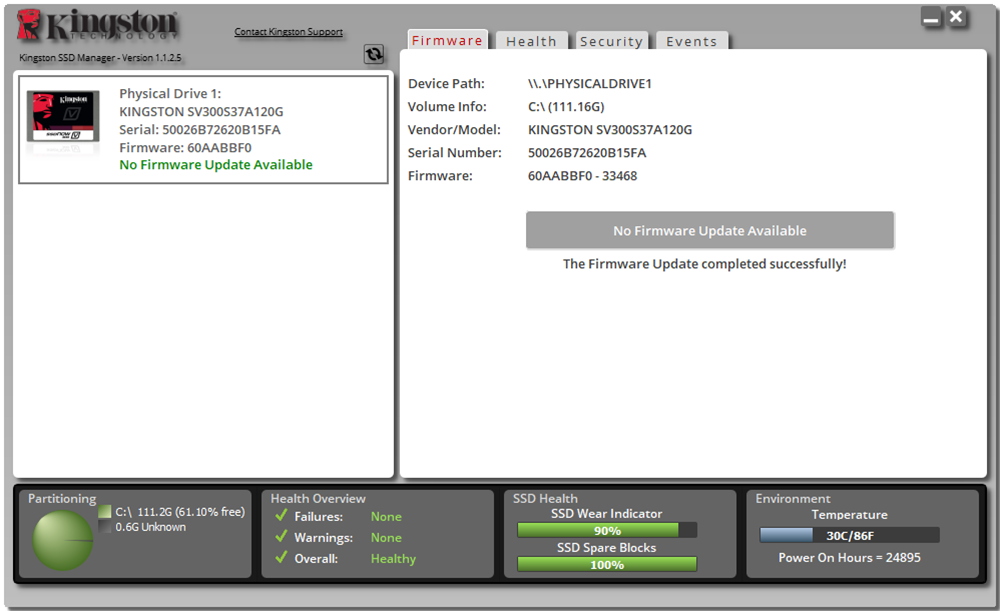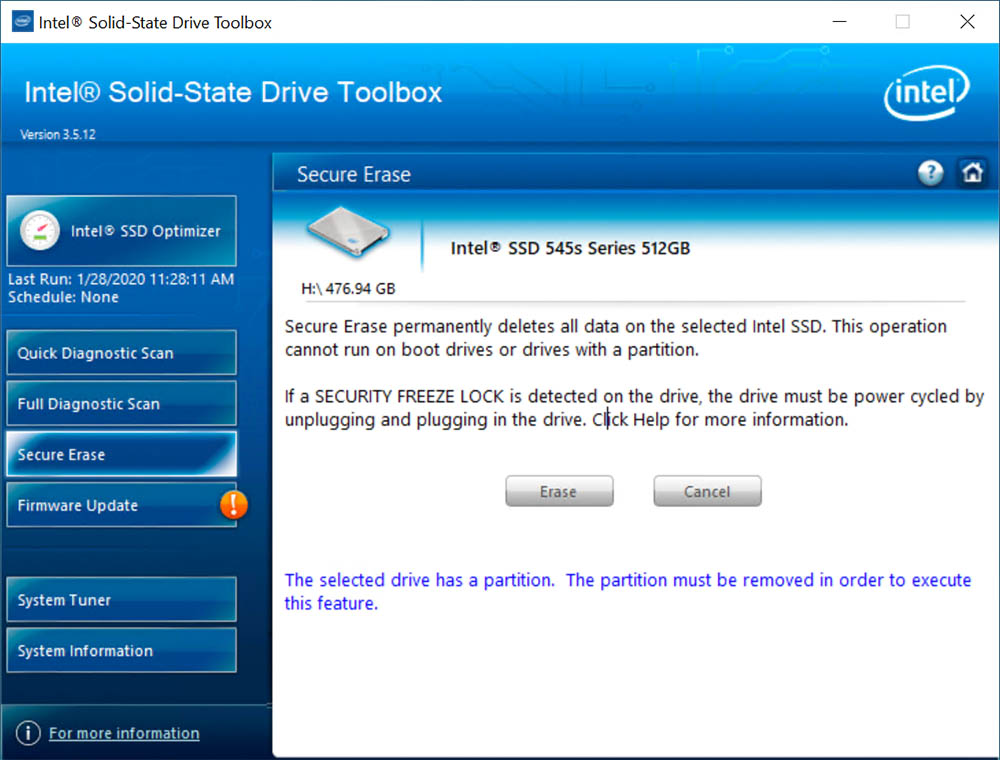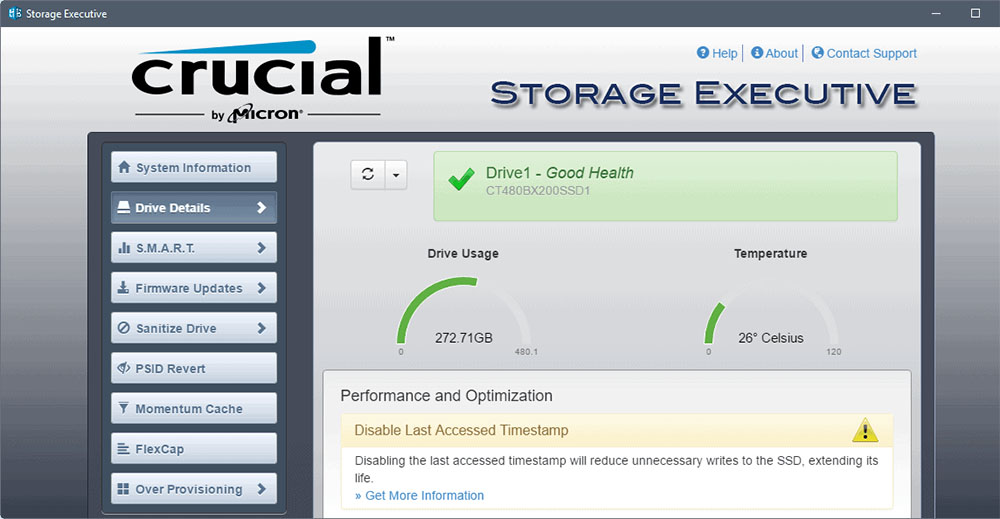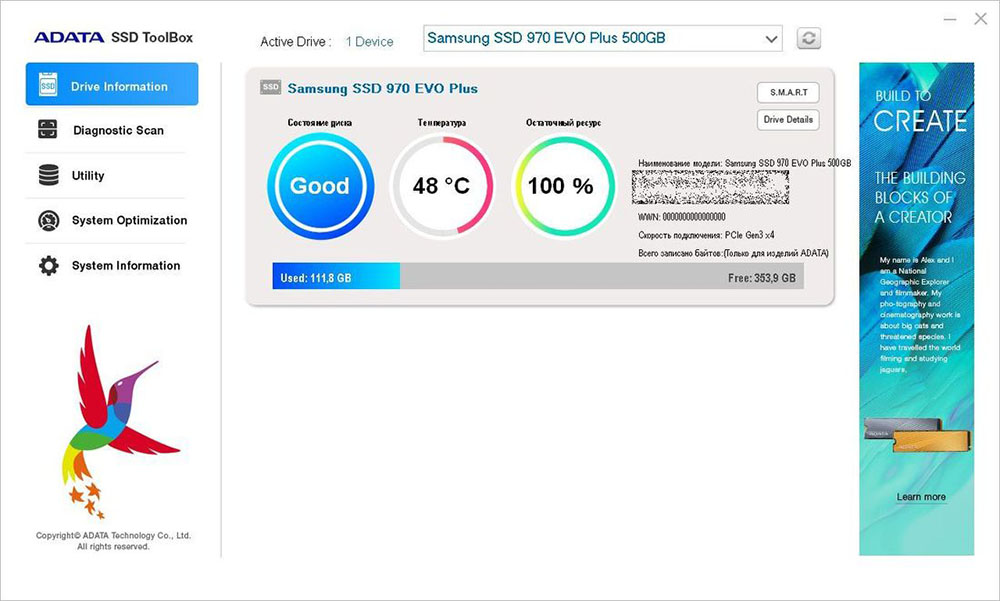Modern users are increasingly using solid state drives as an alternative to HDDs. SSD storage devices are characterized by high speed, durability, reliability, compactness, noiselessness and today they have become available to everyone. They have evolved rapidly since their inception, having lost the main disadvantages, but some disadvantages still remain. Due to the nature of the operation of SSDs, diagnostics and testing are difficult.

Unlike hard drives, solid state drives are non-mechanical devices and do not create any noise during operation. They are very different in design and the usual tools for finding hard drive stability problems will not work here, although some tools may be applicable in identifying certain errors.
If you care about disk health, you should not only follow the rules of operation, but also periodically perform checks. This will allow you to assess the condition of the SSD in a timely manner and avoid the sudden occurrence of malfunctions.
Contents
What SSD parameters can be checked
It is also desirable to check a new device for serviceability, since there is always the possibility of buying a defective product. If the SSD drive has been in use for some time and you have begun to notice a drop in the speed of the operating system or applications, you should diagnose and take appropriate measures immediately.
General condition analysis
Diagnostic software allows you to scan and evaluate the health of the SSD, taking into account the data of the SMART system. If you need to obtain extended information, you will need to request SMART attributes, which implies a more detailed study of the information.
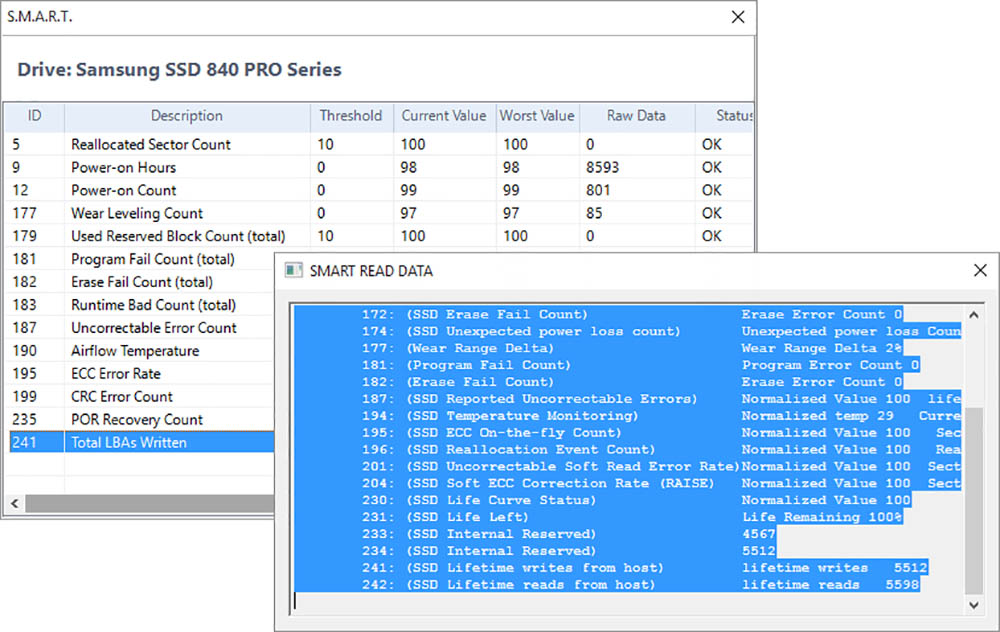
SSD testing can be done as a quick test or a full scan. In the first case, it is supposed to check significant or arbitrarily selected areas, in the second – to scan the entire drive. Despite the difference in the algorithms, they usually correspond to SMART, and therefore are called SMART tests in separate programs.
The process will take some time (depending on the test option and device performance), after which the utility will notify you of the results.
Error tests
The new drive should pass the file system error check without revealing any failures or other problems. In this case, some sectors may be blocked (an appropriate notification will appear) if there is a system on the disk.
A drive that has been in operation for some time may be healthy, but damage to the storage structure causes performance degradation.
Checking SSD for bad sectors can be performed by proprietary or third-party utilities, as well as by Windows tools.
Temperature
In the documentation for the device, the manufacturer indicates the permissible temperature limit, the maximum for an SSD is usually 70 ﹾC, in normal mode it is allowed to heat up to 45 ﹾC, while in idle conditions the heating temperature does not reach 40 ﹾC. High temperatures (50-60 ﹾC) can be observed when data is written to the drive for a long time. You can check the temperature without special tools using programs that allow you to read data from SSD temperature sensors.
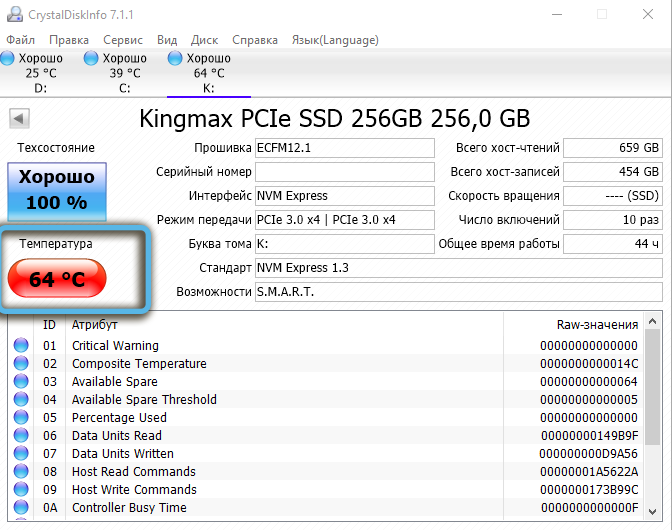
Speed test
Another important indicator is the speed of reading and writing. The parameter depends on the characteristics of the drive itself and the amount of data being processed. The read speed is always higher than the write speed under equal conditions. The diagnostic software can monitor you as you perform standard tasks or allow you to run an SSD drive test with specified loads on the drive.
Resource
The parameter is also calculated by the programs, taking into account wear and current loads. On new drives, the remaining resource may not be displayed, since the calculation requires the collection of statistics. The diagnostic software also changes the estimated service life if the drive usage intensity changes in any direction.
The applications also provide information such as the amount of data recorded on the SSD, hours worked, number of inclusions, health level.
Checking with Windows tools
Windows has integrated drive test and diagnostic tools that apply to SSDs as well. Many users are aware of the CHKDSK utility and have already worked with it. In the case of solid state drives, it can also come in handy if there is a possibility of problems with the functioning of the file system.
How to check the SSD for errors (the steps are performed by analogy with the diagnosis of HDD hard drives):
- run Command Prompt in administrator mode;
- we write in the terminal chkdsk C: / f and press Enter to execute (the drive letter can be replaced depending on the partition being checked);
- at the end of the procedure, the user will have access to a report on detected and corrected file system errors.
Unlike HDD diagnostics, the command does not need to use the search for bad sectors using the / r parameter, since in the case of solid state drives, this task is performed by the SSD controller, which remaps the sectors. For the same reason, you should also not search for and fix bad blocks on an SSD using third-party utilities.
Another tool in the Windows arsenal involves checking drives, including SSDs, based on SMART self-diagnosis data. To complete the task, launch the Command Prompt (administrator) and set the command wmic diskdrive get status – after entering, press Enter. Based on the results of the check, information about the status of connected drives will appear. If no problems are identified based on the results of the report generated on the SMART database, the status “OK” will be next to each disk.
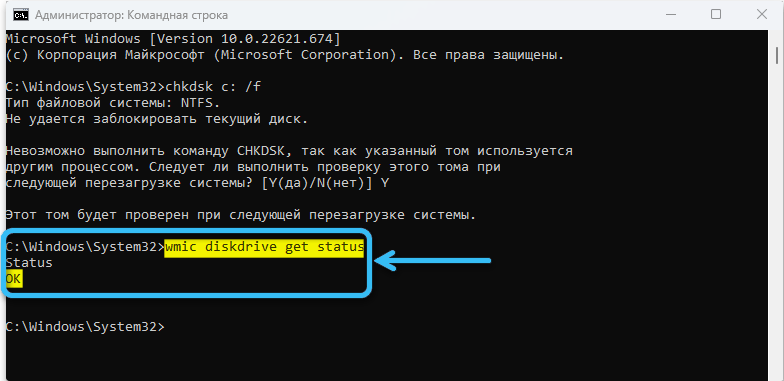
Programs for checking SSD
Special software for scanning and diagnosing solid state drives from manufacturers or third-party developers tests devices using both proprietary algorithms and universal SMART tables that show disk health parameters. Diagnostic programs can run in the background, reporting events as notifications, or run for user testing.
For the most part, the utilities have a graphical interface, but some can work from the Command Line. The latter work on different operating systems and often offer detailed information about the health of the drive, but due to the lack of a shell, it is more difficult for an inexperienced user to interact with them.
Crystal Disk
CrystalDiskInfo is a popular tool with a user-friendly interface that allows you to find out detailed information about SSD and HDD drives, as well as external drives. The software is free and is updated frequently. The program can be downloaded from the official website , and although the installer is offered in English, the interface will be in Russian. The language can be changed in the “Language” section if Russian is not activated by default, while it is possible to display attribute names in English.
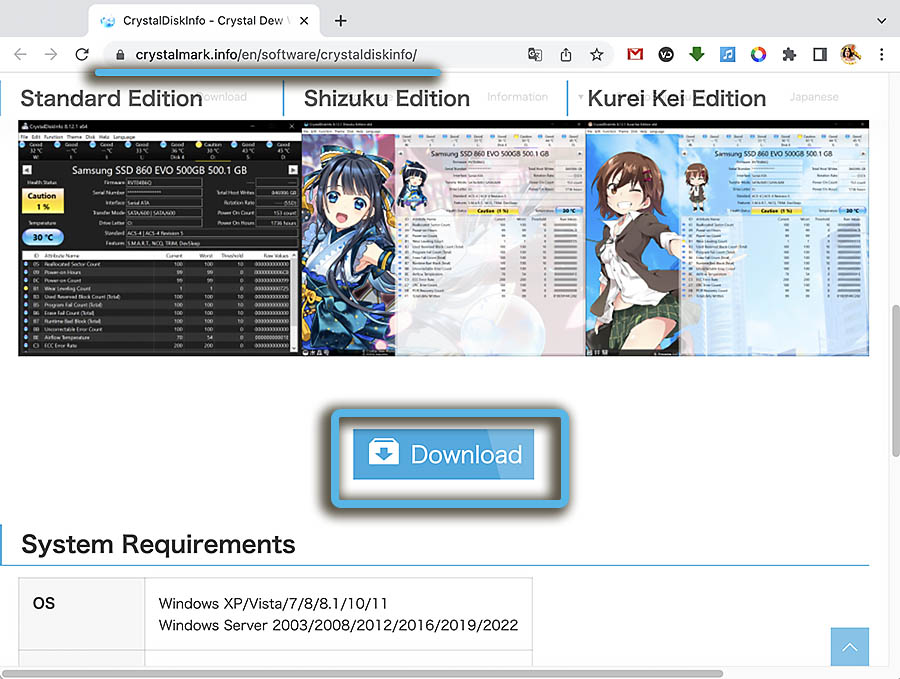
The utility displays basic disk information, monitors and displays SMART values and device temperature, and allows you to do an SSD stress test. CrystalDisk can also notify the user if there is a problem with the drive.
Most of the actions in CrystalDiskInfo, including changing settings, are carried out through the main menu of the program, under it you can see the detected drives, logical drives into which they are divided and temperature indicators. Temperature information is updated regularly.
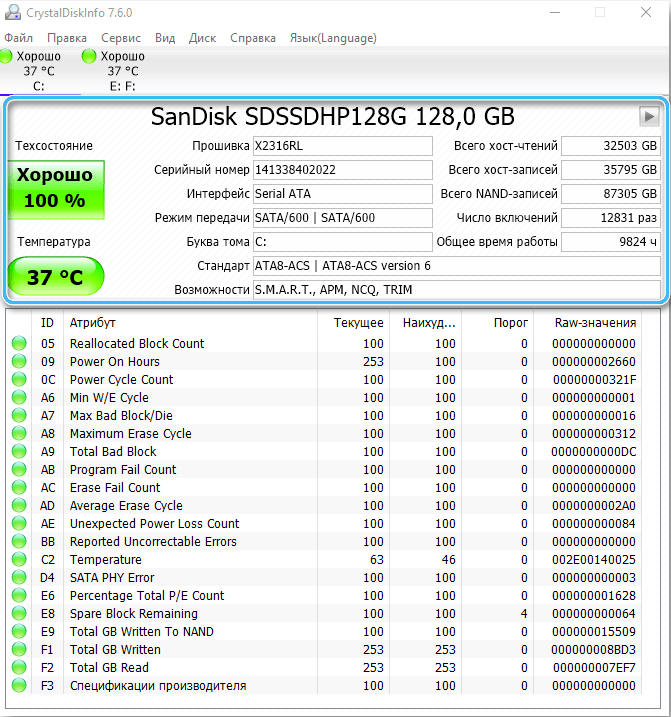
To the right of the general status icon of the selected device, technical information about the media is presented. In the main area of the program – a list of the main attributes. In the “Service” tab, you can set the frequency of scanning the drive and specify the temperature upon reaching which you want to notify.
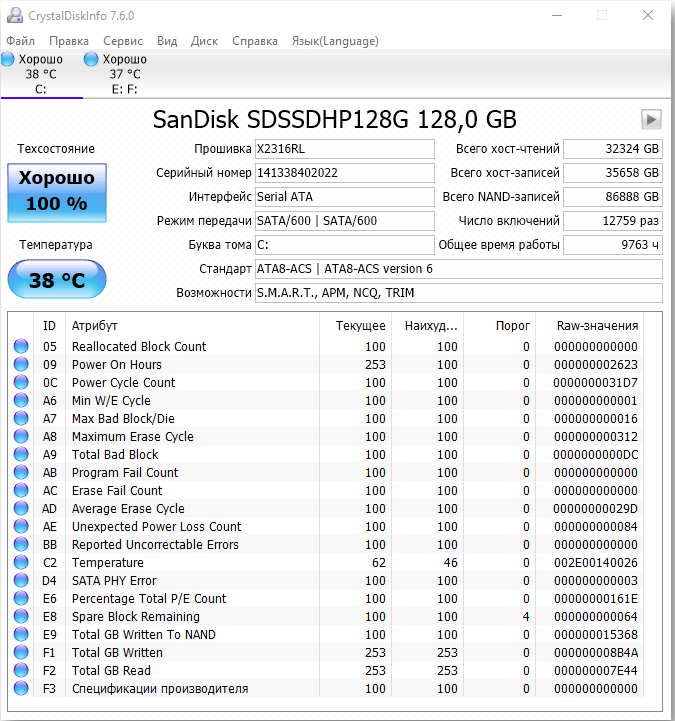
The CrystalDiskMark program offers to test the speed characteristics of an SSD drive. When testing a disk, the user can choose the size of the file being written, the number of test runs, select a template for read / write operations, run each test individually or all at once (the “All” button).
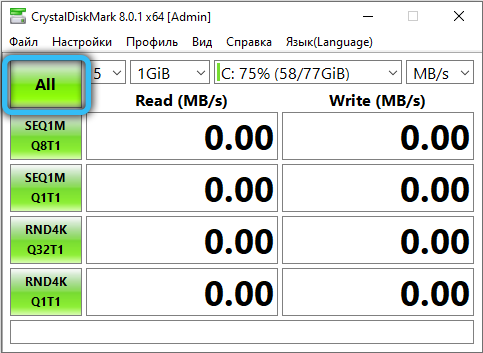
SSD life
Another simple and convenient utility for checking SSDs of any manufacturers with a Russian interface, working in the tray and notifying you of incorrect disk operation, critical health indicators of the drive, or other problems. You can download the software on the official website (shareware).
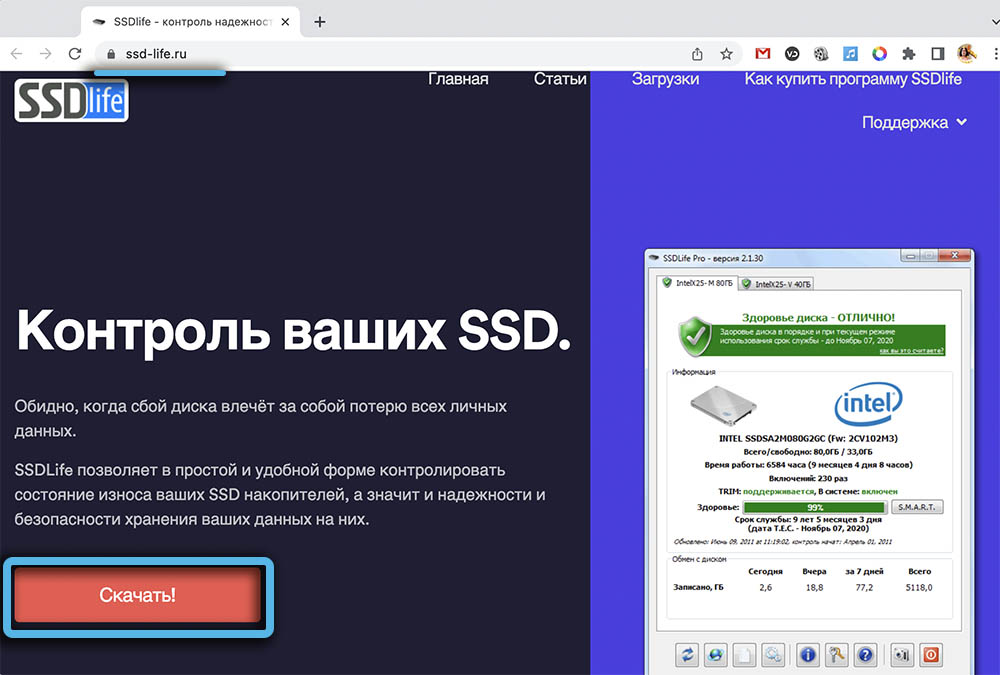
The program window provides technical information about the selected drive, status assessment, read/write statistics, and SSDlife control buttons. The software regularly analyzes the activity of using the drive, on the basis of which it adjusts the estimated service life.

AS SSD Benchmark
A simple free utility that displays detailed information about SSDs and allows you to test the speed with the ability to select a sequential or random read / write test. Checking the SSD disk can be performed with additionally specified parameters, you can see the scores based on the results of the tests on the “Score” tab, and save the results to a text file or table.
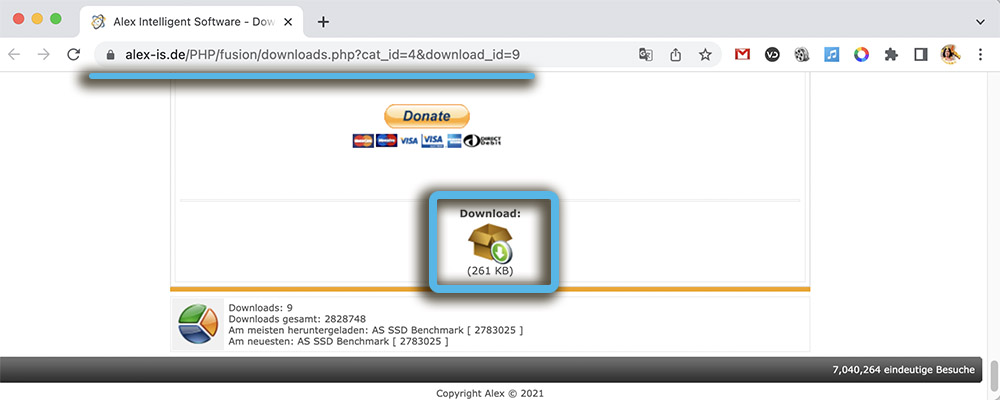
Useful benchmarks are also available on the “Tools” tab – “Copy Benchmark” allows you to test the speed of an SSD when interacting with a large image file, game or other application, and with the “Compression Benchmark” tool you can use data blocks with different compression.
The program is integrated into the system tray, it is possible to quickly launch without installation on a computer .
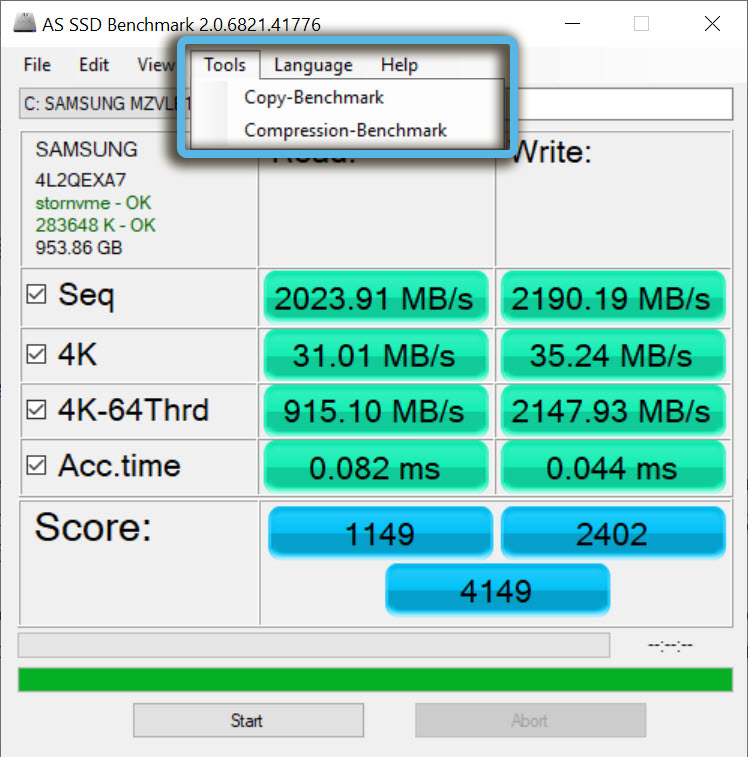
HD Tune Pro
The shareware utility is a whole arsenal of useful tools and is suitable for obtaining information about the device, assessing health, monitoring the condition and testing. The program can also run in the system tray, notifying the user of changes.
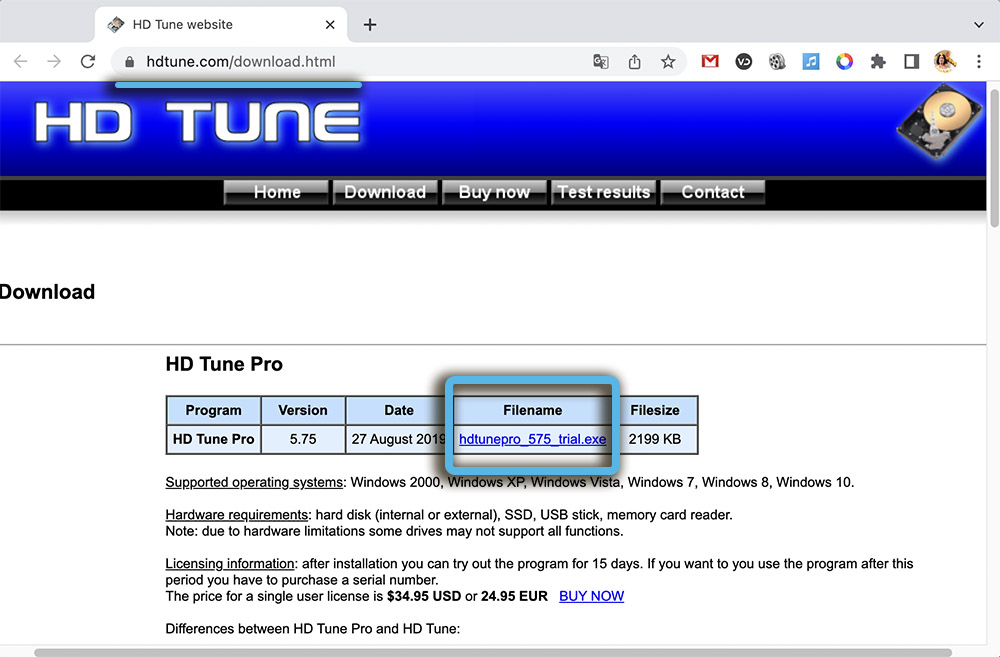
There are several sections to perform testing. On the “Benchmark” tab, you can do tests for SSD read / write speed. The utility will build a graph for clarity, and you can see where the parameter sagged during the testing process. On the “File Benchmark” tab, you can specify the size of the file to be tested, separate tests can be carried out on the “Random Access” and “Extra tests” tabs.
The program is available on the official website . The advanced version provides the ability to perform write tests, securely delete files, detailed monitoring, use commands for the Command Line, and other useful options.
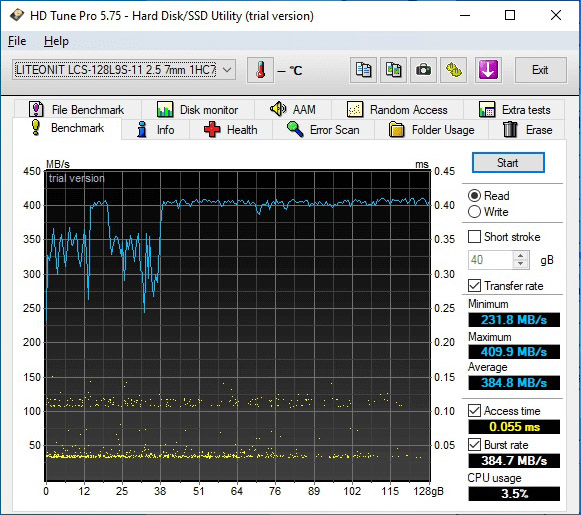
SSDReady
A free utility for checking SSD drives with the option to purchase a license will allow you to determine the approximate lifetime of a disk and view the number of operations performed. The interface is in English, but thanks to its simplicity, managing the functionality of the software is easy.
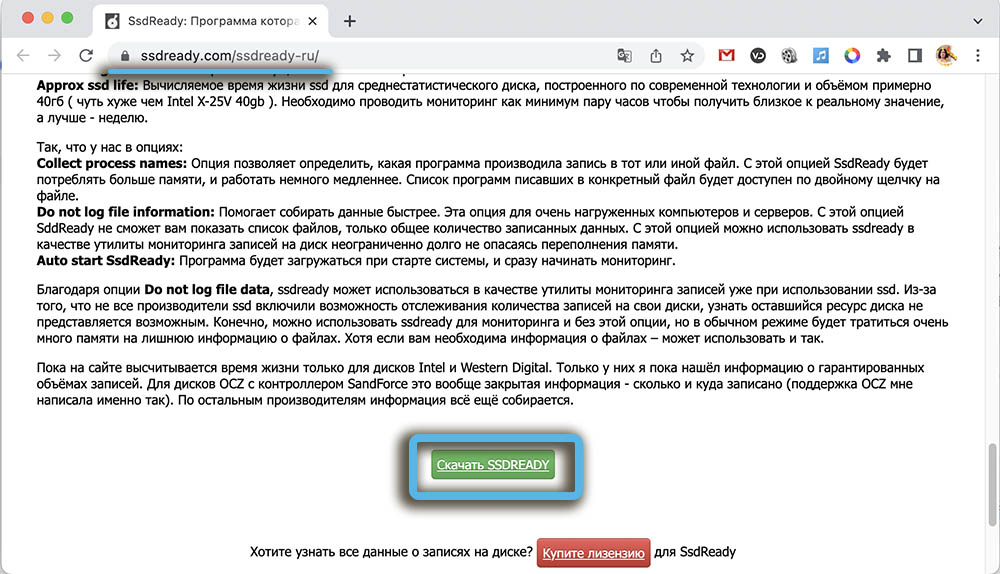
To start monitoring in the window of the running program, you will need to click “Start”, under the toolbar the information received during the procedure will appear. As for SMART, the technology is not supported by the utility, but in some cases its capabilities are enough to check the SSD media.
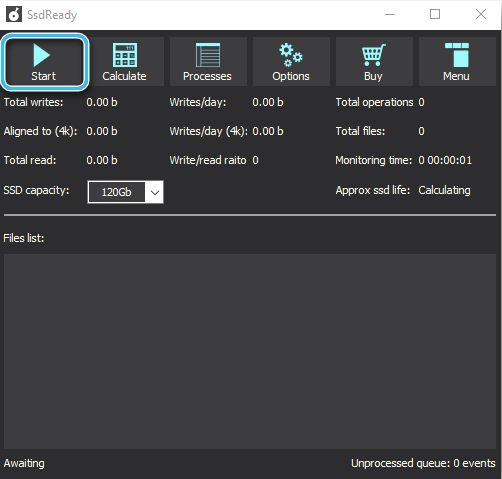
Proprietary software
Checking an SSD disk can be performed by programs from device manufacturers, which is more appropriate if the user does not plan to delve into the study of attributes and other points. Program examples:
- SanDisk SSD Dashboard is a proprietary Russian-language utility for working with manufacturer’s solid state drives.
- Samsung Magician is software for devices of the same manufacturer. It allows you to view SMART attributes, the amount of TBW data written, and perform drive configuration.
- Toshiba OCZ SSD Unity – works only with branded drives. Available to check the status, configure and maintain devices.
- Kingston SSD Manager – the utility displays information about the state of the drive, the remaining resource, taking into account various parameters, does not determine drives of other brands.
- Intel SSD Toolbox – the program allows you to diagnose and optimize Intel drives, for drives of other brands it is possible to view SMART attributes.
- Crucial Storage Executive is a disk health assessment software tool, advanced functionality is available only for devices from this manufacturer.
- ADATA SSD Toolbox – software displays all drives. With it, you can check the status, remaining life, the amount of data recorded on the media, as well as optimize the system for working with SSD.
Such software is developed specifically for brand equipment, so by default it reads and interprets the information received better. You can download it on the official website of the manufacturer of a particular drive for free, while some utilities are universal and can also work with devices from other brands.
What program do you use to check the SSD drive? Share in the comments.