When it comes to graphics cards, the two biggest competitors that come to mind are Nvidia and AMD. In fact, they specialize in the manufacture of graphics processors, on the basis of which video cards are created. And products from Sapphire are by no means the last in the list of video card manufacturers.
But, as usual, the potential of video cards of the Nitro + and Pulse series is far from being fully revealed, and those who are looking for ways to squeeze the maximum out of them will probably need specialized utilities to overclock them. Sapphire TRIXX is one of them, and this is a program from a graphics card developer, which obviously significantly increases the degree of confidence in the product.
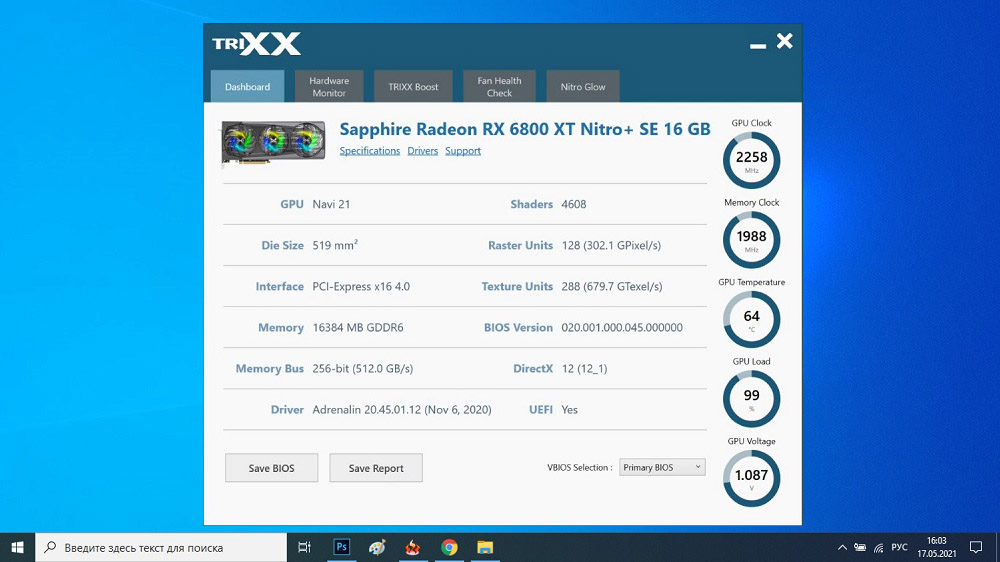
Today you will learn how to increase the performance of Sapphire video cards, and the article we have proposed will be all the more relevant, because the utility’s interface is not Russified, and its simplicity is deceiving.
Contents
Description and features of the utility
Since the manufacturer of the video cards and this software product is one and the same, there is no need to worry about full compatibility. The utility also supports the latest generation of adapters based on GPU Radeon 5000 series, including RX Nitro + and other brand products.
Sapphire TRIXX software has the following functionality:
- changes the modes of operation of the video card at the BIOS level;
- knows how to manipulate the clock frequency of the video card core and its memory;
- regulates the rotational speed of coolers;
- switches the video accelerator temperature control modes (manual / automatic);
- displays all the parameters of the graphics adapter;
- monitors the state of the video card, displaying graphs on such parameters as core load, processor temperature, fan speed;
- is able to independently overclock the core / memory frequency when running demanding graphics applications, including games;
- when the “quiet” mode is activated, it turns off the coolers;
- saves up to 4 user profiles with settings.
In addition to the general functionality, the Sapphire TRIXX utility offers a set of additional options, the composition of which will depend on the specific video card model and its current configuration. An example is the ability to control the operation of individual coolers or change the backlight mode of a video card.
How to use
If you have never tried to overclock your video card, most likely you do not have the utility. Therefore, first you need to download and install it.
Download and install
The program is distributed free of charge, you can download it from the official website.
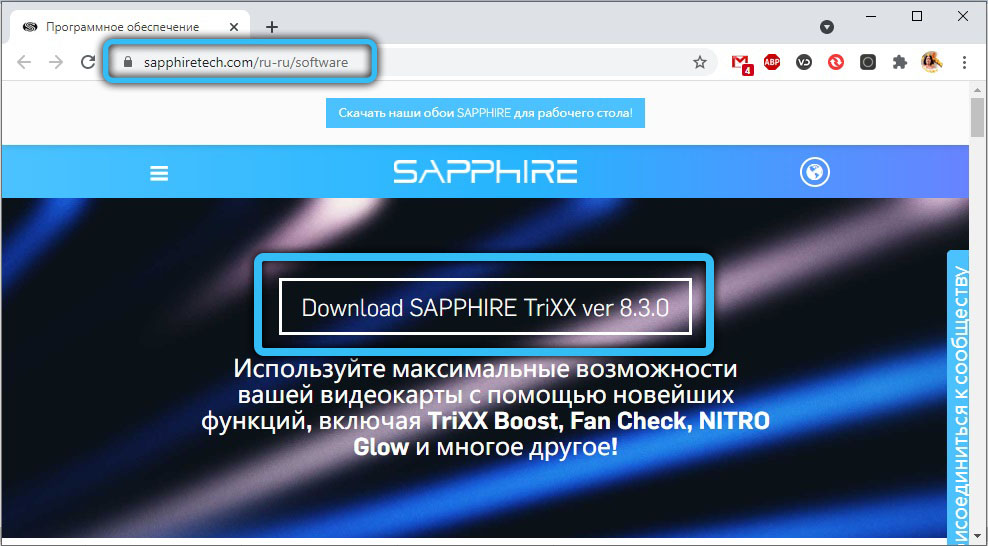
Sapphire distributes the software free of charge. Use the button at the bottom of the page to download the official installer. Installation is performed according to the following algorithm:
- run the installation file;
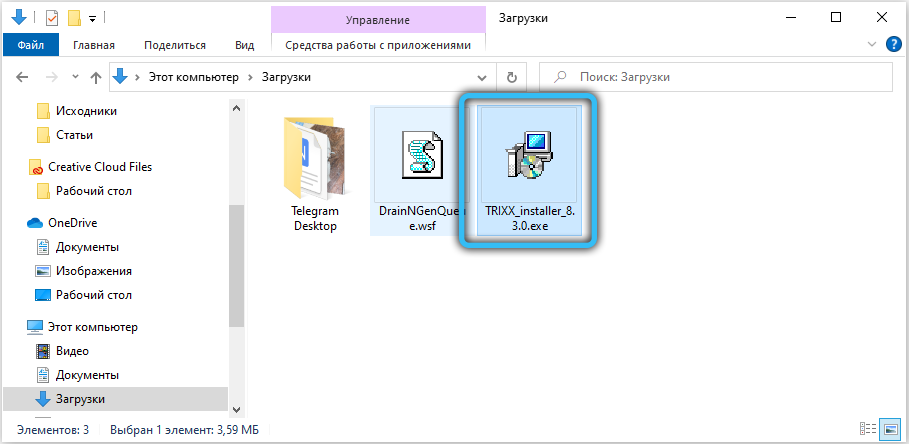
- the installer will offer to choose a language, and since there is no Russian in the list, we leave English and click OK;
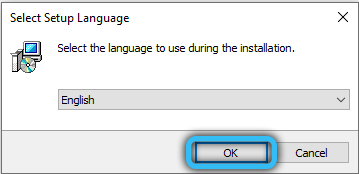
- then you need to specify the path on the disk where the installation will be performed. You can leave the directory suggested by the installer;
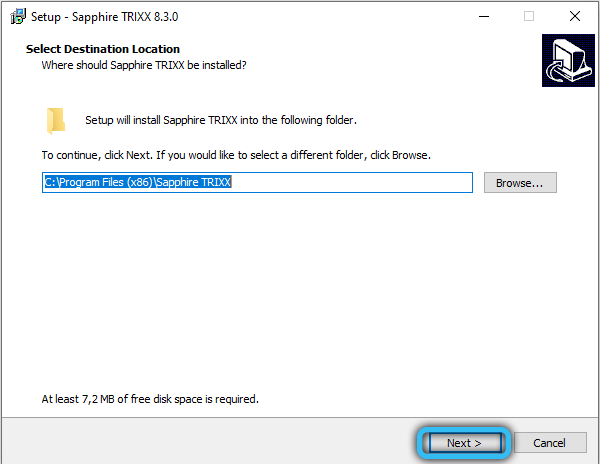
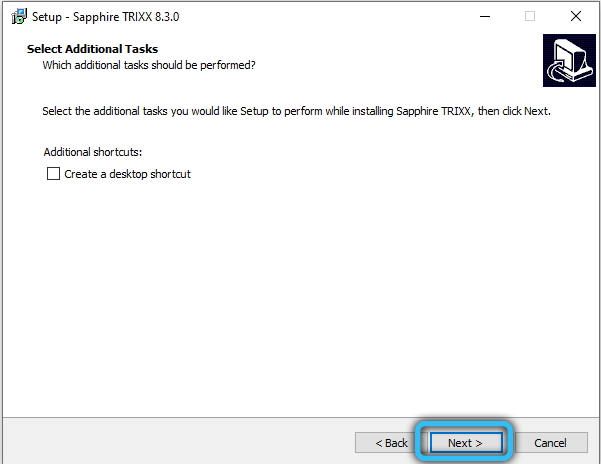
- click the Install button, wait for the installation to complete and click Finish. If you check the box next to the phrase LaunchSapphire TRIXX, the program will start immediately after installation.
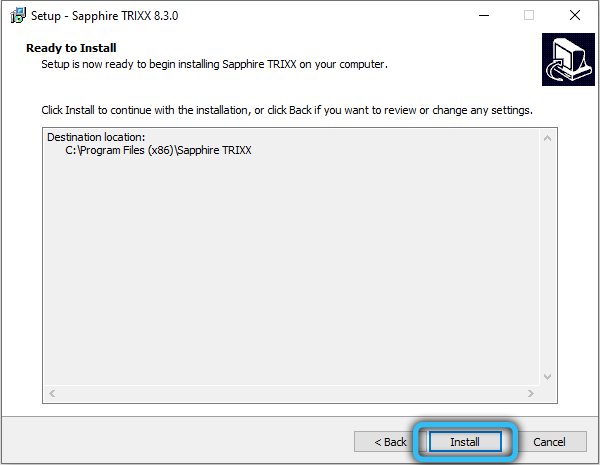
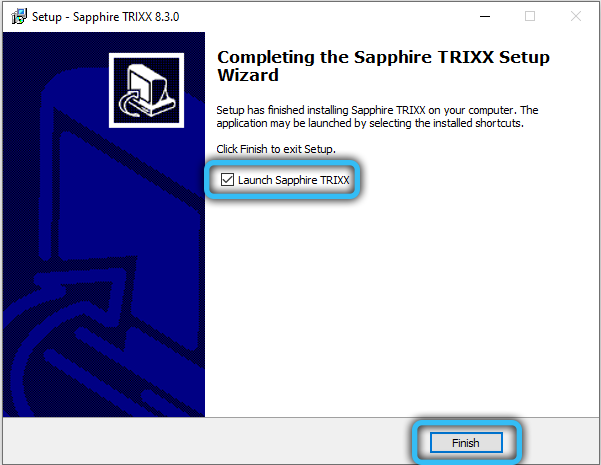
As you can see, nothing complicated, the standard algorithm.
Work instructions
Now let’s look at how to use the Sapphire TRIXX utility.
So, in the top menu we see 5 tabs. Let’s consider the purpose of each of them.
Dashboard
By clicking on the tab, you will be taken to a window in which all important characteristics of your video card will be displayed, including frequency, processor / memory temperature (GPU / Memory Clock, GPU Temperature) and current voltage (GPU Voltage). All these values will not be constant, since they change depending on the load on the video adapter.
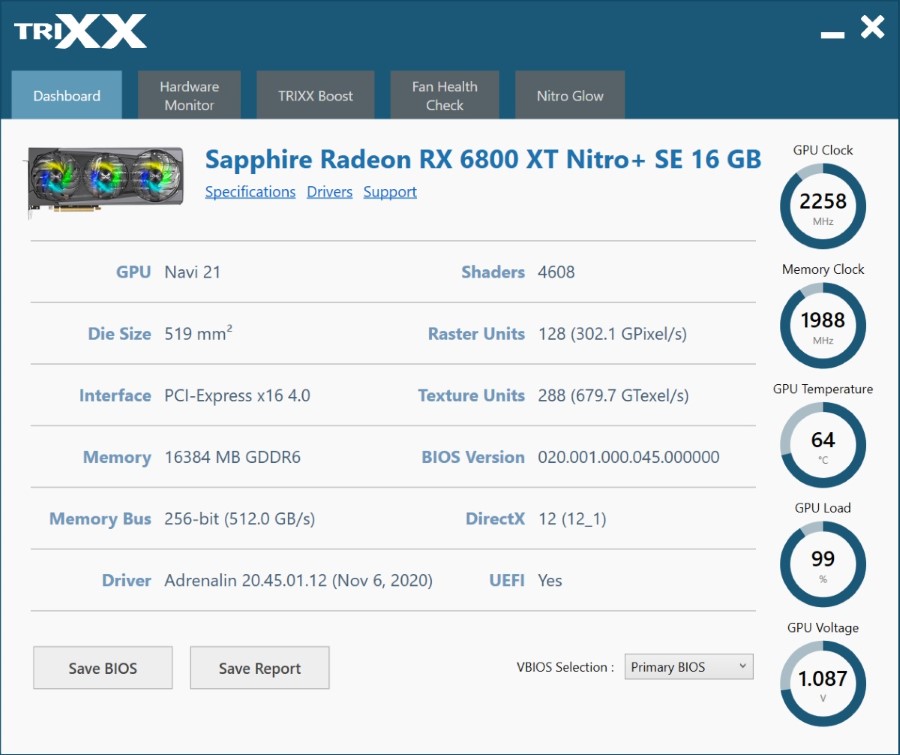
At the bottom of the page there is a Save BIOS button, by clicking on which you can create a BIOS backup. Here you can also switch the BIOS use mode (productive / economical). Without the utility, this would require using the toggle switch located on the adapter.
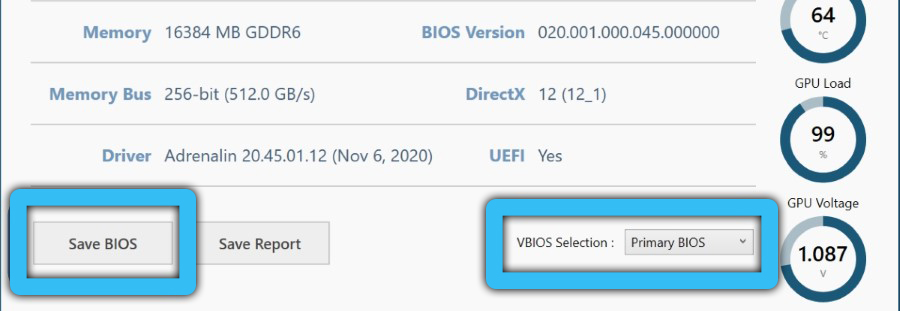
Hardware Monitor
In this section, graphs for monitoring the state of the video card are displayed on the screen, allowing you to control a number of parameters. This information can be useful if you plan to overclock your GPU, it will also be useful when running “heavy” games. Not all charts are shown in the screenshot; to view them, you need to scroll down the page.
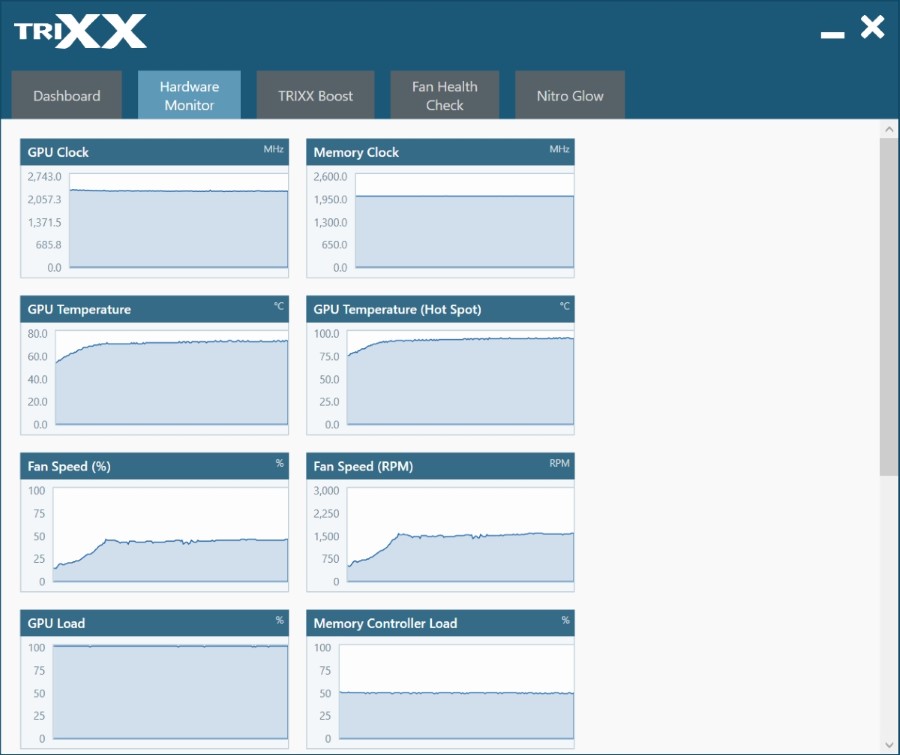
TriXX Boost
By clicking on this tab, you will be taken to a page that allows you to change the frame rate. This is done by manipulating the scaling and rendering of the picture. If the resulting quality does not suit you, try turning the Radeon Image Sharpening slider to On – this will increase the sharpness of the image without degrading the speed performance of the video card.
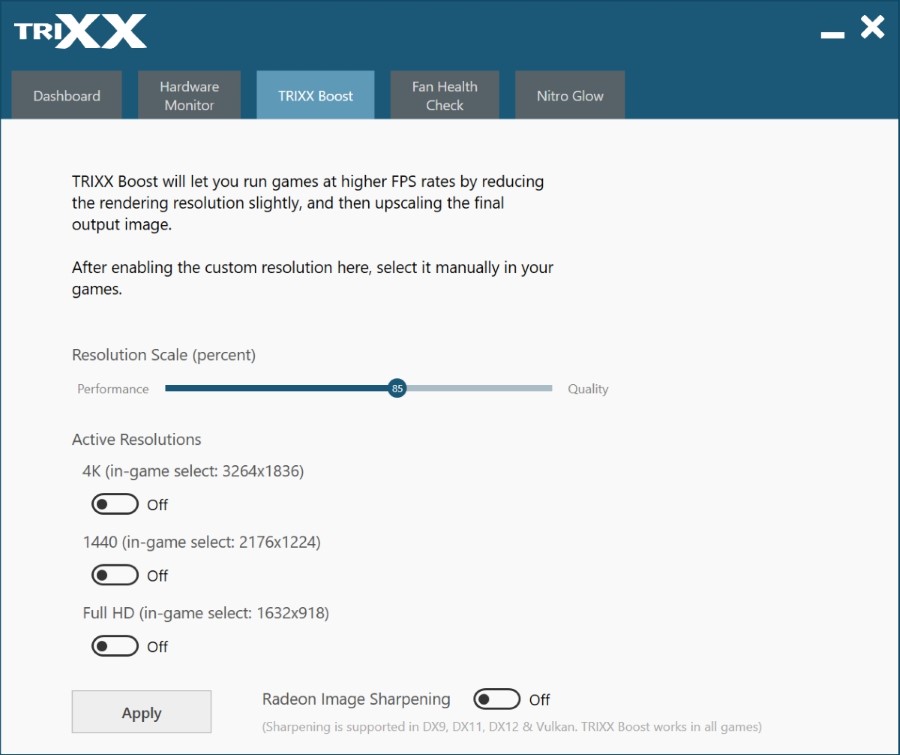
Fan Health Check
The section responsible for managing the cooling system of the graphics adapter, or rather, for checking its performance in test mode. When you press the Start Fan Check button, the coolers will spin up to their maximum speed, after which properly working fans will be highlighted in green.
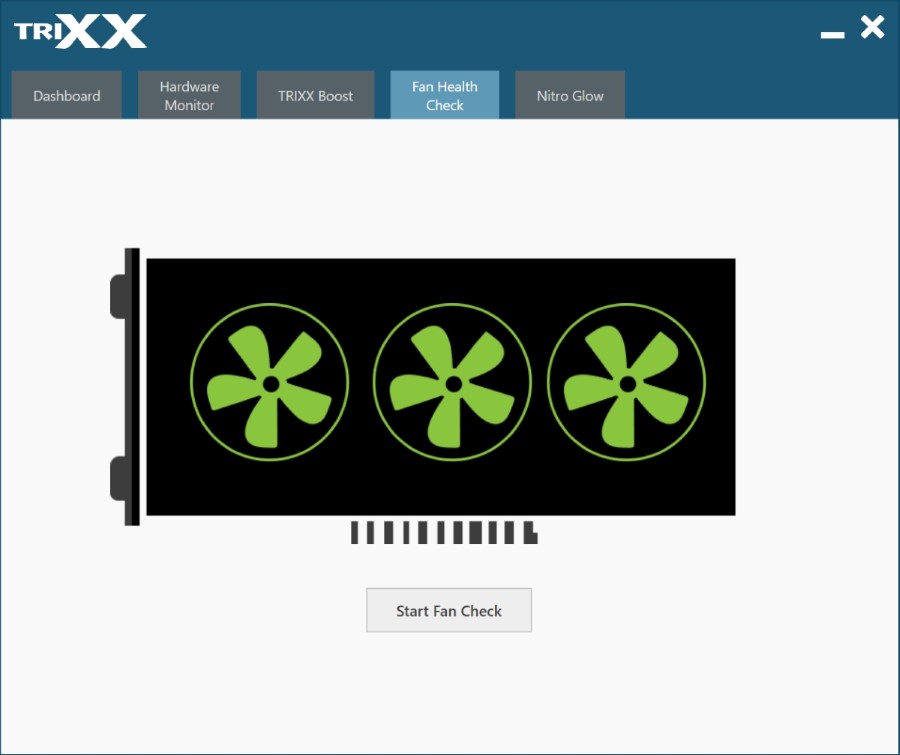
If problems are found, the utility will offer to replace the problematic coolers. A very useful section that other video card manufacturers do not have.
Nitro glow
Using the latest Sapphire TRIXX mode allows you to control the backlighting of your graphics adapter. The latest version of the utility allows you to experiment a lot with this by setting the options for glow, synchronization, multicolor, sound, etc. There are sliders for changing the brightness of the backlight and the speed of blinking.
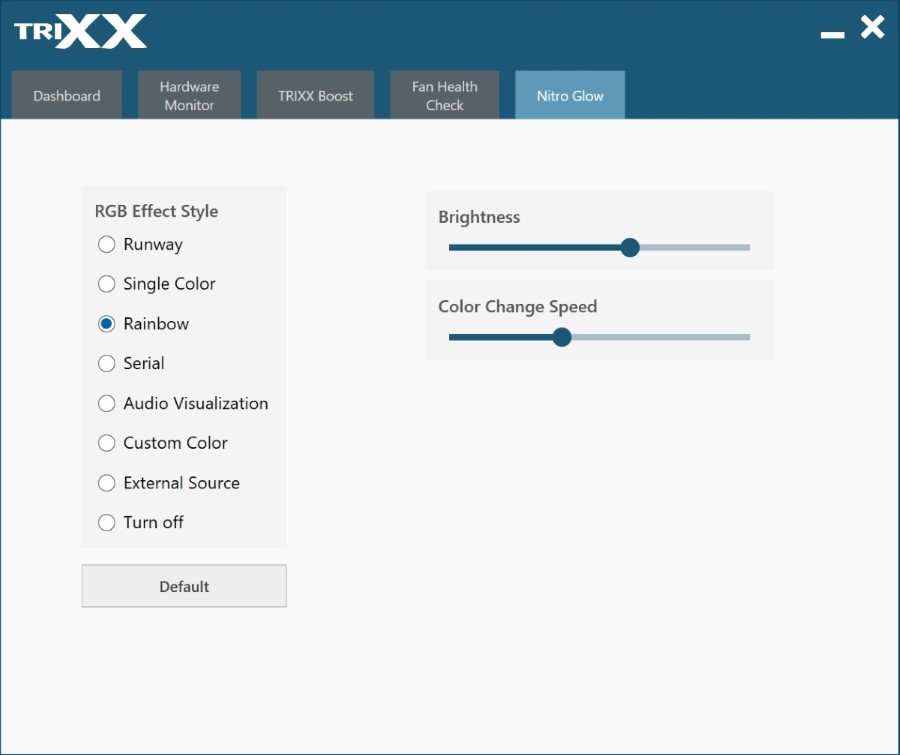
Advantages and disadvantages of the utility
It is advisable to make a decision about using Sapphire TRIXX after studying all the pros and cons of the program. Let’s start with the merits:
- the utility provides a lot of information about the state of the video card;
- it is possible to manually change the operating modes of the graphics adapter;
- it is possible to save several profiles to work with specific applications or depending on the load on the video accelerator;
- the program is compatible with almost all models of AMDRadeon video cards, including quite old and very recent ones;
- you can set the exact values of the parameters by entering them from the keyboard;
- there are widgets installed on the desktop.
The obvious disadvantage is the lack of a Russian-language interface, which greatly narrows the circle of program users.
Similar applications
Utilities for video cards from other manufacturers have approximately the same functionality, for example, ASUS GPU Tweak (only for ASUS video cards). But the EVGA Precision X16 utility is more versatile, since it is designed to overclock and control the parameters of adapters based on NVIDIA chips.

conclusions
The advantage of using Sapphire TriXX is at least the ability to monitor the characteristics of the video card in terms of performance and / or its heating of the video card, and for this you can install the appropriate widget on the desktop. The program can work with two adapters simultaneously (compatible with CrossFireX technology). And for fans of games, Sapphire TriXX will come in handy for significantly improving the FPS.