The emergence of “smart TVs” can be called a milestone in the history of television. But with the advent of advanced features that are practically not inferior to those of smartphones and even computers, there were accompanying problems. Smart TV software turned out to be much more complex than that of ordinary counterparts. This means that all those troubles that periodically occur with smart phones and computer equipment have now become commonplace for televisions. But it would be a mistake to assume that specialized software vendors are not taking any steps to mitigate the consequences of such problems. One of these tools is the automatic transfer of the TV to safe mode.
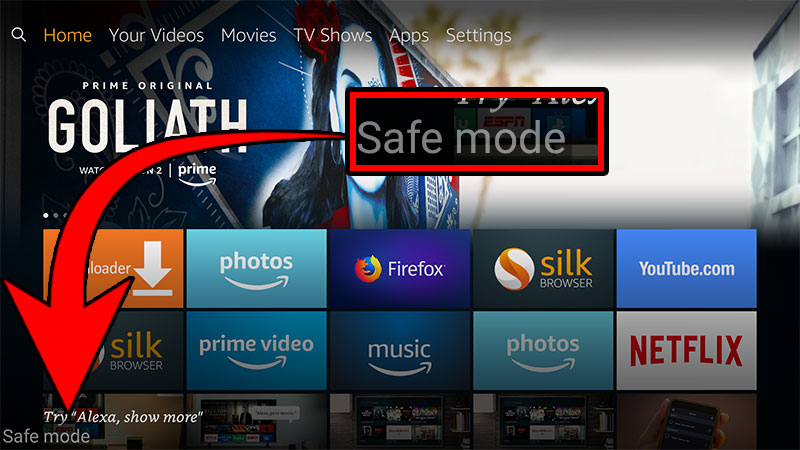
What it is, how to start and exit Safe Mode, you will find out today.
Contents
What is Safe Mode for?
Windows users, most likely, more than once faced when turning on the computer with an inscription asking if you need to continue booting in safe mode. There, this is understood as loading the operating system almost naked, without those programs that are at startup, as well as with a minimum number of the most necessary drivers (no network, video – only in basic resolution).
The purpose of the safe mode on the TV is the same. Since it only functions on Smart TVs, this means that only the OS is loaded in the minimum configuration. No attachments. What does it do?
Typically, the BR starts up automatically if the system detects that some components are not working properly. The reason can be different – from improper shutdown of the device (for example, during a power outage) to the impact of malware. In any case, safe mode allows you to isolate the problem, and also provides the ability to remove programs and applications that you cannot get rid of in normal mode.
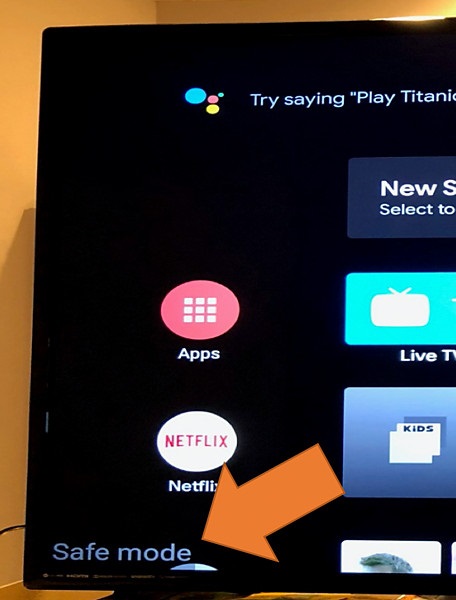
In a word, this is a debug mode, which in most cases starts automatically, regardless of the wishes of the owner of the device. Sometimes such a launch is triggered by mistake – in such cases, it is enough to turn off the TV, smartphone or laptop and turn them on again so that the operating system continues to load normally. If the launch of the debug mode occurred due to the detection of errors, you need to take measures to detect and eliminate them. But here, too, not everything is so sad – often the errors turn out to be uncritical, practically not affecting the operation of the OS.
In this regard, it may be necessary to exit the TV from the debug mode, which can be difficult to do, the opposite situation also occurs – the need to launch the BR to eliminate the problems that have arisen.
How Safe Mode was enabled
If on a smartphone running Android OS, the reason for switching to safe mode can often be found from the notification curtain, and on a computer – during boot, then the TV often does not notify the reason for activating the debug mode. The owner is simply presented with a fact, and many smart functions become unavailable. If switching off / on did not change anything, then the exit from the BR becomes a problem, and the “smart TV” turns into its predecessor, who can only show channels.
Do I need to run to the specialists or update the firmware myself? In most cases, you can do without such drastic measures, as a result of which you have to perform the setup from the very beginning, and this is a job that can take several days.
Why disable Safe Mode
So, your TV, for reasons unknown to you, began to work in safe mode. Usually, in such cases, they look for the cause, but it is far from always possible to determine it. In addition, there is a possibility that the TV was put into debug mode by mistake.
In any case, you get a device that actually lost the “smart” prefix, and it was for this that you bought the TV, didn’t you? That is, you will no longer be able to use either already installed applications or new ones. Isn’t that a good reason to exit debug mode?

But how safe is it for the TV? You can be sure that nothing threatens the physical health of TV. If there is a software failure, moreover, a serious one, if the problem arose due to the incompatibility of one of the applications with OS versions, if the result of the transition is the impact of viruses, then in the future the situation may repeat itself, and then it will be necessary to look for the cause. In the meantime, why not turn off the mode in which the TV cannot be called full?
Ways to Disable Safe Mode
The truth is that for different brands of TVs, this procedure is carried out in different ways. So it makes sense to describe it for the most sought after brands.
How to disable safe (service) mode on Samsung TV
Stick to the following simple algorithm:
- reset the TV using the remote control and the system menu;
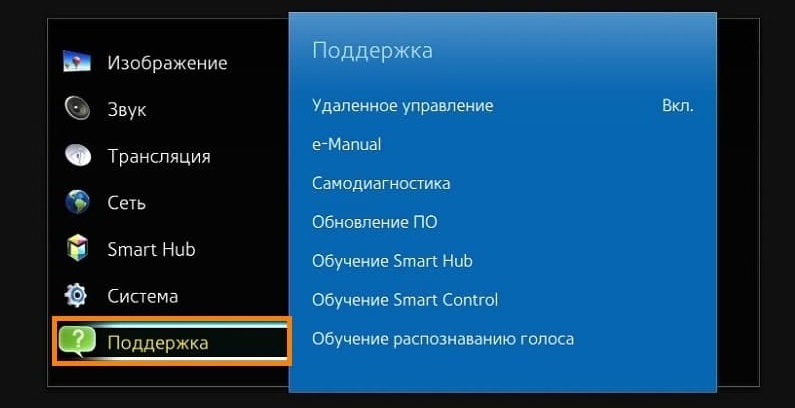
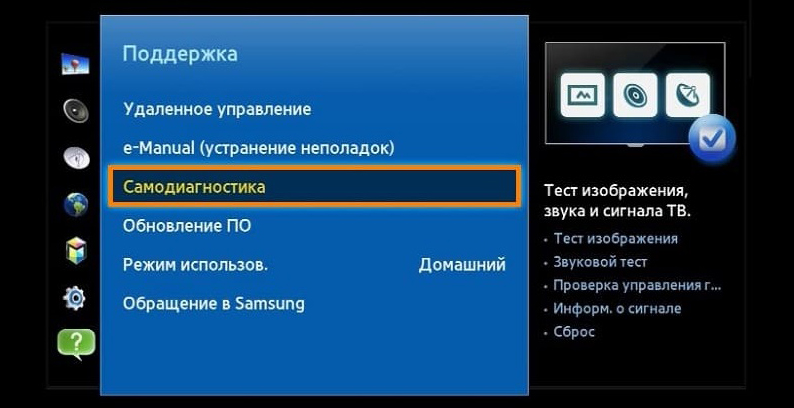
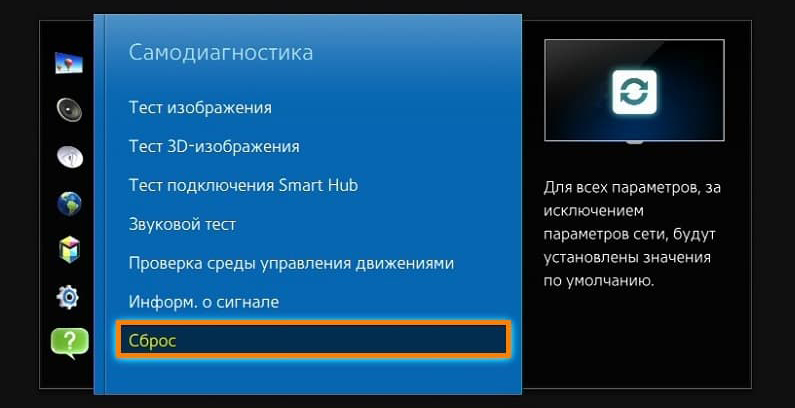
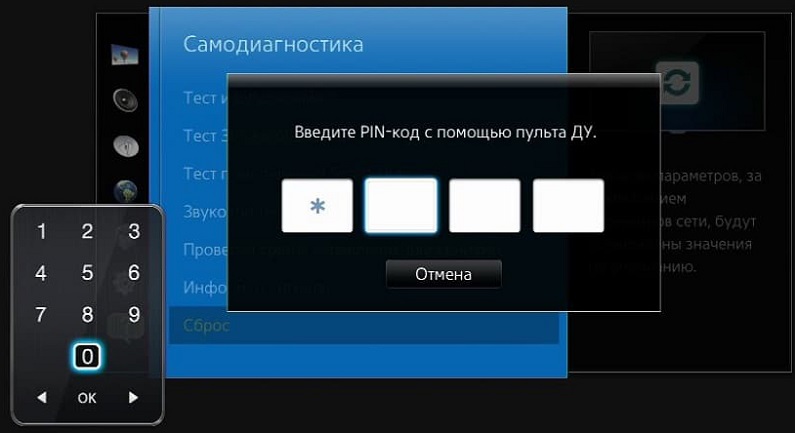
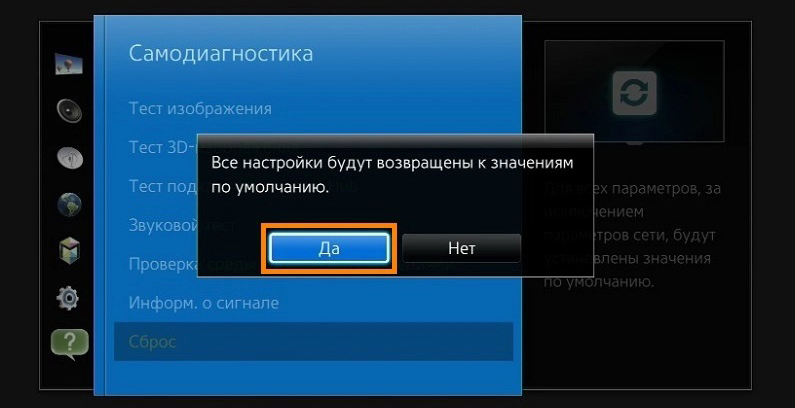
- when an animation appears on the screen, you must press the decrease in sound intensity (-) button on the remote control and hold it down until the animation disappears;

- as a result, “Safe Mode” will appear and disappear on the bottom left of the screen.
How to remove Safe Mode on Sony TVs
Before performing this procedure, you should try to implement a Power Reset. Sometimes a power reset will help you wake up from Safe Mode without any loss of user data. If it doesn’t help, well, you’ll have to reset the settings to the standard ones. It’s not long in time, but after Factory Reset, the TV will start the initial setup procedure, during which you will need to enter all the necessary data again, having previously agreed to the terms of service and the privacy policy adopted by Google.
And now about the reset. It depends on the state of your TV:
- the main screen is displayed;
- when loading, it does not reach the main screen.
If there is a home screen, it is recommended to back up the channel list (satellite or IPTV) before resetting. At least this part of the work will not have to be done again.
How to factory reset Sony:
- turn on the television receiver;
- press the Home button on the remote control;
- in the main menu, select the “Settings” item;
- go to the “Storage and reset” tab;
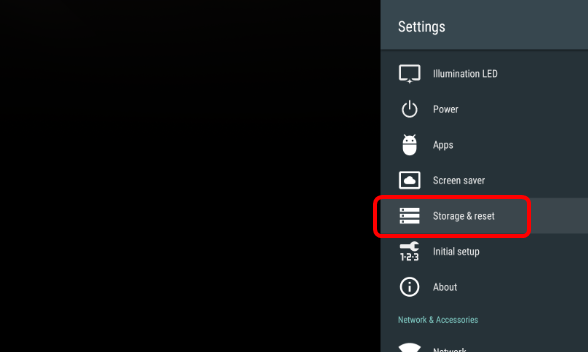
- click on the line “Reset to factory settings”;
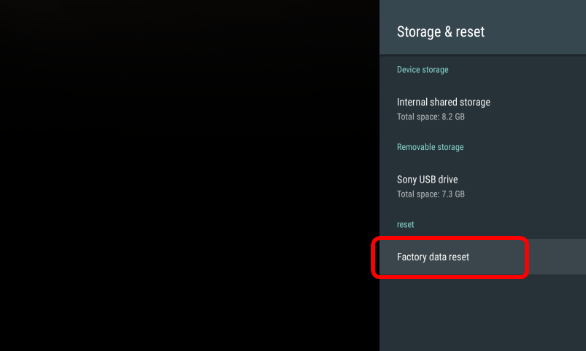
- select the “Erase everything” option.
Some models will require a password to reset the settings – the one used for Parental Controls.
If, when you turn on the TV, the main screen is not displayed, and it does not respond to pressing the Home button, you need to perform the following sequence of actions:
- turn on the television receiver;
- press the Help button on the remote control;
- the menu of the section “How to use a Sony TV” will start, select the item “Reference Guide” in it;
- go to the “Settings” submenu;
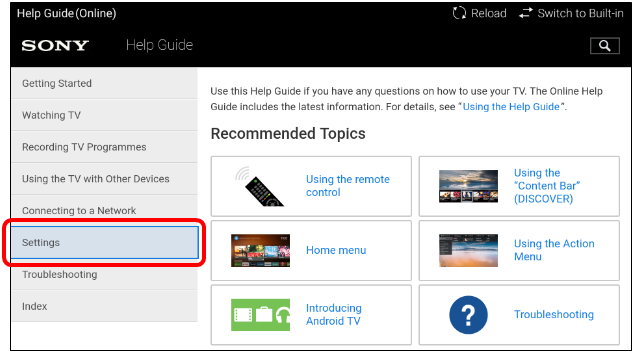
- sequentially select the items “TV setup”, “TV”, “Settings”;
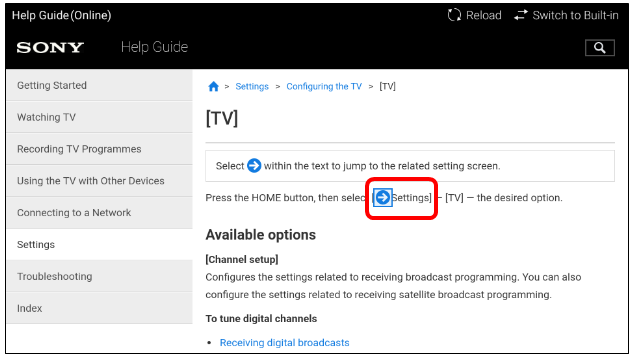
- click on the line “Storage and reset”;
- select, like the instructions above, the item “Reset to factory settings” and the parameter “Erase everything”.
Enter the Parental Control password if required.
How to remove Safe Mode on Haier TV
On Haier TVs, the standard way to exit Safe Mode, like on many others, is to reset the settings to factory defaults. But in some cases this does not help, while most of the functions do not work, there may even be no image on the channels, and the message “The selected service is blocked” appears on the screen from time to time.
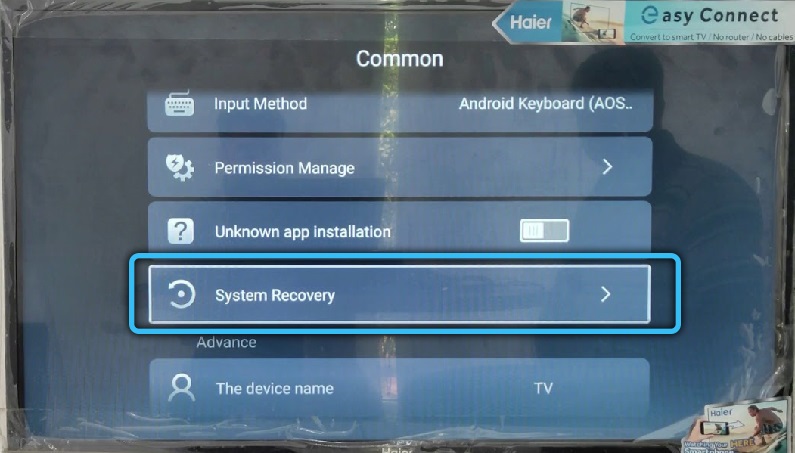
In such cases, you should try to reset the factory settings through the service menu, and if this does not work, you just have to contact the nearest Haier service center.
Disabling Safe Mode on Xiaomi TV
Here, a tricky undocumented trick can work – pressing and holding the shutdown button, and as soon as the screen goes out, you need to press the volume control button and, without releasing it, press the power button again until the splash screen appears.
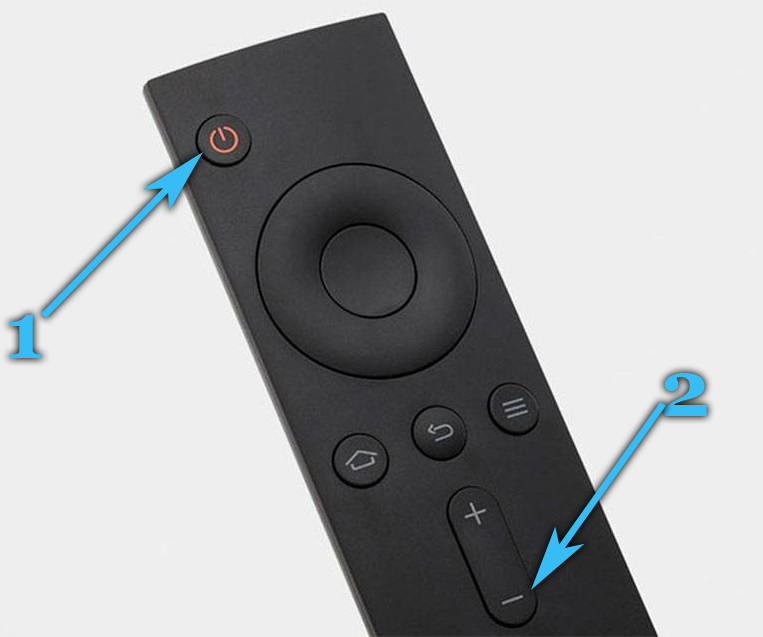
General algorithm for TVs on Android platform
Quite often, the transition to safe mode happens due to the malfunctioning of a particular application. If you are observant and managed to establish who is the culprit of the problem, uninstall this application. It did not help – perform the same operation with other potentially dangerous programs installed by you. If the problem is resolved, it is better not to use them, but to find analogs in functionality on Google Play.
How to remove Safe Mode on LED TVs will depend on the OS version.
So, on Android 2014, the removal of applications is carried out as follows:
- press the Home button on the remote control to get to the main menu of the smart TV;
- select the “App gallery” tab in the menu section;
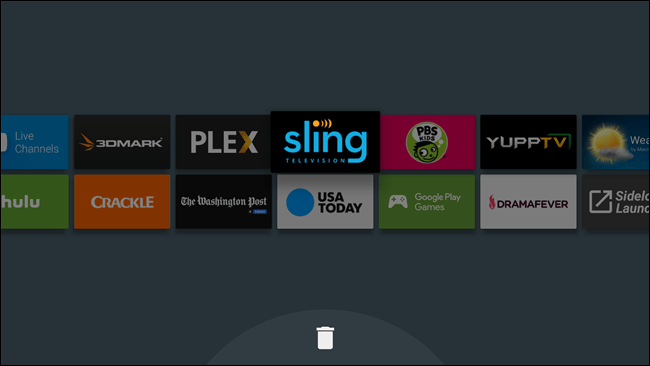
- click on the “Installed” option and select the application to be removed;
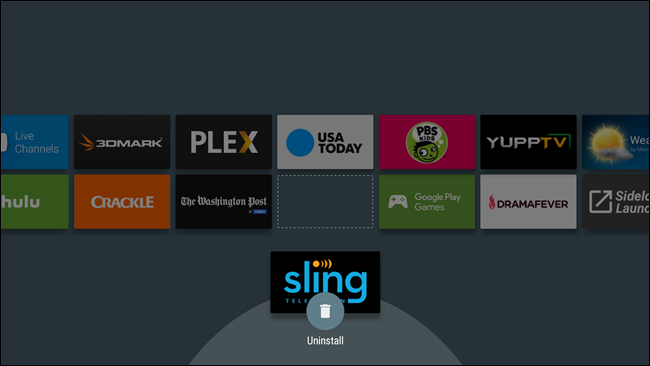
- press the red button on the TV remote;
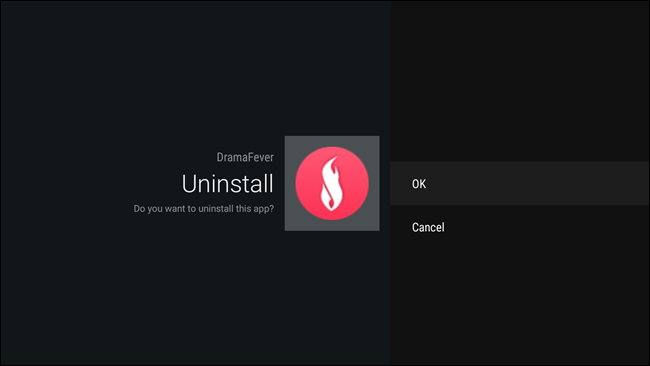
- confirm deletion by clicking OK.
In Android 2017, the procedure is different:
- go back to the TV menu with the Home button;
- click on the “General settings” tab;
- select the item “Android Settings”, click on the on-screen button “Applications”;
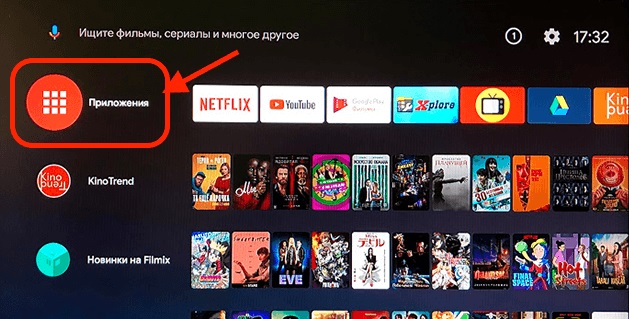
- select the application to be removed;
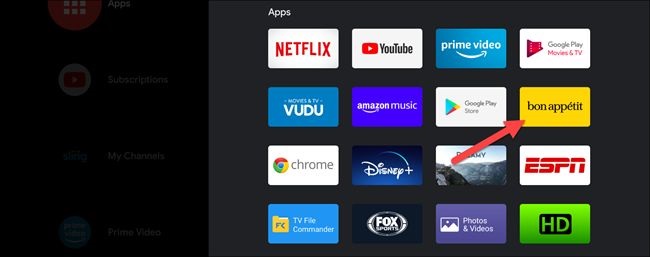
- click on the “Delete” button;
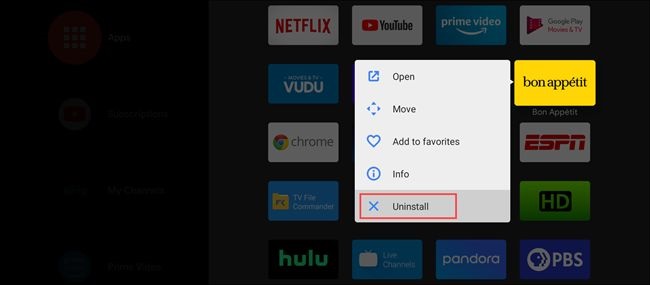
- confirm by clicking OK.
If that doesn’t work, you can try disabling Safe Mode on your smart TV by uninstalling all apps. In this case, the basic settings will not be deleted. To do this, restart the TV, and after the message about entering safe mode appears, you need to click on the item “Delete all applications”.
How to enable safe mode
Usually, safe mode is activated automatically if a failure occurs during operation, followed by a reboot of the TV. By what application was running at that moment, you can determine what caused the transition to the service mode.
But sometimes such a nuisance happens for no apparent reason. There are times when the activation of the safe mode occurs really through the fault of the user, if the sound control button is pressed while the TV is turned on (at the moment the TV manufacturer’s logo appears).
Actually, it is in this way that you need to activate this service function, at least on TVs under Android OS. However, on some models it may be necessary to press both buttons.
It is very difficult to tell about all brands of TVs within the framework of this article, given that several new brands, mainly Chinese, appear on the market every year. So if you have just such a TV, and you were unable to disable / enable safe mode – please, describe the problem in the comments. As practice shows, there are always kind people who will help solve the problem.