Beloved by everyone, Windows is a very complex software, for the development of which the work of hundreds of programmers is involved. But avoiding bugs in the code with so many developers who have to adhere to strict time frames is very, very difficult. So, the appearance of error messages for this OS is a very common event, and one of them is an error starting programs with the code 0xc0000009a.

Alas, official sources do not provide any specifics regarding the decoding of this error. But users, trying to solve the problem, have developed an approximate algorithm to get rid of this error. Yes, there are many options for fixing the problem, and you will have to try some of them, maybe all, but your persistence is more than 95% likely to be rewarded.
Contents
Why does error 0xc000009a appear when launching applications
The message with this code, which appears most often when starting “heavy” games, clearly indicates a lack of PC resources, first of all, RAM. And even the swap file does not help in this case.
What caused the OP deficit is a separate conversation, it can be accidental, that is, temporary, or permanent, which appears at each boot of Windows. Consider an incomplete list of the most likely causes:
- physical problems with memory or hard drive;
- damage to system files of the operating system;
- too many running programs and processes, including those present in Autostart;
- the impact of viruses (as an option – blocking by antivirus software).

The first thing to do if the error 0xc000009a appears when you first start the program is to check what the system requirements for the hardware of this application are. For example, games are quite demanding in this regard.
The use of pirated software is also a likely cause of problems with its launch, so try not to use such software or reinstall it by downloading it from the official site.
Fixing error 0xc000009a when starting the application
It is impossible to grasp the immensity, but you can at least try. So we will try several options for eliminating the error code 0xc000009a.
Checking for the latest updates
It may seem strange that the problems with the lack of RAM are somehow related to the presence or absence of updates. In fact, Microsoft programmers receive their salaries for a reason, promptly fixing all the bugs found.
So it’s worth checking the system for the latest updates – it is likely that they will be able to fix the problem that suddenly appeared:
- through the “Start” button, launch the “Options”;
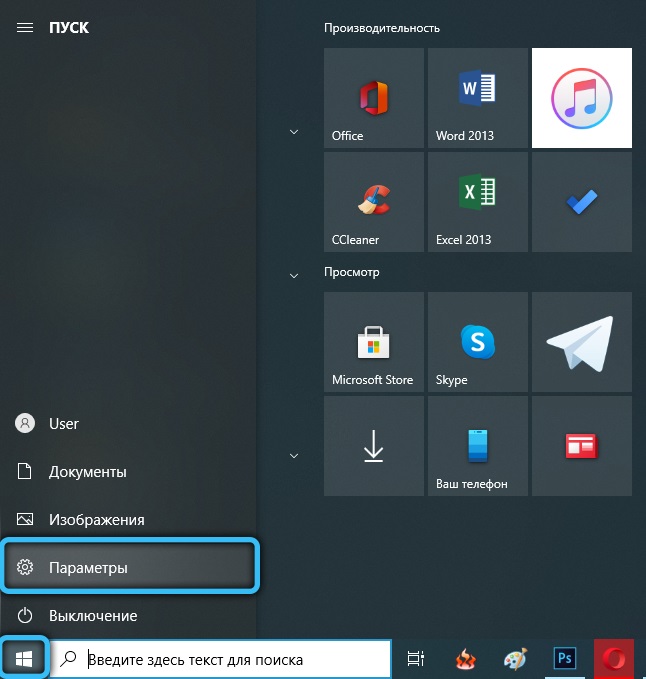
- select the “Update and Security” tab;
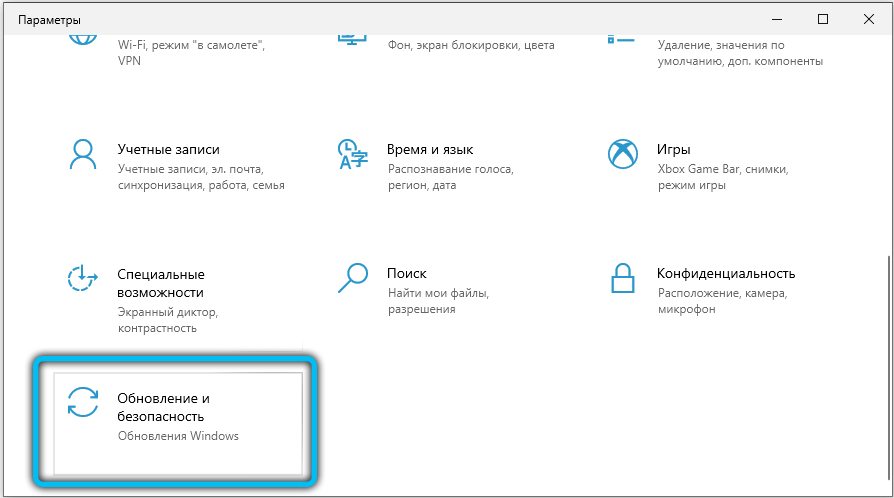
- run Windows Update;
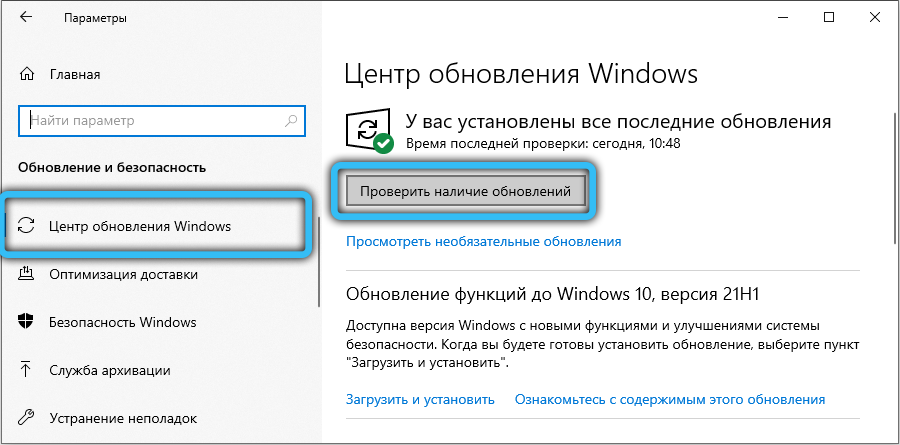
- we wait until the formation of the list of not installed updates is completed, press the “Download” button.
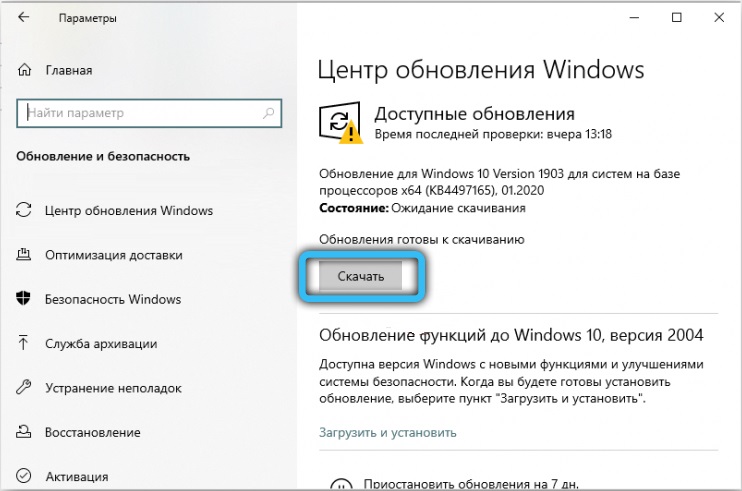
If you have not updated for a long time, the process can be lengthy in time, and after its completion, you will need to restart the PC.
Disable sleep mode
Many users note that disabling hibernation can actually fix the problem. The fact is that sleep mode is the unloading of everything that is in RAM to disk, and when you wake up, the opposite process occurs, and not always smoothly. As a result, even in the active phase, various problems arise, including problems with starting programs.
What should be done:
- launch the command line by typing the cmd command in the Search console;
- select the top line in the search results and run the utility with administrator rights;
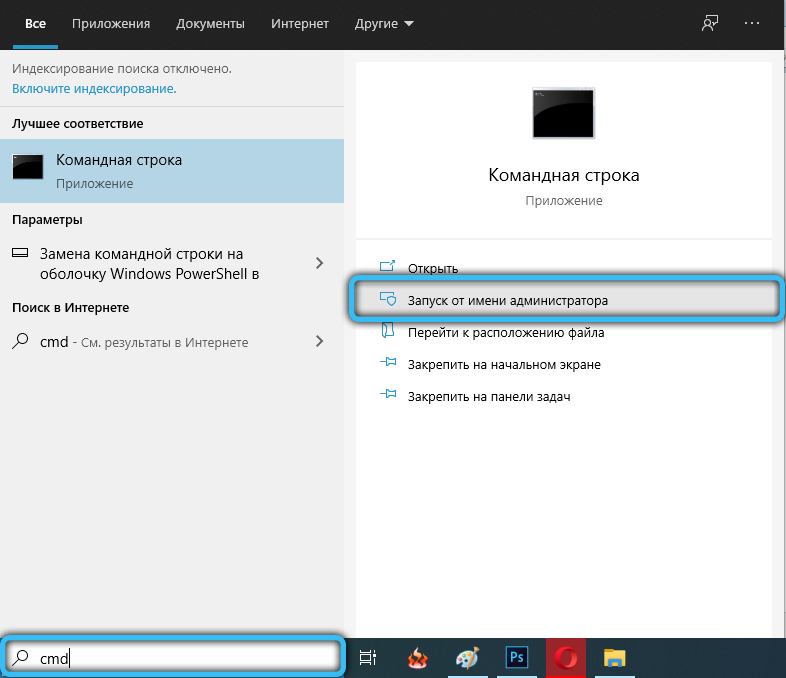
- when the console appears, we type the command powercfg -h off, confirming the input by pressing Enter;
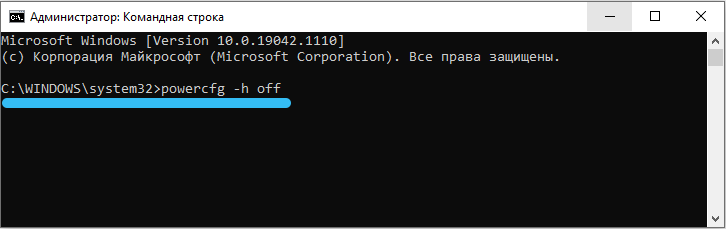
- when the cursor starts blinking again, run the powercfg –h on command, which will restore sleep mode by creating a new version of the hiberfil.sys file.
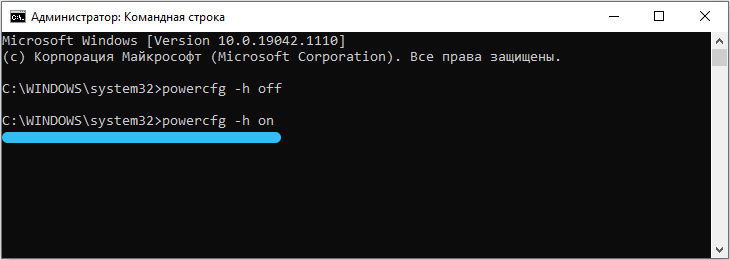
We check, after waking the computer from hibernation, whether the error 0xc000009a has disappeared. If not, let’s move on.
Defragmenting your hard drive
User data, while taking up a lot of disk space, actually does not have such a significant impact on the degree of disk fragmentation as the huge number of small files that are part of the operating system or related to installed programs. And if the disk space is highly fragmented, then large files have to be assembled from pieces scattered throughout the disk. This is costly, and it can happen that a failure occurs while loading them into RAM with the issuance of an appropriate error message.
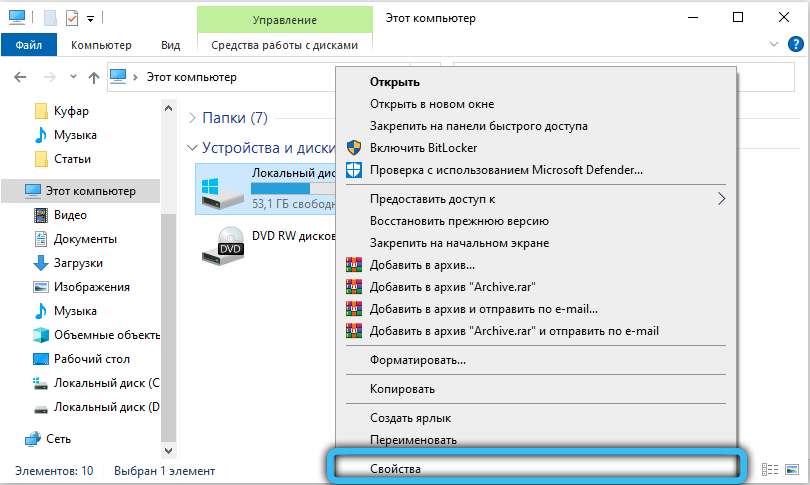
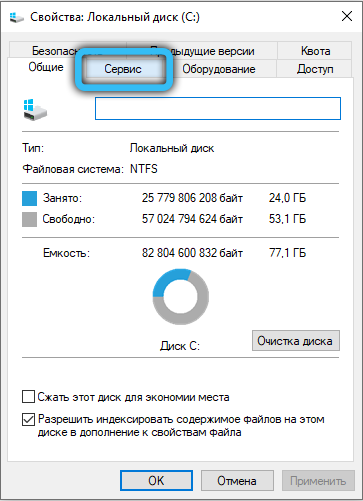
This is treated by running the disk defragmentation procedure (at least the system one, although it is the best). Note that the procedure is not at all fast, especially if the disk is large and full of files “to the eyeballs”, but you can watch the process, this is quite an interesting lesson.
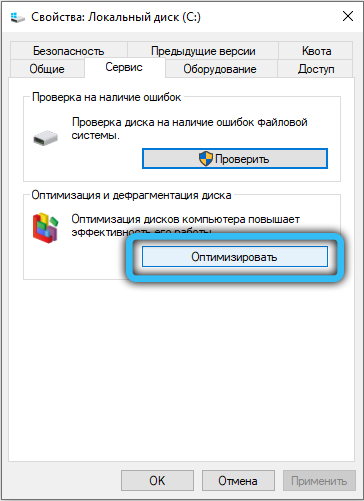
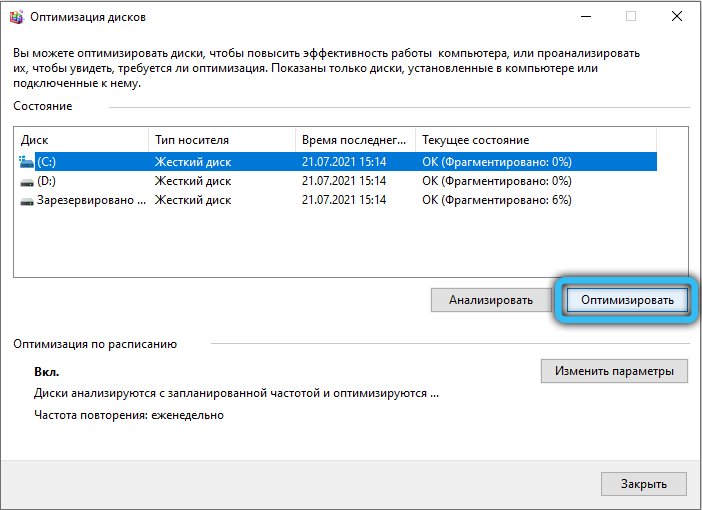
Unloading RAM
Since, as we already know, Windows 10 error 0xc000009a when starting programs occurs mainly due to memory problems, it is worth checking it and trying to unload it.
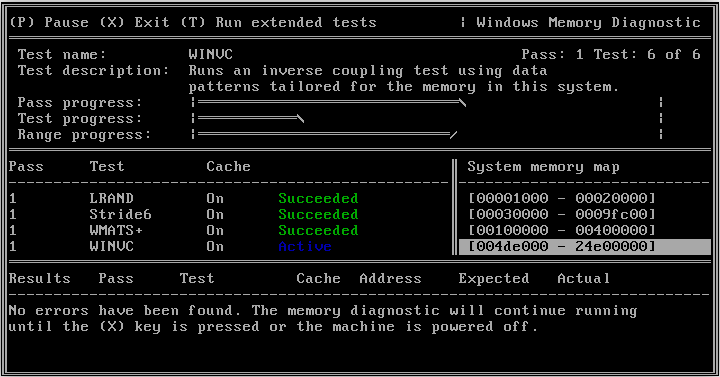
You can check how much and what is “clogged” of RAM, for example, using the utility Memtest86 +, distributed on a freeware basis. If, as a result of scanning the OP, you see at least one red line in the results, your RAM has bad sections and needs to be replaced. If no defects are found, you can try to find out which processes or programs load the system so heavily that it becomes impossible to run the required application.
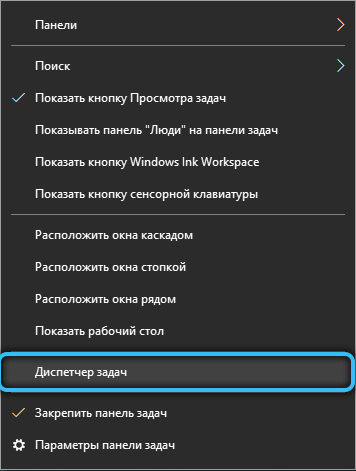
This can be done using the “Task Manager”, launched by the combination Ctrl + Shift + Esc. Go to the “Processes” tab and see which of them consume the most physical memory. If these are not system processes, try disabling them – the freed RAM will be enough to get rid of the 0xc000009a error.
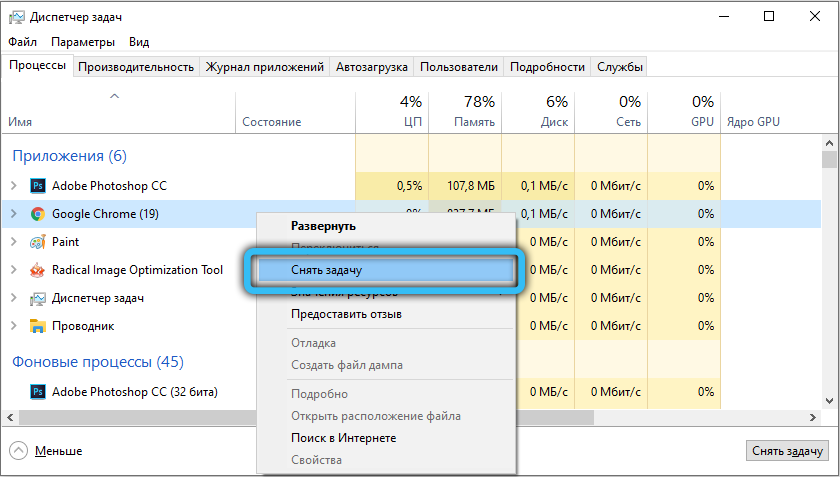
Antivirus work
Without antivirus software, your computer will be vulnerable to external threats, but you need to understand that such software, working in the background, almost always consumes a considerable amount of resources. But even the antivirus does not always cope with its tasks, so it is necessary to periodically run a full system scan.
However, if your favorite game does not start, and your computer is “clean”, try disabling your antivirus – most likely, the error will disappear. But just remember to turn it back on as soon as you finish working with the problematic program.

Increasing the paging file
The operating system was originally designed to work in conditions of insufficient RAM. To do this, it provides for a swap procedure, that is, the exchange of data between the RAM and the disk. Yes, it slows down your computer, sometimes a lot. But without the swap file, its work would not be possible at all.
The size of this file is set during the installation of Windows, but this does not mean that it cannot be changed up or down. We will try to increase the amount of space allocated for the paging file, which, obviously, will unload the RAM, albeit at the expense of slowing down the PC, although this will not necessarily be noticeable:
- make a right-click on the computer icon and select the “Properties” option;
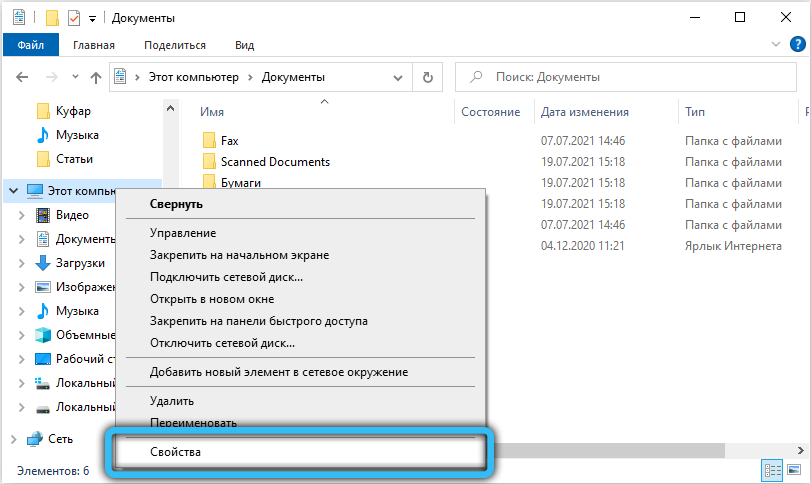
- the control panel will start, in the left block select the “Additional system parameters” tab;
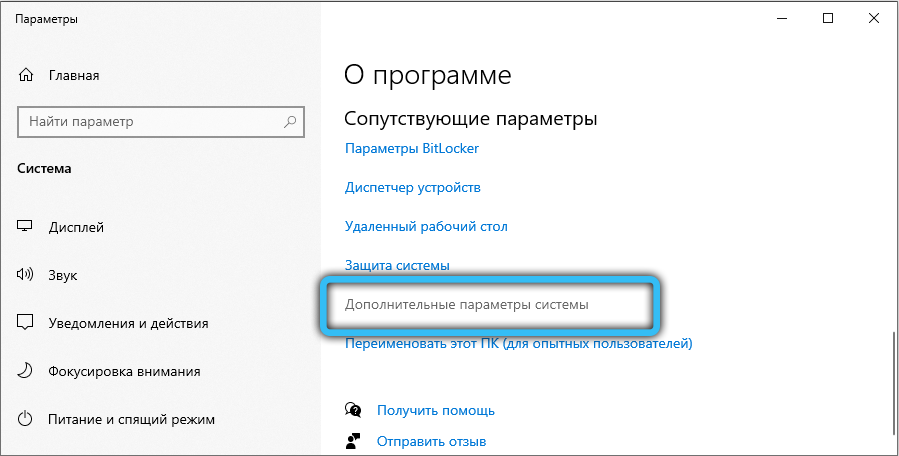
- in the “System Properties” window in the “Advanced” tab, click on the “Parameters” button in the “Performance” section;
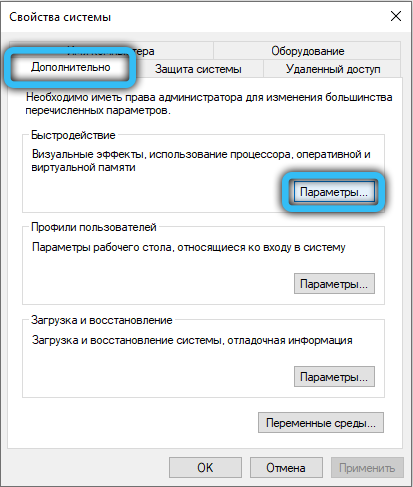
- select the “Advanced” tab again;
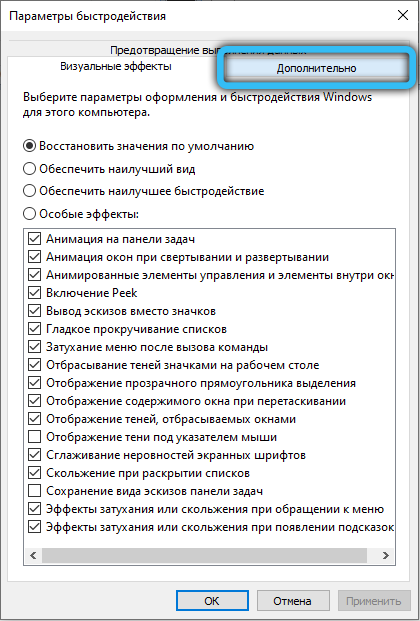
- in the “Virtual memory” section, press the “Change” button;
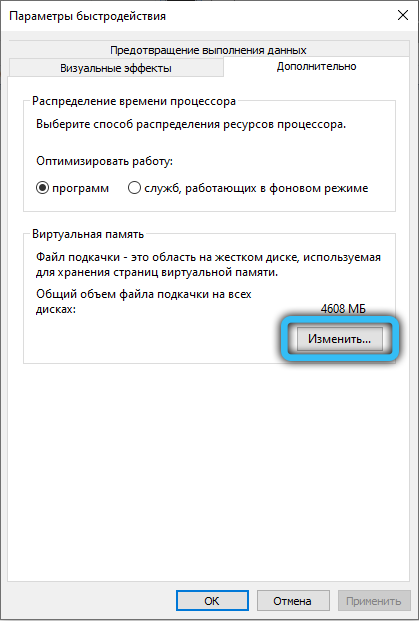
- remove the top check mark from the text “Automatically select volume …”;
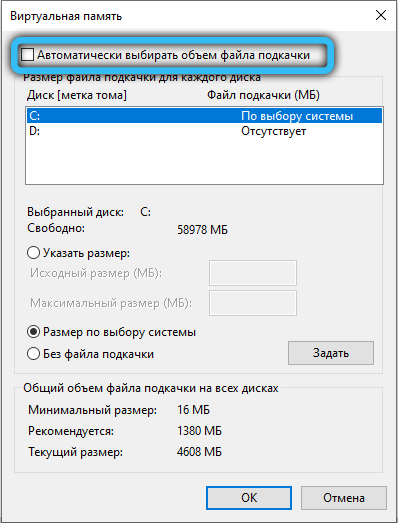
- click on the circle opposite the phrase “Specify size”;
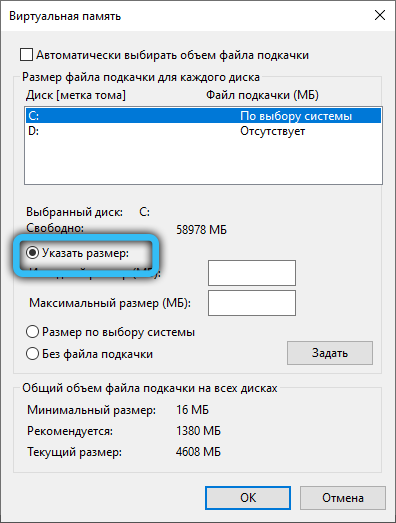
- increase the volume allocated for the paging file for the system disk;
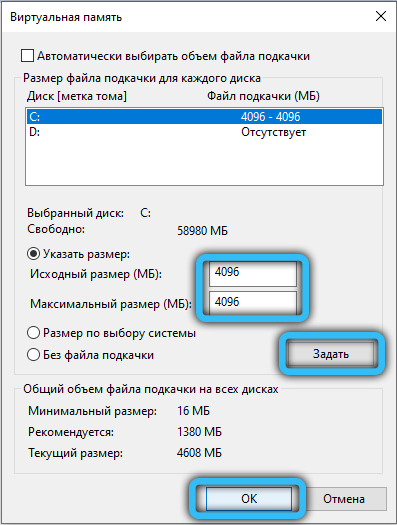
- restart your computer for the changes to take effect.
Working with autostart
We already know how to unload processes that take up too much RAM space. The problem is that, for the most part, this is a temporary solution – if a process or parent application is started via Startup, it will reappear in memory the next time the PC is turned on.
How to deal with this? Very simple: by editing the startup list:
- in the line “Run” we write msconfig and press Enter;
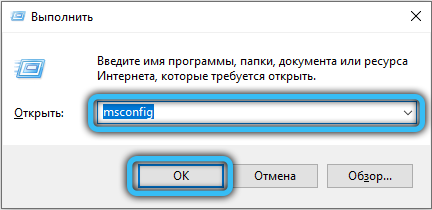
- go to the “Startup” tab;
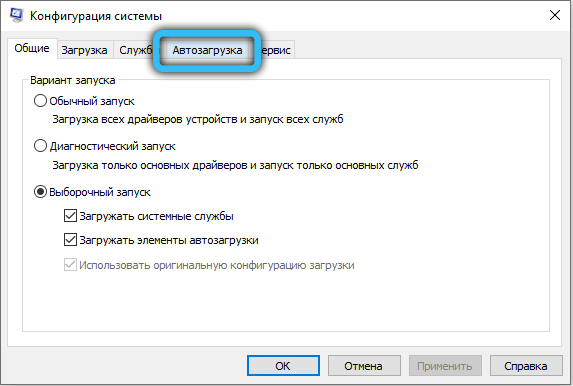
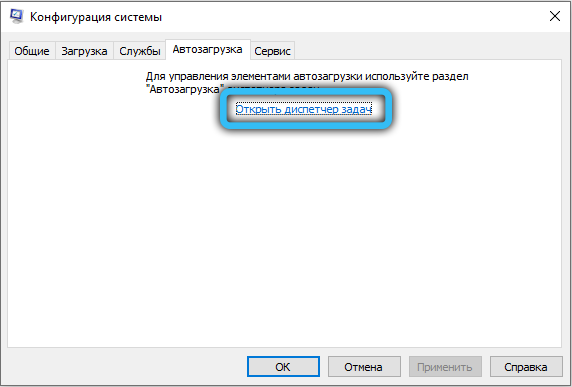
- we remove the checkmarks of programs that load RAM and which we do not need in the background;
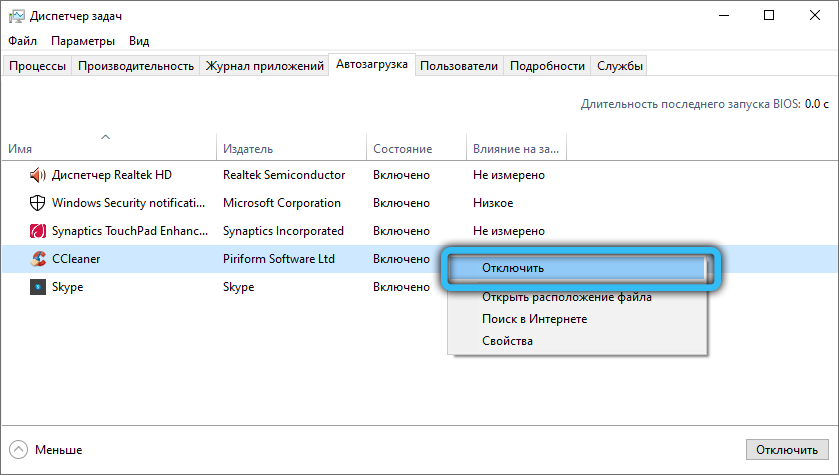
- do the same in the “Services” tab;
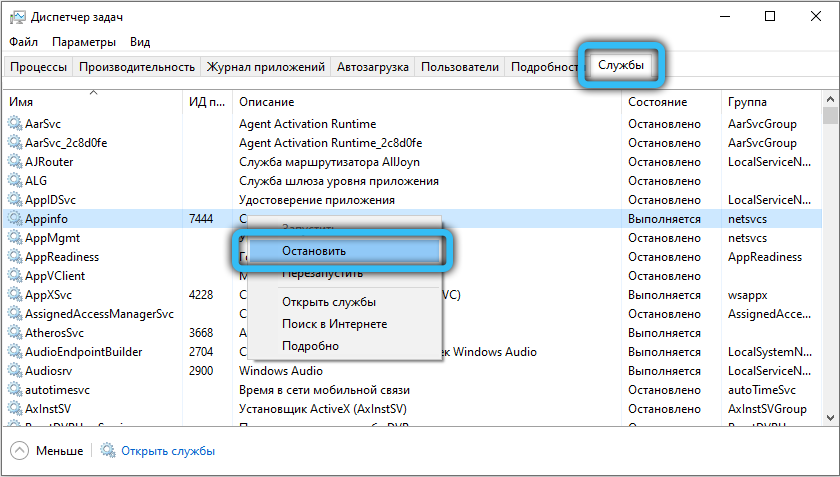
- click on the “Apply” button.
After a reboot, the memory will not be used so intensively, which will fix the error 0xc000009a that occurs when the application starts.
Hardware check
We have already described how to check memory for defects. But Windows malfunctions, including when starting programs, can be caused by other reasons – for example, poor contact of connectors, malfunctions on the motherboard, power supply shortage.
All these problems are diagnosed using special utilities such as Everest or Acronis. You can also remove the side cover (with the PC turned off!) And assess the condition of the insides for dust and dirt.
By consistently performing all the above checks and procedures, you will most likely be able to get rid of the annoying error 0xc000009a.