
Today we bring you a series of tips to improve fingerprint scanners that have an on-screen layout. Sometimes we can experience certain “lageos” when unlocking our smartphone, which unlocks slower than normal or does not directly unlock with our fingerprint. Here we leave you a series of methods to solve these irregular problems that can occur in the phone’s fingerprint reader.

Contents
Tips to improve on-screen fingerprint scanner
The fingerprint scanner or sensor is one of the smartphone features now used by millions of people. The function can be found in most smartphones. This biometric feature not only makes the phone more secure, but it is also easier to use, which makes it popular.
Popularity aside, the feature can act a bit erratic at times, and if that’s what is happening with your Xiaomi, Redmi, Realme device… the following tips may help.
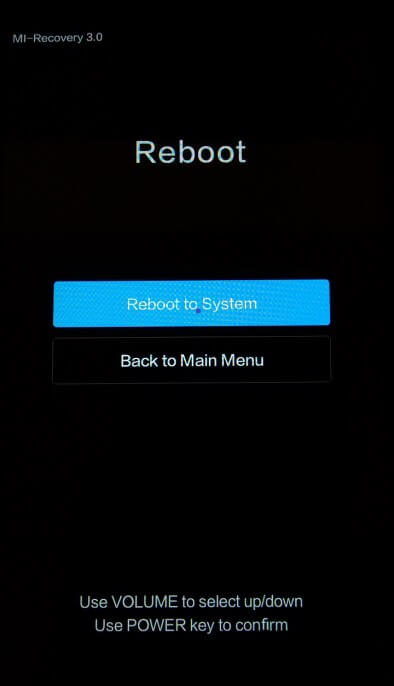
1) Restart: the very basic troubleshooting
The first thing we recommend for problems like this is to restart the phone. But not only for this particular problem, but every time our phone acts strangely. So a simple reboot can solve the problem. So this is our first tip for a buggy fingerprint scanner, you can try rebooting and checking if it works.

2) Clear cache
If the first tip didn’t work for you, here is another troubleshooting step that we all follow for more than one problem. That is, clear the cache. However, in this case, this method is only useful if the problem occurs due to corrupted cached files. You can clear the cache by following these STEPS:
-
Open “Settings” (the “Settings”)
-
Then go to: “Applications”. And then to: “Manage applications”
-
Select “FingerprintExtensionService & Fingerprint test” and click on “Clear data”.
NOTE: In some cases, “FingerprintExtensionService” does not appear depending on the smartphone and Android version. Go directly to “Passwords and Security” and then to the fingerprint unlock section. And there make the corresponding arrangements.

3) Quick restart
If clearing the cache doesn’t work, it’s probably not due to bad cache files. Moving on, the next solution may be to clear the volatile memory via a quick reboot. Quick reboot is done with the following STEPS:
-
First turn off your phone. (Press and hold the power button until the Mitu appears)
-
Keep pressing the power button until the phone turns off again.
-
When the quick reboot is done, you can turn on your device and check whether the fingerprint sensor is working or not.
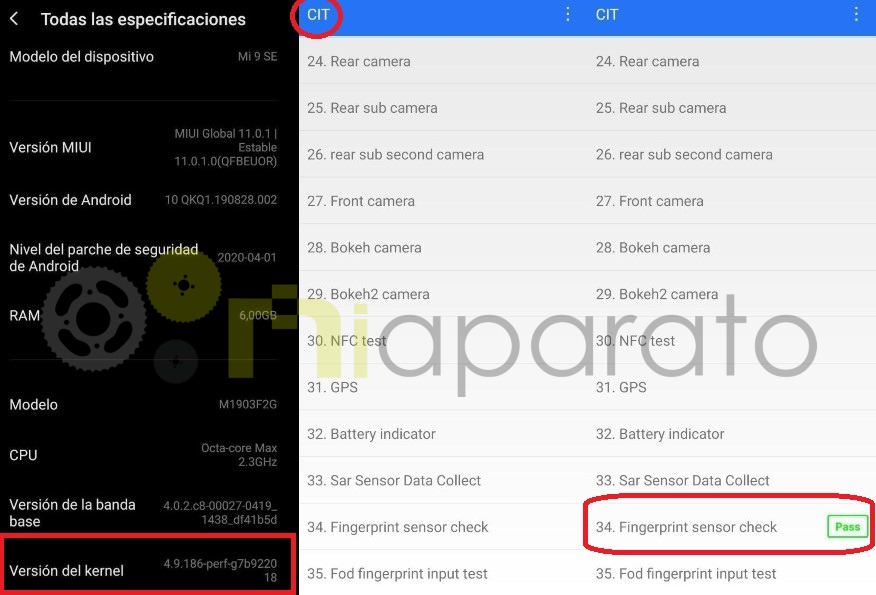
4) Calibrate fingerprint sensor
As another solution, you can try calibrating the fingerprint sensor and see if that works. To carry out this action, you must follow these STEPS:
-
Go to “Settings” (to “Settings”)
-
Click on the “Kernel Version” 5 or 6 times until it tells us that we have activated the CIT
-
The aforementioned screen will open and we will have to press on “Fingerprint sensor check”
-
In the quality control menu, once the FPC starts, select “Failure” (in red). This will reset the sensor.
-
Exit CIT mode and check if the sensor has improved and has stopped giving errors.
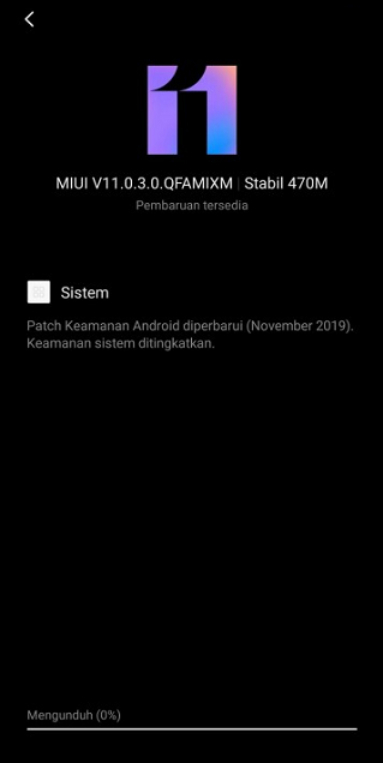
5) Check for new updates
As a last alternative, you can even check for system updates. Sometimes updates fix system bugs and small (or big) glitches. So there may be a possibility that the fingerprint sensor may not work after the update. In this situation, you must install the latest patch. If there was a known issue, it may have been fixed with an update.

6) Factory data reset
Now that you’ve tried all the basic troubleshooting steps and don’t have many options here, the last resort is to factory reset your device. Factory reset erases all your saved data, so be sure to save your personal data before performing a factory reset on your device. Once done, your phone should be like new.