
All phone manufacturers allow good use on our Android devices. They always need to make sure that we have options where we can configure our phones to ensure our comfort. That is why we can access the utility to hide the notification bar, how can we do it?
I have to explain to you that all phones have a configuration where it allows you to access them. C change those that come factory settings such as enable or disable mock locations and protect not only your safety but; many notifications that come from advertisements, actions, or web pages.
We simply have to focus on blocking these notifications and hiding the bar where they are shown, are uncomfortable advertisements or information that are not of our interest.
The way we can hide the notification bar in simple steps:
All Android phones will allow you to hide this notification bar that you do not want to see, you must do it in the following way:
- Locate your phone’s screen and lower the top bar, the same one that contains the Wifi flashlight options among others.
- Normally you will see notifications that you just don’t want to see. At the end of all of them, you will see an option that says normally located on the right side ‘Manage notifications’
- You will access it and it will open the configuration for your notifications, a list of applications that normally send notifications will appear. In which you can click on the one you want, enabling or not the notifications that come to you from this application.
- For example, Gmail if we press on it a new menu appears where we can place enable or not notifications. This will allow us to make it a little more personalized.

However, if in your case you do not want to receive any notification and hide the notification methods; We are going to press where it says ‘ More notification settings’ this will allow us to access a new menu.
In it we will find two options ‘LED light notification ‘ what it means:
- When our device turns on the light at the top even though the screen is off; indicating that there are new notifications we can not allow this to happen. Only by selecting by placing the bar that appears in blue in gray.
We will also have the option of notification method when or we press up a list that says:
- Icons
- Numbers
- None
To hide the bar we will place ‘none’.
What is the use of hiding this option?
Note that when hiding the notification bar, and making the deactivation in general when we press ‘none’; We will not receive notifications from WhatsApp or any other application such as the email.
For this reason, I recommend that; You do it in a personalized way, the first step I explained to you. Since in this way; The only activity we have is the notification of the applications that we do not wish to receive or that we consider unnecessary to receive them.
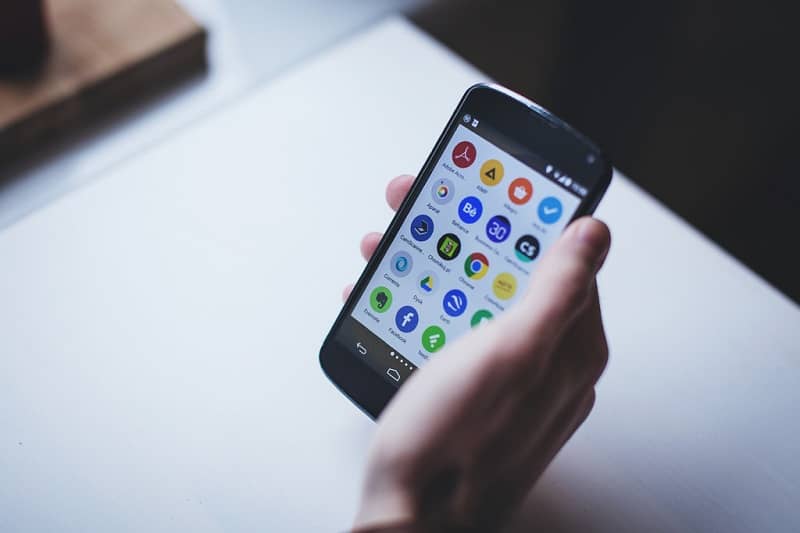
It is completely easy, normally with all Android phones of medium or high ranges, you will be able to deactivate notifications with these simple steps.
However, see if you are getting too many advertisements from web pages that; clear the cache and the data stored by Google or the search engine so that it is again a factory configuration.
It is also important that you take into account, what we can do a hard reset to our phone to place it as it comes from the factory.
All phones out of the box come with the option to show the notification bar on Android. Therefore, although we erase and serve so that the advertisements do not collapse, we must do; the procedure to disable future notifications.
Take into account when entering a web page. Millions of advertisements do not appear on the phone, and we put the answer of ‘Yes’ in everything that does not appear. We understand that annoying advertising or news notifications are sent to us that we are not interested in knowing.
So, take your time to close all these annoying notifications made by web pages without accepting any services.