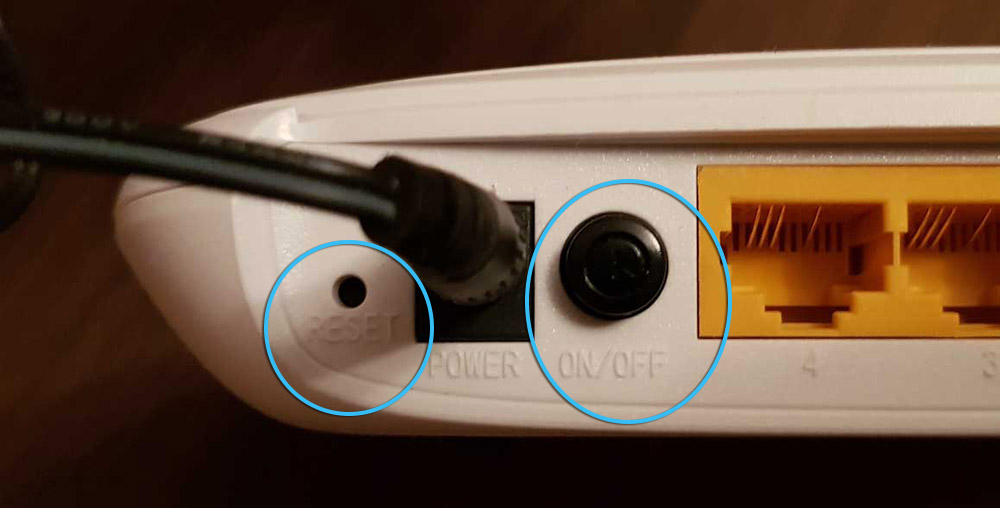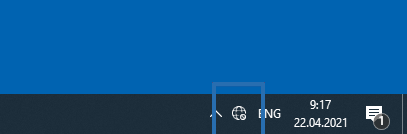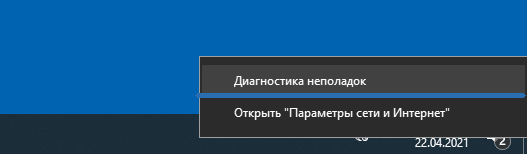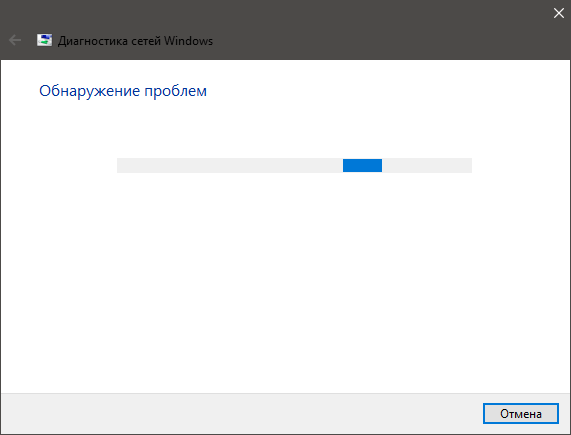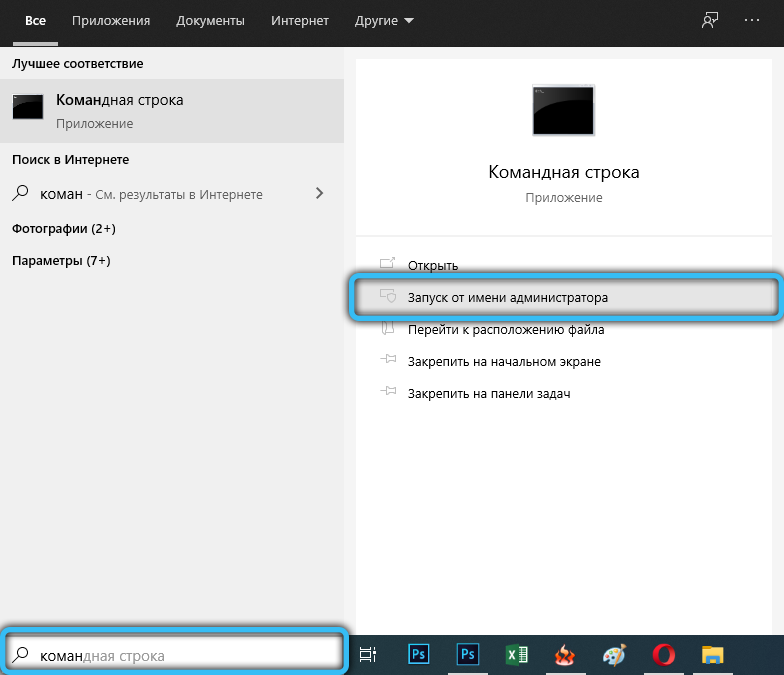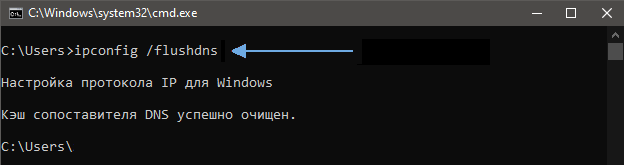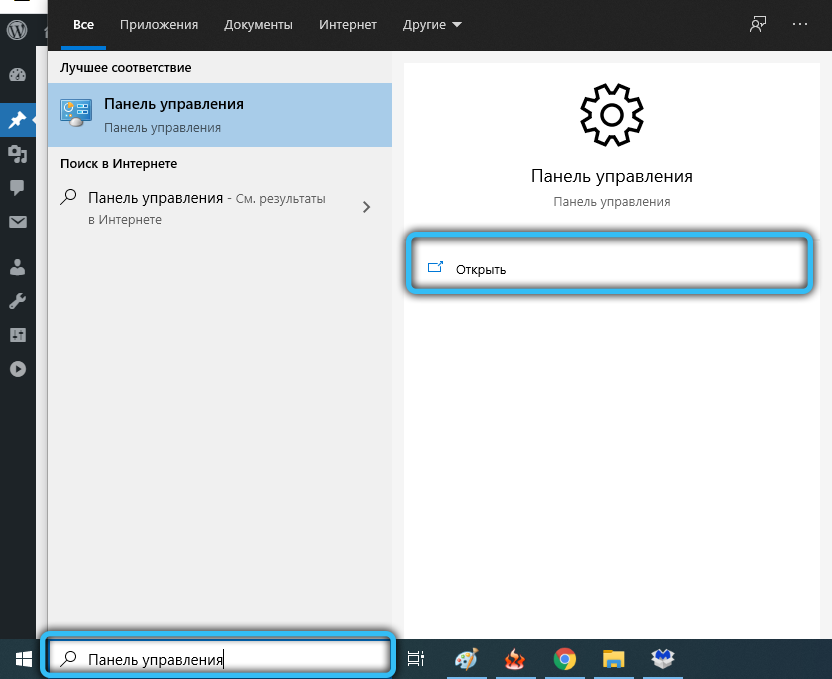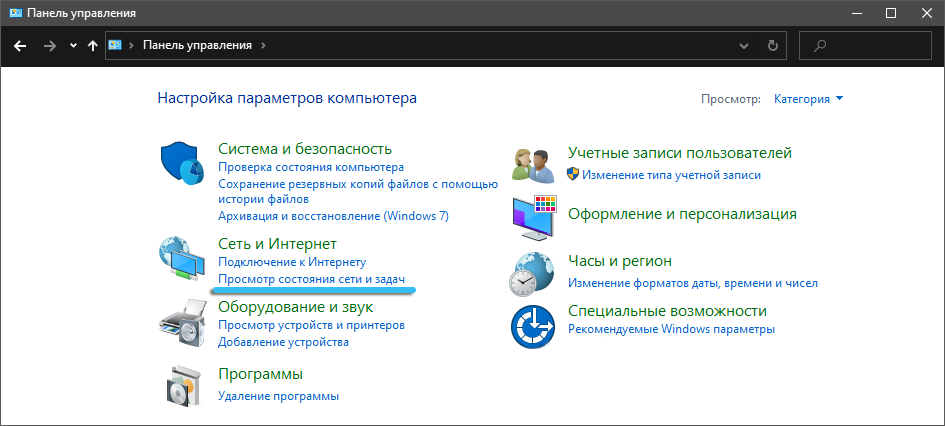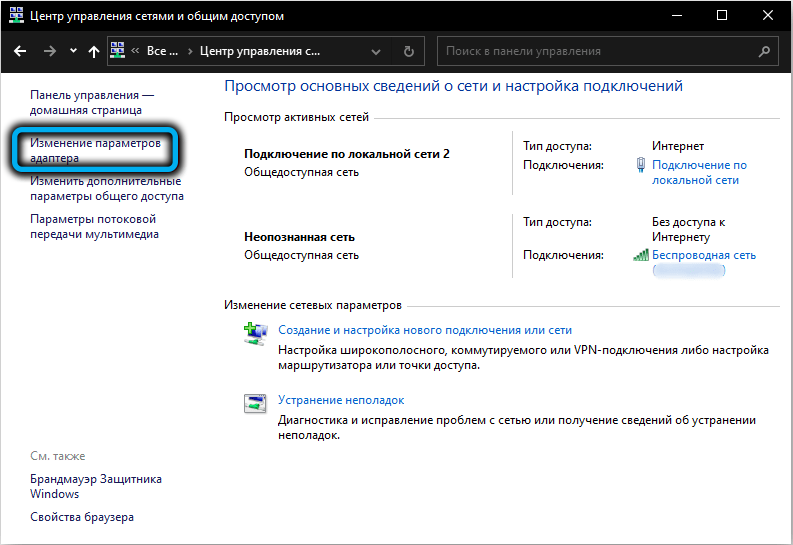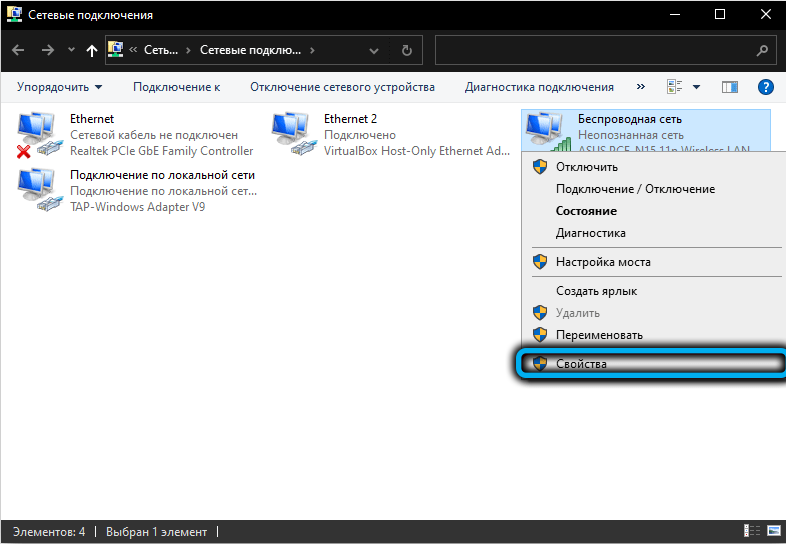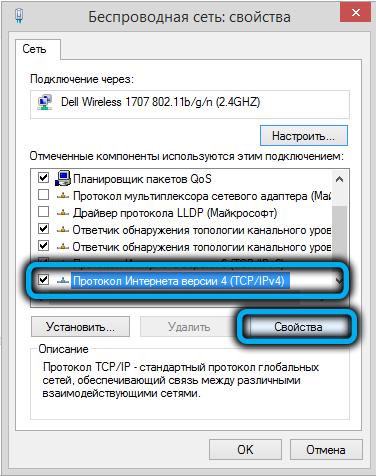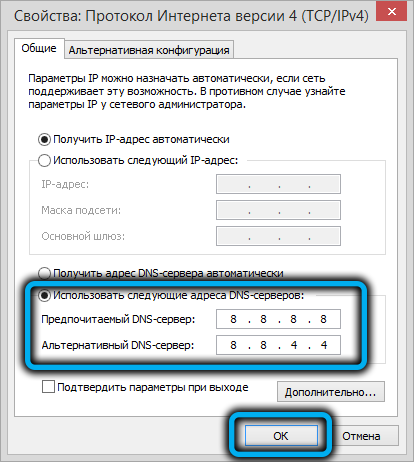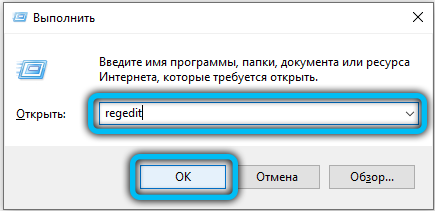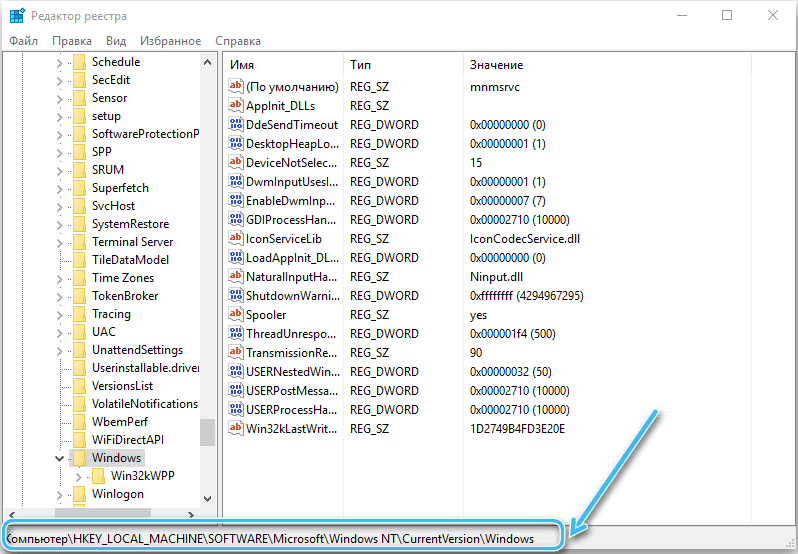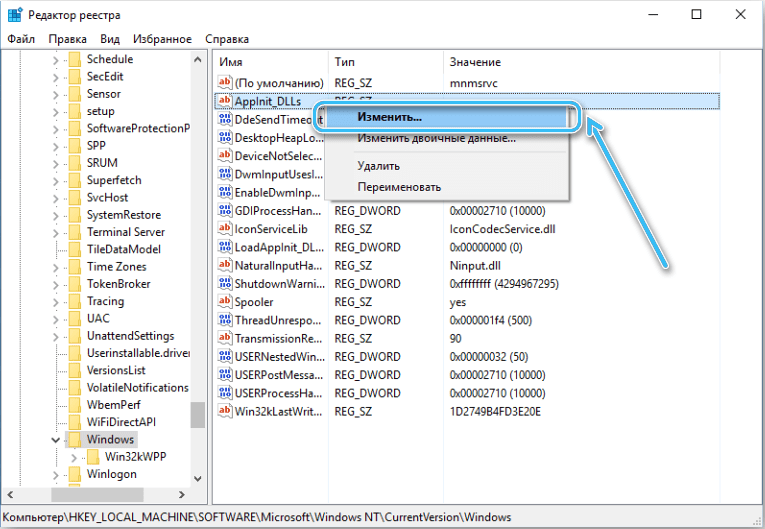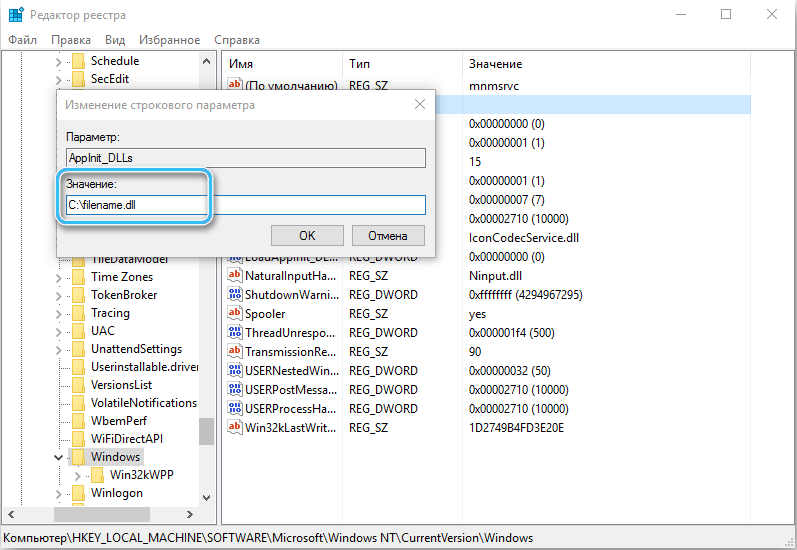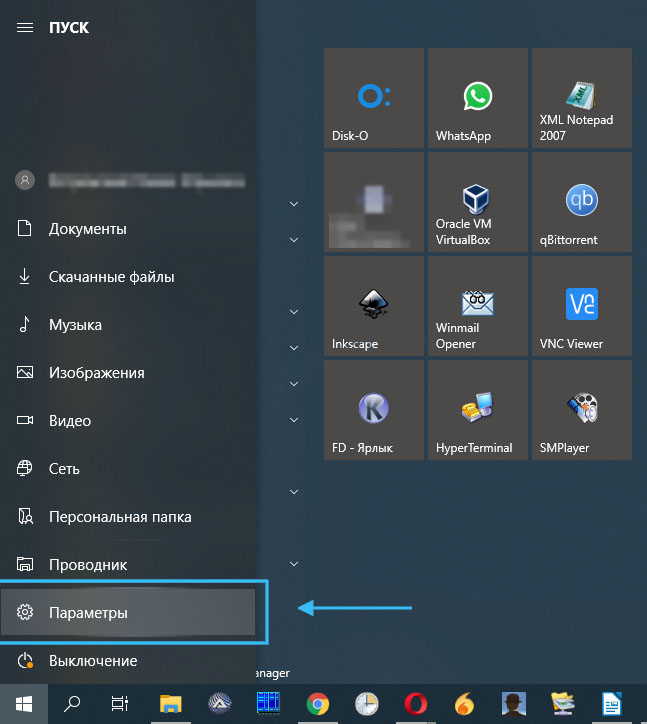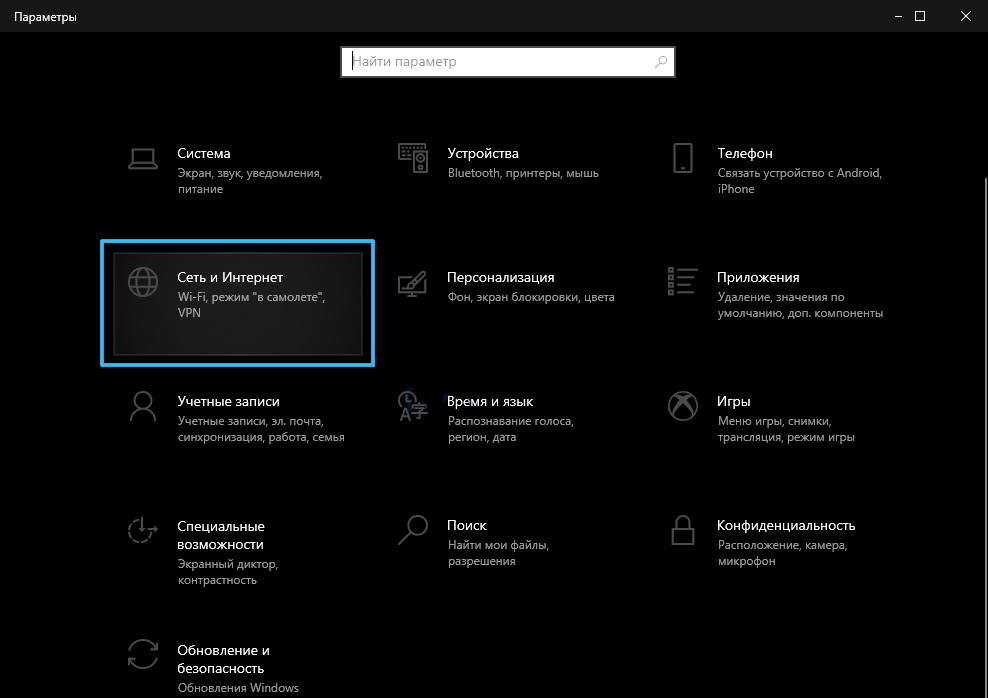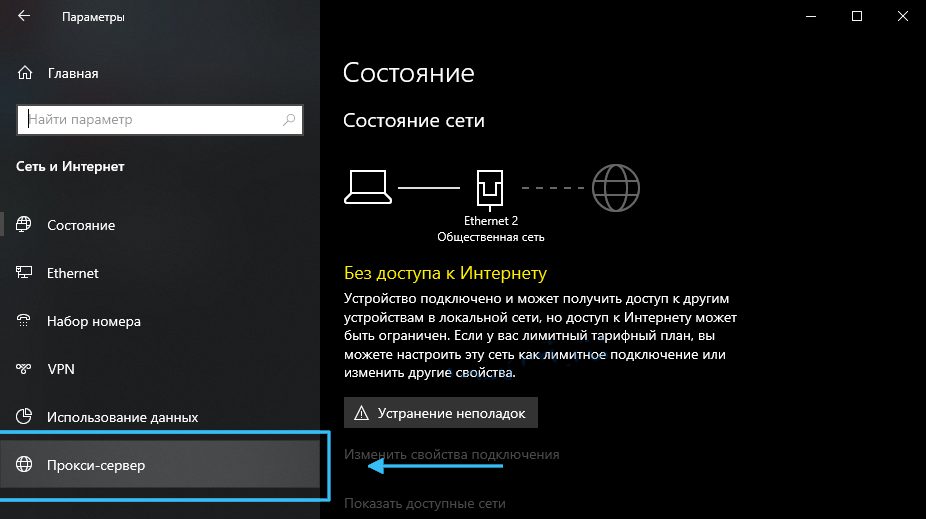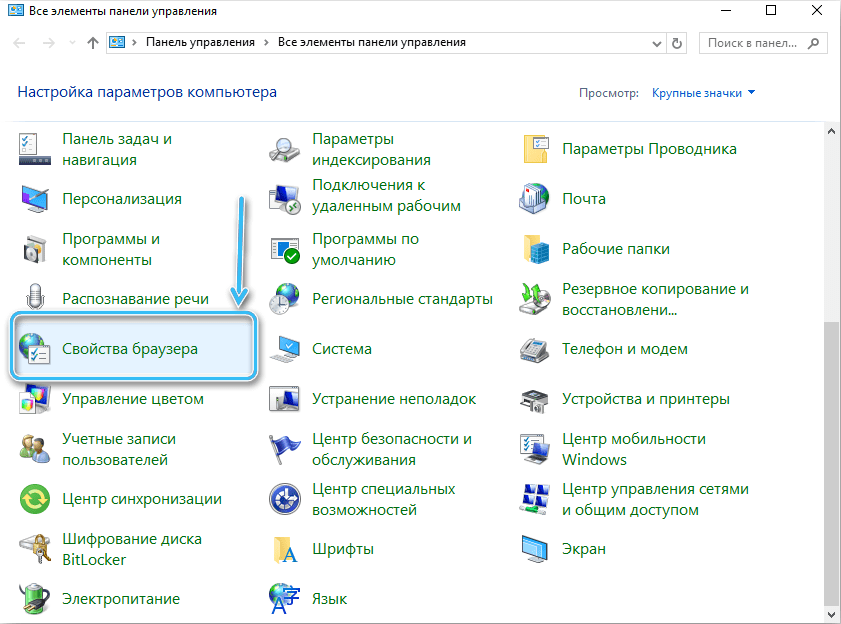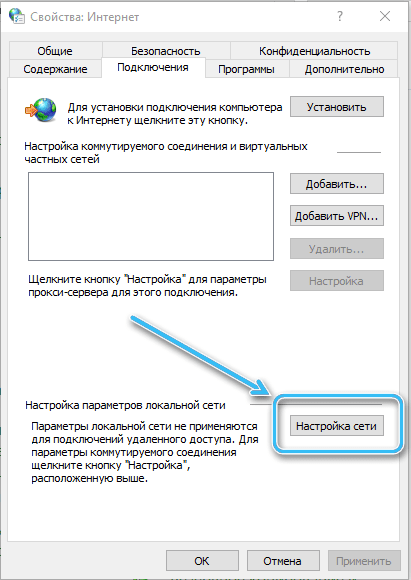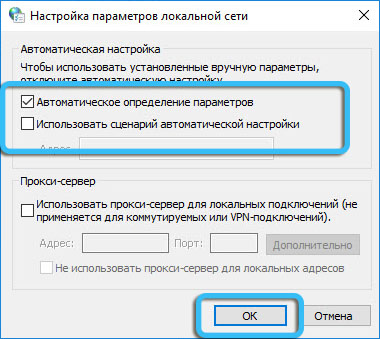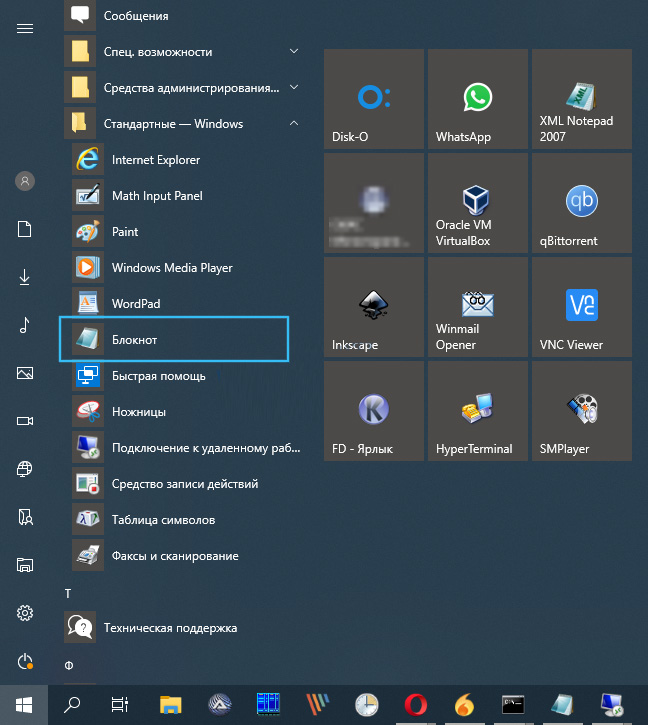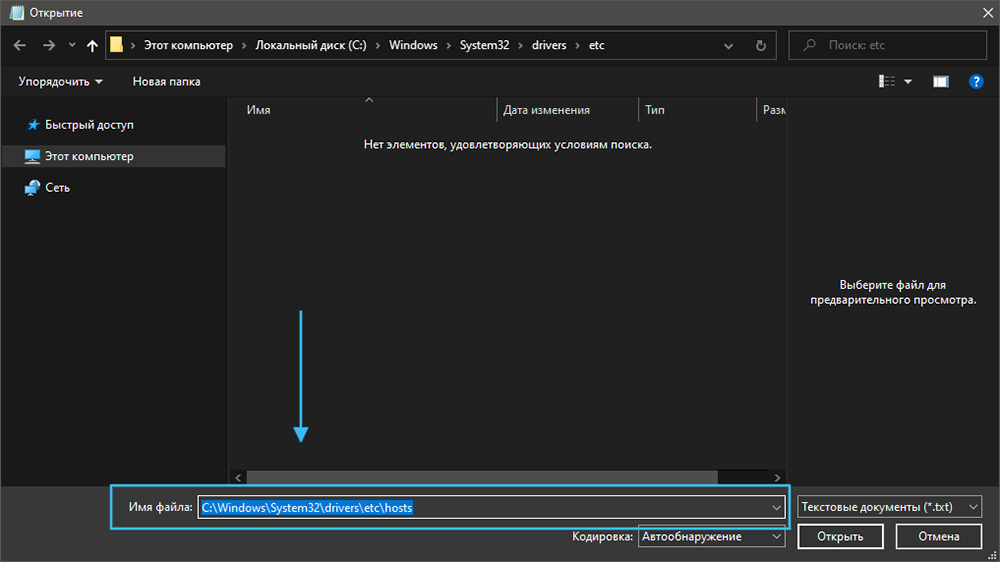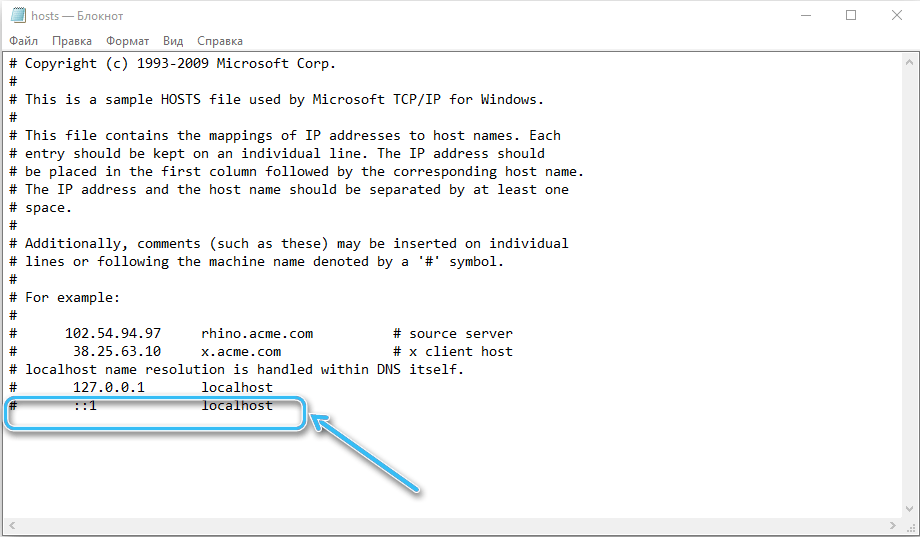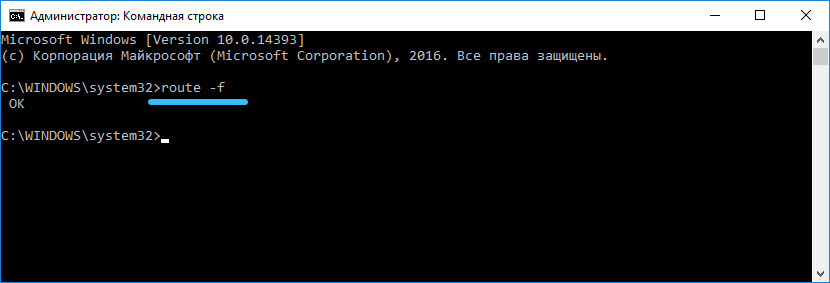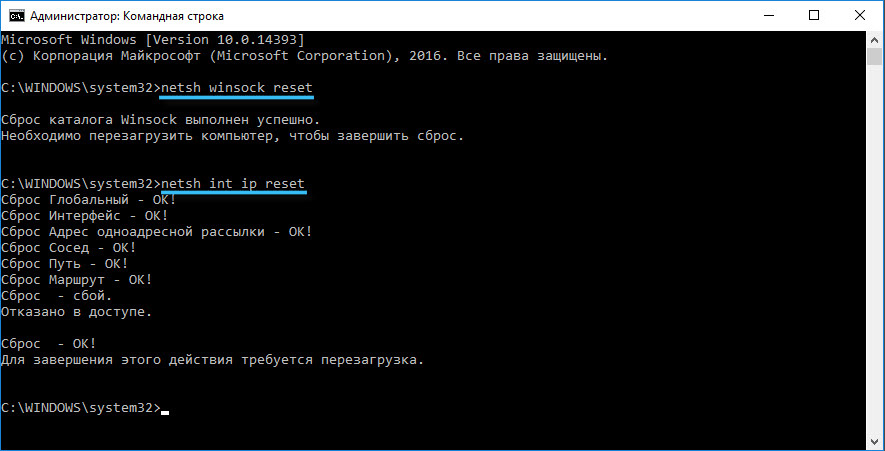Among the many network problems that users may encounter, it is not uncommon for the browser to not open sites, although the Internet is there and software such as Skype, Discord or other VoIP applications work smoothly. It happens that only a certain resource is not available, several at once, or not a single site opens. The problem may also relate to a specific browser or all available ones and does not depend on the operating system used or the type of device.
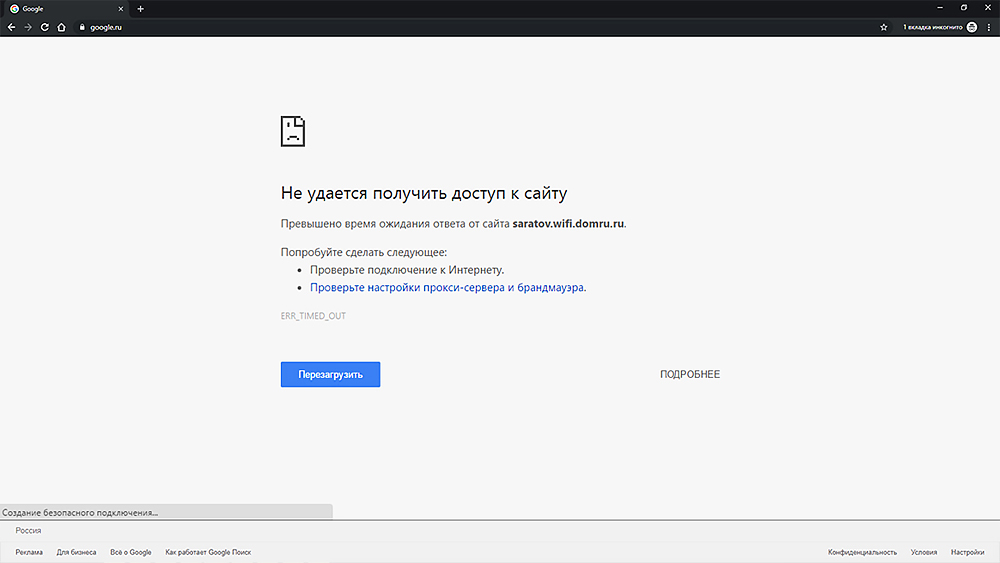
Contents
Why the browser does not open pages
Depending on the scenario, various factors that can be corrected or not can serve as the cause. And most often it is possible to determine why the pages do not open already in the course of the elimination work, but sometimes the situation is clarified by the text of the message accompanying the error. Usually the reasons are:
- lack of a stable connection (reloading the page often solves the problem);
- incorrect proxy settings;
- a problem on the server (then nothing depends on the user);
- Malicious software has corrected browser settings;
- cluttering the browser cache, incorrect settings, lack of memory;
- DNS related problems;
- erroneous entries in the hosts file or the routing table;
- anti-virus software blocks page loading, defining it as a dangerous resource (threat of virus infection, lack of certificates, etc.), anti-virus conflict;
- registry problems;
- the resource is blocked by the provider, blocking the site across the region or country.
The effectiveness of the solution directly depends on identifying the source of the trouble. Let’s take a closer look at how to fix the problem when all or some pages do not open in the browser, depending on the scenario and provoking factor.
What to do if the Internet is available, but it does not load sites in the browser
We note right away that you won’t have to resolve the issue if the problem is not on your side, so you should not rush to take action. To begin with, it is better to figure out why the pages are not loading by analyzing what events preceded the trouble, for example, turning off the light, replacing equipment, installing security or other software, etc.
Diagnostics
The cause is often not obvious, and there are several solutions, so the sequence of actions is important for the effectiveness of measures to eliminate the problem. To find out why not all sites open when the Internet is available, or to narrow down the possible sources of the problem, you can do the following:
- if only one site does not open, we check the availability of other resources. It may be that the problem only affects a specific website;
- restart the computer, network equipment. In many cases, a simple reboot solves the problem, eliminating further manipulation;
- to exclude (or confirm) problems on the provider’s side, we check whether the pages open in other browsers and on other devices. If problems are still observed, it is worth reporting this to the provider by calling support. If there are problems with a specific browser, turn off all add-ons and extensions in it one by one;
- connect to the internet directly. If the pages began to open, we reboot the router and check if the problem has disappeared. In case of failure, you will need to reset the settings and reconfigure the equipment;
- if there is no access to sites on only one device, and the day before, any actions were taken to change settings, install programs, plug-ins, etc., the problem may have arisen because of this. Then returning the previous settings or removing the software will help fix the problem;
- if the problem concerns one device or the connection is made directly, we try to disable the security software and see if the pages open;
- check the validity of the date and time. If the settings are wrong, change.
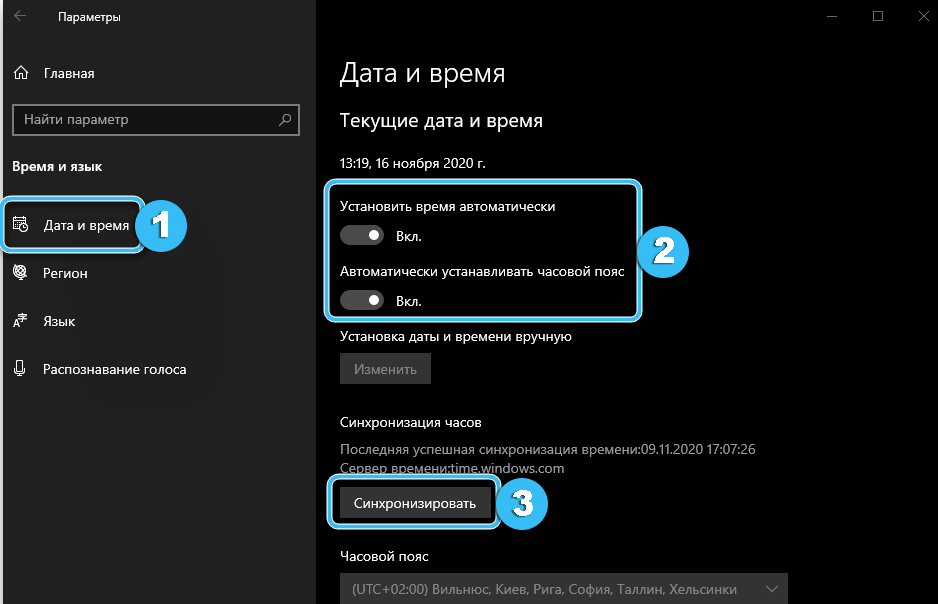
It is possible that even at the diagnostic stage it will be possible to fix the problem. These simple actions often help solve the problem, but if the measures taken are ineffective, you will have to move on to more serious methods.
Checking the health of the DNS service
The failure of the Domain Name System (Domain Name System), which allows access to web resources, explains why some sites do not load in the browser, while others may load with delays. If, when you open the page, you see a message indicating DNS failures, this is usually the reason.
You can check the functionality of the service by using the standard troubleshooter. Run Windows Network Diagnostics:
- right-click on the network connection icon in the tray and select “Diagnostics of problems”;
- validation (including DNS functionality) will start by default, and if the troubleshooter finds a problem, the problem will be fixed.
In some cases, a regular tool helps to cope with the problem.
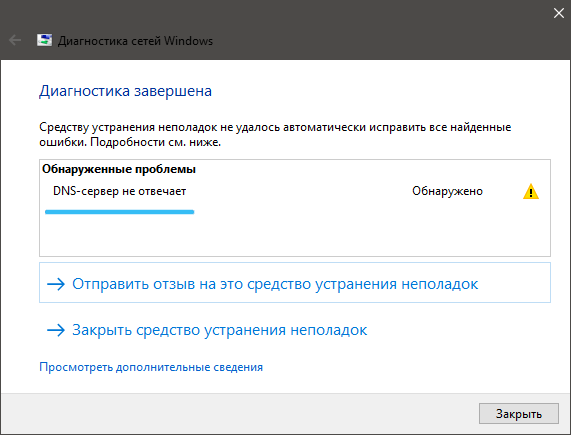
Flush DNS Cache
Since the reason why half of the sites do not open when the Internet is working may be a damaged cache, it is recommended to clear it. This can be done in the following way:
- open the “Command Prompt” as an administrator (from the “Start” menu or using the search bar);
- use the ipconfig / flushdns command (after entering the request in the terminal, press Enter);
- reboot and see if the problem is gone.
Changing the DNS Server
If there is no effect from the above actions, we try to fix the problem by changing the DNS:
- go to the network connections window in any convenient way (for example, using the “Run” console and the cpl command, or by following the path “Control Panel” – “Network and Internet” – “Network Connections” – “View network status and tasks” – “Change adapter settings »);
- click on the shortcut of the active connection RMB – “Properties”;
- in a new window with the protocols used by the connection, select “IP version 4 (TCP / IPv4)” and click the “Properties” button;
- in the next window, check “Use the following DNS server addresses” and prescribe the DNS addresses from Google:
- 8.8.8.8;
- 8.8.4.4;
- Click the OK button and close the windows.
Registry editing
The reason that some sites do not load may also be damage to the system registry, which occurred, for example, as a result of exposure to malicious software, careless user actions when making changes, etc. You can correct the situation by doing the following:
- go to the registry – open the Run console (Win + R) and write the regedit query in the line, press Enter;
- in the registry editor window, follow the path HKEY_LOCAL_MACHINESOFTWAREMicrosoftWindows NTCurrentVersionWindows (you can go manually or specify the path in the top line);
- in the area on the right, we are looking for the AppInit_DLLs parameter. The value for it must be reset, if the line is full – click on the parameter and delete all characters in the line, click “OK”;
- we find the same parameter in HKEY_CURRENT_USER and perform the same actions;
- reboot the device and check if access to previously inaccessible sites has appeared.
In most cases, the method solves the problem.
Checking proxy settings
Proxy servers are intermediate servers in computer networks that act as intermediaries between the user and the server where the requested data comes from. If the proxy used has become unavailable or malfunctioning, or it is possible that some software (including malicious software) has adjusted the settings, as a result, many sites do not open in the browser.
You can check the settings in Windows 10 as follows:
- go to “Settings” (use the Win + I keys or go from the “Start” menu);
- open the “Network and Internet” section, select the “Proxy” item in the menu on the left;
- disable the use of a proxy server by moving the toggle switch to the inactive position.
An alternative option is to use the Control Panel snap-in:
- in the “Network and Internet” section, go to the “Browser Options” subsection;
- on the “Connections” tab, click the “Network settings” button;
- if a proxy server is used, disable automatic configuration scripts.
Edit hosts file
It is rare, but still possible, when the tabs of certain resources (for example, such as Vkontakte or Odnoklassniki) do not open due to damage or incorrect contents of the hosts file. Editing a file is simple:
- open Notepad (we find through the search, in the “Start” menu – “All Programs” – “Accessories – Windows” or through the “Run” console (Win + R) and the notepad command);
- click “File” – “Open” (Ctrl + O), in the line “File name” enter the path WindowsSystem32driversetchosts and press the enter key or “Open”;
- view the contents in notepad. If there are any lines with IP addresses below the line “127.0.0.1 localhost”, delete them;
- Close notepad and save the changes.
After performing the manipulations, we reboot and try to go to sites that were not available.
Scanning for viruses
Malicious software or simply unwanted programs is another reason why web resources may not be available when the Internet is working. We recommend that you scan with the installed antivirus and curing utilities (for example, Dr.Web CureIt). If pests are detected during the verification process, we remove them and reboot the device.
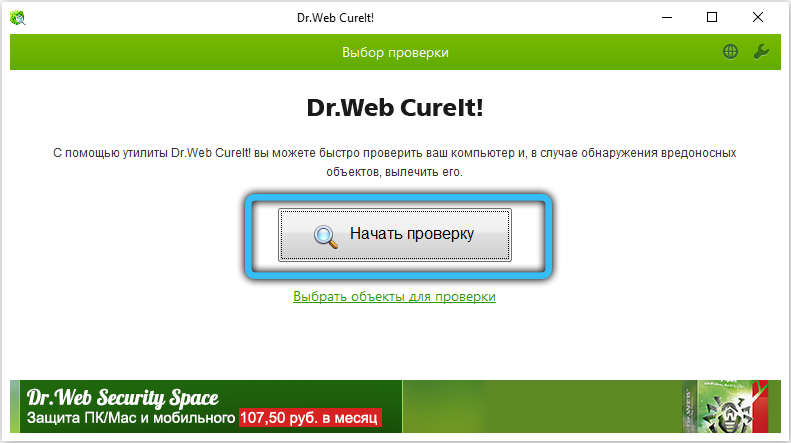
Antivirus deactivation
Security software can also block access to websites if it considers the resource unreliable. To check if this is the case, you can disable the antivirus for a while and try to go to the page again. If you are sure that the site is safe, but the security software blocks it, you can add the resource to the list of exceptions in the program settings. In extreme cases, you will need to remove the antivirus to solve the problem.
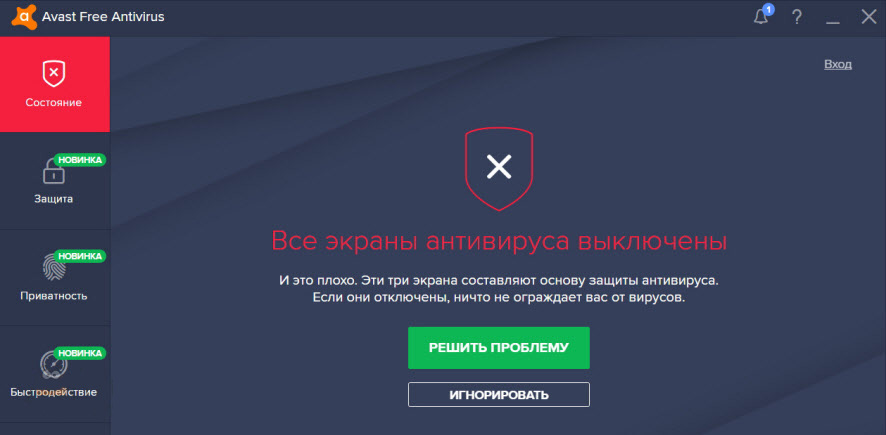
Clearing the routing table
Sometimes clearing the list of static routes also helps. To do this, perform the following steps:
- open the “Command Prompt” as an administrator (for example, through the “Start” menu or the search bar);
- in the terminal, write the request route -f and press the Enter key – the command will clear the route table from entries;
- We reboot and check the availability of sites.
Reset TCP IP protocol
If the previous method did not work, you can reset the TCP IP protocol parameters. To do this, do the following:
- run “Command Prompt” in administrator mode;
- execute the commands one by one:
netsh winsock reset
netsh int ip reset(after each press Enter);
- restart the computer.
Blocked sites
Today, user requests “why can’t I open the site”, “messenger does not work” and the like are not uncommon. And all because many resources are blocked at the legislative level in a country or region if they contain prohibited content or otherwise violate the law. On the official portal, you can see the list of blocked resources. There are many ways to bypass the block and access the desired website.
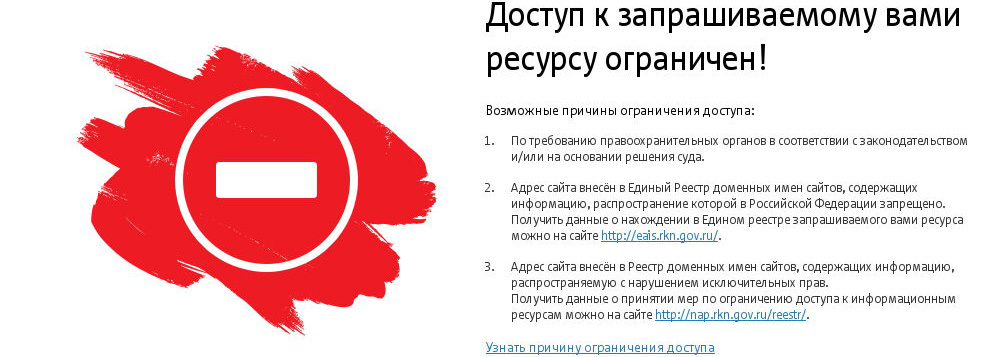
SSL certificate not valid
Another reason why the site stopped opening, although it used to work, is a problem with digital security certificates. The browser does not open the page if there is no SSL certificate confirming the protection of data transfer, and it may be invalid, for example, due to an expired date. As a result, the site will be unavailable (the problem may be temporary), and nothing depends on the user in this case. In addition, SSL failure can be caused by incorrectly set time and date on the device and is resolved by updating the settings.
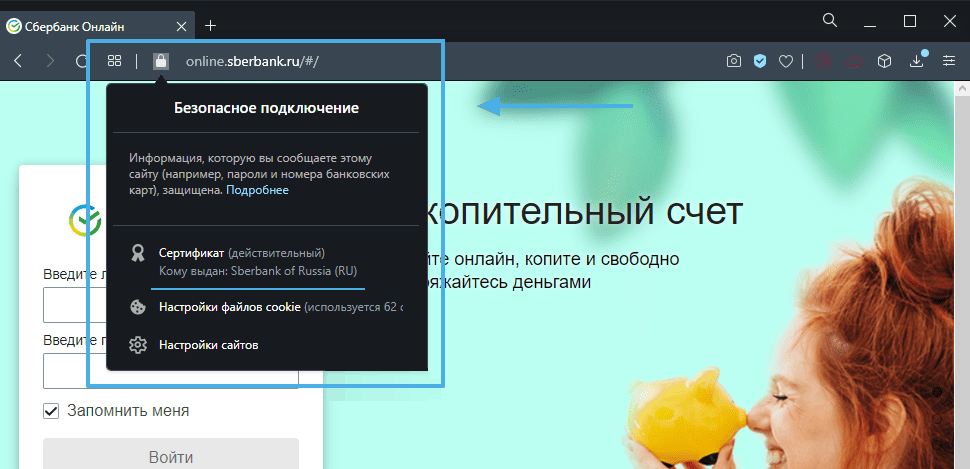
Depending on the source of the trouble, one of the above methods will solve the issue of lack of access to sites, or the malfunction can be fixed without user intervention, only in rare cases the help of a specialist is required. Write in the comments if you managed to get rid of the problem and how, share your experience or ask for advice from the “experienced”.