Apple device users may experience a recovery screen showing the cable and iTunes logo without the ability to control the phone’s interface. Upon restart, if the problem persists, a message with a link is displayed at the top of the screen. This mode can occur due to errors when flashing or updating the iPhone. But what to do if the user did not perform any such manipulations with his gadget, because the reason for the appearance does not necessarily lie in the cases described above.
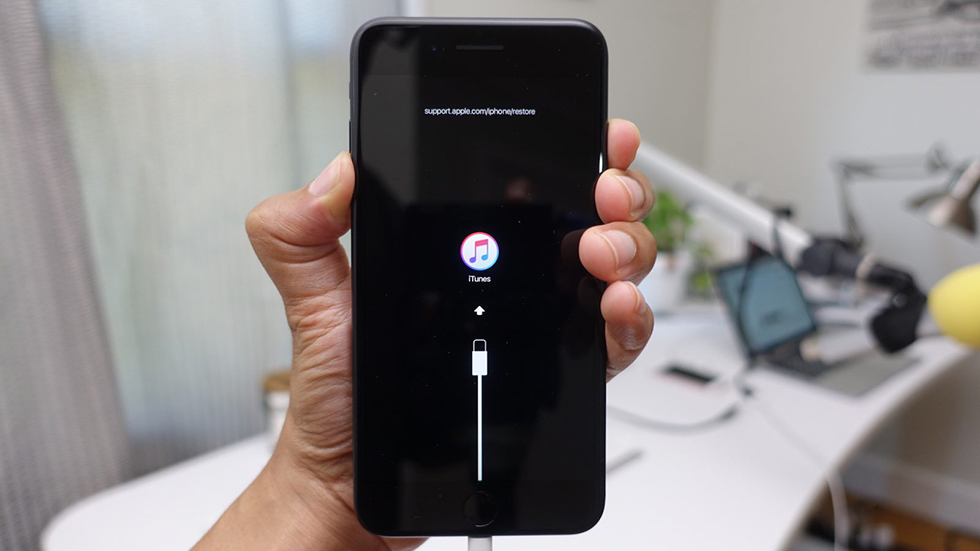
Let us turn to the use of the methods for eliminating the error proposed and discussed in detail in the article.
Contents
Simple solutions
You should immediately try to restart the device on which the problem occurred. There is a chance that the text will no longer be highlighted and you can continue to work with your iPhone. The reboot procedure follows the standard instructions:
- Press and hold the power button located at the top right side of the case. Wait for the “Turn off” option to appear, then slide your finger to the right. The iPhone should shut down.
- Now you need to turn on the device again by pressing and holding the side button until the Apple logo is displayed.
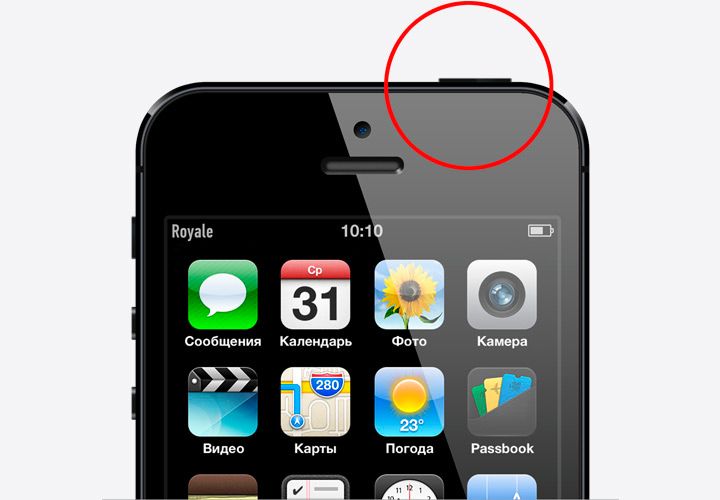
If the procedure does not bring any result, and the screen still remains in recovery mode, try reinstalling the OS of your gadget, while all data will be saved. To do this, on a computer with Mac OS or Windows, the latest version of iTunes must be installed, which can be downloaded from the official Apple website. Then the following actions are performed:
- The device must be connected to the computer with the cable supplied with the iPhone, and iTunes must be running.
- “There was a problem with the [name and model of the gadget], it needs to be updated or restored,” with the proposed options.
- Select the “Update” option, which means that iOS will be reinstalled, keeping all your personal data.

The rest of the article will cover what to do with the “Support Apple com iPhone restore” that has not disappeared with the steps suggested earlier.
Troubleshooting iTunes
This official method is most likely to fix the problem. In addition, it is absolutely safe for your device, and all important personal data stored on it will be saved. This method is referred to when there is any problem with the operating system, due to which the iPhone cannot boot correctly.
A similar solution has already been discussed in this article a little higher. We act according to the following algorithm of actions:
- On a system running Windows, you need to install iTunes, downloaded from the official Apple website (if not already done). If the operating system is Mac, then you need to download the latest software in addition to the application.
- Connect your computer and iPhone using the native cable supplied with the device. The utility will write about the need to resolve problems with the gadget.
- Three options will be offered: “Undo”, “Redo” and “Refresh”. The third item should be chosen. Since it will allow you to reinstall the OS without losing data on your device.
What to do for those who are not helped even by this instruction from Apple support, is discussed in the article even below. The message from the iPhone on the screen should disappear, it is only important to find a solution specifically for your device.
Installing a Mac Update
Updates to the OS improve performance, stability and fix numerous system errors, as well as affect the operation of other programs (iTunes that connects to iPhone, App Store, Safari) that are part of macOS. After installing them, try using the method with iTunes to remove the inscription with a link to the Apple technical support site.
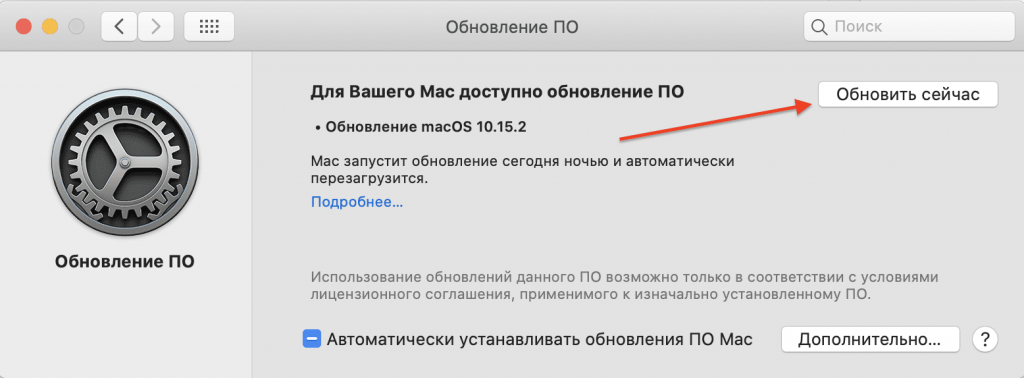
Depending on the OS, the method for obtaining the latest versions will differ. For the Mac Mojave edition and above, the following sequence of actions is used:
- Open the System Preferences section from the Apple menu, then select Software Update to check for a newer version available.
- The screen will display a list of detected obsolete components, you can get acquainted with the information by clicking “Details”. Click the “Update Now” button to start downloading the selected newest versions.
- If the interface says that nothing was found and the latest updates have already been installed in the system. This means that the current system version and programs are already up-to-date and do not require downloading.
On earlier versions of Mac, system updates are received in the App Store, in the appropriate section.
Correct connection of the smartphone to the computer
Before using the method related to eliminating the inscription with an error on the iPhone screen using iTunes. You must make sure that the device is connected to the computer correctly.
The cable from the smartphone must be intact, without visible and internal damage, not be interrupted and tangled, and what comes with the iPhone. Otherwise, the device may not be detected by the computer even if it is actually connected.
The program must be running and waiting for the gadget to connect. After the pop-up window is displayed on the monitor, select an action. The instructions used the “Refresh” button so as not to erase the stored data on the phone.
If the utility cannot detect the phone, then it is worth making sure that the necessary drivers are available (this process usually happens automatically when the device is connected for the first time), as well as that the cord is in good condition.
Fix iPhone problems with ReiBoot
Tenorshare ReiBoot is a shareware program that provides tools to solve a wide variety of potential iPhone problems. It only takes one click to exit recovery mode. Some of the functionality is provided free of charge, the rest of the powerful tools need to be purchased (provided with the license).
The program is compatible with all new versions of iOS, starting from version 6. The model of the connected device, upon detection. It will be displayed in the lower-left corner of the program window interface.
How to use ReiBoot
Please refer to the use of the utility if you experience any system problems (freezes, inability to load iOS, white or black screen, stuck in recovery mode) with your iPhone, not related to mechanical damage.
You can download a free copy of the program from the official website, for Windows 10 or lower, or Mac OS 10.9 and higher. After installation, Tenorshare ReiBoot will ask you to connect your smartphone via a USB cable. Then you just need to select a specific item for the case, for example, “Exit recovery mode”. With one click of the mouse, the utility will automatically start performing a set of actions to correct the current error.
We hope the article was helpful and you were able to fix the current bug with your smartphone. Leave your feedback or request in the comments below. This will help us improve the quality of the material on our portal.