Windows users always notice that Microsoft introduces various innovations in the system’s functionality with updates, and not always successful ones, which, among other things, concerns dubious solutions built into the interface. While updates are aimed at improving performance, new add-ons and features are often of little use, or even become a problem, for example, creating a high load on resources.
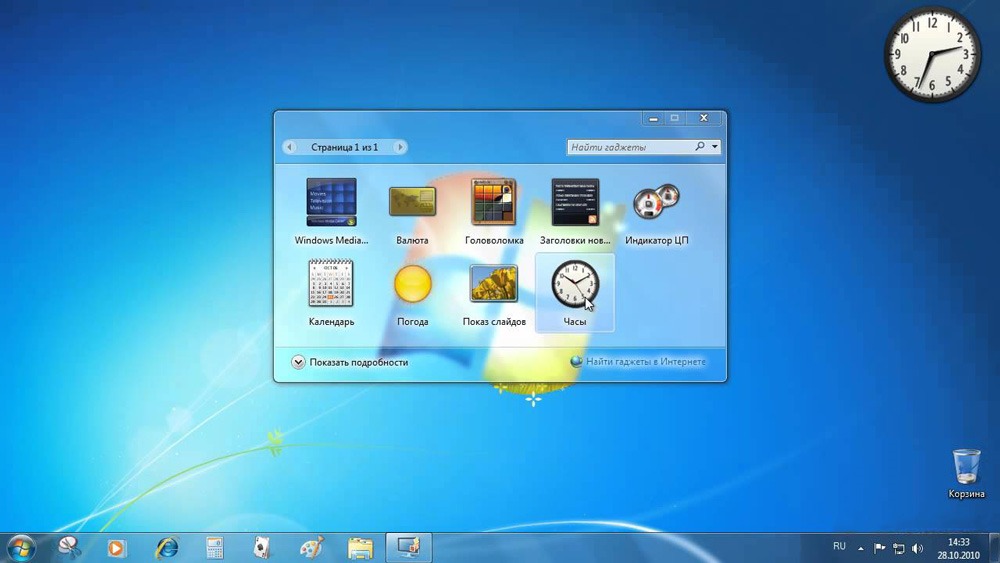
So, starting with the Vista version, the visualization technology of frequently used components and a lot of other innovations were applied, which provoked system overload, as a result of which the computer’s performance was lost. Processes loading resources can be seen in the Task Manager and one of them is sidebar.exe. About him and will be discussed. Let’s consider what the process is, why it is needed, and what to do if it is through its fault that increased memory consumption is observed.
Contents
Every user who has discovered a serious load from Sidebar is interested in what kind of program it is, why it is needed, and whether the software is classified as malicious.
The process is started by a standard Windows application responsible for displaying widgets on the desktop. “Sidebar” in English means “sidebar”, which reflects the essence of the software implemented in the system interface. This is a vertically arranged functional area on the right side of the screen that contains various components and informants, such as a clock, calendar, notes, and other gadgets.
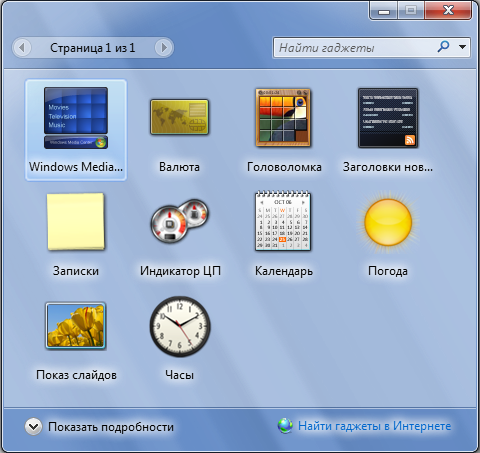
It is understood that this solution allows you to optimize the work at the computer, since the panel can be customized at the discretion of the user. The gadgets were in Vista and Seven versions (the choice of elements for the design of the quick access area for popular applets was slightly expanded). In Windows 8/10, this panel is no longer available, but if you wish, you can download the Sidebar from the network.
The Windows Sidebar program is a system component and does not belong to malware, although it can create a load, thereby greatly annoying with its presence. But it is possible that the virus is disguised as a process, so it will not be superfluous to scan the computer with special utilities, such as Dr.Web CureIt, AdwCleaner.
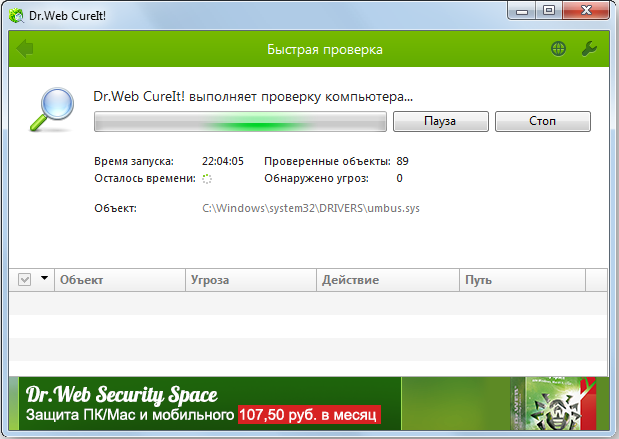
Now let’s move on to the question of what Sidebar does at startup. This is required to access the widgets immediately after starting the system, which can be very convenient or, on the contrary, not entirely appropriate. If the automatic appearance of the panel on the screen is impractical in a particular case, you can remove the process from startup. How to do this, we will consider further.
The process is consuming too much memory
To estimate resource consumption, the user turns to the Task Manager, where, on the Processes tab, you can see what exactly is consuming resources and in what quantity. In fact, sidebar.exe should not load the computer, but if you encounter a similar problem, then perhaps the whole thing is in the widgets that the panel is equipped with. If the bill went to hundreds of megabytes and gigabytes, then we can talk about malware.
As you know, viruses often hide under “executables”, including disguising themselves as the processes of system components. To verify this or disprove the guess, in addition to scanning for viruses, you need to check the location of the executable file. This can be done directly in the Task Manager (right-click on the process and select “Open file location” from the context menu) or find an object through a search. The original file from Microsoft is located at C: Program Files Windows Sidebar, but if you find an object elsewhere, for example, in the folder C: Windows, C: Windows system32 or even AppData, you should check it for belonging to malicious software.
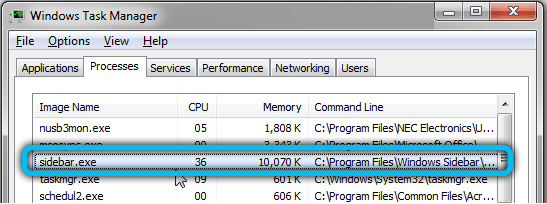
You can get rid of the process by temporarily disabling or removing the component. Let’s consider the options for both disabling the Windows Sidebar and uninstalling it from the system.
Disconnecting a process from Task Manager
To remove a process from startup, proceed as follows:
- go to the Task Manager (using the Ctrl + Alt + Del keys or another method convenient for you);
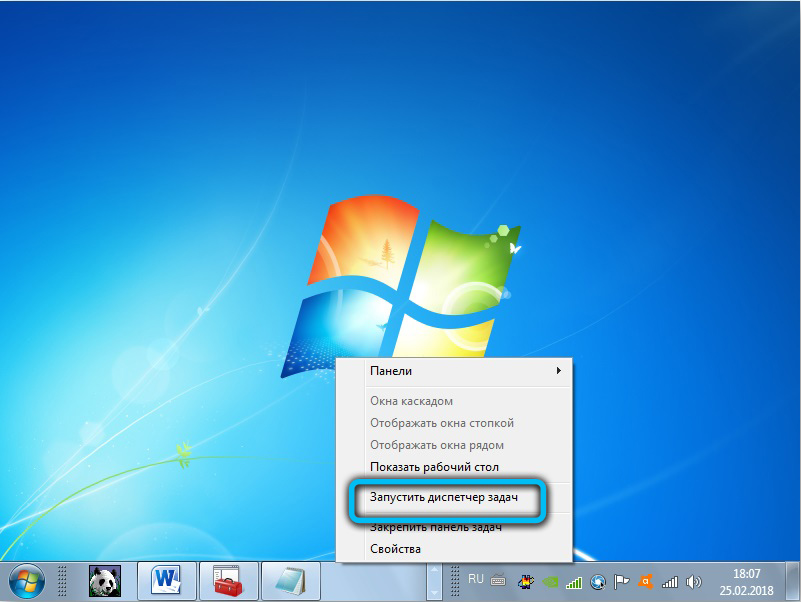
- find sidebar.exe among other processes, press RMB – “Disable”;
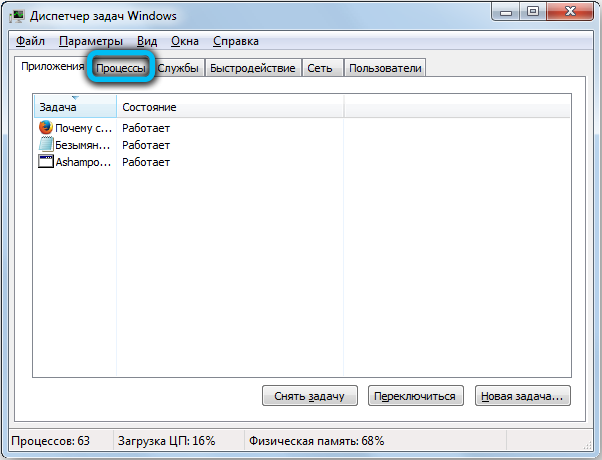
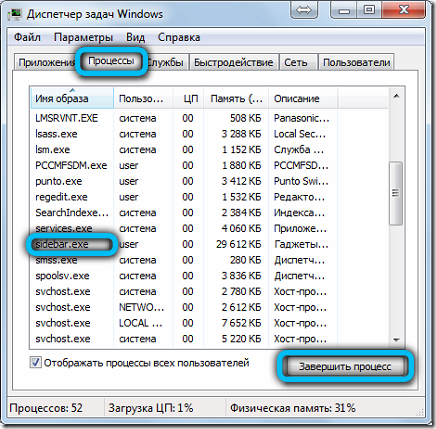
- on the startup tab, disable the item by selecting it in the list and clicking the corresponding button at the bottom of the window.
Disabling the process is a temporary measure, but if this option does not suit you, go ahead.
Through the System Configuration snap-in
We carry out the following actions:
- open the “System Configuration” window (go through the “Run” console (Win + R) and the msconfig command);
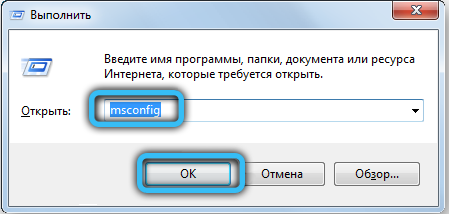
- on the “Startup” tab in the window that opens, uncheck the corresponding item and apply the changes (in Windows 10, the snap-in will transfer to the “Task Manager”, where the component is disabled on the startup tab).
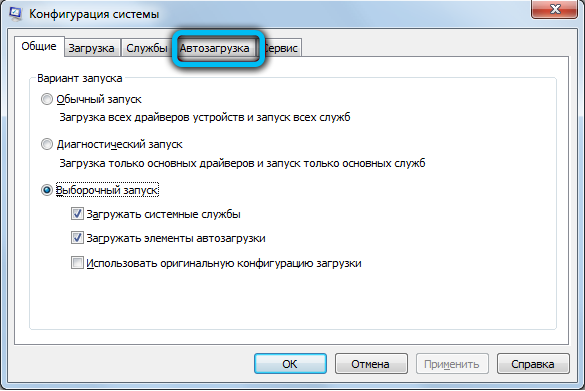
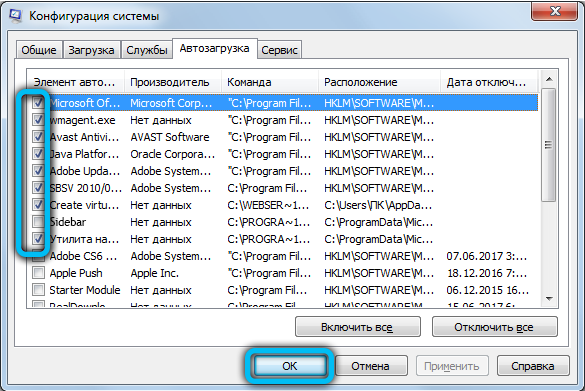
It is worth considering that the startup item may not be called Sidebar, so look in the “Command” column by the name of the process.
Using the “Control Panel”
In Windows 7, to disable the component, do the following:
- go to the Control Panel (from the desktop or the Start button);
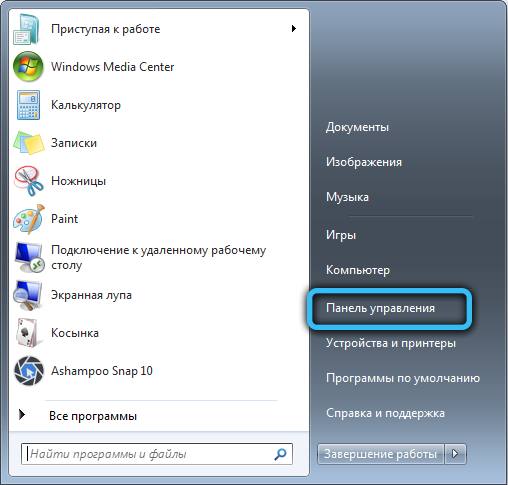
- go to the section “Programs and Features”;
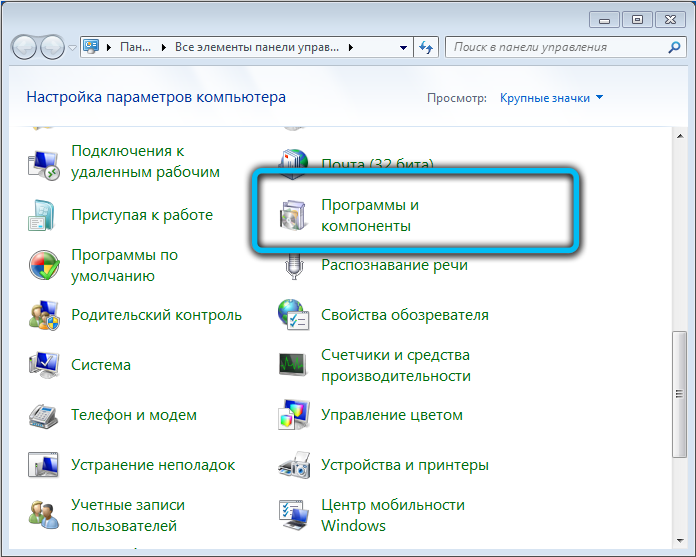
- in the menu on the left, select “Enable or disable Windows components”;
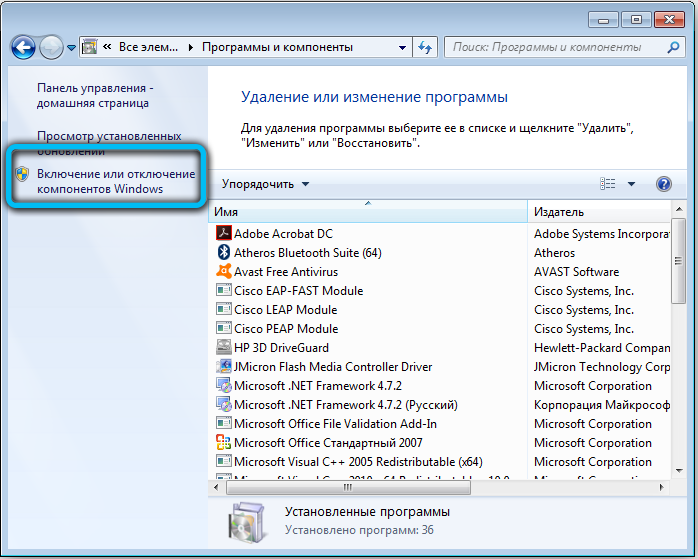
- uncheck the box next to the “Windows Gadgets Platform” item and click “OK”, after which we reboot.
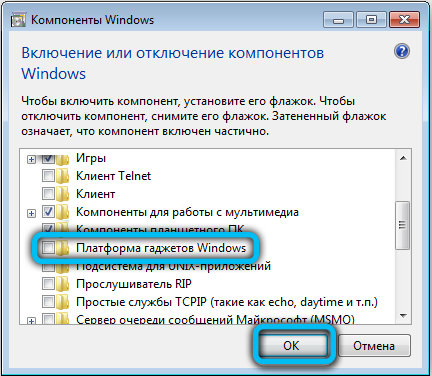
Through the “Local Group Policy Editor”
This method involves the following actions:
- open the editor (via the Run console (Win + R) and the gpedit.msc command);
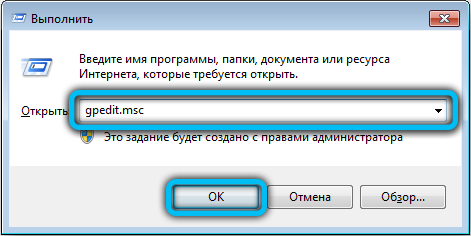
- follow the path Local Computer Policy – User Configuration – Administrative Templates – Windows Components – Desktop Gadgets;
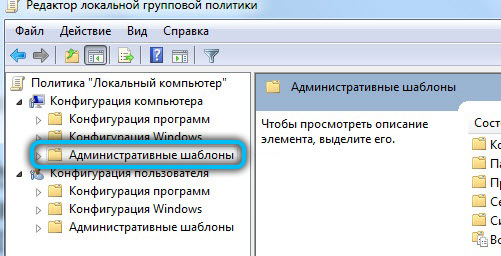
- here by double-clicking on the “Disable desktop gadgets” parameter, open a new window (or go here by clicking on the right mouse button – “Change”);
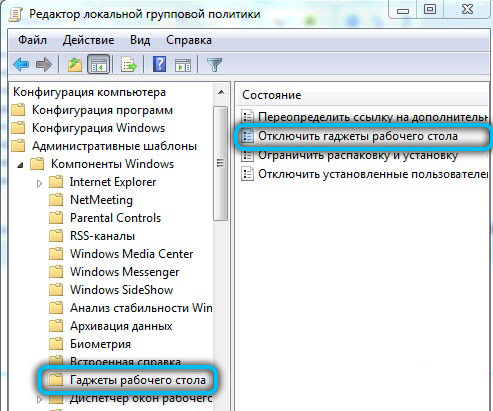
- set the switch to “Enabled” and click “OK”, then restart the computer.
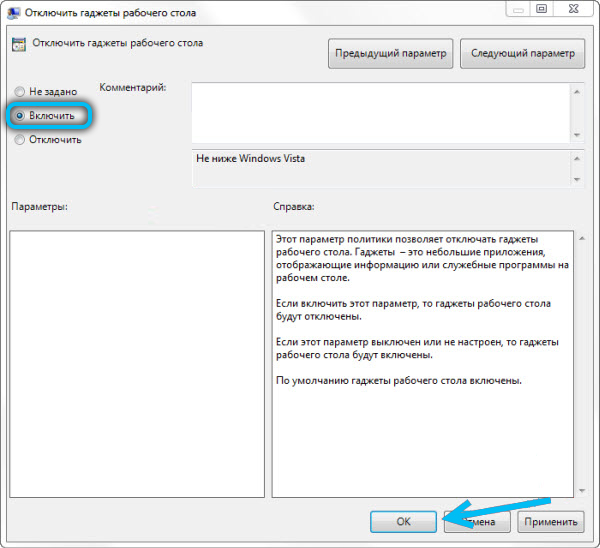
Through the system registry
To disable, you need to do the following:
- open the editor (use the Run console and the regedit command;
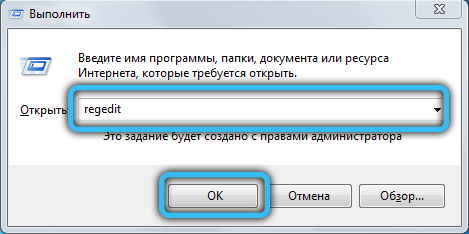
- go to the section HKEY_CURRENT_USER Software Microsoft Windows CurrentVersion Policies Explorer;

- here we create a Dword parameter with the name TurnOffSidebar and set its value to 1;
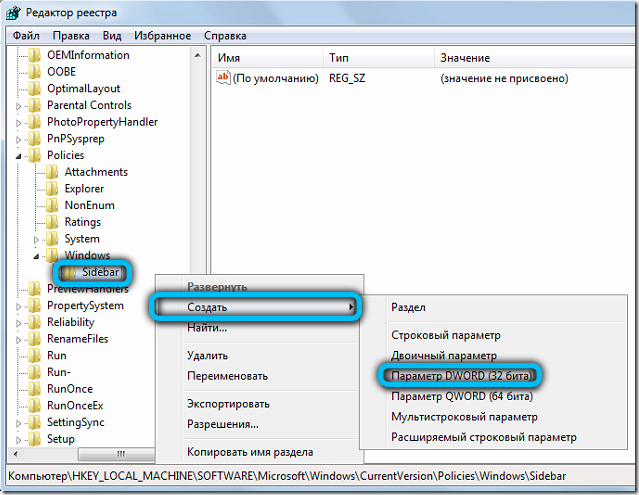
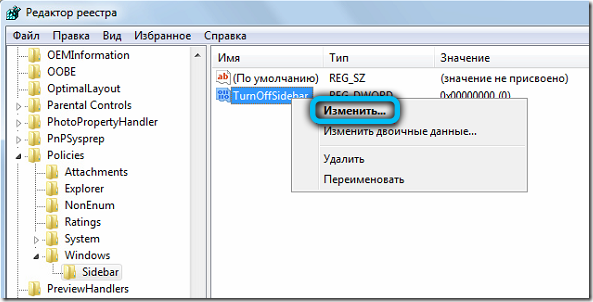

- in the registry keys responsible for autoloading and named Run and RunOnce (they are located in the same CurrentVersion directory), check if there is a Sidebar. If found, delete the parameter;
- reboot the device.
Removing the executable file
Another option, how to remove Sidebar, involves removing the executable itself, which is located in Windows 7 in the Program Files folder. Use Windows Explorer or a search box on your computer to locate an executable file that has an “.exe” extension.
Removal with third-party tools
With the help of special software, for example, CCleaner or other third-party tools through which the management of components is available, you can also disable or remove the Sidebar. So, the CCleaner utility allows you not only to remove the panel, but also to clean the registry after deletion, so that there are no software tails left.
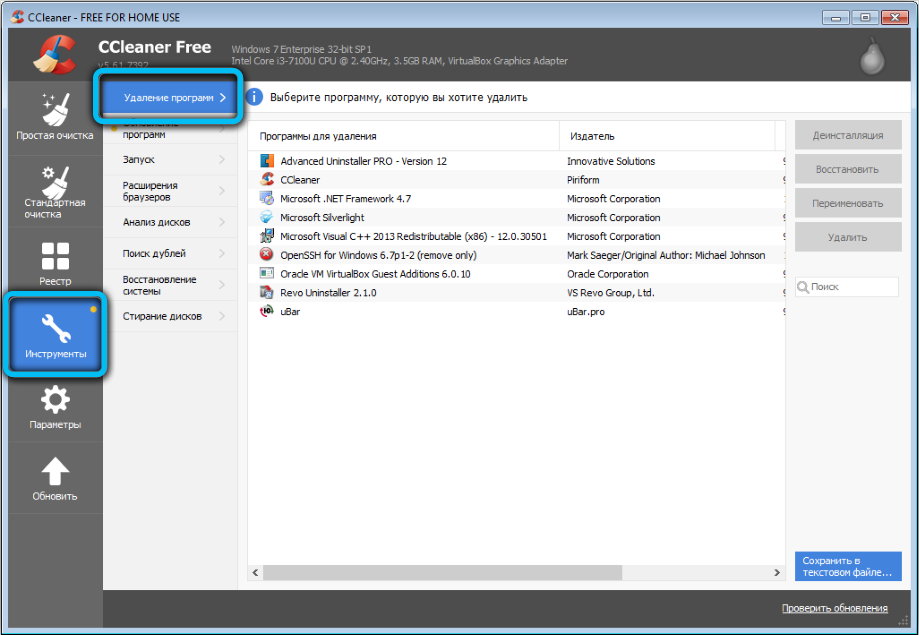
The Sidebar element is not a critical system component, and therefore the panel can be easily removed from startup or removed from the system at the request of the user. We have described how to do this. Write questions on the topic in the comments.