Apple brand smartphones are in great demand among consumers from all over the world. Many of them, as new long-awaited iPhone models are released, update their gadgets to fully enjoy the updated capabilities of the smartphone. At the same time, the issue of transferring information from an old gadget to a new one becomes relevant.

First, make a backup
An experienced owner of smartphones “with a bull’s-eye” knows firsthand how important it is to transfer data from iPhone to iPhone. Data can be lost if the phone is stolen or accidentally lost. In order not to forget passwords, links, photos, correspondence and other important information, you need to create a backup copy in time. Later, all that remains is to transfer the data to the new device.
In terms of information security, Apple does a lot for its users. The so-called backup is the fastest method of transferring data from an old to a new smartphone. At the same time, it makes it possible to quickly delete the cache. And so it will be possible to save not only old photos, but also various notes, documents, contacts.
It is interesting that the new gadget will look exactly the same from the programmatic point of view as the previous one, that is, it will transfer information of any kind without any problems. It will save not only photos, but also Wi-Fi passwords, settings, location of objects on the control panel, and even the history of visits to resources.
So, there are 2 main options for backing up information. One of them is a local principle of operation (called iTunes), and the other stores data in cloud storage mode, uploading copies of all kinds of information to the Internet (called iCloud). Let’s consider each of them in more detail:
- iTunes. It is a special application from the developer. You can use a cable (this is more reliable) or resort to a Wi-Fi connection. The disadvantage is the need for constant control over the transfer of new photos or other files, as well as free space on the disk of a personal computer. The application creates copies of all data on the gadget. In order not to make a reserve of photos, this option can be disabled forcibly. But later you will have to synchronize the folders on your PC with your own hands. But this transfer method is considered the fastest. If the application is already loaded, then it must be launched. Next, choose your gadget from the proposed list. We look for the Browse tab with our eyes, and on it the button “Create a copy now”. The copying process begins. To make it more secure, you can specify a password,which will be used in case of recovery. The main thing now is to make sure that there is always enough free space on the computer or other permanent storage location.
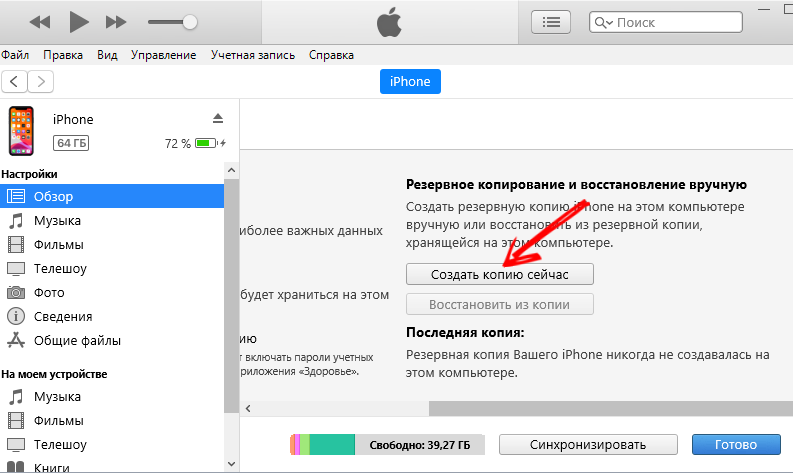
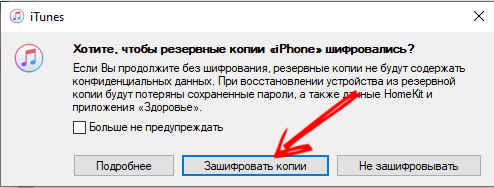
- iCloud. Perhaps an even simpler and more automated option for creating a backup. However, after some time, there may be a need to purchase additional space in the cloud. If you activate this method, then when Wi Fi is on, data backups will be automatically created. At the same time, the gadget does not distract the user in any way, since it copies information at night, during the rest period. It should be remembered that it can take up to several days to back up a large amount of data. But this happens the first time you transfer notes and other information from iphone to iphone. Subsequently, updates will take much less time. In order to understand whether the iClaud device is enabled on a specific gadget, you need to look in the “Settings”, and then in the “Username”. We are looking for the item “Backup” and see,whether there is a check mark opposite it in the corresponding field. Clicking on the “Create a backup” button will help you assign your smartphone the time to start this procedure. You will also have to keep track of the amount of free space, because at the registration stage, Apple gives only 5 gigabytes for free.
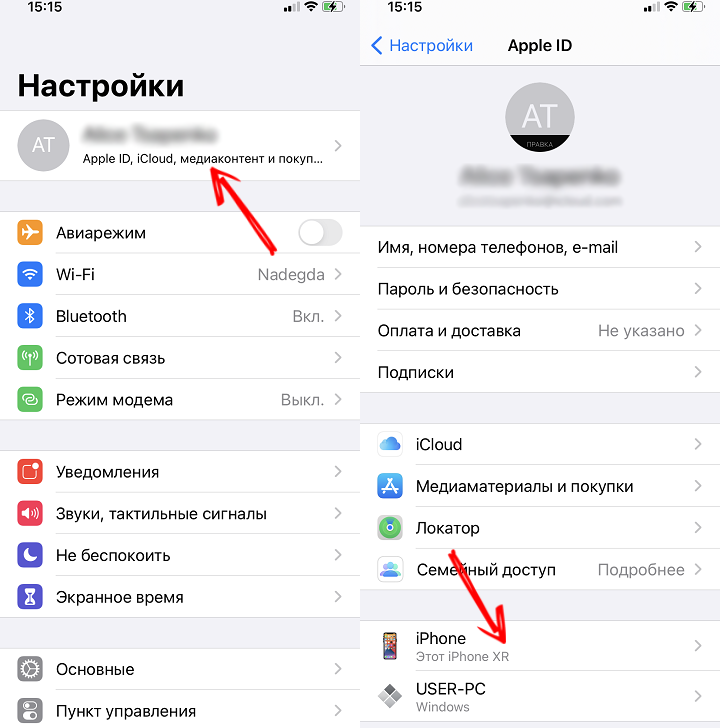
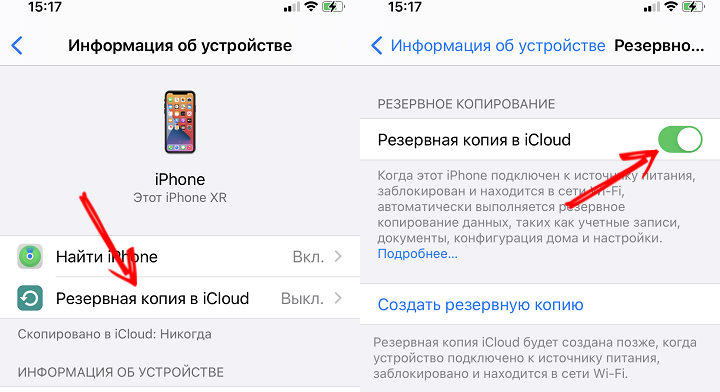
Unbind connected devices
When transferring data, or rather after the end of this procedure, it becomes necessary to untie the old smartphone from iCloud and AppleID. In addition, the user can easily decide to sell an old gadget to an outsider. Before doing this, you should carefully make sure that all the necessary data has already been transferred to the new address or is in the storage.
So, in order to untie the old smartphone, you need to perform the following chain of actions:
- We go to the iCloud service.
- We make copies of the required data.
- We sign out of the account or delete it, and then we sign out.
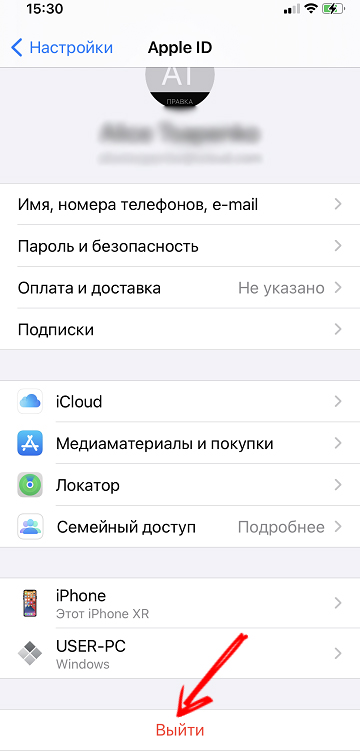
- Now you should go to the menu item with settings. There is a section called General, then Reset. The button “Erase content and settings” will be offered. All data, files and programs installed on the device will be permanently deleted. The related services will also be disabled.
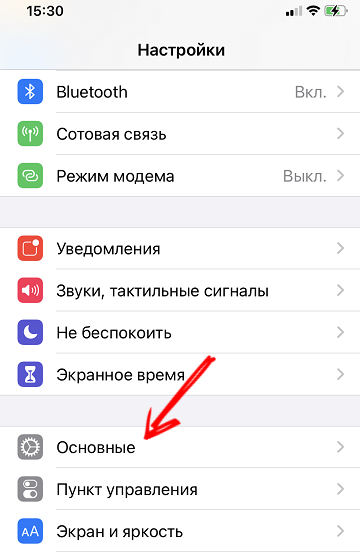
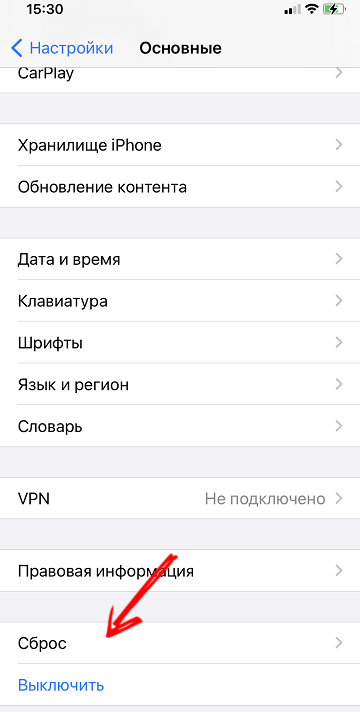

- For the new owner to be able to use the iPhone, you need to contact the cellular operator to reprogram it.
Recovering information
So, all the data was previously saved by creating a backup copy. Now the problem arises, how to transfer them to a new iPhone in order to have constant mobile access? Since backups can happen in two ways, there are differences in how to return music and other files back to a new gadget. There is one important point here: the copy stored in iTunes can be returned to the current working device. Recovery from iCloud is possible only for a new gadget or one in which the settings have been reset to factory settings.
Again, users who have stored their valuable information in iTunes will be able to spend less time downloading it back to their phone. The information was stored locally, and therefore the copying process will not be associated with the current Internet speed. But restoring from iCloud will take more than half an hour. In addition, it will take a period to unzip the downloaded file and unload the content from it.
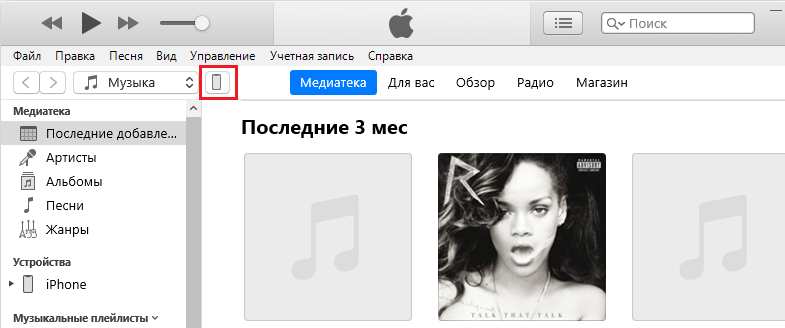
Before starting work with the operating system, you need to make sure that all the latest versions and updates of iOS are installed on the gadget. This will reduce the likelihood of any difficulty in recovery. The fact is that backups that were made on the latest OS versions cannot be disclosed on smartphones with later firmware versions.
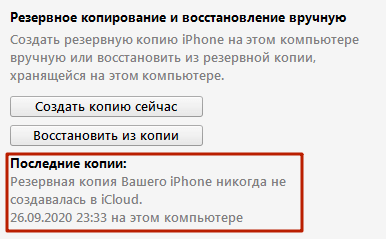
So what does it take to transfer information or copy contacts to a brand new iPhone? It all starts with launching the iTunes application, and it is better to connect the gadget using a cable. Now click on the device icon that appears. We are looking for a tab with the name “Overview”, and in it the item “Restore from a copy”. Usually, several versions drop out, from which the user chooses the most recent or the most complete. The process of data deployment begins, during which you cannot disconnect the smartphone from the PC.
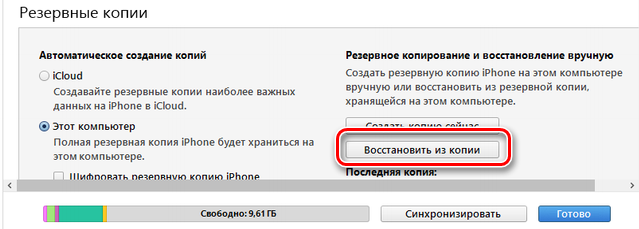
Apple branded cloud storage may run out of space due to the variety of backups stored there. A quick transfer of data to a gadget can be an effective solution to this issue. At the same time, you can delete unnecessary versions of backup sources of information, because many of them are an extended version of the rest.
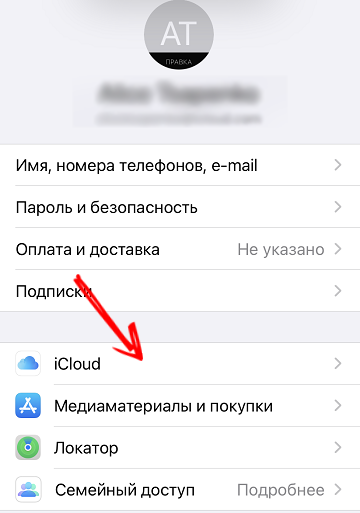
You can select the required backups in the “Storage Management” tab. We connect our smartphone to a personal computer. On it we go to the section with the settings, in which we are sequentially looking for the “Basic” tabs, and then “Reset”, which will help to transfer information to a new device. It remains to find an item with the name “Erase content and settings.” You will need to provide your AppleID password to confirm the deletion process.
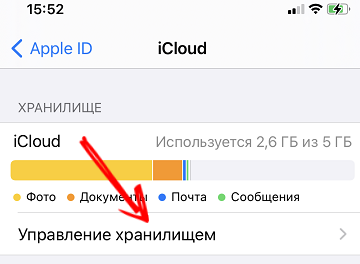
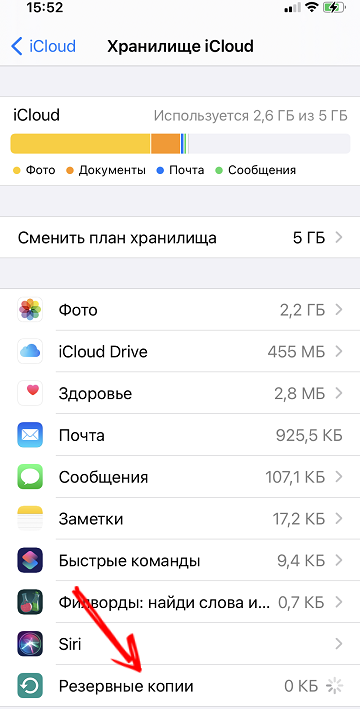
Once the smartphone is restarted, the settings will return to factory defaults. Now you can re-configure the settings, starting with the language and region of residence. When choosing a setup method, the user specifies “Recover from iCloud Copy”. Next, enter the password and confirm the action by pressing the “Forward” button. Now we need to select exactly the copy of the data that suits us the most. The process of regenerating the copied information begins.
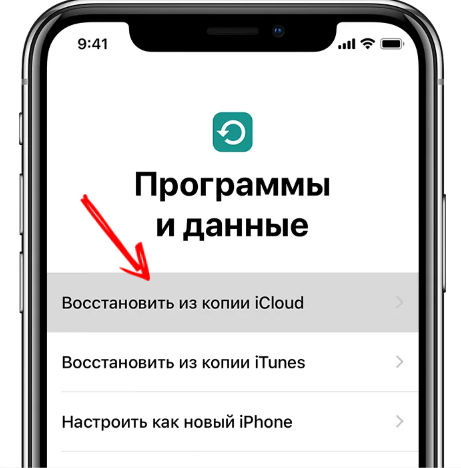
Backing up data from iPhone and then restoring it is a convenient and safe way to keep content safe on your smartphone. The developers came up with it to increase the loyalty of iPhone owners and equip their gadget with more advanced functionality.