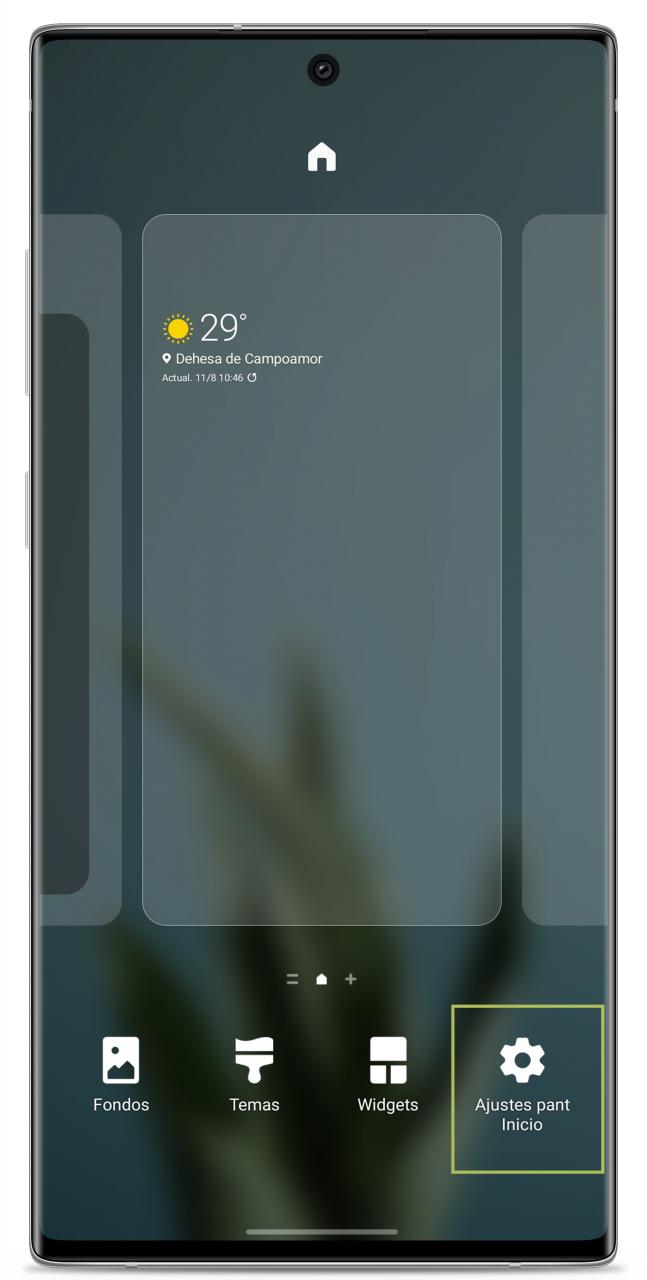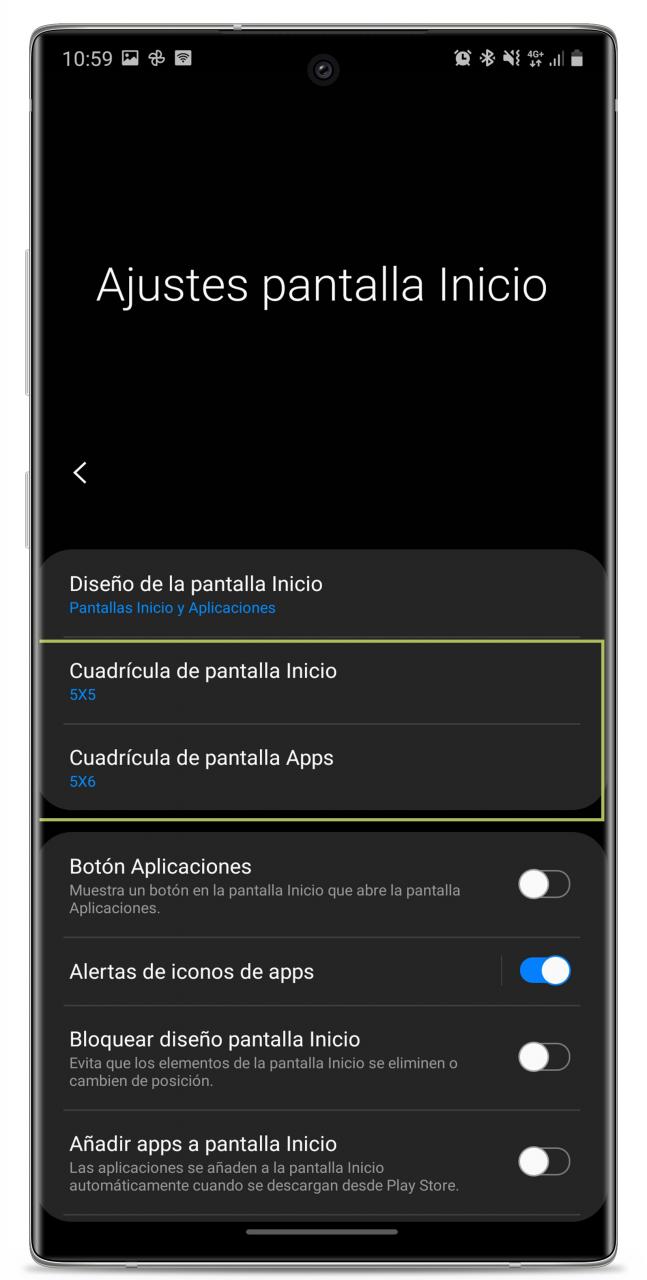Learn to change the size of your mobile icons step by step and in all possible ways.
If you think so, your mobile home screen icons are too big, too small, you can easily change the size whatever the brand or model of mobile you use.
After all, Android is a platform famous for its customizability, and changing the size of the icons is just one of the most basic ways to personalize your mobile. In this guide, we explain how to do it step by step.
You can change the size of your mobile icons easily.
Contents
How to resize icons on Android
By default, Android offers the ability to resize icons for several years. This function is available in any version of the system from Android 8 Oreo, so you can use it if your mobile is updated to Android 9 or Android 10.
By enlarging or reducing the icons on your Android mobile, these are the steps you must follow:
- Open the System Settings app and go to the “Display” section.
- Touch the “Screen Zoom” or “Screen Size” option.
- Move the slider to the right if you want to make the icons larger, or to the left, if you want to make them smaller.
Note that, in addition to the icons, this option will also change the size of the rest of the items on the screen.
In Android “stock”, the option to resize the icons individually. However, if you have a mobile from a brand such as Samsung, Xiaomi, or Huawei Yes, you can modify the icons to enlarge or reduce them.
How to resize icons on Xiaomi phones
These are the steps to change the size of the icons in MIUI.
To enlarge or reduce the icons of your Xiaomi mobile, the steps to follow are simple. You just have to do this process:
- Press and hold your finger in a free space on the launcher.
- When the menu opens, click on “More.”
- Once you’re in the home screen settings, click Icon Size.
- Select the size in which you want the launcher icons to display.
That’s. In our guide to change the size of the icons in MIUI, we explain in more detail What should you do if this option is not available on your mobile?
How to resize icons on Huawei phones
EMUI’s native launcher, the Huawei phone software, does not offer the option to change the size of the home screen icons.
Therefore, to be able to make them bigger or smaller, you must resort to the native function of the system and change the size of all the elements on the screen. To do this, you must follow the steps we have discussed above:
- Open the Settings app and tap on the “Display” section.
- Choose the option “Screen size”
- Select the size you want the items to be on the screen.
How to change the size of the icons on Samsung mobiles
Samsung is another brand that, although it does not include the option to choose the exact size of the icons, if it allows you to change their size through the launcher.
Therefore, if you have a Samsung Galaxy mobile, making the icons smaller or larger is as easy as following these steps:
- Press and hold your finger in a free space on the launcher.
- When the menu opens, tap “Home Screen Settings”.
- Tap “Home Screen Grid” or “Application Grid”, depending on the icons whose size you want to change.
- Choose a grid with more icons if you want them to be smaller, or one with fewer icons to make them bigger.
Change the size of the icons on any mobile with a third-party launcher
We have already seen how to change the size of the icons on the mobiles of the main brands. But if you still want to have even greater control over the dimensions of your mobile icons, your best option is to install a third-party launcher.
As an example, we have chosen Nova Launcher because it is the most famous application in its category. However, the steps for resizing the icons will be similar in most launchers.
With Nova Launcher installed on your mobile, the steps to follow to enlarge or reduce the icons are as follows:
- Press and hold your finger in a free space on the launcher.
- When the menu opens, press “Settings”.
- Touch the “Appearance” section and access the icon settings.
- Move the slider to choose the exact size of the icons.
These are all the ways to change the size of the icons on Android, regardless of the make and model of your mobile.