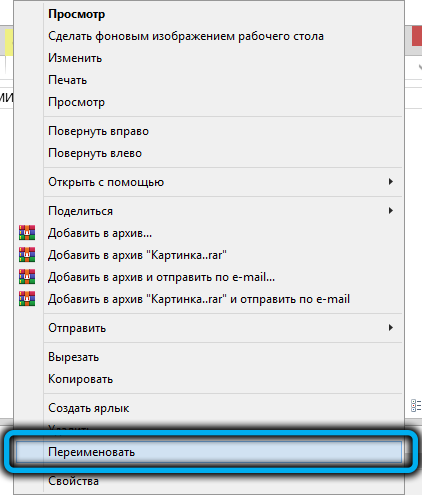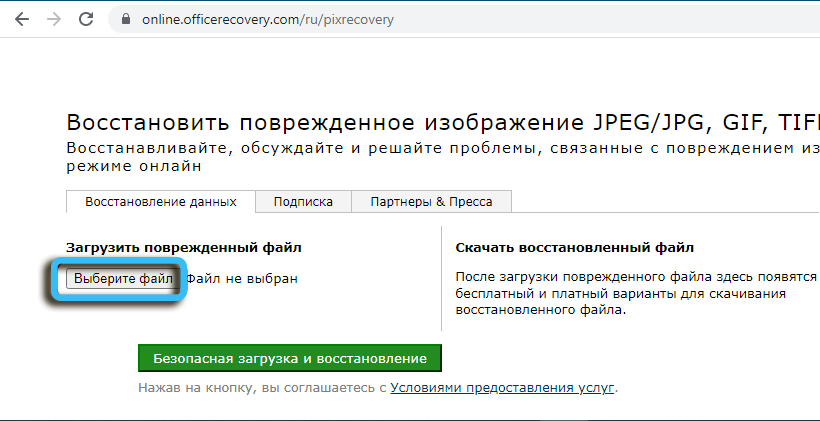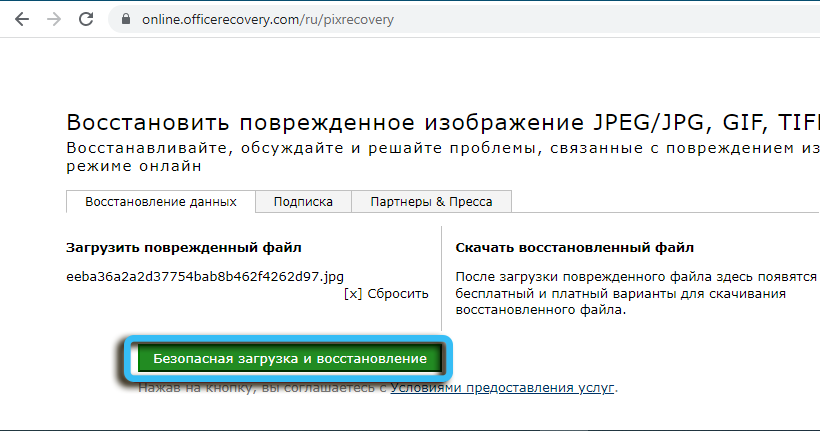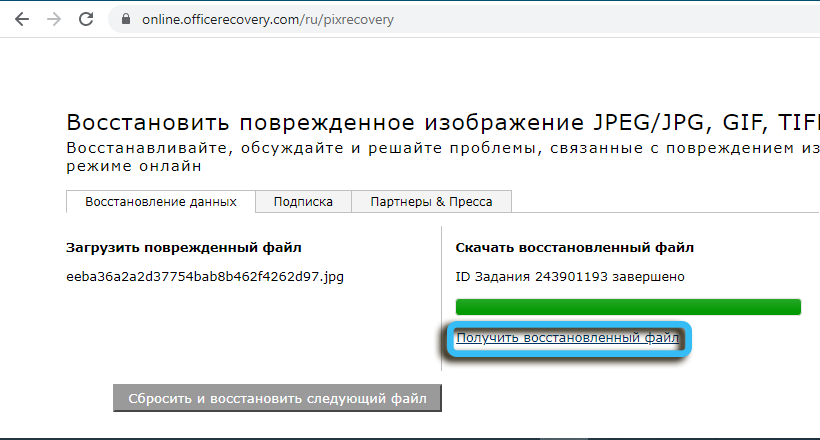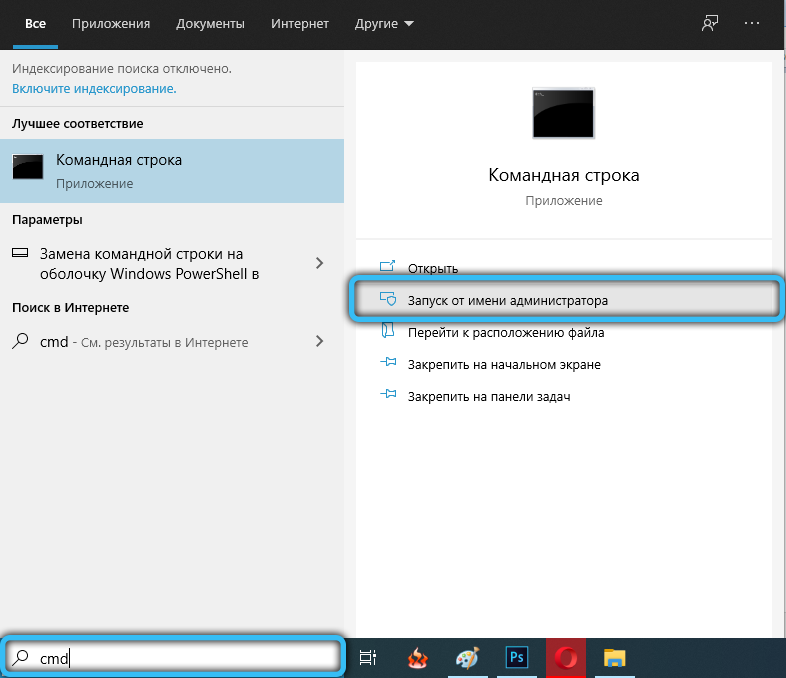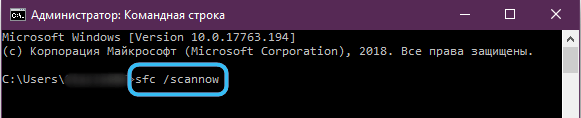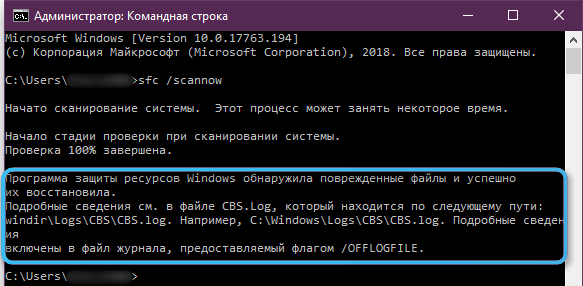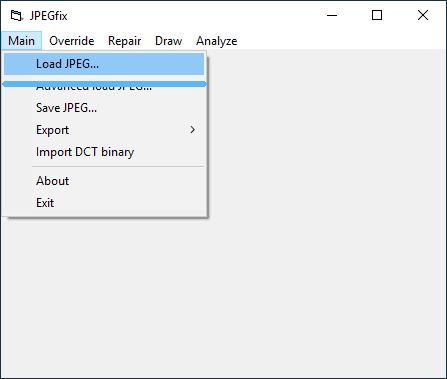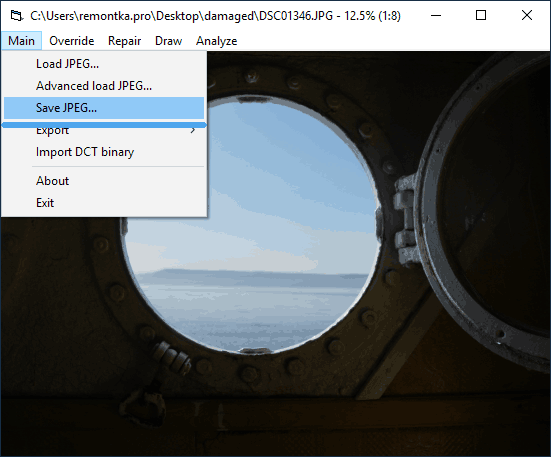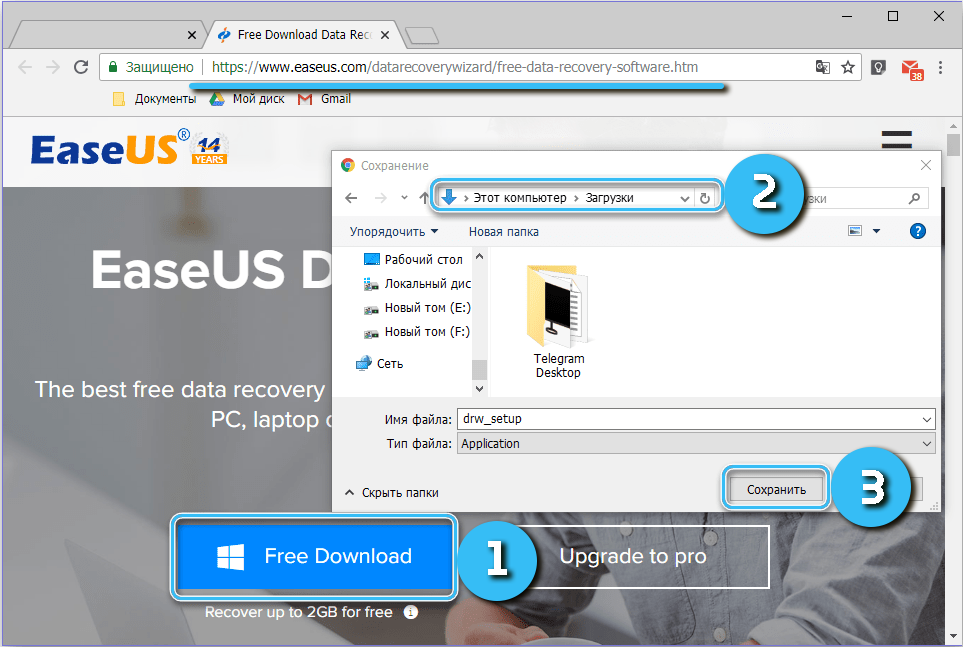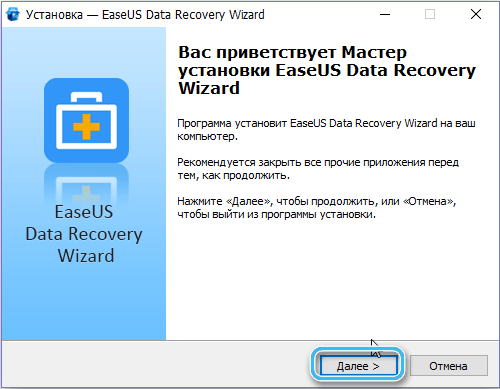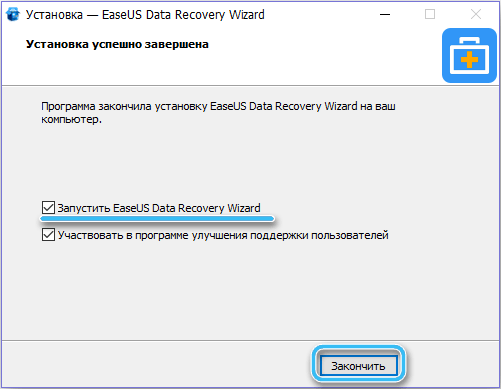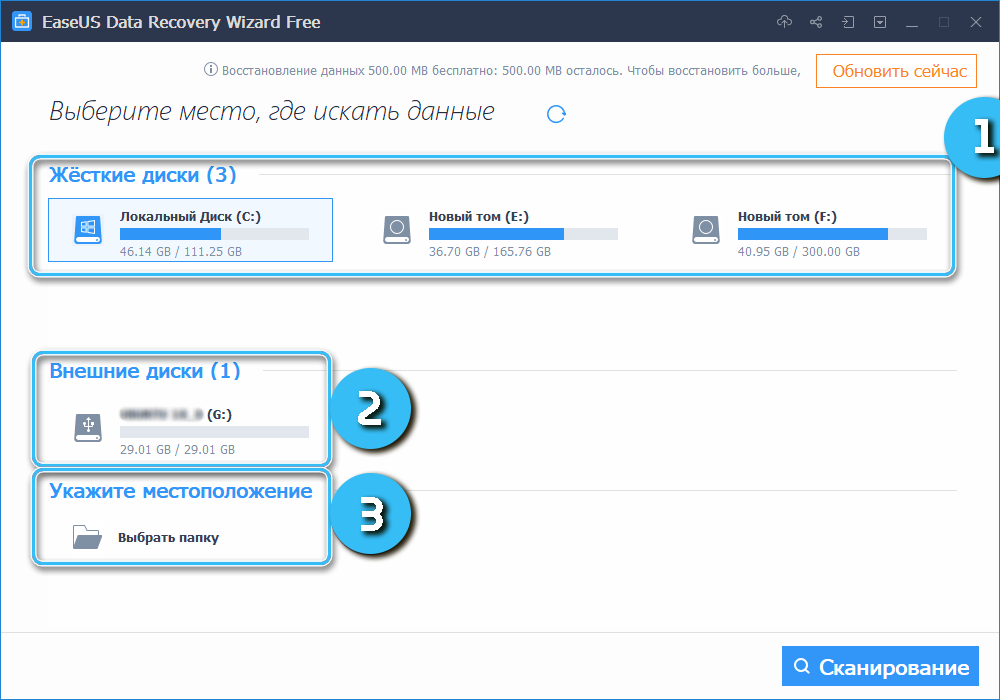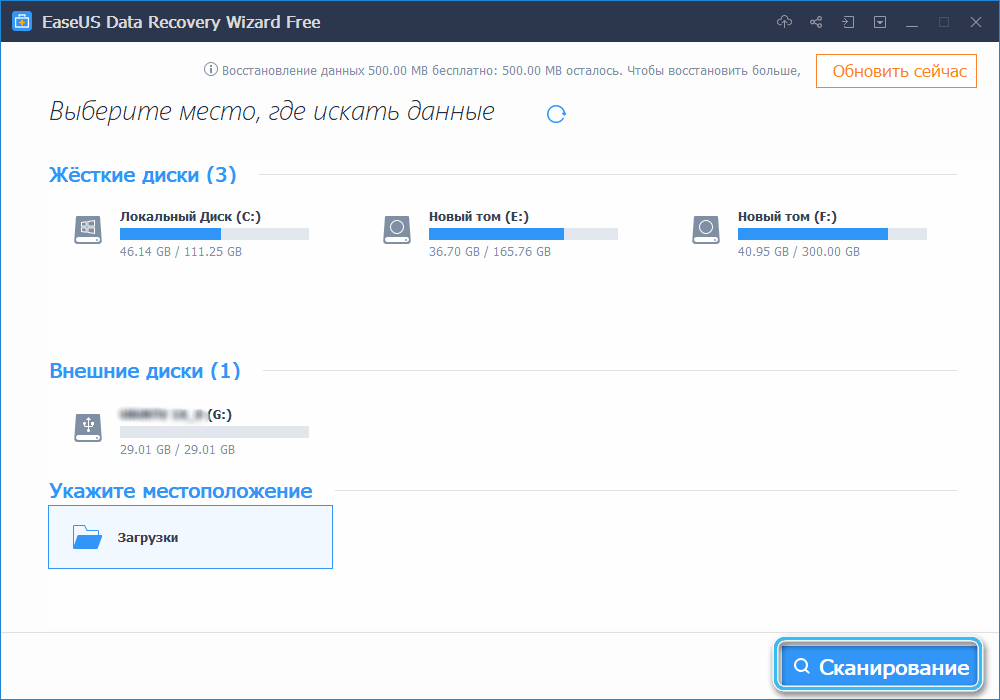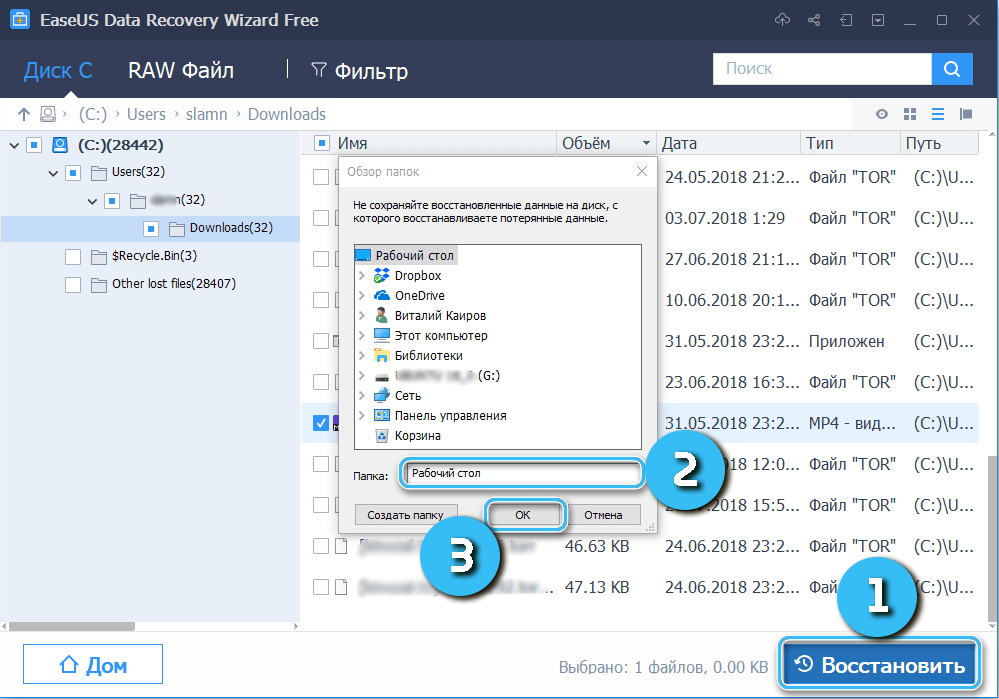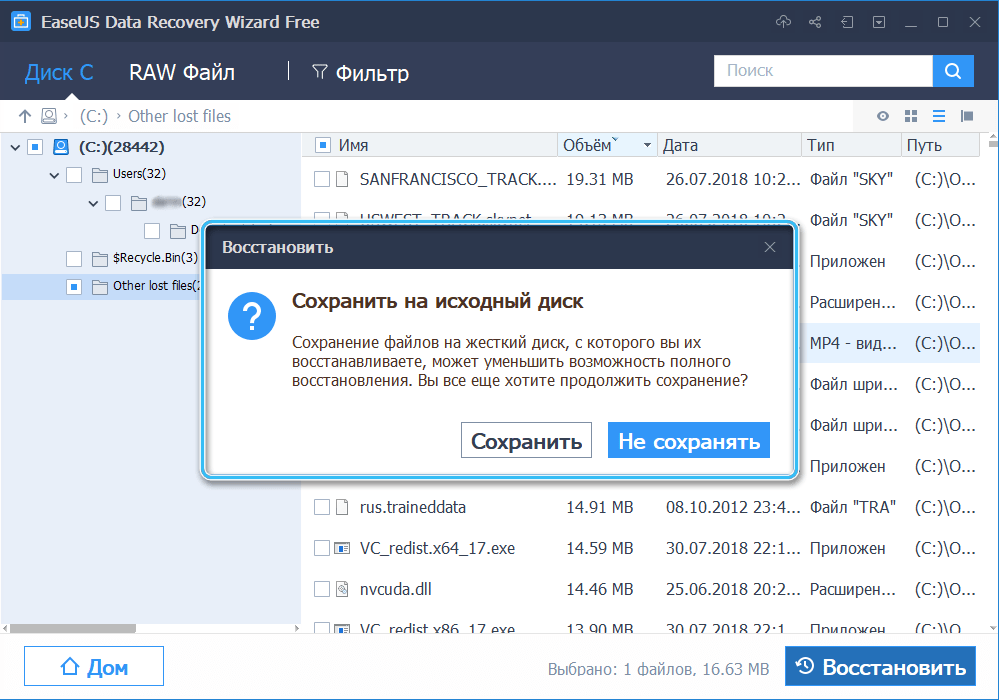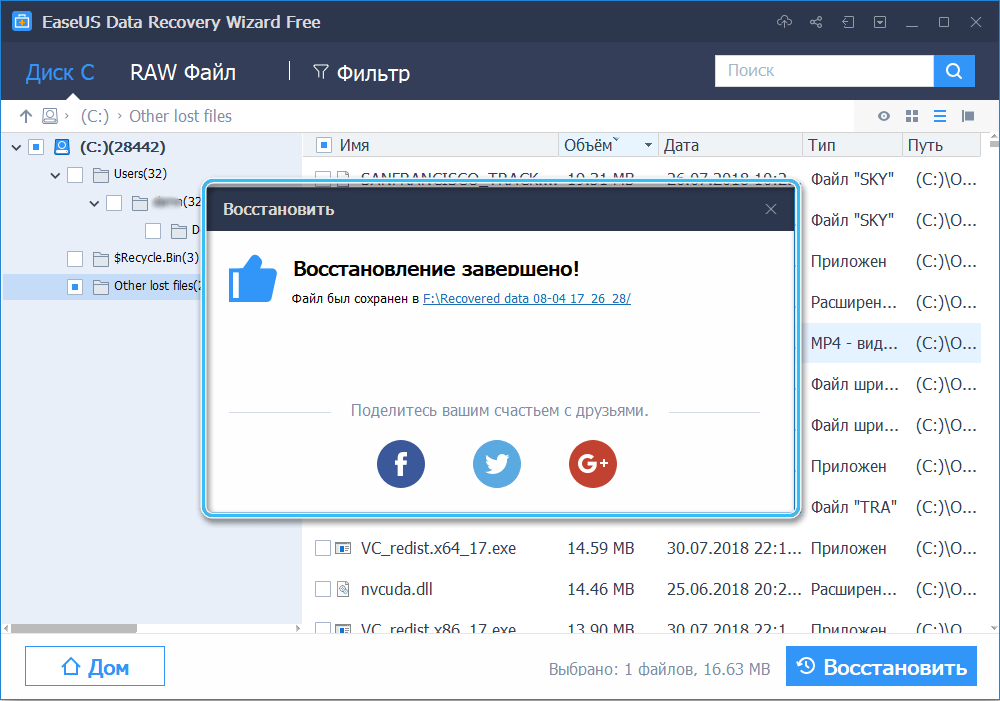Many people are accustomed to saving their photos on a computer, being sure of their safety. However, sometimes it happens that the files get corrupted. This is usually due to hard drive malfunction, accidental formatting, or malware. One way or another, JPG images may stop opening. Such a problem can cause a lot of inconvenience. Let’s see how to repair corrupted JPG files using various software.
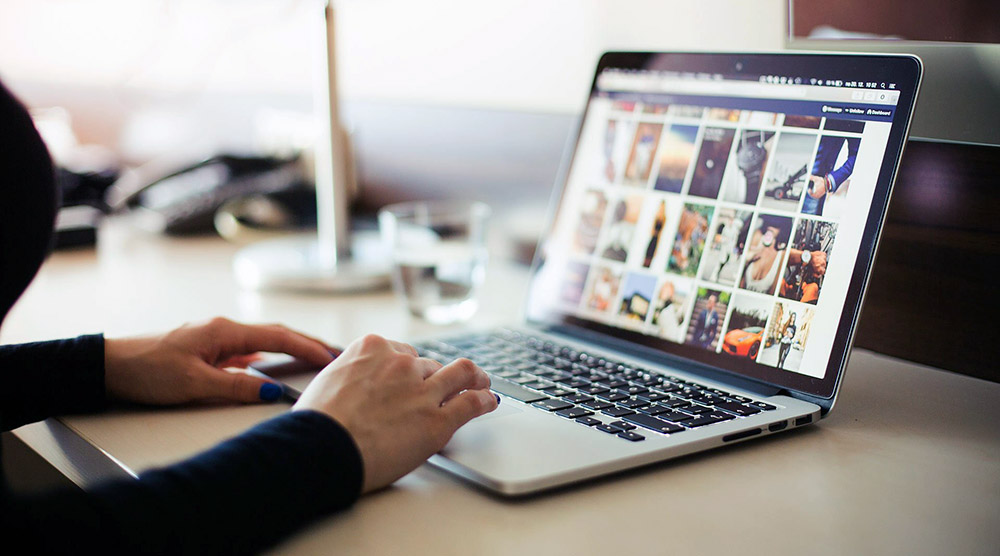
Contents
Signs of JPG file corruption
JPEG (JPG) is the most common format for saving photographs and various pictures. If these files are damaged, they will no longer open normally even for normal viewing. Also, quite often, when trying to open a defective photo, the user encounters significant distortions.
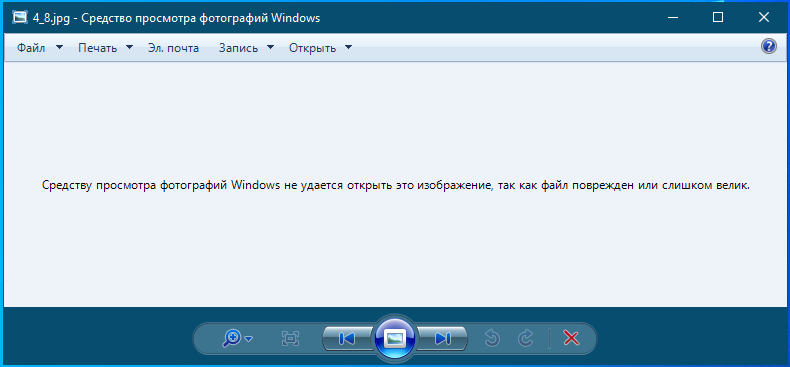
However, most often the problem is expressed in the inability to view the image normally and the corresponding message appears on the screen.
Fortunately, there are several ways to repair a corrupted JPG file through a simple setup, online services, or specialized programs.
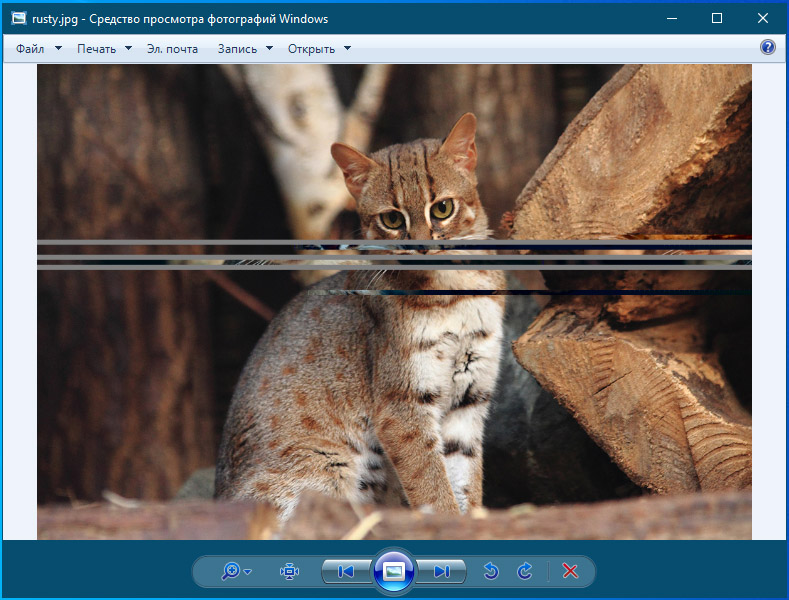
The simplest measures
Immediately before applying serious measures, it is recommended to carry out basic operations, which often help to restore a damaged image:
- through the context menu of the right mouse button, change the file extension from .jpeg to .jpg (or vice versa);
- use another program to open a file that did not open correctly in the standard photo viewer;
- transfer the image to the editing tools installed on the computer (saving it after that in a different format);
- try to open the file through a standard browser.
If the file damage is severe, the methods described above are unlikely to be effective. In this case, you will have to use special tools and utilities.
Recovery of JPG files through online services
On the Internet, you can find many services whose creators promise to successfully fix damaged JPG files. However, the most reliable and workable option is officerecovery.com, which hosts the PixRecovery web utility.
When using this service, you should be prepared for the fact that it is paid. Free functionality is also available, however, in this case, large watermarks will be applied over the restored image. When you pay for the program, this disadvantage disappears.
However, the service is really helpful. With its help, users can determine whether a particular file can be restored at all, and everything is done as quickly as possible, without the need to install additional programs.
The algorithm for working with the utility:
- Open the page https://online.officerecovery.com/ru/pixrecovery/.
- In the corresponding menu, specify the path to the file of interest, and then click on the “Safe Boot and Recovery” item.
- Wait for the operation to complete and click on the “Get recovered file” button to download the photo to your computer.
If you end up with a restored watermarked photo, you should consider taking a more serious approach to maintaining a high-quality, clean image.
Recovery using the command line
In some cases, you can restore a damaged file using built-in tools launched via the command line. However, this technique is only suitable in cases of minor damage.
Procedure:
- Click the “Start” button and type CMD in the search bar to search for the command prompt. Press the Enter key.
- Enter sfc /scannow at the command prompt, then confirm the operation with the Enter key.
- The system will scan the data for some time. If it detects damage, it will automatically start the recovery.
To complete the operation and check the status of the data, you must restart your computer.
Popular programs for working with JPG files
The most effective way to recover damaged JPG files is to use specialized software. There are many programs that can work with images and fix various damages. Below we consider the most popular solutions.
JPEGfix
A free utility for repairing corrupted JPG files. Suitable for completely non-opening data, as well as for elements with artifacts or distortions.
Using the program comes down to executing the following algorithm:
- Open the program and go to the “Main” menu.
- Press the “Load Jpeg” button, and then specify the path to the damaged file on the computer.
- The utility will automatically try to recover the data. And if she succeeds, the image will immediately open before the user.
- It remains only to save the new file through the “Main” menu.
In some cases, the process of restoring and eliminating various kinds of artifacts involves the use of additional tools. Various useful tools can be found in the “Repair” section.
EaseUS Data Recovery Wizard
A really advanced and multifunctional tool for working with various files. Helps to get rid of artifacts, distortions and various damages after data recovery. Supports almost all popular formats including Word, Excel, PowerPoint documents, photos, videos, etc.
The system is able to fix even badly corrupted files, while working with several elements at the same time. This approach allows you to significantly speed up the recovery process if a large amount of data is damaged.
Operating procedure:
- Download and install the EaseUS Data Recovery Wizard on your computer.
- Use the application’s built-in tools to find lost data.
- Press the “Scan” button.
- Upon completion of the scan, you can see the necessary files in the window. It is necessary to select the appropriate elements and click on the “Restore” button.
It should be noted that in order to prevent repeated damage to data, it is not recommended to save the recovered files to the same disk that was scanned during the work.
FoneLab Data Retriever
No less effective is the FoneLab Data Retriever program, which guarantees a high probability of successfully recovering deleted or damaged files even from an empty recycle bin without using a system backup.
The program works stably with all popular formats, including JPG, TIF / TIFF, PNG, BMP, GIF, PSD, CRW, etc.
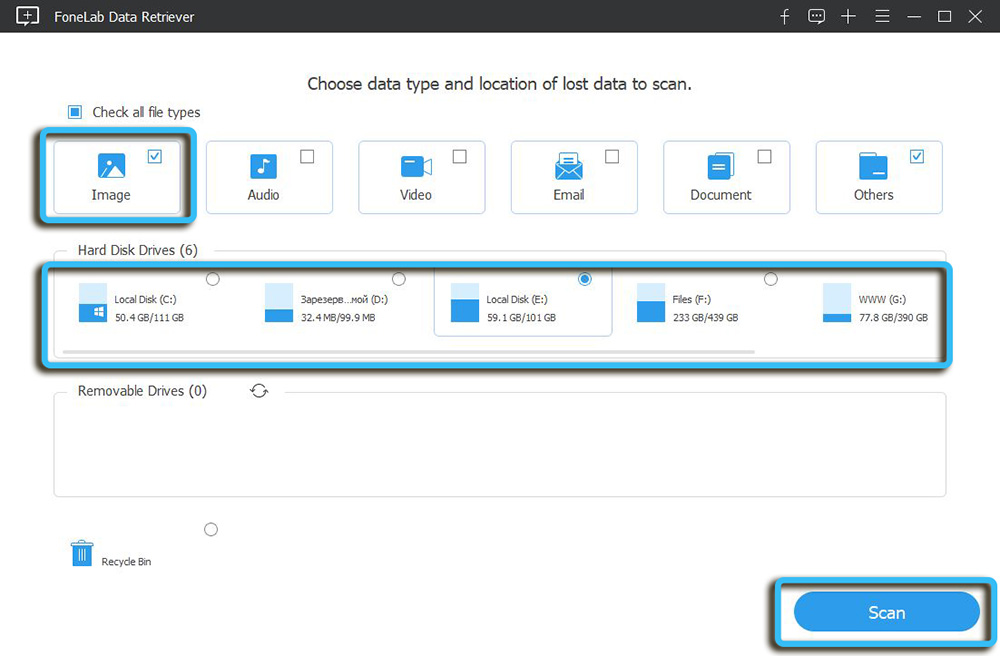
The process begins with an automatic system scan for deleted files, after which the user can start the recovery of items of interest. Moreover, a JPEG preview is always available before recovery. That way you can get rid of all the unnecessary stuff.
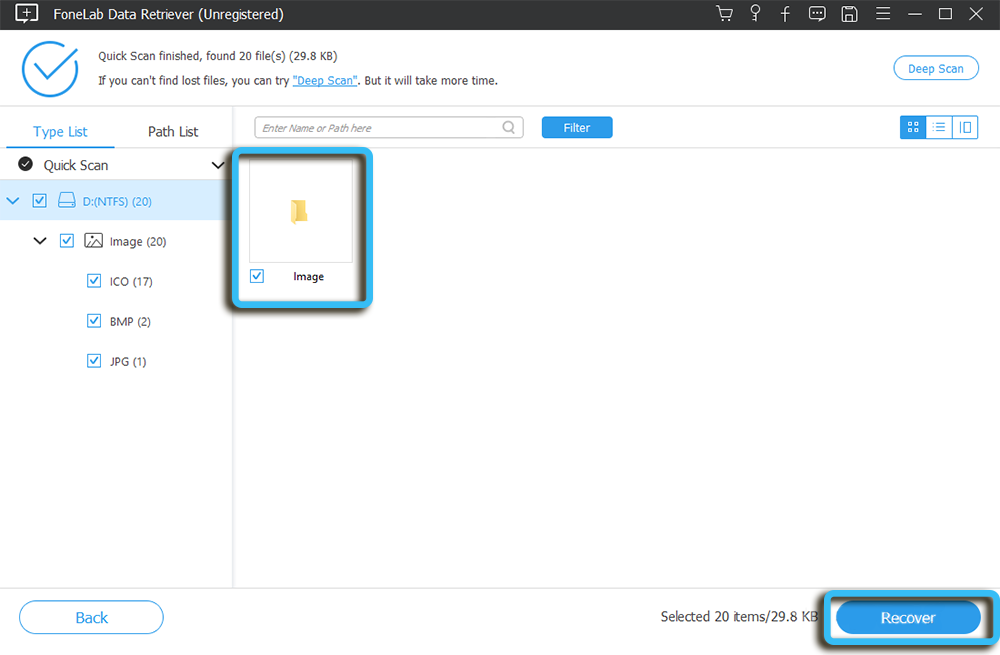
The user can choose between “Deep Analysis” and “Quick Scan” on specific drives. They differ in time costs, as well as indicators of the efficiency of detecting deleted files.