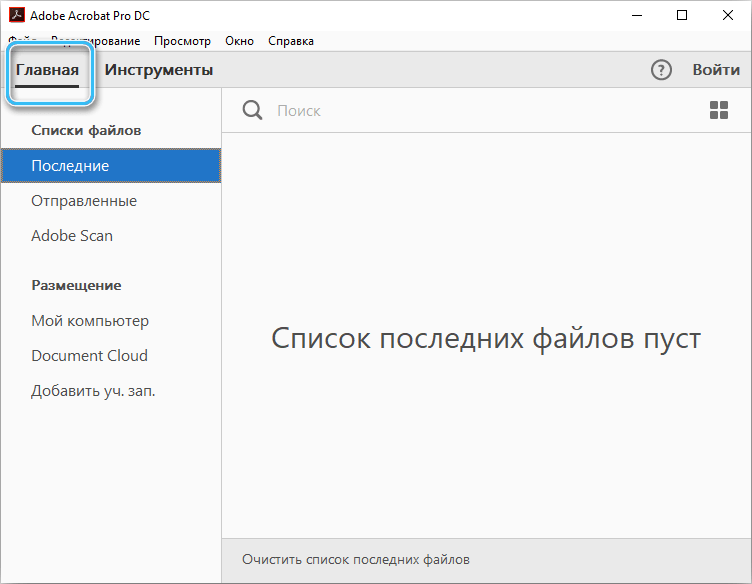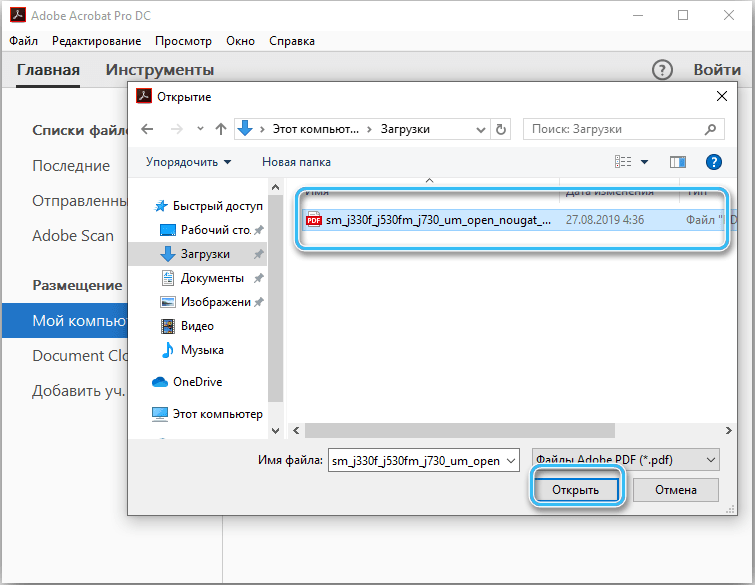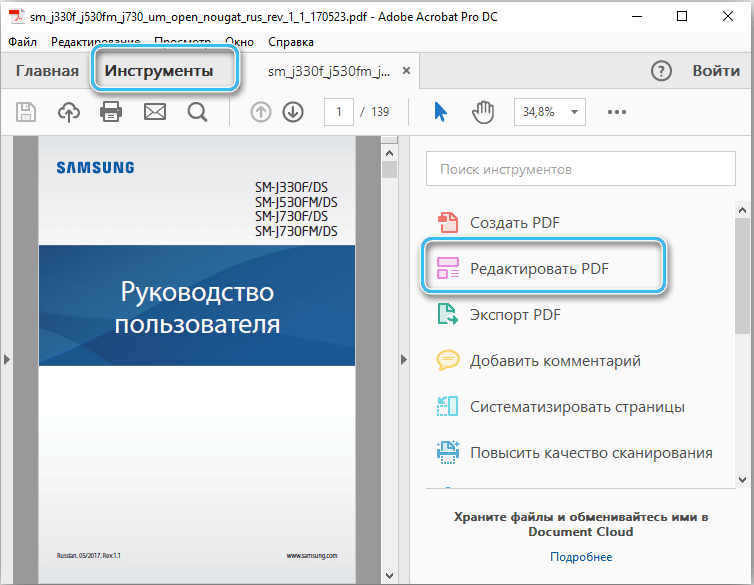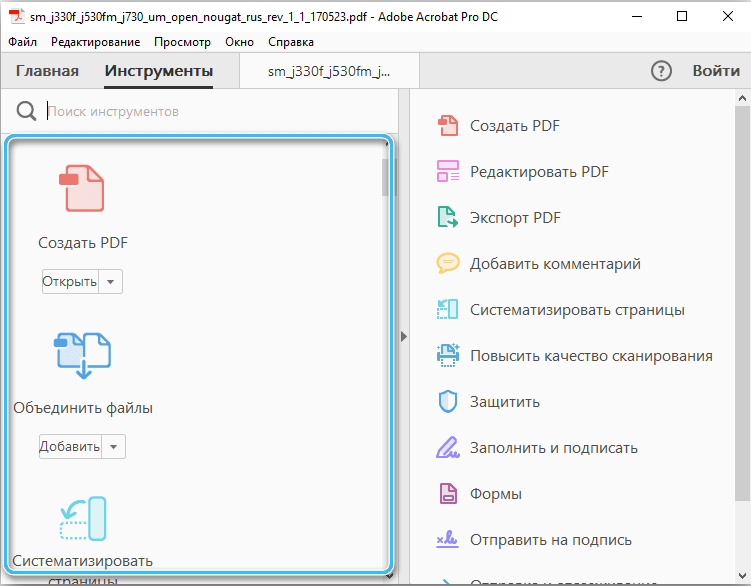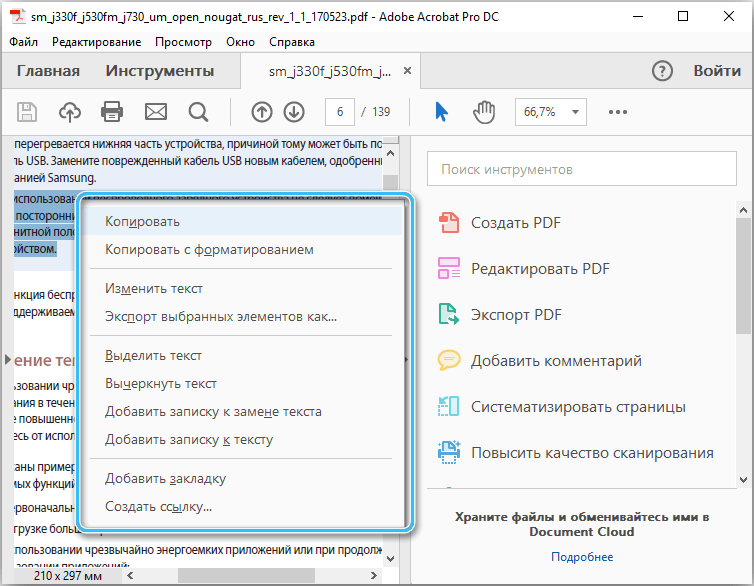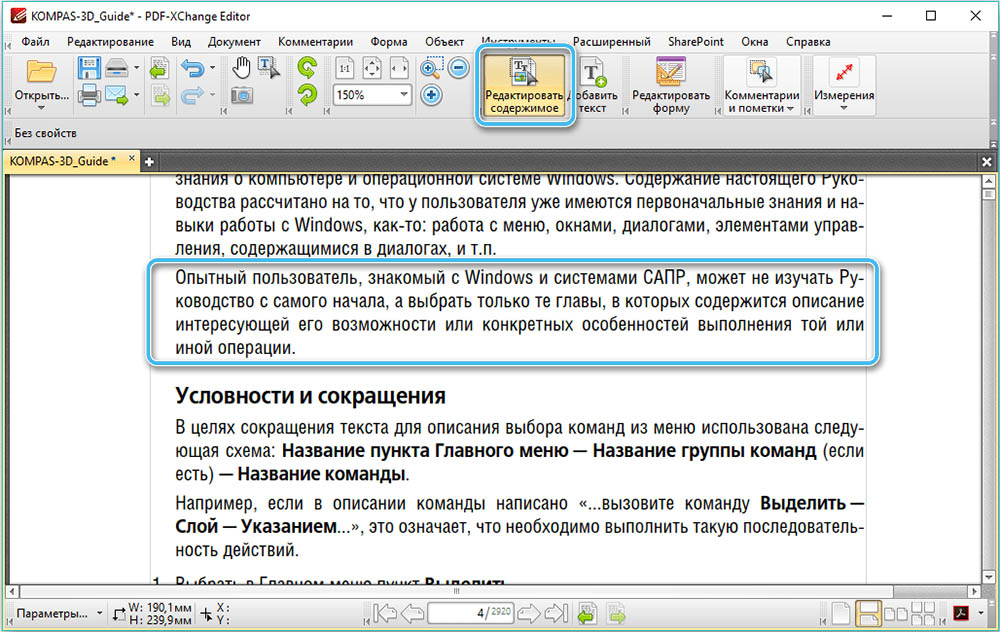The PDF format is one of the most popular ways to store and share various kinds of documents. A convenient extension allows you to comfortably view text information, images and various graphics. Documents of this type can be opened without problems even in ordinary browsers. However, editing a PDF file can be severely limited, especially if it’s not the user who created it. Fortunately, there are several utilities available that allow you to change text, pictures, and more without breaking the structure or formatting of your document.
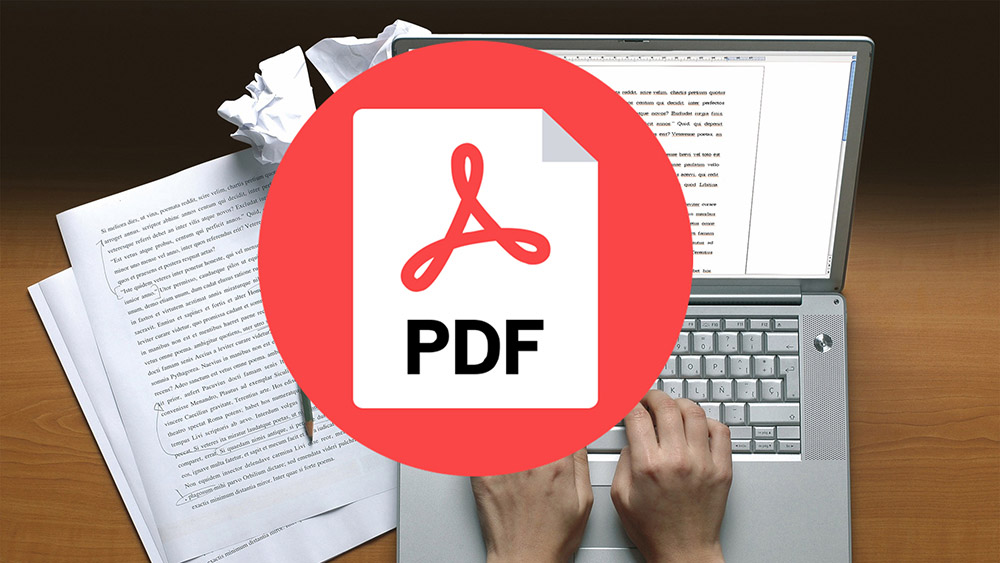
Contents
In a simple PDF editor
The PDF format involves a number of features that affect the approach to formatting and editing documents. Ordinary text editors are not able to provide all the necessary functionality for work. Therefore, it is always recommended to use specialized programs equipped with a complete set of appropriate tools.
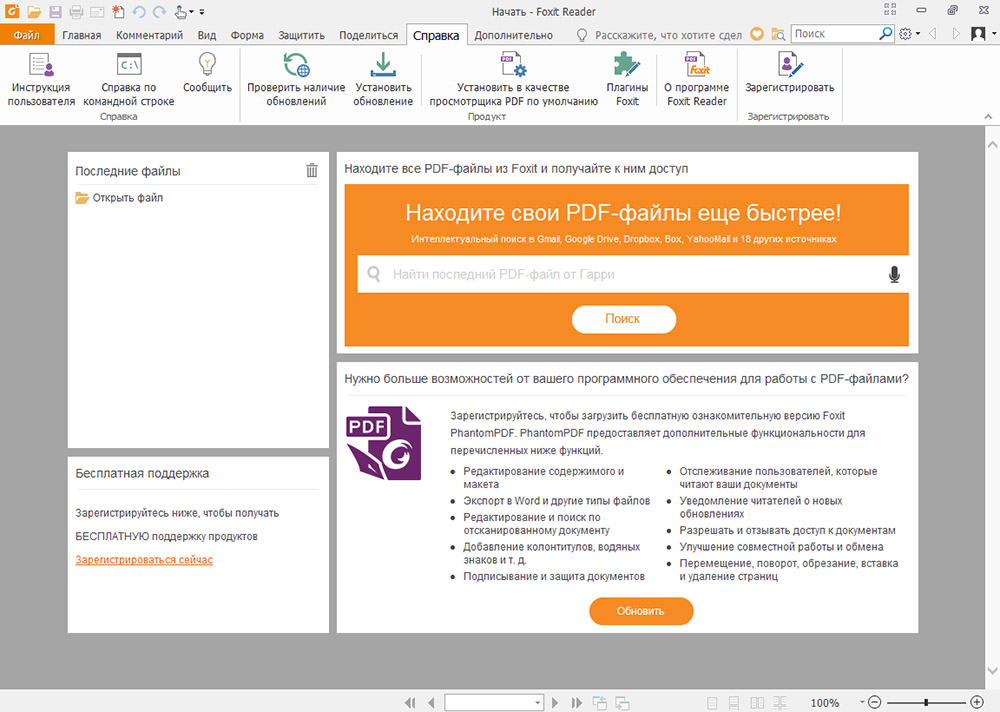
The most popular solutions include:
- Fox Reader. A free utility that allows you to view documents and make comments.
- soda PDF. Multifunctional software for creating PDF documents from scratch or editing existing files.
- PDFescape. A good analogue, most of the functionality of which is provided for free. Supports editing documents, as well as converting them to any format.
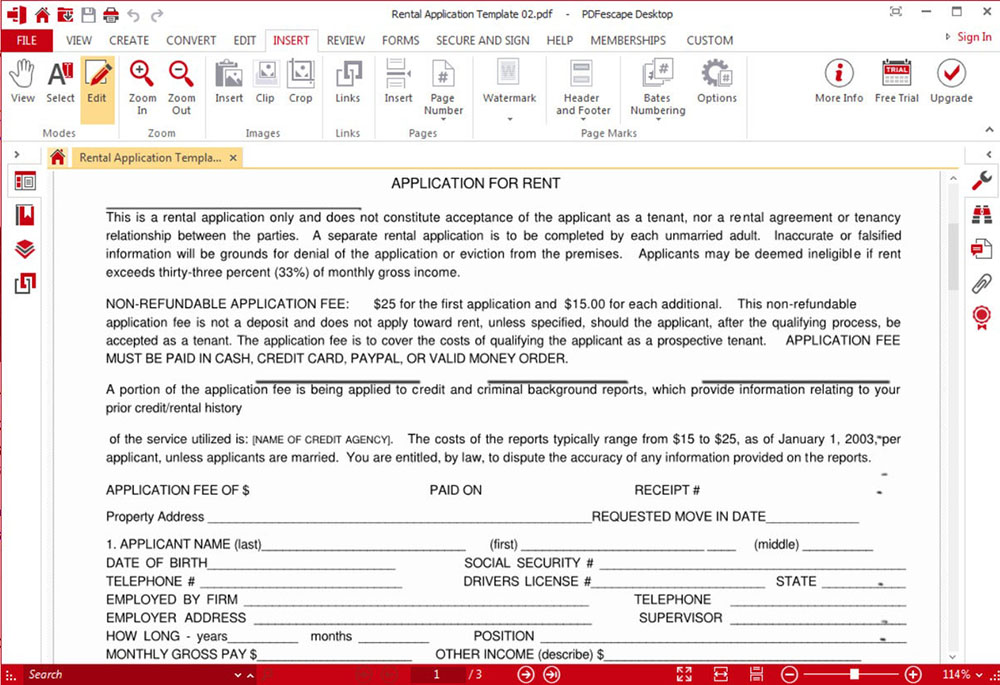
How to change text in PDF: special programs on PC
The easiest way is to use specialized programs that are installed on your computer to edit PDF files. Editors of this type are specially created for the format in question and have all the necessary tools for comfortable work. Below we consider some of the most popular utilities that any user can easily install on their personal computer.
Editing text in PDF Commander
PDF Commander is a multifunctional universal program designed specifically for editing text in PDF documents. The software allows you to comfortably view various files, make changes, change the format, convert, and also create your own new documents in the extension of interest. Also, the utility is perfect for reading and correcting e-books.
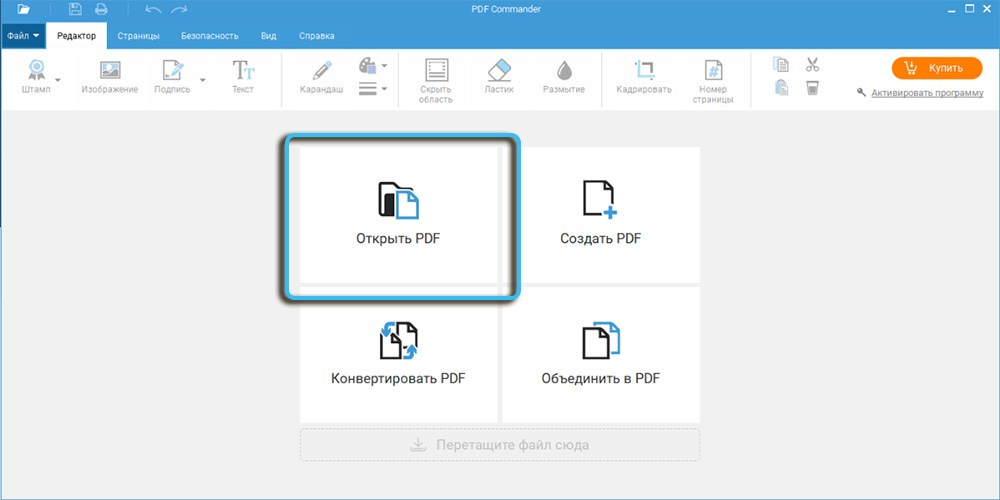
If necessary, users can easily blur text in a document, hide unnecessary data, or highlight the most important aspects. Functionality is also available to add completely new data to ready-made PDF files.
The software supports copying any content contained in the document to the clipboard for subsequent transfer to another program. Simply select the passage of interest, right-click and select the appropriate item from the drop-down list.
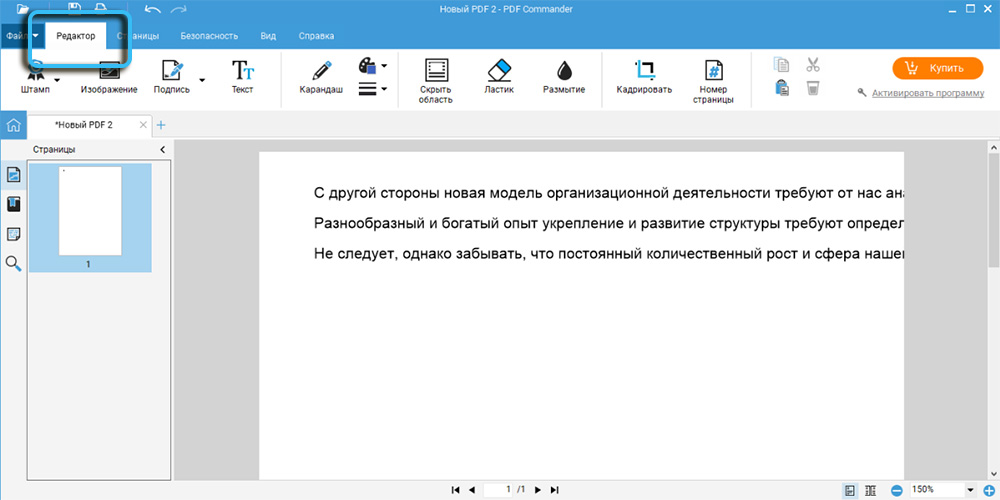
Separately, it is worth noting the possibility of processing large amounts of information that can be stored even in the simplest txt format. The easiest way is to use the built-in converter, which can be found along the path: Menu – Tools – Extract text. For convenience, even the export of individual pages of the document is available through the standard right-click menu.
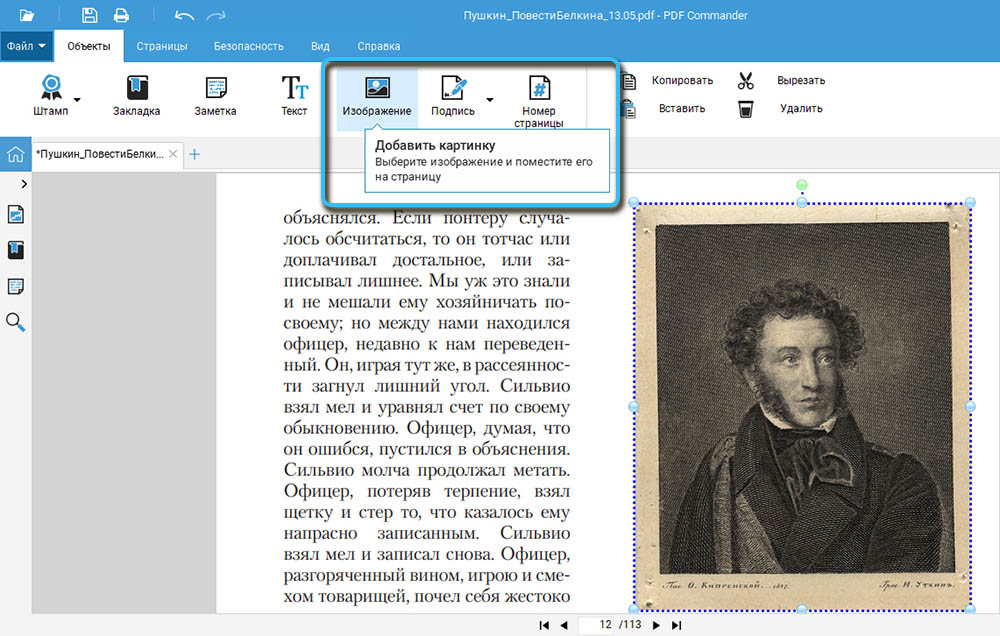
In some cases, you may want to hide extra content from a document. This can be done with the Overlay Area, Blur, or Smudge tools. If desired, you can even change a specific area of text in case of a typo. It is enough just to hide this area, and then start entering information as in a regular text editor.
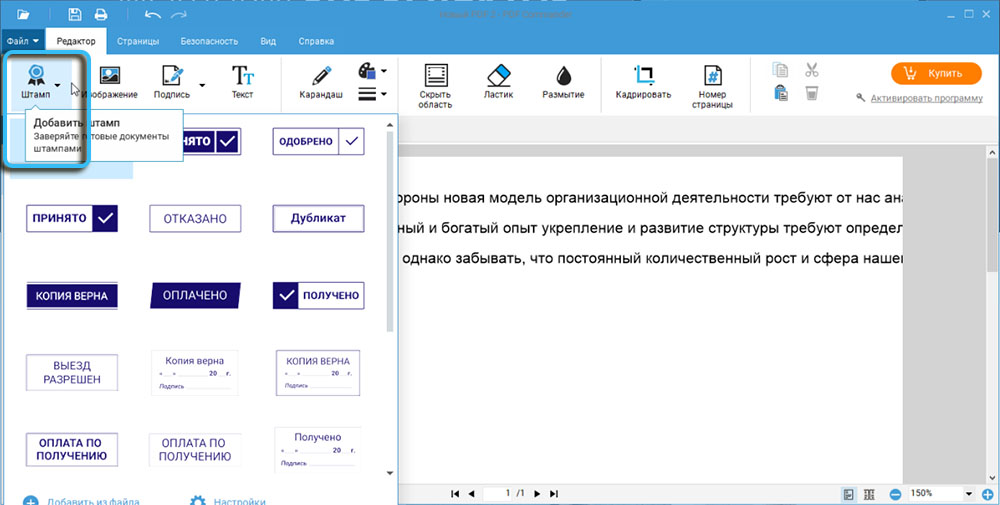
The top panel of the program always provides a set of tools for more convenient work with documents. There you can adjust the font, text size, alignment options, color, formatting style, and more. All created blocks can be moved around the sheet, resizing along the way.
The PDF Commander program provides a lot of convenient options for editing PDF documents, and therefore it is perfect for working with such files, even without deep knowledge.
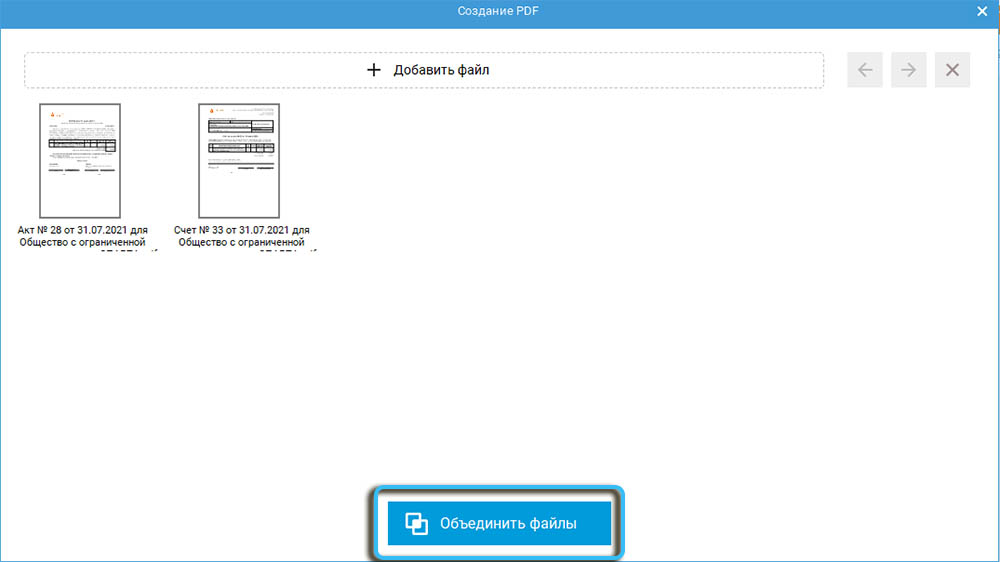
In Adobe Acrobat
Adobe Acrobat is one of the most well-known PDF document utilities that allows you to create editable files. The software is perfect for both normal work with text documents and advanced graphic design. The function of automatic recognition of textual information is supported, provided that it is not presented in the document as photographs. This is more than enough for comfortable work and editing documents at an advanced level.
Free and commercial versions of the program are available. There is no need to purchase a paid license to make simple edits to PDF documents. If the program will be used to solve complex professional problems, paid functionality will be a necessity.
In the created PDF documents, the user can conveniently delete text, highlight paragraphs, cut out certain parts, and perform other similar operations.
Sequencing:
- Open a previously installed Adobe Acrobat program on your computer.
- Upload the desired PDF file to be processed.
- Select “Edit” in the column on the right.
- In the right part of the window, set the necessary editing parameters.
- Text selection is carried out in the same way as in conventional text editors. You just need to move the cursor while holding the left mouse button.
- Marked areas can be easily cut, copied or moved using standard controls.
It is worth noting that sometimes during work, the user may encounter an error in which the entire page will turn white after changing the selection. To avoid this, you should study all the recommendations in advance and make sure that the created PDF document is editable.
Changing text in PDF Xchange Editor
Another fairly popular solution is the PDF Xchange Editor program, which includes an impressive set of useful tools for working with PDF files. It has a clear interface, which even an inexperienced user can easily figure out.
The software can be used for home use or simple tasks, and is also suitable for professional use in various companies.
Each user can easily download the distribution package of the program to their computer, and then install the software into the system. By default, English is supported, but through the settings you can enable full Russification.
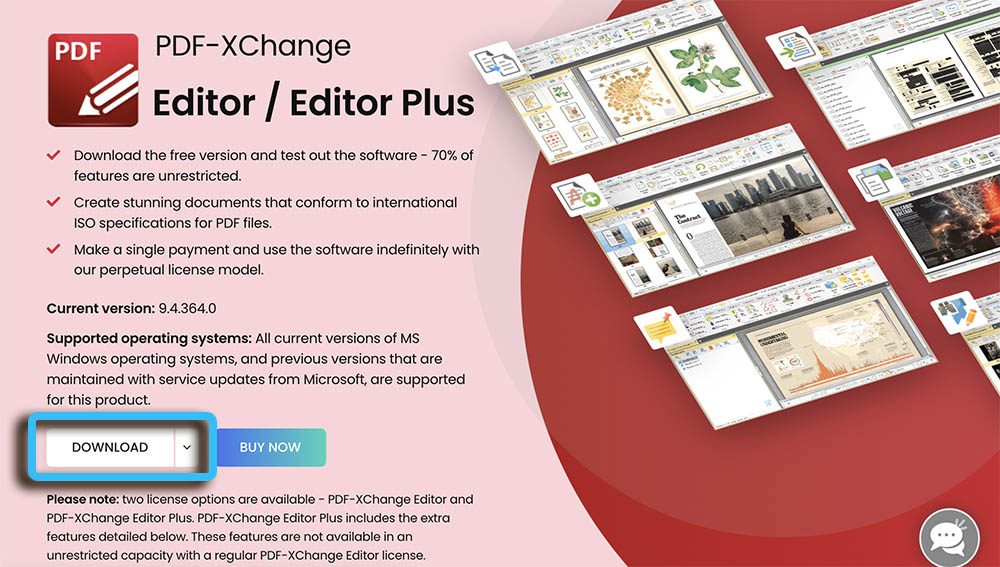
A feature of the program can be considered a really advanced text recognition module, thanks to which you can easily edit any paragraphs.
Algorithm for working with the program:
- Install the software on your computer and run.
- Upload the document or PDF layout of interest.
- Find the “Edit” button at the top and click on it.
- Select “Text” from the drop-down list.
- Move the cursor over the editable block and click on it so that a blue frame forms around it.
- So you can highlight individual words or entire phrases, which can then be conveniently edited. New data entry is also available.
The PDF-XChange Editor program can be used without paying a license, however, in this case, all saved documents will have a characteristic watermark.
How to Fix Text in a PDF Document: Text Editors
In fact, editing PDF documents is possible even in the usual text editors that most users have installed. Support for such functions has been provided in the Microsoft Office package since 2013, as well as in the current LibreOffice collections.
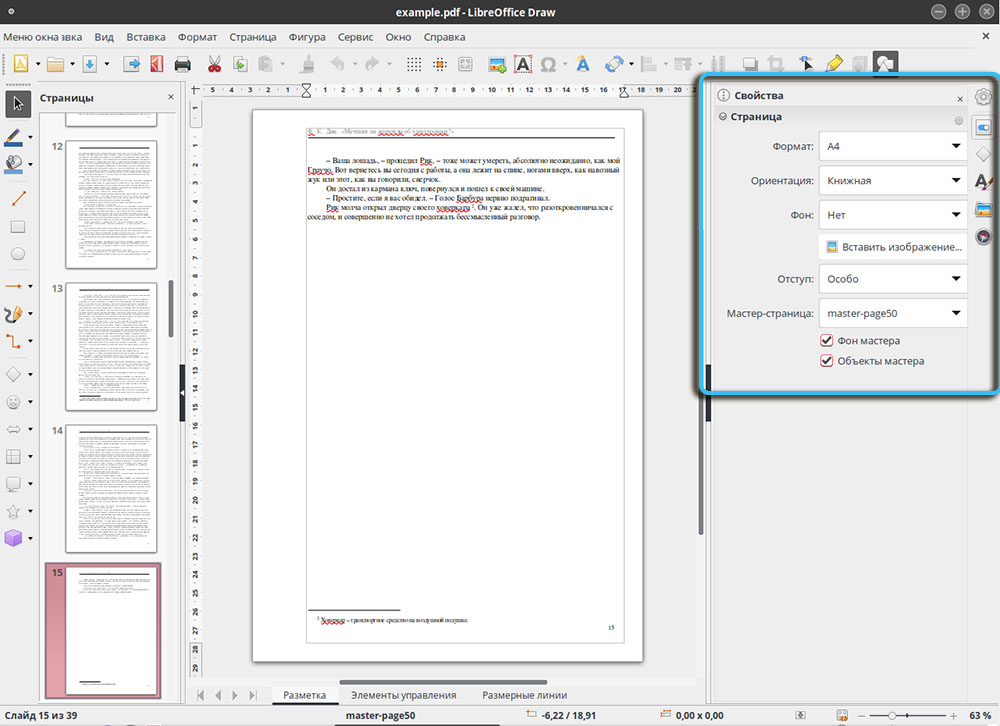
However, when using text editors, it is worth considering some of the limitations and disadvantages of these programs when working with PDF. LibreOffice does not always correctly recognize the layers of a document, which can lead to a violation of the layout structure and overlapping content with other blocks.
Word, on the other hand, is not friendly to various graphics. So if there are pictures in a PDF document, changing the text around them can be difficult.
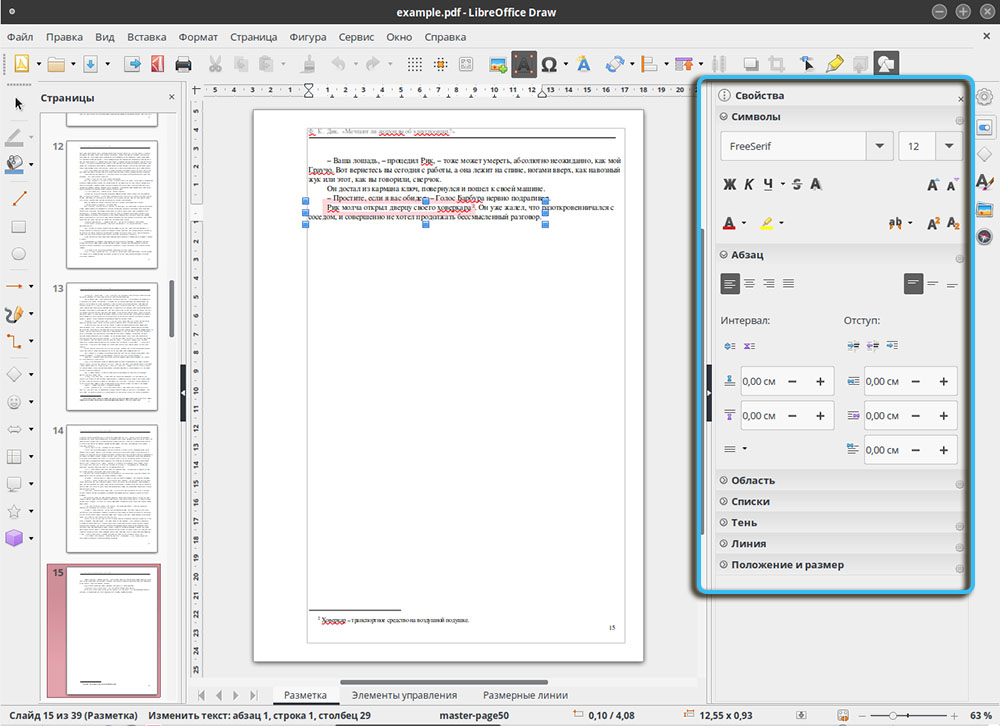
Text editors are suitable for changing 1-2 pages of a PDF document, but they are completely unsuitable for working with large files and voluminous data. Difficulties with recognizing pictures and tables create a lot of inconvenience. In addition, when editing, it is not intended to preserve the formatting styles of the original document.
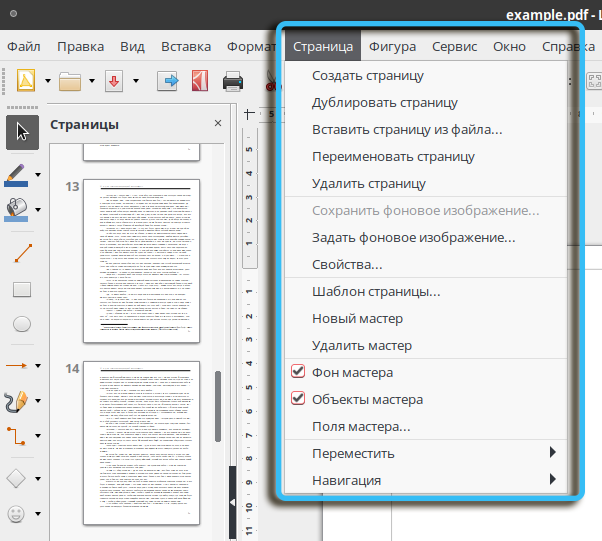
To get started, you just need to launch the editor of interest and launch the PDF document of interest through the “Open” menu. After completing all the manipulations, it can be saved as a standard Word document or in PDF format.
LibreOffice Writer is almost a complete analogue of Microsoft Word, so working with PDF documents is practically the same here.
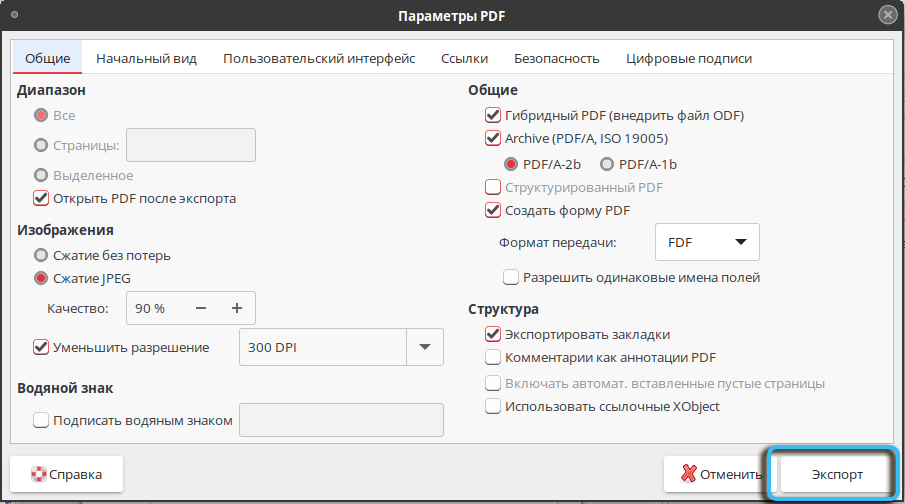
How to Edit PDF Text Online
Installing specialized software for working with PDF files is not always a convenient solution. This is especially true when it is necessary to edit one small document. Here, PDF editors that can work online will be much more convenient.
Such utilities do not require installation, they do not overload the computer and do not take up free space on the hard drive. However, there are some restrictions on the size and number of processed objects.
Among the available online editors, two of the most popular utilities that are in great demand among users can be distinguished.
Pdf24
PDF24 Tools is an online resource that brings together a large number of tools for creating, modifying and converting PDF documents. With it, you can edit text, add photos, convert formats and perform many more useful operations.
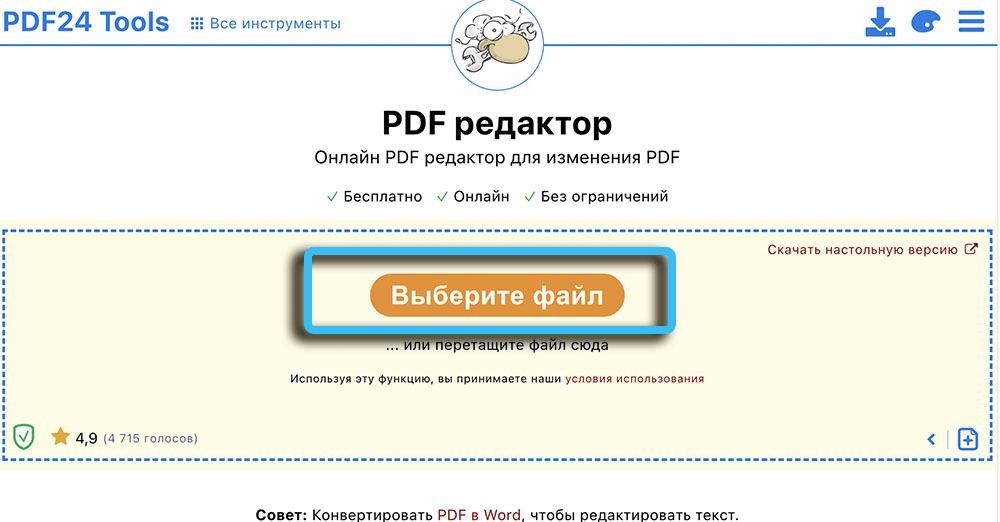
To get started, simply open this site and select the “Edit” function from the menu. Files to be modified can be downloaded directly from a computer or from cloud storage like Dropbox or Google Drive.
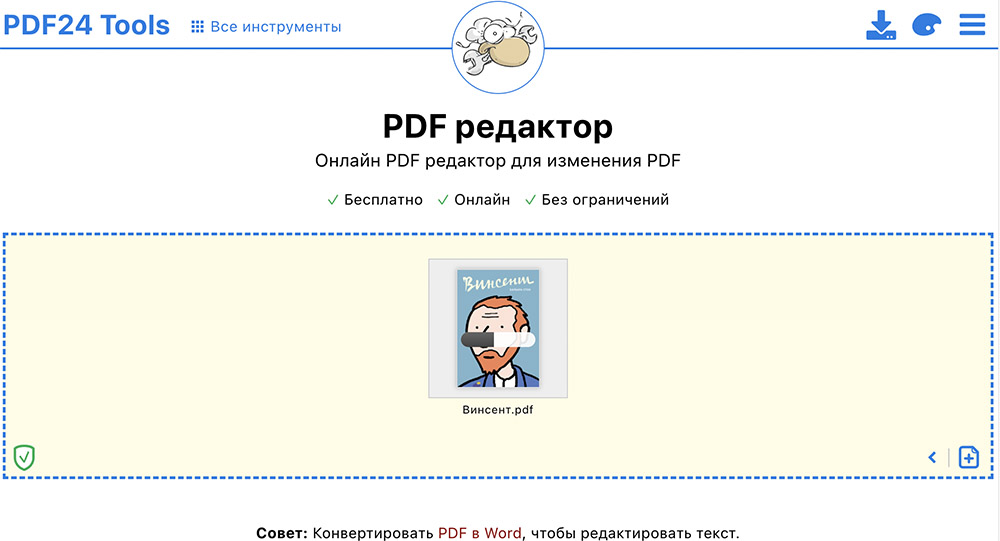
You can hide a certain section of the document using the “Add Shape” function. There, a rectangle is selected and placed on the hiding area. After that, the background color is selected, and then the frame is removed. 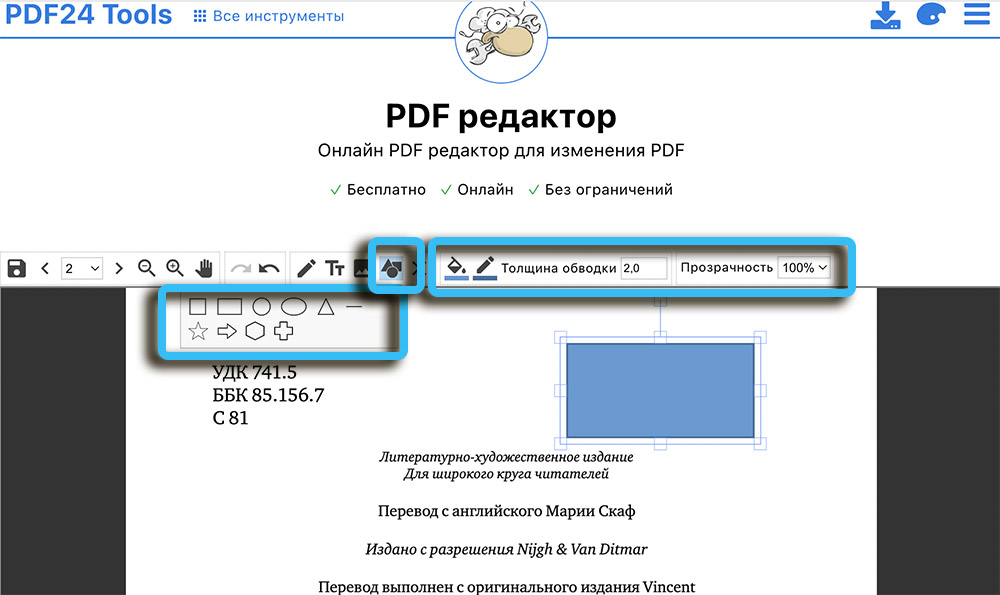
To insert new text, you need to click on the button with the letter T. There you can adjust the size of the test, font, and style. Moreover, it is important to carry out the settings before entering the text, because otherwise the edits will not be applied to the new object.

To export the finished file, use a special icon in the form of a diskette, located on the control panel of the service.
iLovePDF
An equally convenient resource for free online editing of PDF documents without the need to install any software on your computer. Users have access to tools for inserting new text, embedding stamps, adding images, removing editing protection, and creating completely blank pages.
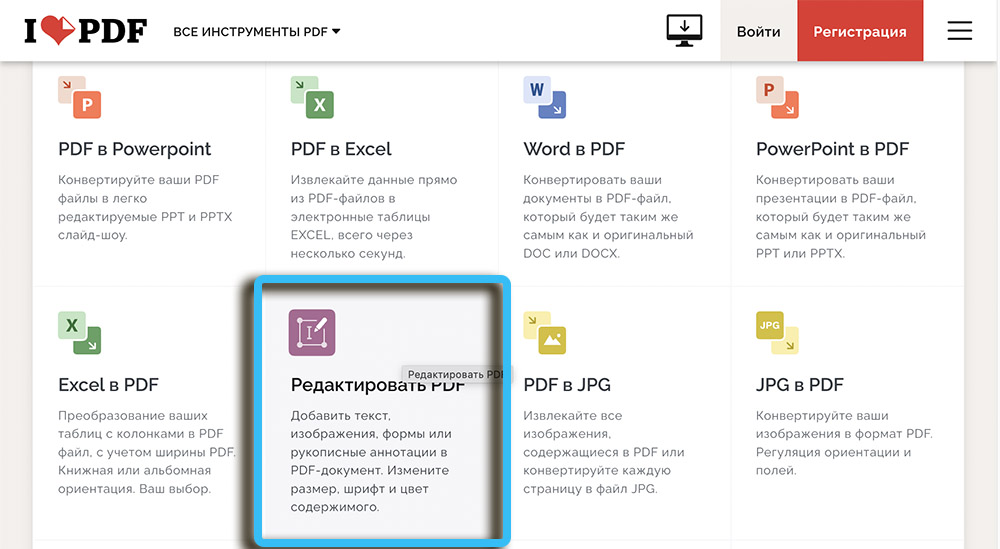
All functionality is presented on a special line of tools. A PDF file for editing can be uploaded to the service from a computer or from a cloud storage. Once the download is complete, the document will appear in the main editor window. There you need to find a sheet, the information on which needs to be corrected.
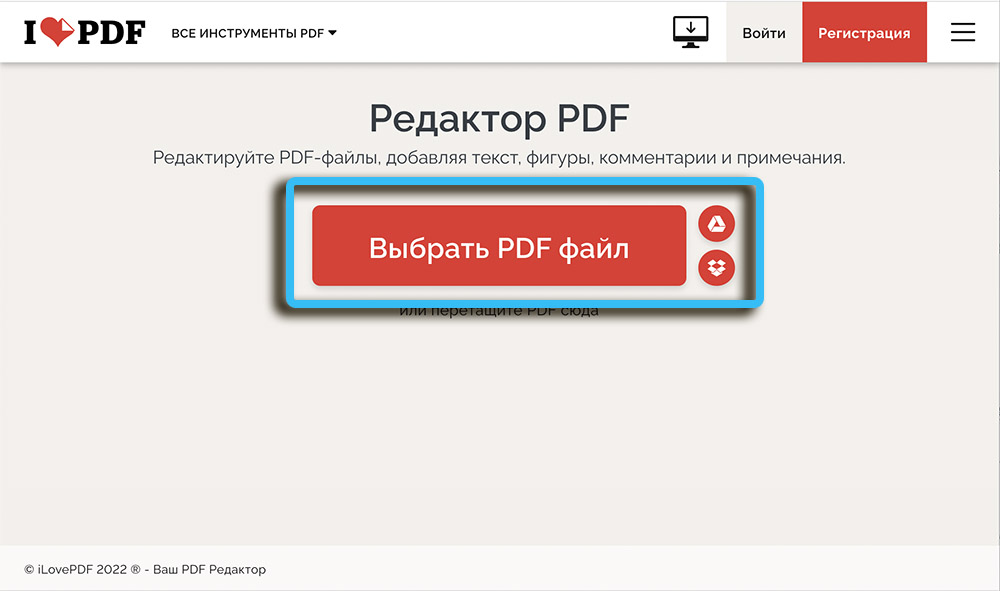
You can hide unnecessary areas using shapes, the size and position of which is configured by the user. The letter A icon launches a tool for adding new text. You can customize the font, size, tint, transparency, and more.
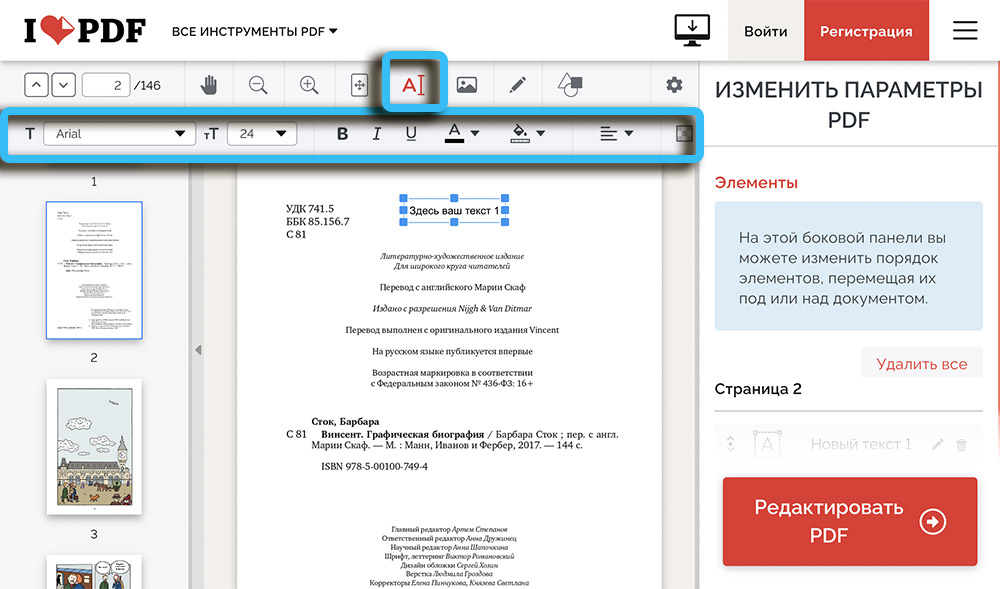
Conclusion
The methods discussed above are more than enough to edit any PDF documents on a computer. The choice in favor of one or another method is made depending on the complexity and volume of work performed. To edit a single small document, the functionality of a standard text editor or a suitable online service is enough. If you plan to work regularly with the PDF format, you should pay attention to advanced editors specifically for this type of file.