In any computer, over time, the so-called information garbage accumulates: cache, remnants of program files, duplicates, forgotten pictures, documents, archives, etc. This fills the PC memory and affects the performance: the system starts to slow down, give errors. Also, users do not always remember that they need to delete confidential data, and leave it in the computer – thus, unauthorized people can take possession of it. To solve these problems, there is the PrivaZer program: it analyzes all the elements stored on the PC and shows what can be removed, how much space will be freed up, which photos and documents are duplicated. You just have to request a cleanup, and all unnecessary will disappear. Below we will take a closer look at how to use the software.
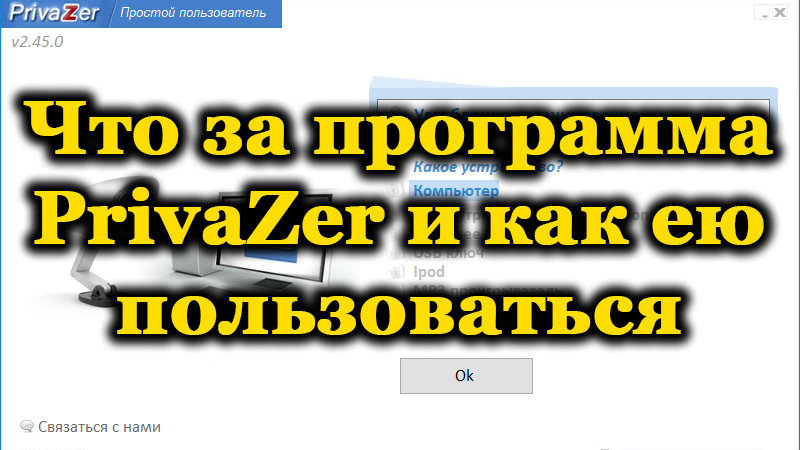
Program installation
PrivaZer can be downloaded from the developer’s official website, it is important that it is free of charge, the copyright holders do not ask for anything for the full functionality of the program.
- First, select the version of the application that matches your Windows and bitness. There is a modification for full installation and portable.
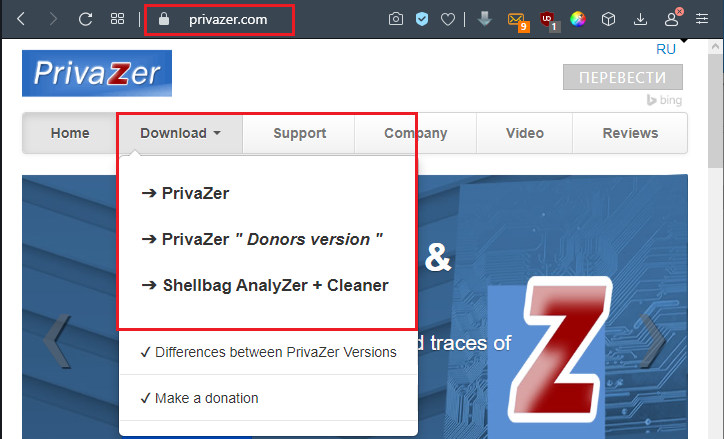
- Unpack and run the distribution kit, choose what you want to do: install or open the program right away.
- Please select a suitable language.
- Agree to the terms of the license agreement.
- Select the path to store the firmware files.
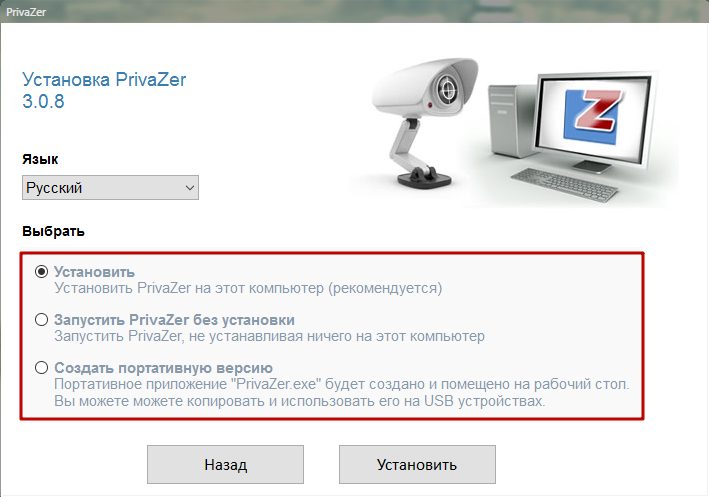
The program itself will create a shortcut on the desktop.
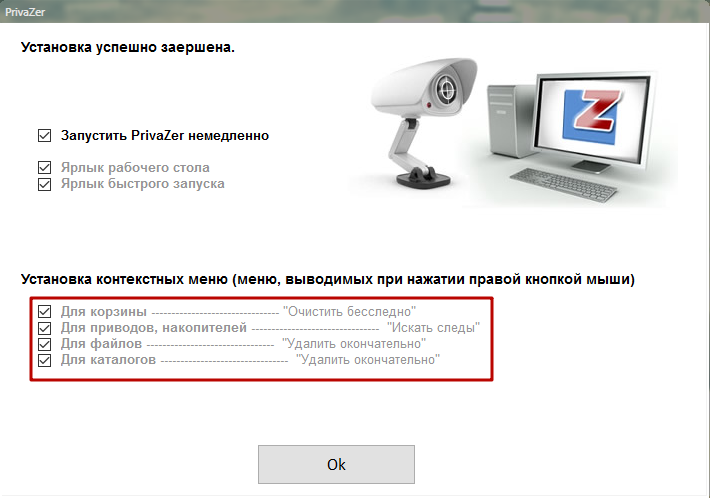
PrivaZer setup
When you start the program, a window will immediately appear asking you to configure it so that it is convenient for you. If you identify yourself as an ordinary user, the software will act in a more automated and delicate manner: it will select only those files that can definitely be deleted without hesitation. For advanced users, there are additional fine settings: you can choose which cookies, Microsoft Office documents, photos, cache to save and which to remove. You can delete whole packages: for example, “Recently imported to your computer”, “Rarely used”, etc. The program also offers cleaning the browser history – do not agree if you do not want to lose access to the viewed content. The same goes for the item “Autocomplete forms” – cleaning will lead to the fact that you have to re-enter passwords for sites and social networks.This is good for security reasons, but not very convenient. If you hide the thumbnails of the sites, then you will lose the bookmarks in the browser panel, which allow you to quickly go to the desired resource.
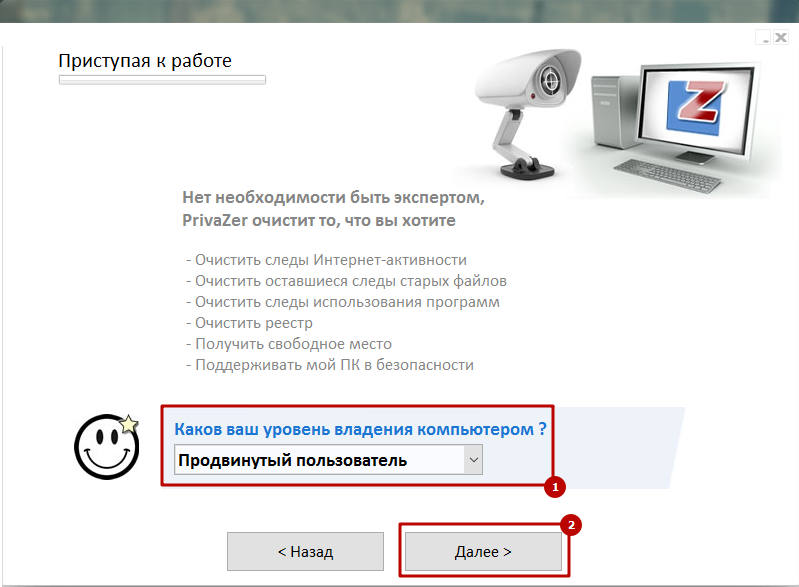
Then the program will ask if you would like to delete the history of the gameplay in standard Windows entertainment applications: mahjong, solitaire, Minesweeper, chess, etc. Of course, if the answer is yes, the records of all games will be lost. If you still have a Windows.old folder that was formed when installing a new system on an old one, PrivaZer will also offer to delete it. Better agree – you will free up several gigabytes of memory without losing anything. This section is a useless rudiment, you still won’t be able to use its contents. Now the program will ask you if you want to get rid of unnecessary system update packages. You can also agree and save a lot of free space on your hard drive. The last setting concerns the hibernation mode: disabling it significantly relieves memory, but here it is worth considering,whether it will be convenient for you.
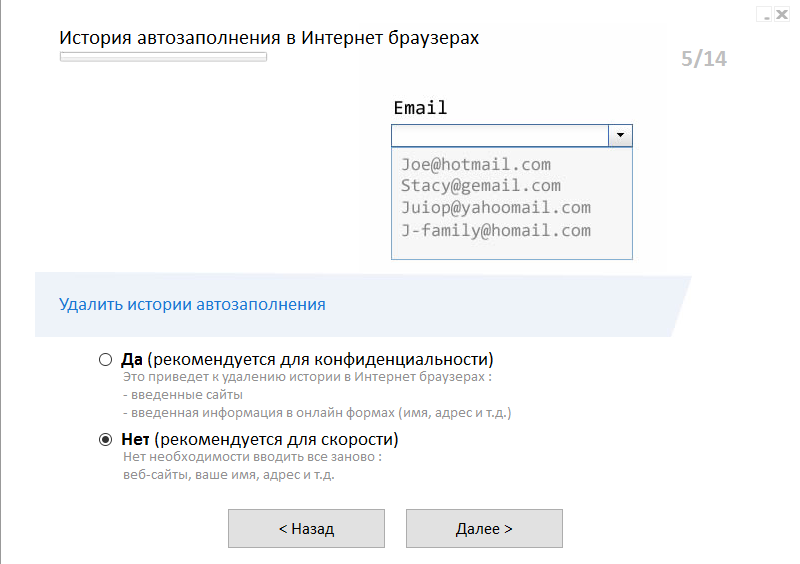
Optimizing computer performance with PrivaZer
Now that the program is configured, you can use it: just click the “Start analysis” button and specify additional scanning conditions:
- whether you need to back up the registry entries;
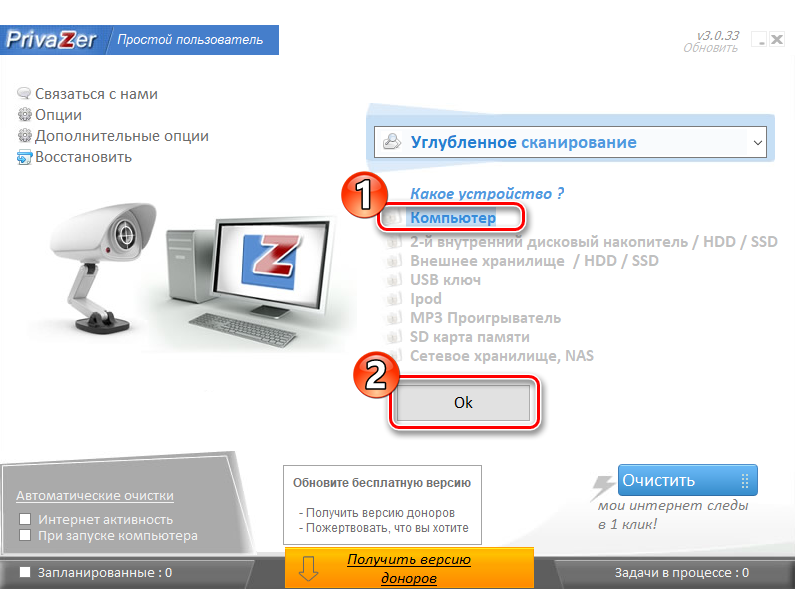
- what type of cleaning needs to be done: “Smart”, “Deep” or “Fast”;
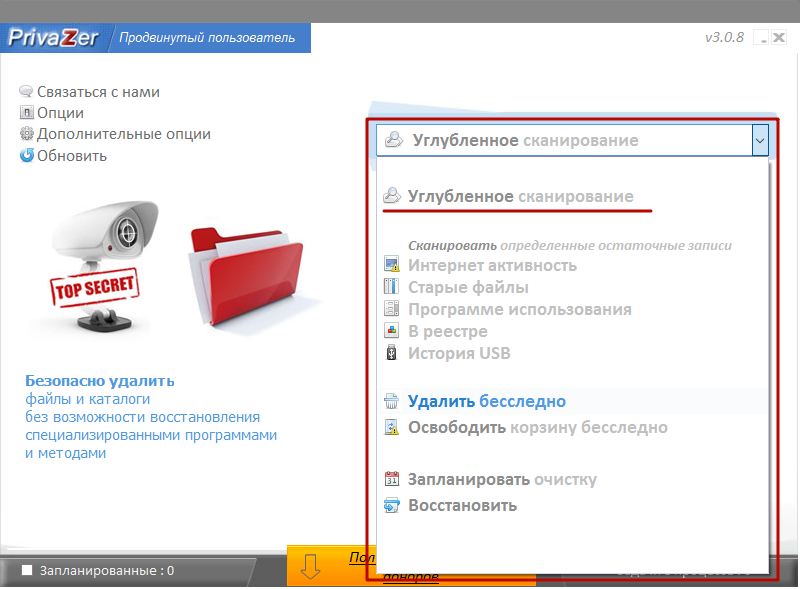
- which storages to consider, and which – to leave (for example, you can ignore the “Trash” or browser history “).
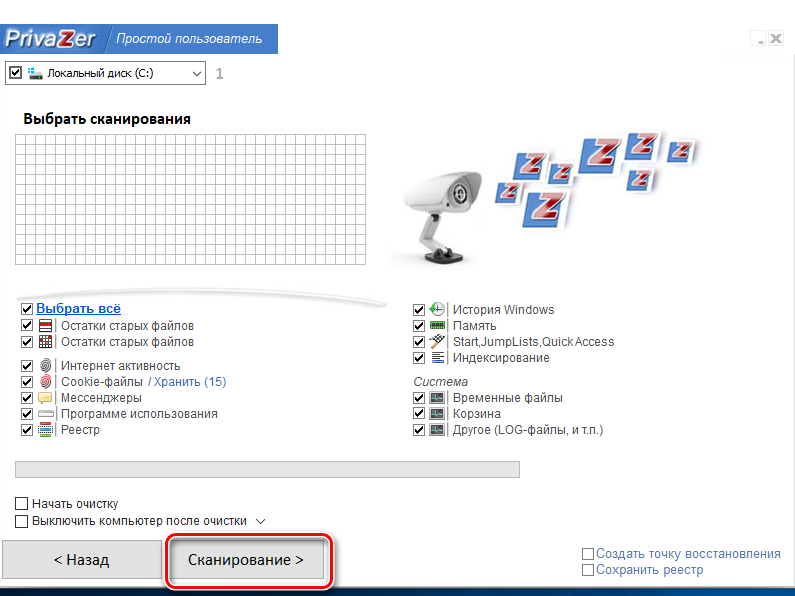
After analysis, PrivaZer will clean up. It can also have three levels: fast, turbo or normal. The last one is the longest, but methodical. The first two are worth choosing if you are in a hurry, but urgently need to free some passive memory and unload RAM. After the procedure, a summary will appear on the screen: how many files were deleted and how much space was freed. Deep cleaning can be done infrequently – once every 3-4 weeks, and the rest of the time it is quite quick.
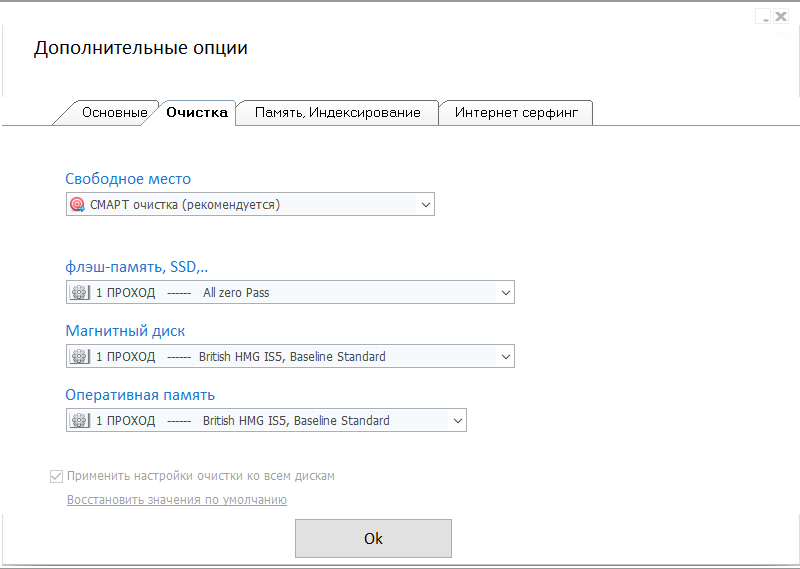
Just in case, it’s best to create a Windows rollback checkpoint and back up the registry entries before making any changes. If problems arise, you can return everything as it was.