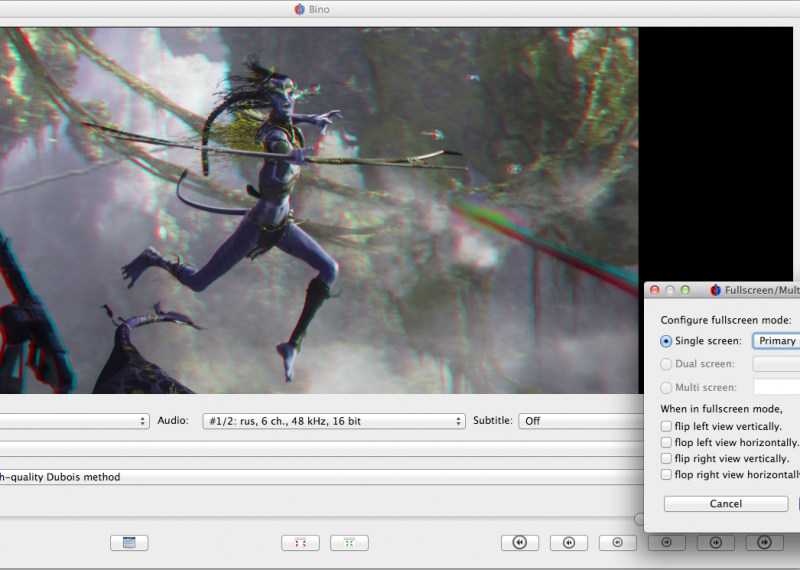You don’t have to go to the cinema to watch a movie in 3D – you can just set up your home PC and enjoy. There are special monitors that support this technology, but they are not cheap. We will tell you how to use a regular computer or laptop. This requires almost no cost, everything is very easy.

What you need to run a 3D movie on your computer
The minimum set for watching 3D movies looks like this:
- Utility-player with support for a special filter.
- The Anaglyph filter itself.
- Anaglyph glasses.
The most popular program for playing stereoscopic movies is KMPlayer, but there are others – they will be devoted to the last chapter. The Anaglyph.ax extension is integrated into the player – it is free and easy to install.
You can buy glasses for 100 rubles in a store / cinema, or, if you want a particularly economical option, you can make them yourself. To do this, you will need felt-tip pens, thin PET plastic (for example, from some box or frame) and a cardboard base. One “lens” needs to be painted over with blue, and the other with red, then cut out a “frame” from cardboard and fasten both halves on it.
How to start a movie in 3D
Before you start watching a 3D movie on your computer, you need to do the following:
- Download and install the KMP player. During the installation process, you can select the Russian-language interface. Also remember to which folder all program files are moved – this will come in handy in the future.
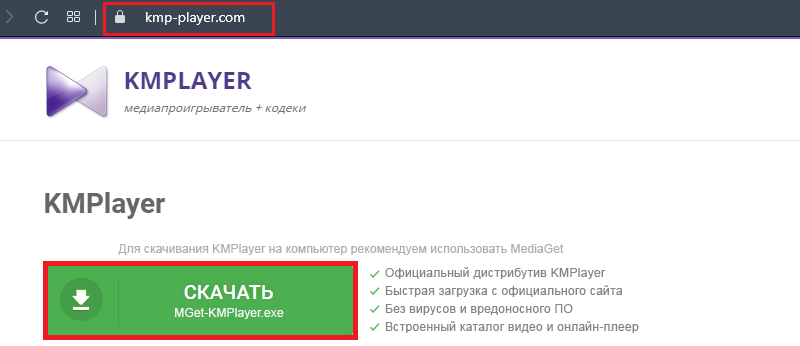
- Download Anaglyph.ax: if it is in the archive, then unpack it, and if not, then do not start it, it will not open.
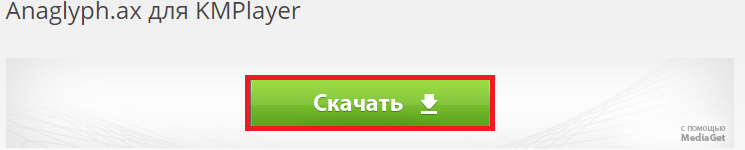
- Move the filter to the root folder with the player items. If you have not changed the location, then by default it is located on the C drive in the Program Files section.
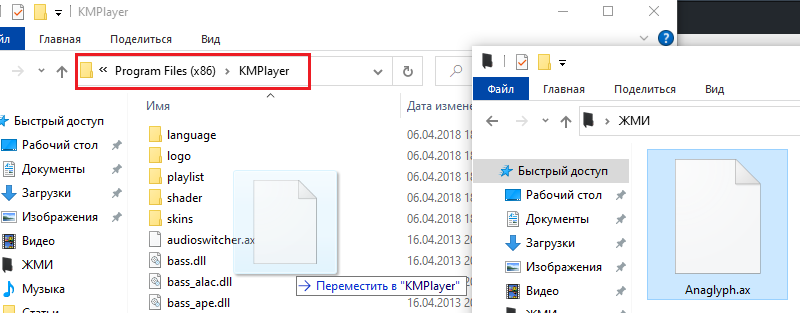
- Now you need to open the player and find the Configuration tab. A whole list of settings will open on the left, you need the Filter Manager section. Click on it and on the right click the Add an external filter button.
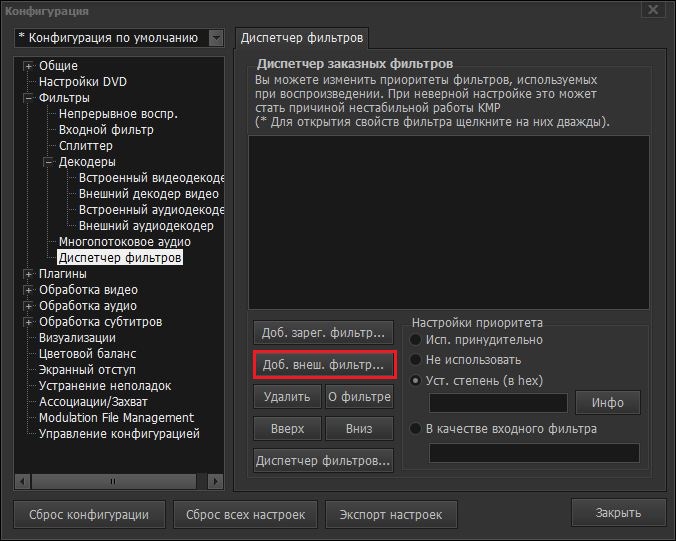
- Go to the folder where you transferred the file with the filter and select it. For more precise settings, double-click on the name of the filter.
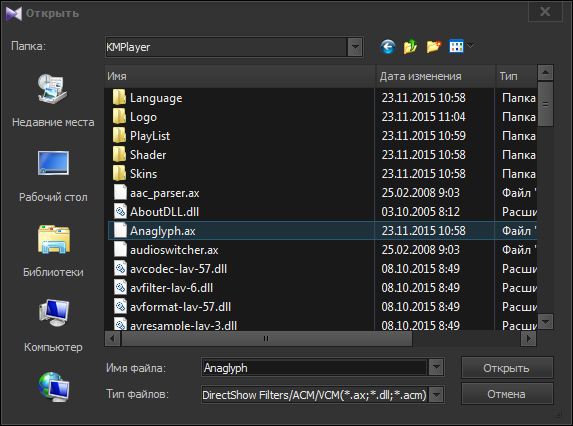
- Indicate that you will use Red and blue glasses so that the program will adapt the image to the characteristics of your glasses.
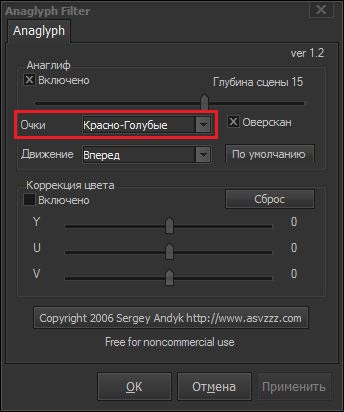
- The Depth of the scene value can be left at the default or slightly reduced – try to choose according to your own feelings.
- Click Apply the settings and you are back to the window with the selected filter. To make it work as expected, check the Use Coercive option with a circle.
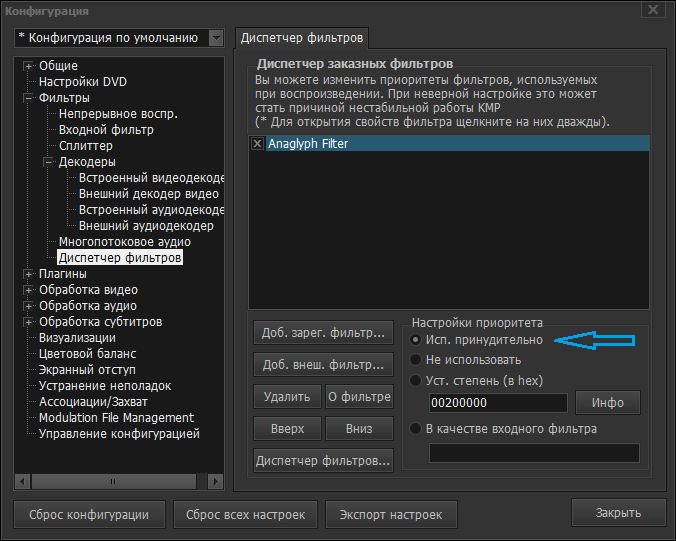
- Now turn on the video and in the lower left corner select the 3D mode.
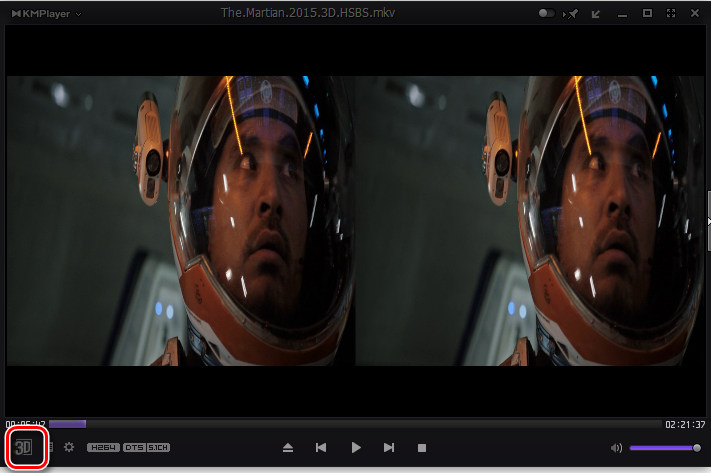
Occasionally, at startup, a warning window appears that says “Application Failed”. In this case, it is better to change the Use Coercive value to Set the degree and leave the numbers in the line unchanged.
3D playback software
If for some reason you don’t like KMPlayer, check out others that can play movies with a stereoscopic effect.
The best of this series:
CyberLink PowerDVD – Able to turn a regular monitor into a Blu-ray screen. In addition to the illusion of a three-dimensional image, this player allows you to convert video to another format, mark and quickly find your favorite moments, resume viewing from the moment you stopped, and much more.

Stereoscopic Player – the name speaks for itself. You can watch 3D video and significantly improve the quality of the source material: correct the audio difference, adjust the color, etc. The player supports almost all types of extensions that exist at the moment, and at the same time has a simple interface.

Bino is a program designed specifically for stereoscopic films – for ordinary ones, the number of enhancement settings is much less. With this player, you can show a movie on multiple screens (including using a projector). There is also a fairly wide range of supported extensions.