The Windows operating system, and most other modern platforms, in this era of advertising is famous for the emergence of software, the installation of which the user did not independently initiate. There are a huge number of applications and utilities that are automatically installed on a computer. Some of them are absolutely safe, and sometimes even useful, while others have no functional benefit and are simply useless. But there is also such software that can be dangerous both for the operation of the operating system and for maintaining the confidentiality of user data. Within the framework of this article, we will focus on the second category and the program “OneClick”, which haunts some users in the framework of the Windows operating system.

What is the purpose of the program
Everything is as simple as possible, the OneClick program does not pose any threat to the operating system and even offers quite interesting functionality for those who prefer to use the Internet search directly through the quick access panel, as well as services from the Mail.ru company. And this is precisely its purpose.
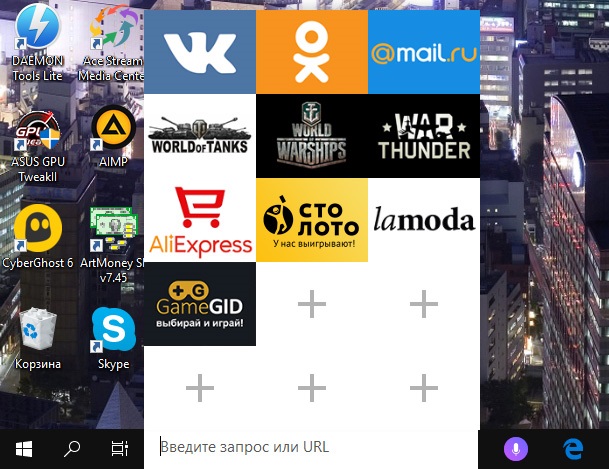
Yes, “OneClick” is a small utility that displays a line with the name “Search the Internet” on the quick access panel, after activating which the user will be given the opportunity to add bookmarks of their favorite sites. That is, such a simplified browser model or a direct analogy with the negatively known “Amigo”, which in fact it is. This also confirms that only one search service is available to users – Mail.ru. If we consider the issue of the consumption of computer resources, then there is nothing above and beyond the criminal, since in a normal state the consumption of RAM is reduced to a volume of 1-3 megabytes. Separately, it should be noted that at present, with the termination of the aggressive policy of distributing products of the company “Mail.ru”,this situation almost never occurs on computers with Windows 10 on board.
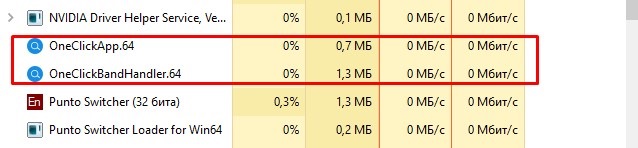
How to uninstall a program completely
As you can see from all of the above, the software in question “OneClick” is just a useless phenomenon that has no real benefit (except for users from the above category), and therefore it is recommended to remove it. It should be understood that, based on the “shadow” distribution of the “OneClick” application, the uninstaller and the software group in the “Start” menu is simply not there, which does not allow you to remove it in the usual way.
The software uninstallation process is as follows:
- Right-click on the “Quick Access Toolbar”, select “Panels” and uncheck the “OneClick” line.
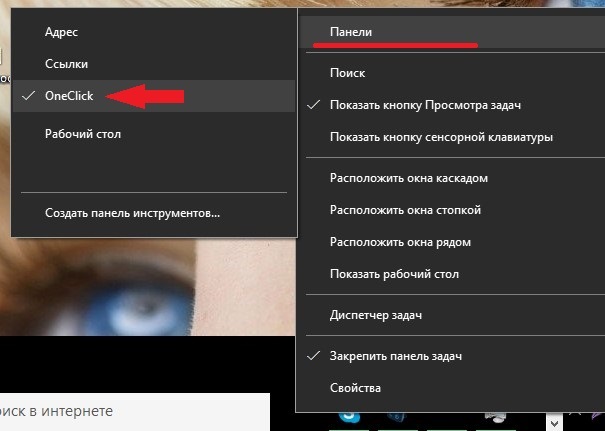
- Open the “Task Manager” and manually disable all processes in the name of which the name of the utility will be present.
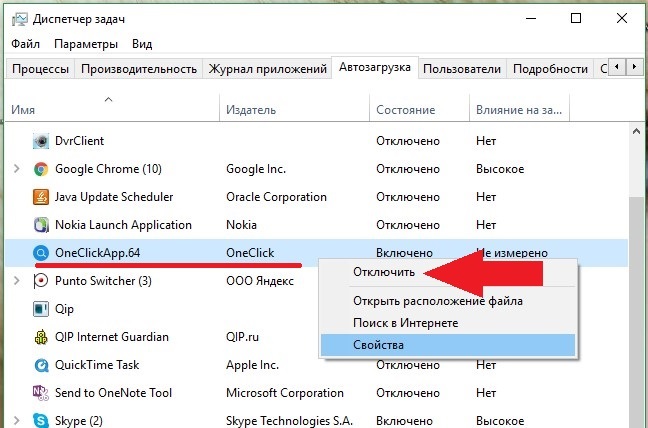
- Using the explorer, open the folder with your account – “C: Users Name of your UCH ” or execute (WIN + R) the command “% AppData%” and go back.
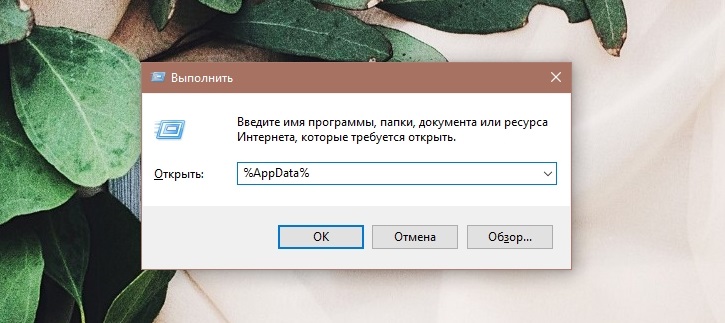
- Open the “Local” folder and “OneClick”.
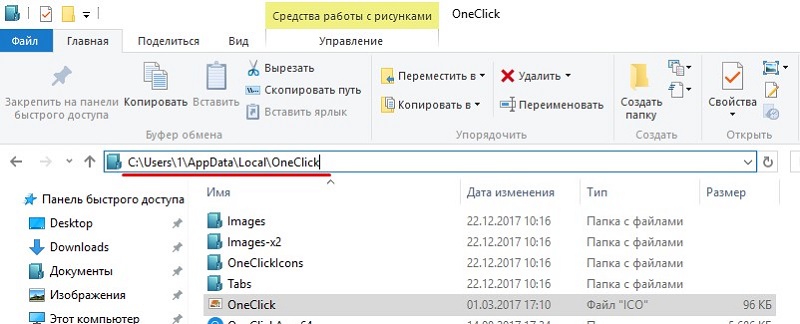
- Activate the display of hidden items and open the file “unins000.exe”.
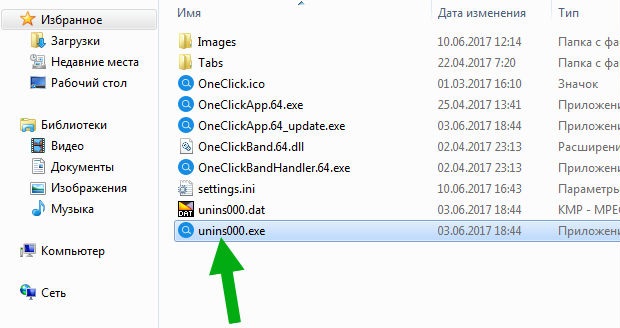
- Go back one level higher and by clicking the right mouse button delete the folder “OneClick”.
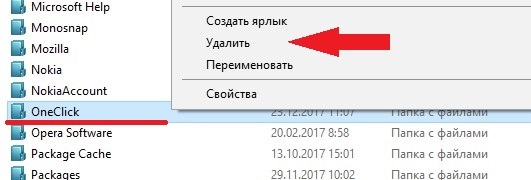
It remains to check the operating system and the storage media connected to the computer with antivirus software.
Conclusion
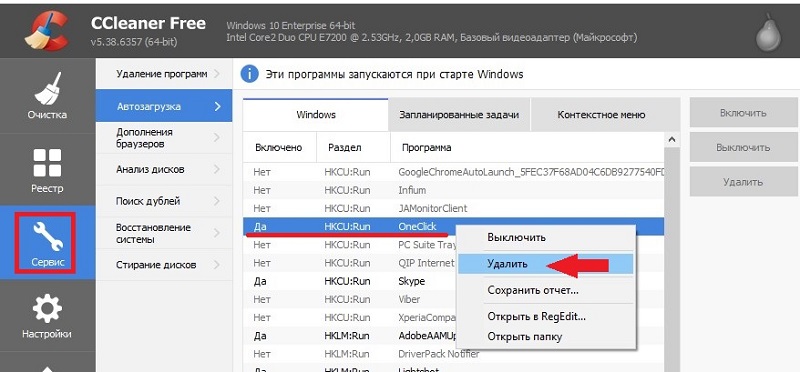
And the last thing. It will not be superfluous to check the operation of the computer with the CCleaner program, the sfc / scannow utility and the CHKDSK. Not quite on the topic, but it has a good preventive component.