Owners of computers and laptops often find little-known processes on their devices that arouse suspicion. Processes are launched by various system services, third-party programs installed on the system, as well as by the user himself.

Doubts about the usefulness of the software are usually caused by a heavy load on resources, which causes inconvenience due to the slowdown in the functioning of the device. One of these processes is aswidsagent.exe, it can be found in startup or in the list of active processes if Avast or AVG antivirus is installed on the device. What is this file, what is it for and whether it can be deleted, we will learn from this article.
Contents
What does aswidsagent.exe do
Usually, when the computer’s performance is lost, the user looks for the reasons for this phenomenon by turning to the Task Manager, where the Processes tab displays all currently running tasks that consume resources. When detecting aswidsagent.exe or aswidagenta.exe, a natural question arises, what kind of process is this and whether this “agent” was sent by a virus.
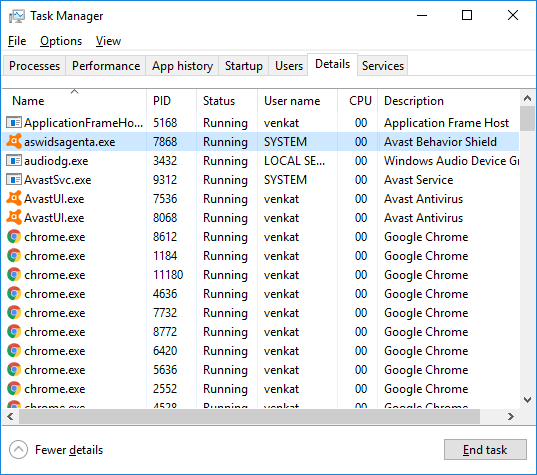
The object is an executable file of one of the protection modules of the Avast Identity Protection Service antivirus program and is located in the folder at C: Program Files AVAST Software Avast. In addition, users of the AVG Antivirus antivirus software can also detect aswidsagent.exe; the item is also located in the C: Program Files AVG Antivirus directory with the antivirus. Although Avast and AVG’s security software are manufactured under different brands, the companies recently teamed up and now share common security technologies to enhance device security capabilities.
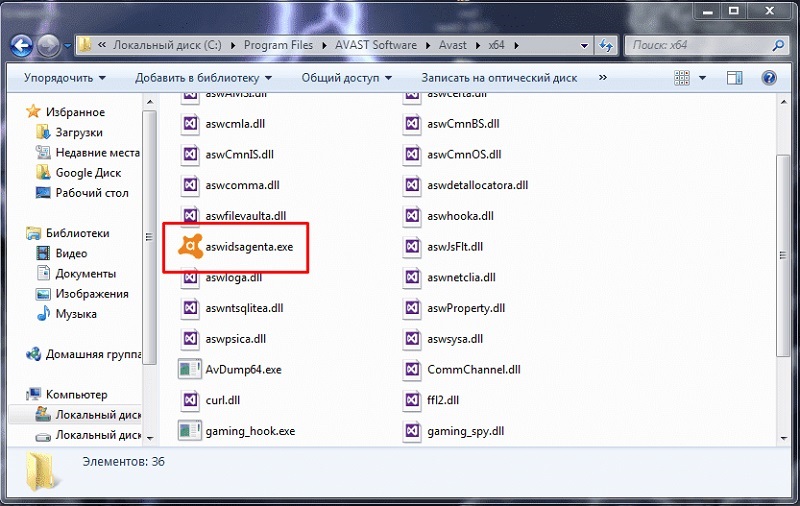
The aswidsagent.exe process runs by default with the operating system and starts and runs the Identity Verification service. Behavior Shield technology, which provides an additional layer of security protection, has been implemented in antivirus products with the 2017 update. All versions of Avast security software now include a behavioral analysis function, including a free package.
The essence of the Behavior Shield is to keep track of all running programs on the computer that have passed the initial security checks. The module monitors the behavior of applications and performs an analysis in more detail for the presence of hidden malicious code when uncharacteristic activity is noticed. By identifying the danger, the option ensures that suspicious software is stopped and displays a message to the user.
How to remove aswidsagent.exe
The question of deleting the executable file arises when an increased load on the memory and the processor of the device from the side of this process is detected. This is quite logical, taking into account the ensuing consequences in the form of a noticeable loss of performance, errors and failures that occur when the system and programs are slowed down. Removing aswidsagent.exe will not solve the problem, here you can go in two ways – disable the antivirus identifier protection service or reinstall the security software. Let’s consider both options.
Disable Avast Identity Protection
You can disable the function in the settings of the security software screens, but it is undesirable to do this, since the degree of protection will be lower. If the aswidsagent.exe process affects the performance of the computer, which makes it necessary to stop it, perform the following actions:
- Let’s move on to Avast antivirus.
- In the program window, go to “Settings” – “Protection” – “Main components of protection”.
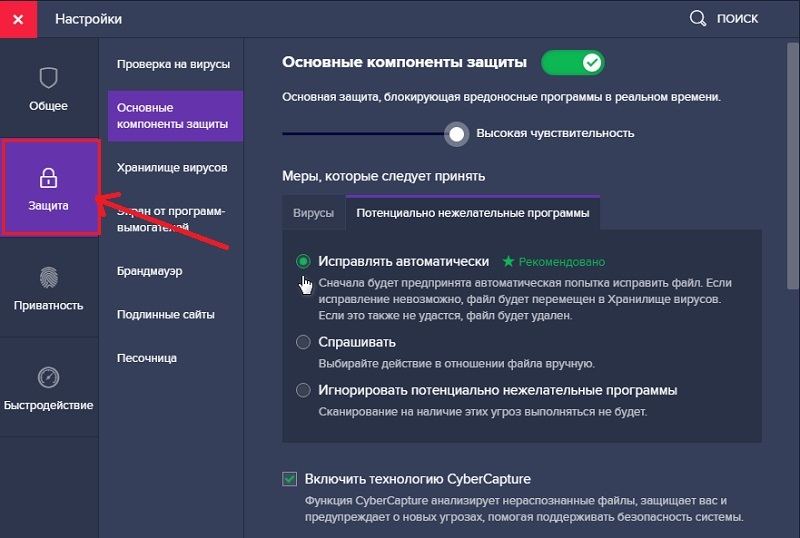
- In the “Configure the settings of the protection component” block, select “Behavior analysis” and turn off the screen indefinitely (the menu may differ depending on the version of the program, but the principle of disabling the function remains the same).

Reinstall antivirus
To remove the aswidsagent.exe process, you need to completely remove the antivirus, after which you can install the fresh version of the security software again.
We carry out the following actions:
- We go to the Control Panel (for example, through the “Start” context menu);
- Go to the section “Programs and Features” (you can also get here through “This computer” by selecting the option “Remove or change the program” on the explorer toolbar).
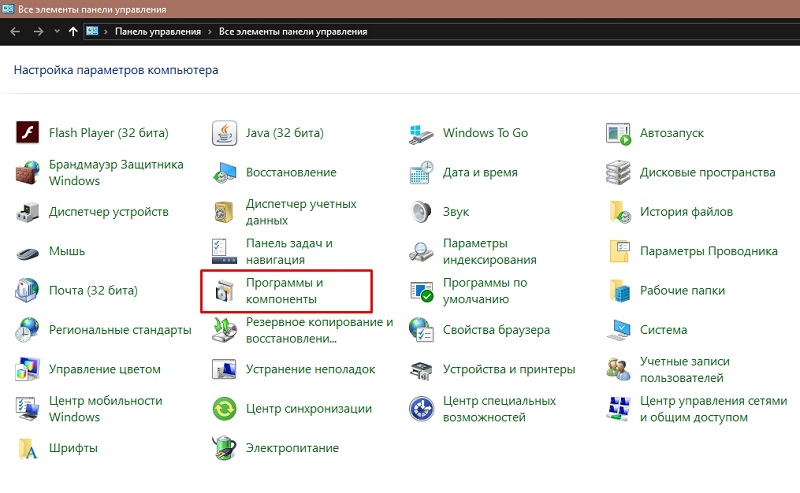
- Find Avast (or AVG) in the list of installed applications, right-click on it and select the “Delete” option from the context menu. The uninstallation process will start automatically, you just need to follow the prompts.
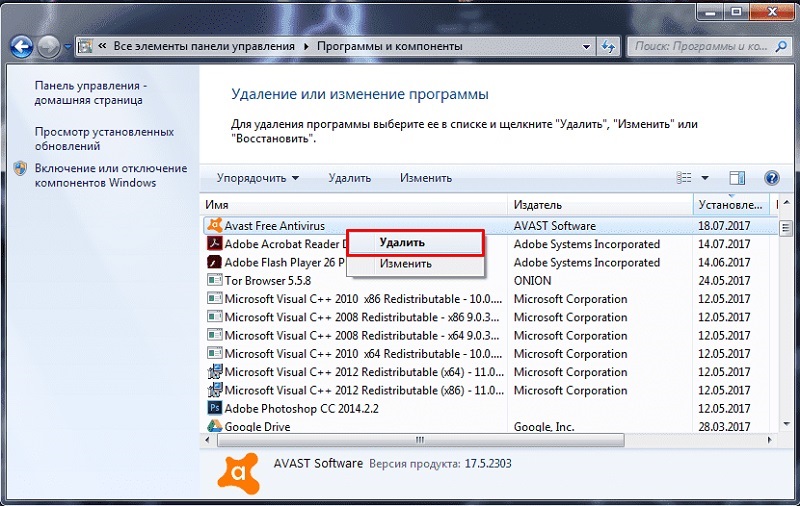
Usually the antivirus can be removed without problems, but if an error occurs when uninstalling the software during standard software uninstallation, the problem can be solved using a special Avastclear utility offered for this purpose by the developer of this antivirus software. The program allows you to easily uninstall Avast of any version, you can download it from the official website.
After removing the software using the “Control Panel”, you need to get rid of the remnants of the software in the registry. This can be done, for example, using CCleaner:
- Let’s move on to the cleaning utility.
- In the menu on the left, select the “Registry” section, press the “Search for problems” button.
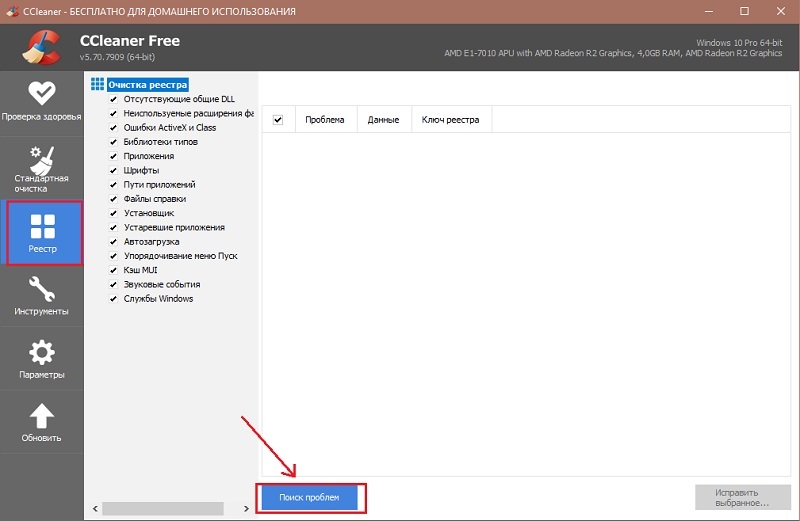
- After a short scan and detection of problems, click the “Fix Selected …” button.
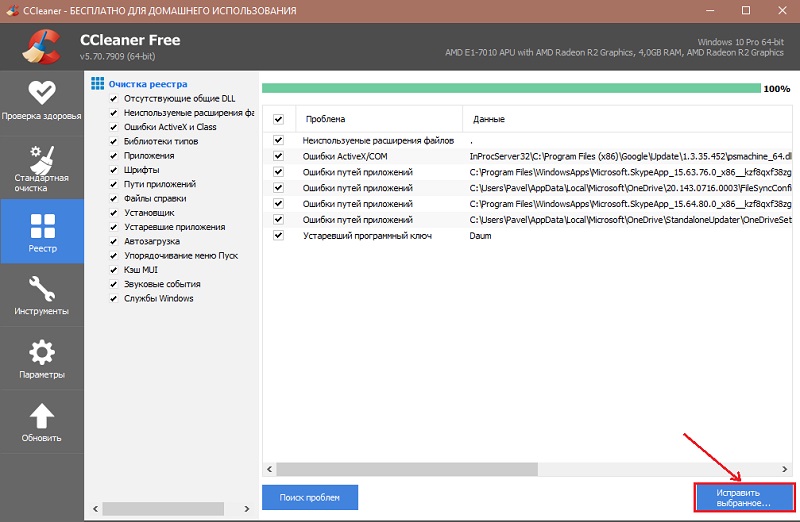
- We reboot the computer.
After the complete removal of the software along with its “tails”, you can re-install the antivirus.
What to do if there is no Avast antivirus, but the aswidsagent.exe process is
If there is no Avast or AVG antivirus on the computer, while the aswidsagent.exe file is present in the system, we may talk about a device infection with malware.
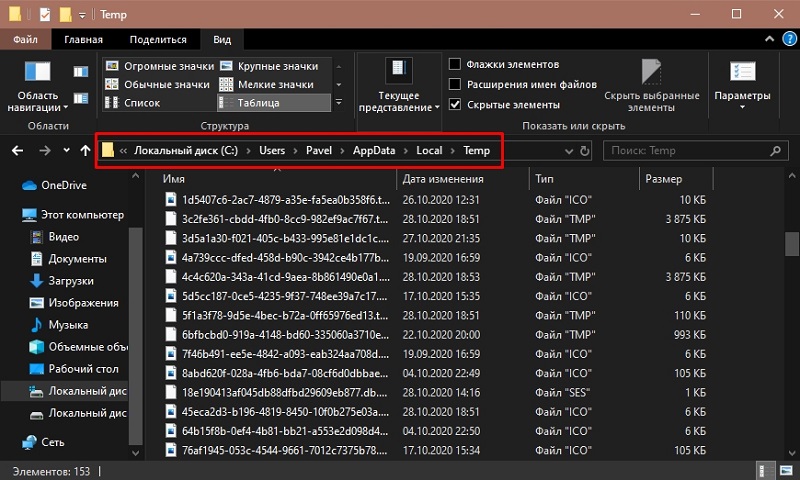
To fix the problem, you need to delete temporary files from the C: Users Administrator AppData Local Temp folder, then scan and clean the computer from software junk using the AdwCleaner, CCleaner and Dr.Web CureIt! Utilities! In addition, it will not hurt to reset the settings the browser you are using.