The Google application brings a very powerful voice assistant. After playing the microphone (or saying the keyword “OK Google”) you can order a multitude of tasks with your voice. You can tell her such simple, but frequent things, like “Call Anita Peralta.” And if «Anita Peralta» is a relative or there is a relationship with her, you can also understand it. That is, instead of pronouncing a first and last name, you can order things like “call my boss”, “send a message to my sister”, or “send a whatsapp to my girlfriend”.
Assign nicknames to Android contacts with voice
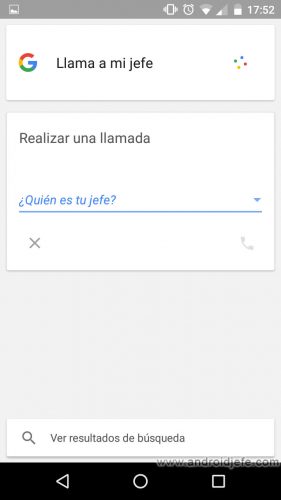
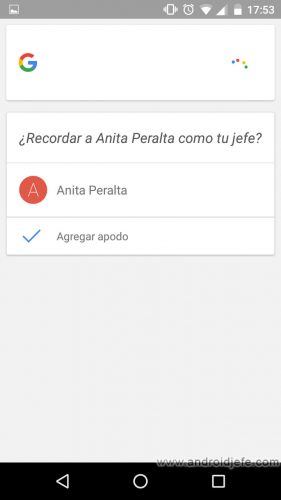
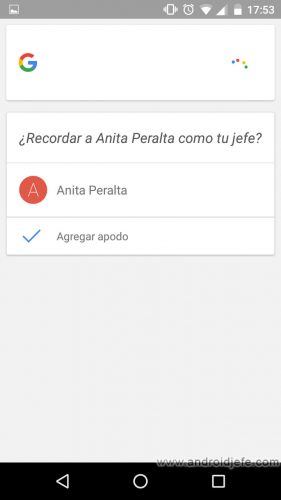
It is all a matter of programming this voice assistant. It is quite simple. You have to say something like “Call my boss.” Google’s voice assistant will ask “Who’s your boss?” You must indicate the name of the contact in the phonebook and then confirm the procedure with a “Yes”. This is done for the first and only time. The next time the “Call My Boss” command is used, it will make the call immediately.
This programming or assignment can be canceled later without problem (if you change your boss, for example). To do this, the voice command to use would be “Anita is no longer my boss” (assuming the boss’s name is Anita). Similarly, this cancellation must be confirmed.
This feature only works if the US English language is set as the primary language in the Google app. For this reason, the voice recognition of these commands is very imprecise and frustrating. It is easier to assign nicknames manually from the phonebook, instead of using those voice commands:
Set nicknames manually
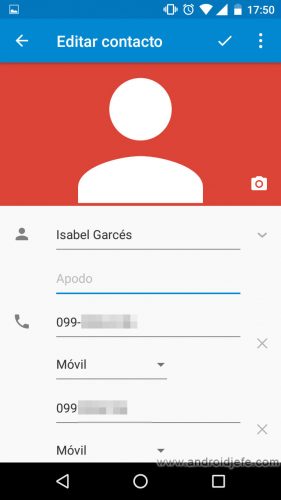
To add the nickname to a contact, just go to the calendar application or «Contacts». Select the contact and use the “Edit” option (usually the button with the figure of a pencil). Then you just have to write what you want in the drawer that says «Nickname». Using the example above, the nickname would be “boss.”
Similarly, this is a reversible process. When desired, you can delete the nickname of a contact and put it to another, so that the voice recognition works accordingly.
If the contact’s name is a word similar to that of the relationship or I am related to that contact, the voice assistant will recognize it and act intelligently. For example, if the contact is named “Father” and the voice command “Call my dad” is used, they will call that contact “Father.” If the contact is registered as “Mum”, saying “Call my mom” will call that contact “Mum”.
Receive updates: SUBSCRIBE by email and join 10,000+ readers. Follow this blog on Facebook and Twitter.