The Unicode coding standard was created to combine all possible characters used by humans into a single system that allows you to easily display any alphabet, musical or mathematical expression on a computer screen. The standard has become one of the most common character encoding methods on the Internet. On Windows it is controlled by a set of system DLLs. The normaliz.dll library is part of this set that first appeared on Windows Vista and is a standard component of Windows 8, Windows 8.1 and Windows 10. Working versions of the library also exist for Windows XP and Windows 7.
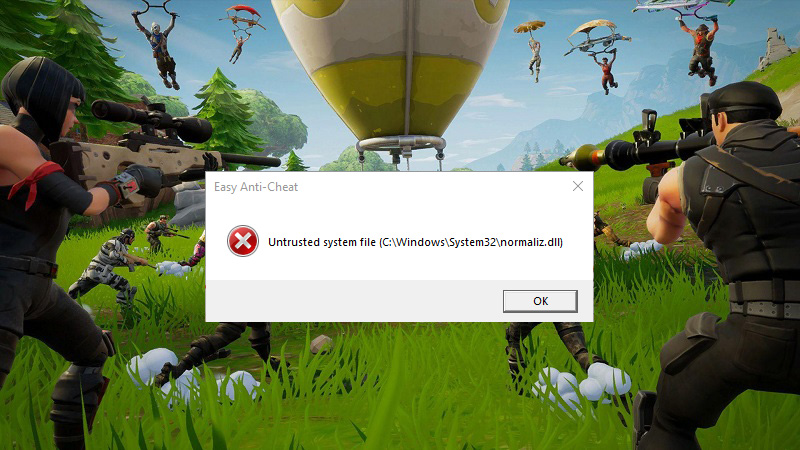
Contents
What is normaliz.dll
The normaliz.dll dynamic link library is responsible for the so-called Unicode normalization: very roughly, it usually means that groups of characters that look like some other common character to the human eye are assigned the code and appearance of such a character. It helps to unify the character comparison and indexing pages on the Internet, as well as to fight Internet scams.
Unfortunately, this same library brought a noticeable amount of compatibility bugs to older versions of Windows. In particular, normaliz.dll errors often occur with Epic Games games (Fortnite, etc.) and additional software necessary for their operation, as well as with the old Internet Explorer browser.
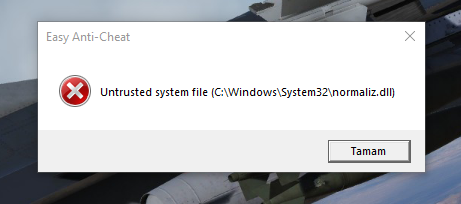
Why Do normaliz.dll Errors Occur
Most often, the error occurs due to the absence of the file as such in old systems, or because of a bit error (64-bit version of the library on a 32-bit system, and vice versa). Occasionally, parts of some viruses can pretend to be this library (then the “infected” file can usually be found not only in its usual place in the folder with system libraries), or make changes to it.
The error message usually appears when trying to run a program that requires access to this DLL, and looks like this: “The application could not start because normaliz.dll was not found.” Or: “Untrusted system file (C: Windows System32 normaliz.dll)”. Sometimes the error appears immediately after starting the OS, preventing other programs from starting.
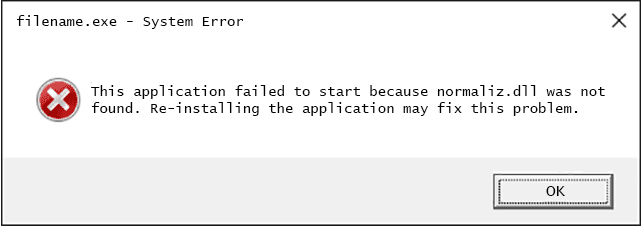
How to Fix normaliz.dll Errors
Unfortunately, the most reliable way to solve the problem involves access to another, “healthy” computer, from which you can copy the ill-fated DLL. But let’s talk about everything in order.
What NOT to do
You definitely DO NOT need to try to delete the broken library. The OS, most likely, simply will not let you do this – and if you still perverted and try to remove normaliz.dll in some tricky way (for example, as they do when booting from another OS), the next boot will almost certainly appear new problems.
This library is not included in the standard Windows XP and Windows 7 recovery package: do not use the SFC system file checker (things like ‘sfc / scannow’); There is also little point in launching the Recovery Console. Windows System Restore is likely to have no effect either (except in very niche cases where the contents of a DLL are replaced in some way – and even then it remains to be seen what exactly changed it before the problem reoccurs).
Virus check
First of all, let’s try to find out exactly where our non-working library is located (or what is disguised as it). Let’s look for normaliz.dll on the system disk – a quick search window is usually available in the upper right corner of the screen, and in older systems also at: Start → Find.
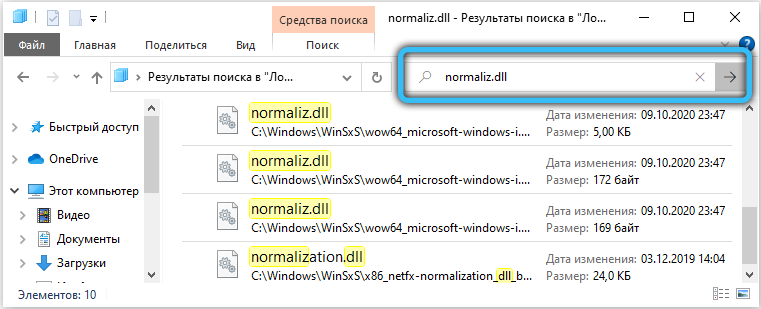
This file will be located on the system drive in the Windows System32 folder and, if you have a 64-bit OS, also in the Windows SysWOW64 folder. If the file is suddenly found somewhere else, it is either a copy that was transferred there manually, or a virus.
Download the utility “Dr.Web CureIt!” from the official Dr.Web website. We scan a computer for malware two times: once at once, and once more on a system running in safe mode. Anything suspicious that he wants to delete, but you do not know – clear, then proceed to the next steps.
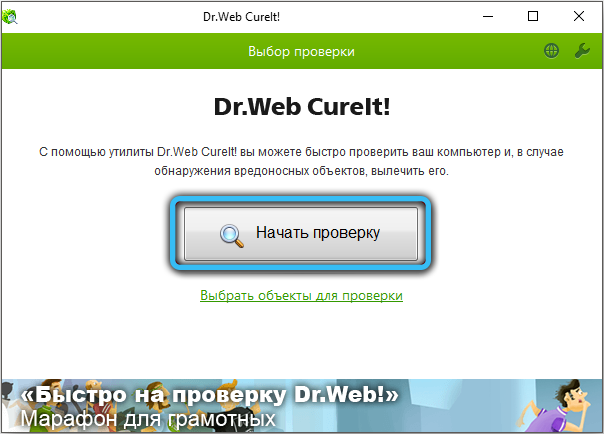
For games launched with the Epic Games Launcher
The normaliz.dll error can be caused by a malfunction of the Easy Anti-Cheat system (required, for example, to play Fortnite). Here you can try to fix the problem as follows: find and delete the “Certificates” folder in the EasyAntiCheat program folder, then reinstall this program using the installer, which is usually located there and has the name EasyAntiCheat_Setup.exe. The EasyAntiCheat Repair option available from the launcher can also help. After reinstalling, restart your computer and check if the problem is gone.
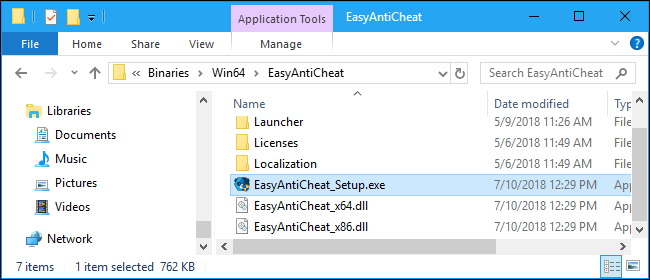
Downloading and replacing normaliz.dll
The first effective way to solve the normaliz.dll problem is to update the system and drivers. Second, when there is nothing else left, you can try manually transferring the “healthy” file to your computer.
Windows Update
This method will be most relevant for Windows 7 and Windows XP – in later versions (for example, in Windows 10) the normaliz.dll library is included in the standard installation package.
Official support for Windows XP ended a long time ago (and support for Windows 7 just recently, but also ended), so it might make sense to think about an upgrade. But if so far the new system does not work out, open the Update Center on the old one.
- for Windows XP, it is located at: Start → Control Panel → Security Center. To download updates, the system can try to open the browser.

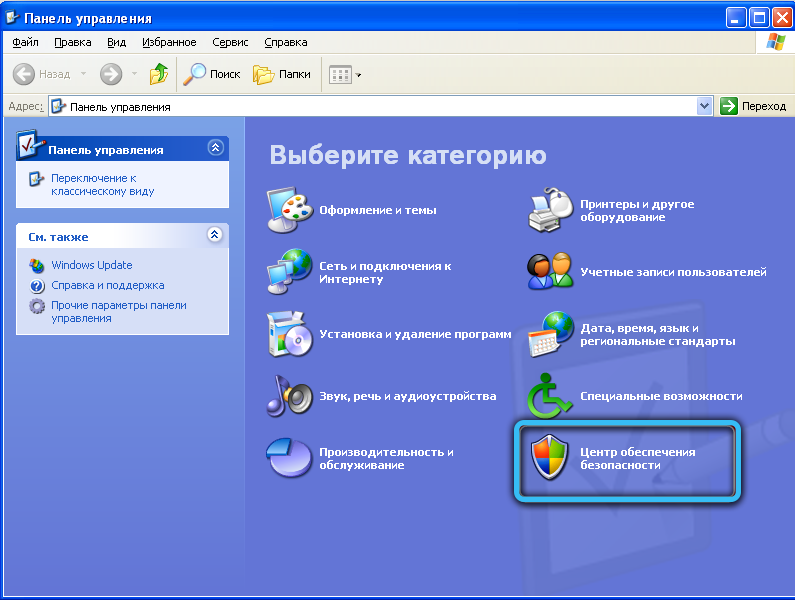
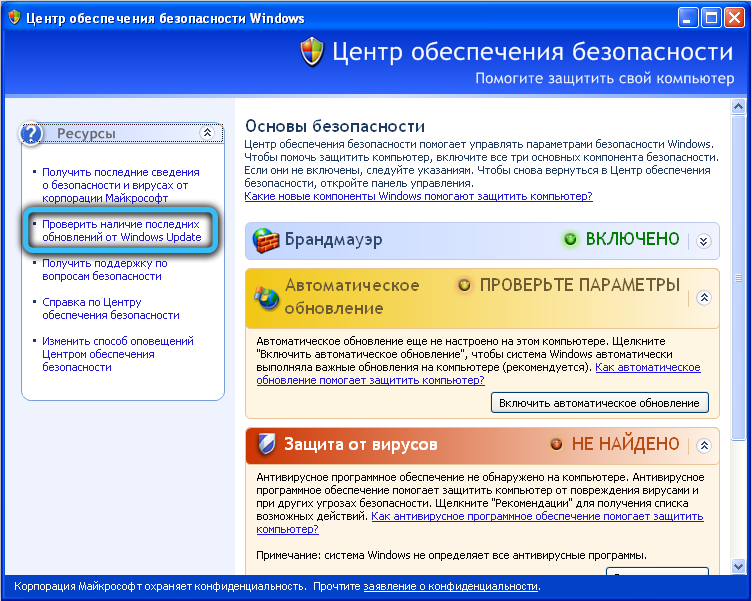
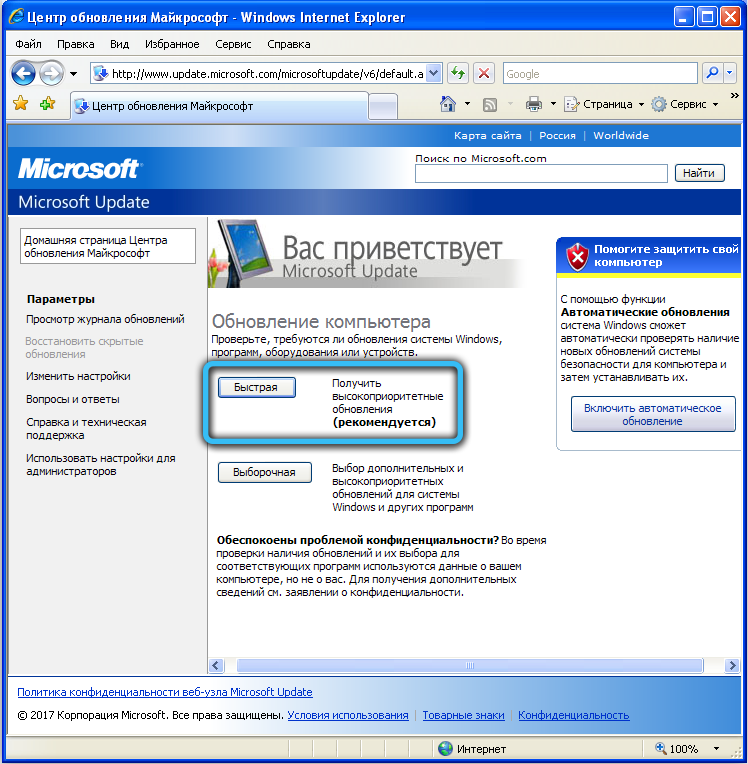
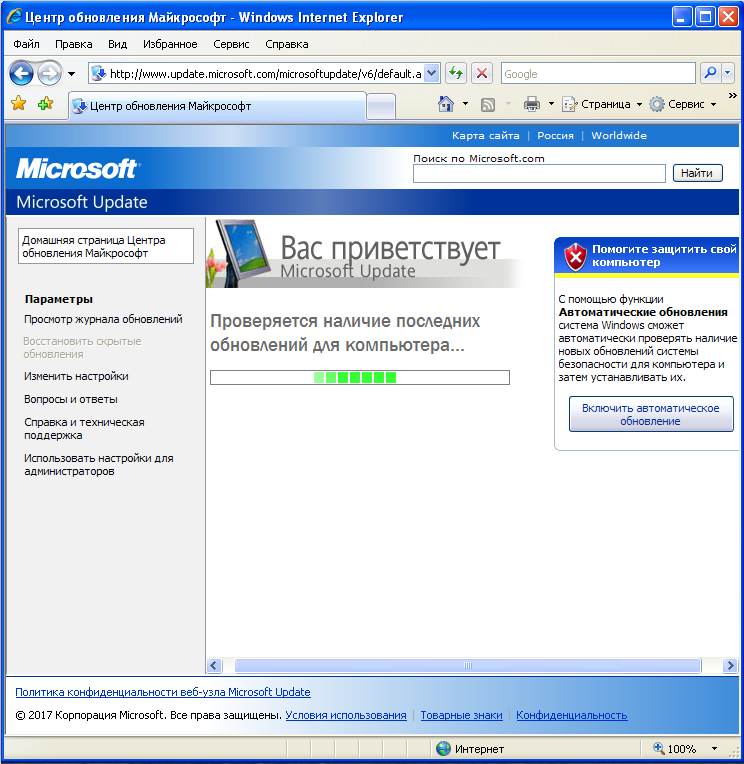
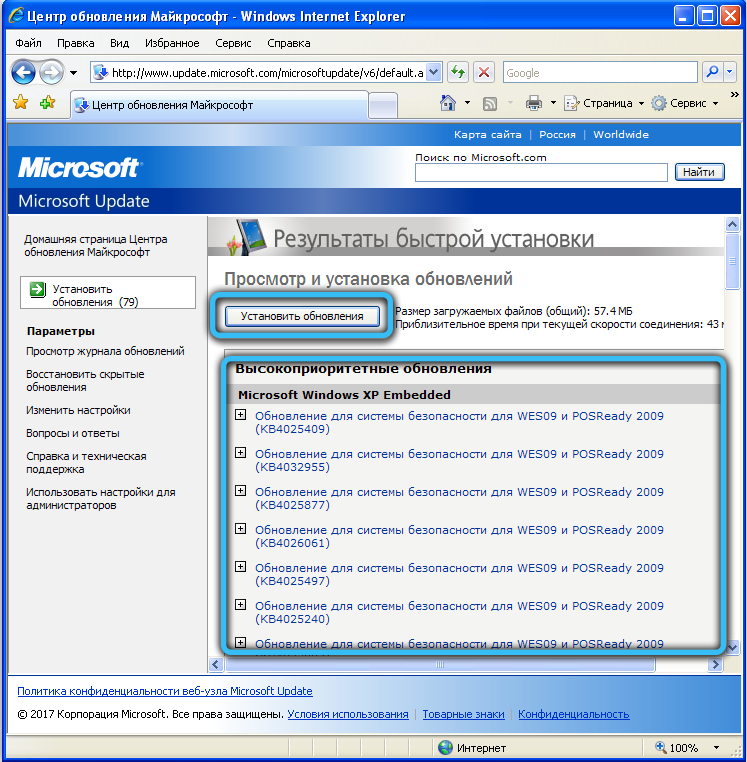
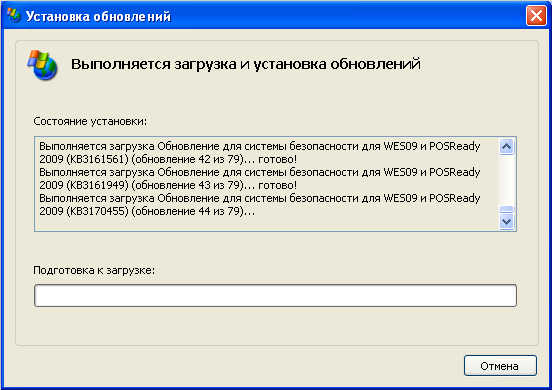
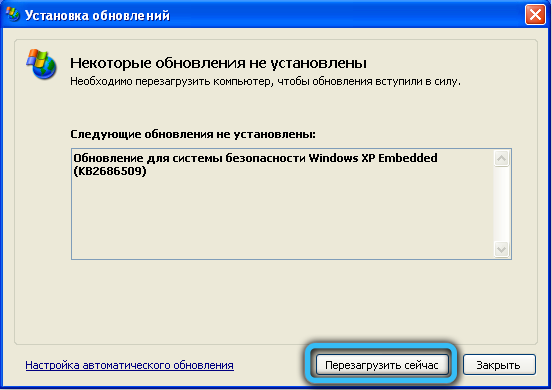
- in Windows 7, you will need to go here: Start → Control Panel → System and Security → Windows Updates. All updates will be installed directly in the window of the corresponding service.
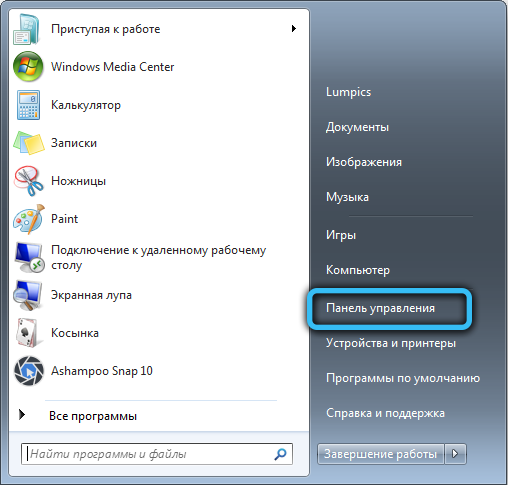
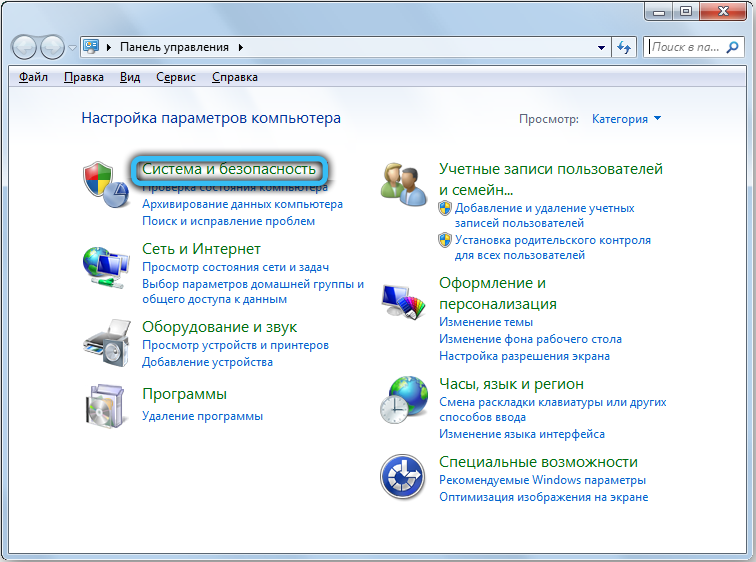
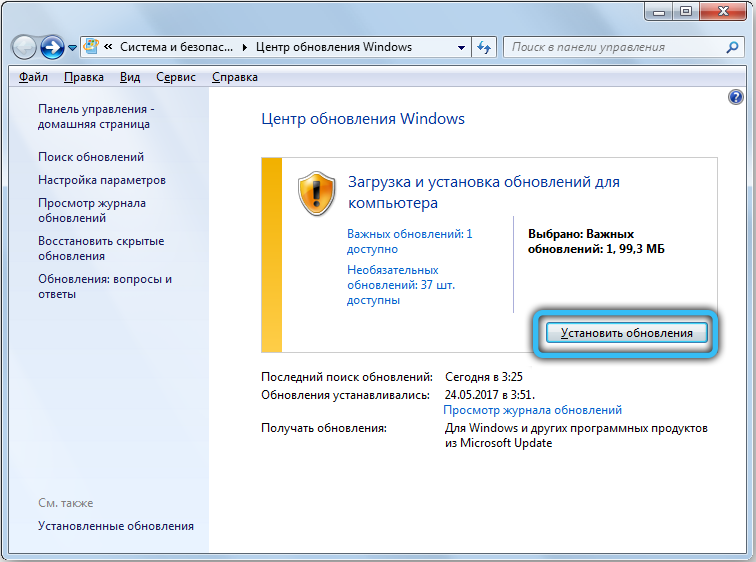
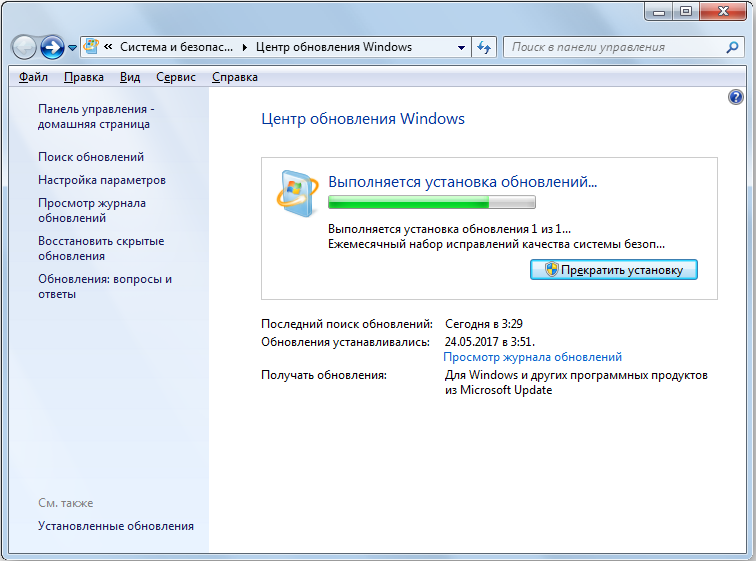
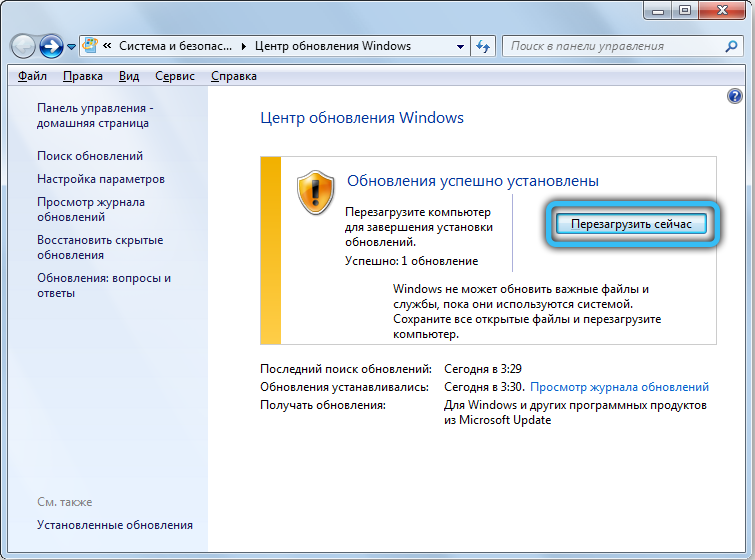
Install all available updates – reboot if asked in the process. The complete installation can take several hours. After installation, we restart the computer for the last time and check if our error has disappeared.
Transferring a file manually
We will need access to a computer that does not have this error. Ideally, this should be a newer version of the OS or a completely patched “seven”.
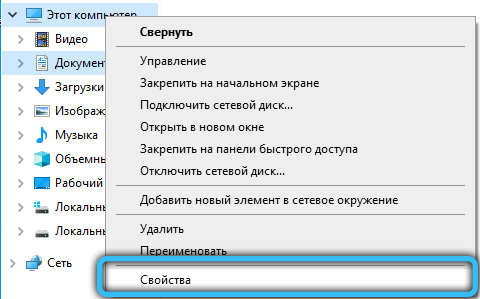
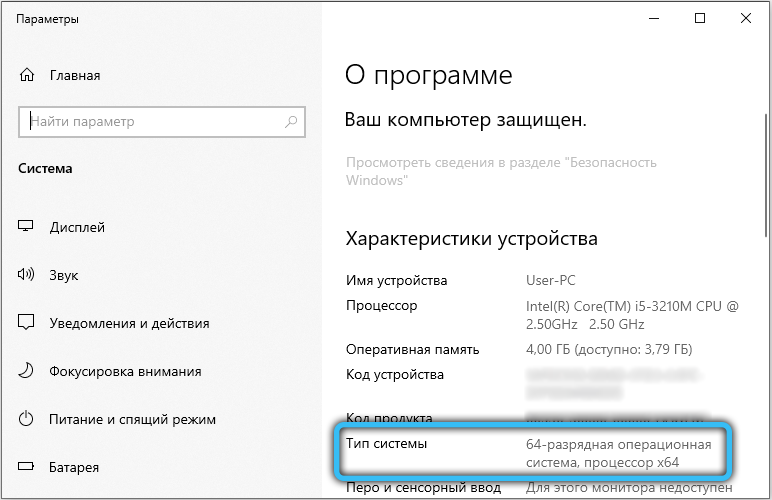
To view the bitness of the OS, right-click in the “My Computer” window and select “Properties”. In the list of properties there will be a line “System type” – pay attention to what is written there.
- if the problem computer has a 32-bit (also called 32-bit) OS, and the donor computer has 64-bit, the required file will be located in the Windows SysWOW64 folder on the system disk;
- if both the problematic and the donor computer have a 64-bit OS, the file will be located on the system disk in the Windows System32 folder;
- if both the problematic and the donor computer have a 32-bit OS, the required library will also be located on the system disk in the Windows System32 folder.
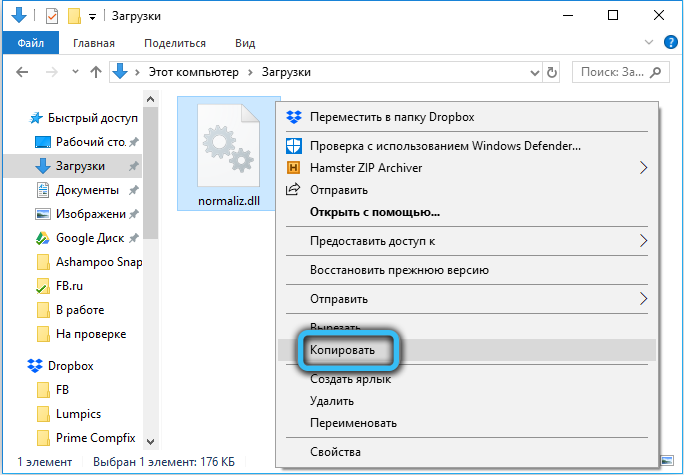
Copy the file and transfer it to the Windows System32 folder on the “problem” OS. If it asks if you need to replace the normaliz.dll file, replace it. This should be done, naturally, booting from a “healthy” OS – Windows will not let you just replace libraries on a running system. To be sure, you can try to completely delete (with the keyboard shortcut Shift + Delete) the “broken” DLL and then transfer the “healthy” file to its place – without replacement. After that, we boot from the “problem” OS and look at the results.
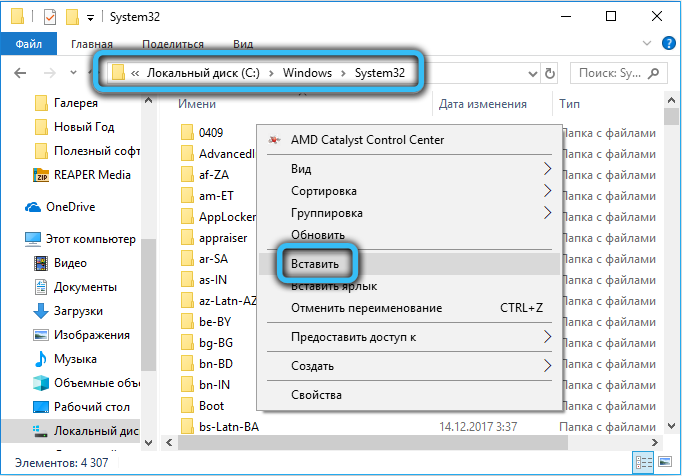
We hope this article helped you solve the errors occurring with normaliz.dll. Write if you have any additional questions – we will be happy to answer you.