The improvement of computers takes place in different directions. While Intel and AMD vie with each other to miniaturize the die-making process, there are advances in audio processing. And here the efforts of the developers are also divided: some specialists “conjure” over the hardware, others are engaged in the development of more advanced software. Among the most striking innovations is the emergence of Nahimic Sound technology, which was introduced by MSI in its Prestige series of PCs and gaming laptops.

It cannot be said that the technology is the freshest – it was developed by order of the military-industrial complex and has been used for at least 10 years, but only recently it became available for civilian use and “got accustomed” to MSI.
The hardware capabilities are also intended to expand the Nahimic software, and this is what we will talk about today.
Contents
What is this Nahimic Companion program
Having a high-quality audio system does not guarantee that you will be able to squeeze the maximum out of it. But with the Nahimic application, it is easy, even if you are not a great specialist in audio processing.
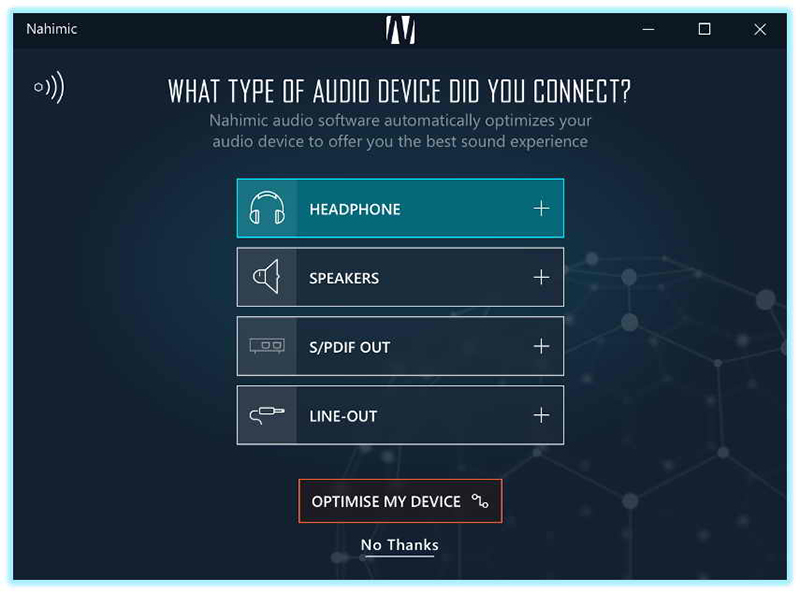
Strictly speaking, Nahimic may well replace a fancy audio processor, being, so to speak, a software analogue. Its possibilities are truly endless, especially in terms of creating three-dimensional effects, allowing you to significantly improve the sound quality in films or modern games.
Moreover, even with ordinary speakers or stereo headphones, it becomes possible to get high-quality surround sound in 5.1 or even 7.1 format. Now you understand what Nahimic is for – it’s a great, free way to turn your PC into a home theater.
Where can I download
Before you rush to install this wonderful software, you need to know that there are currently two versions of the program, Nahimic 2 and a newer third release. So, a deuce is needed when you have a Realtek High Definition audio driver. If Realtek HD Universal Driver, then you need to install Nahimic 3.
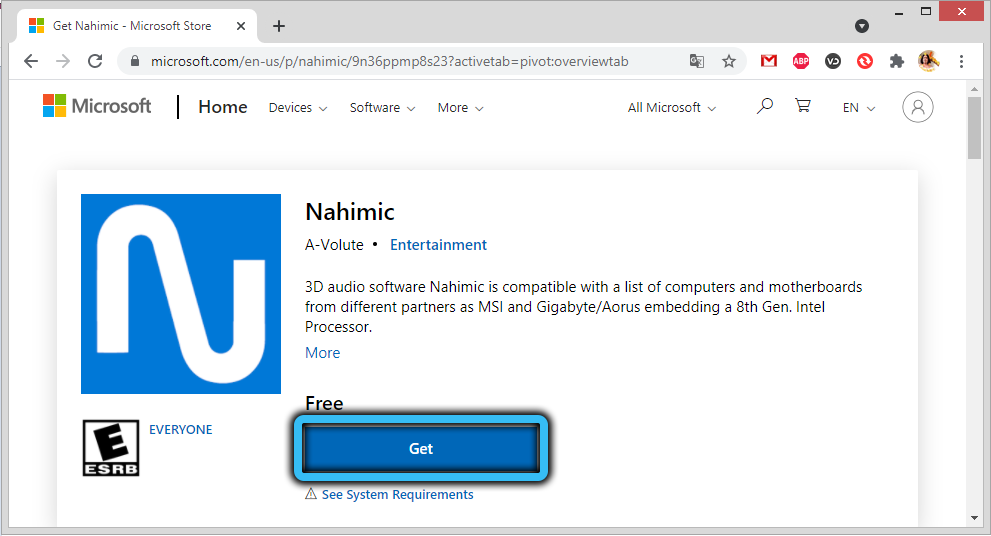
Where can I get the Nahimic program? We usually recommend downloading the software from the official website, but in this case, downloading the program from the Windows Store will be an equally safe way. But this is an option for Windows 10 users.
Note also that the software is tailored for a specific hardware, that is, only owners of the following MSI motherboards and laptops can use it:
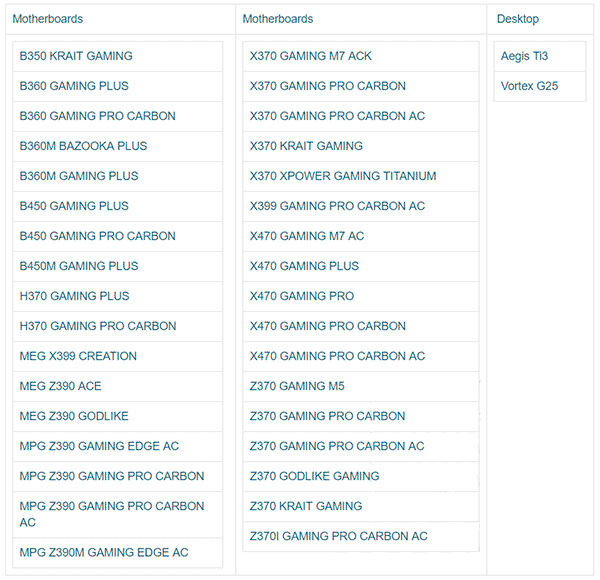
Even from the names of the model, it becomes clear that the list consists mainly of game solutions.
How to use Nahimic
Before proceeding with the consideration of the program’s features, let us note the important differences between the second and third versions. It is clear that the newer version of the utility has an improved interface and slightly more advanced functionality. But from a practical point of view, it is much more important to have support for wireless headsets and headphones via USB / WiFi / Bluetooth interfaces. Nahimic2, alas, only supports wired headphones connected via a standard jack.
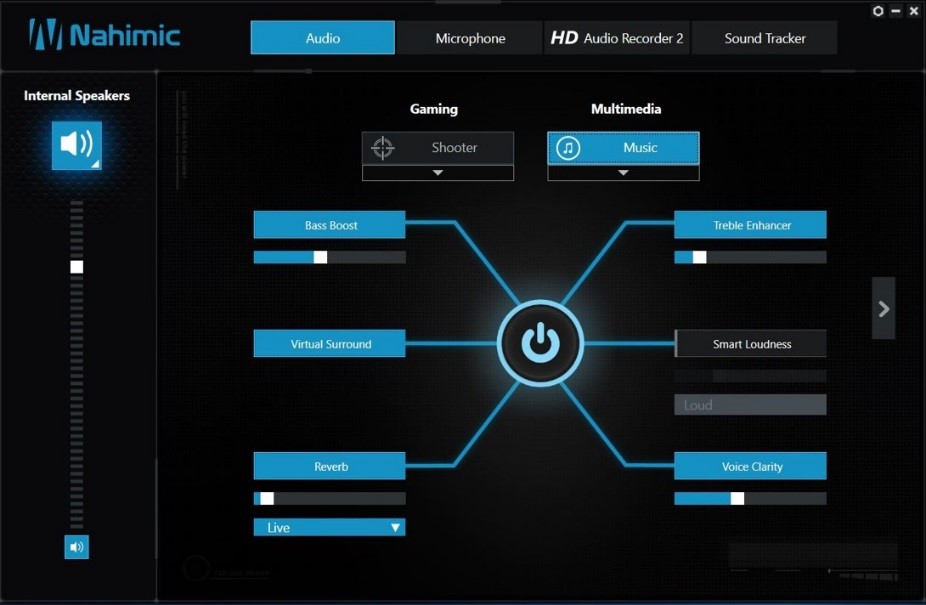
The main screen includes the main menu, which has three important items: Audio, Microphone and Sound Tracker (in the second version – HD Audio Recorder). Let’s consider them in more detail.
Audio
Both versions of Nahimic have three presets on the Audio screen: Listening to Music, Watching Movies, and Gaming. Each preset mode can be activated by clicking on the corresponding button. The third version has one more preset – voice communication (for example, in Skype via a microphone).
All presets can be activated by holding down the “Enable Effects” button.
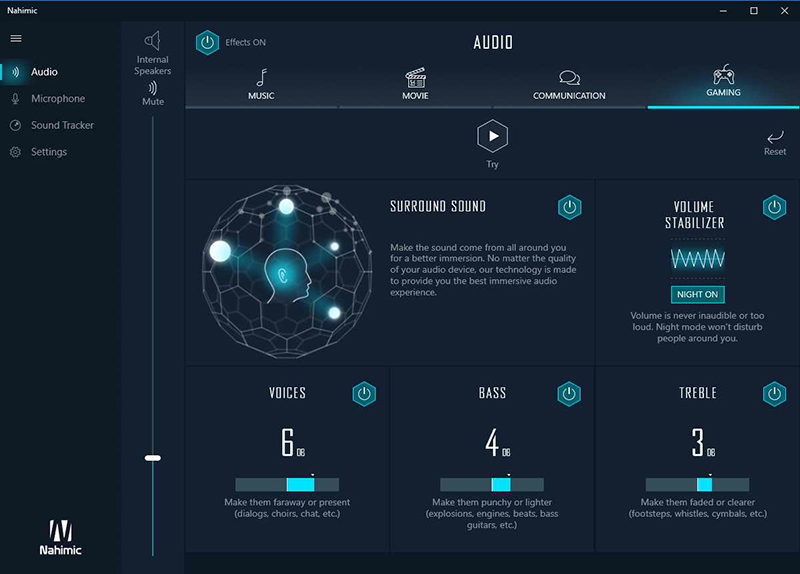
Each of the preset modes is subject to more detailed manual adjustment according to the following parameters:
- surround sound – the effect of complete immersion in sound;
- sound stabilizer – the function is designed to equalize the sound of excessively loud and too quiet sounds. There is also a night mode Night, which can be used so as not to interfere with family members going about their business;
- clarity of voice – brings closer or removes the sound;
- bass – bass adjustment;
- high – the same, but relatively high frequencies.
By playing with the Nahimic parameters, you can immediately judge the effect. But it is better to compare the sound of the audio track in the program and after exiting it – only then you will feel all the depth of sound that Nahimic gives.
Microphone
Those who often use a microphone for voice communication in various Internet services will appreciate this tab. We only note that the grandees of creating sound effects, the Dolby or Creative brands, have not reached the point of fine-tuning the microphone, and there is no talk of noise suppression there. But in Nahimic, the function is present, having migrated here from military developments. This technology is still actively used by military fighters today. The fact is that pilots have an increased load on their hearing aids. Even training flights must be accompanied by confident communication with dispatchers, and in the roar of jet engines, when the noise level in the cabin reaches a considerable 140 dB, high-quality noise suppression is a must.
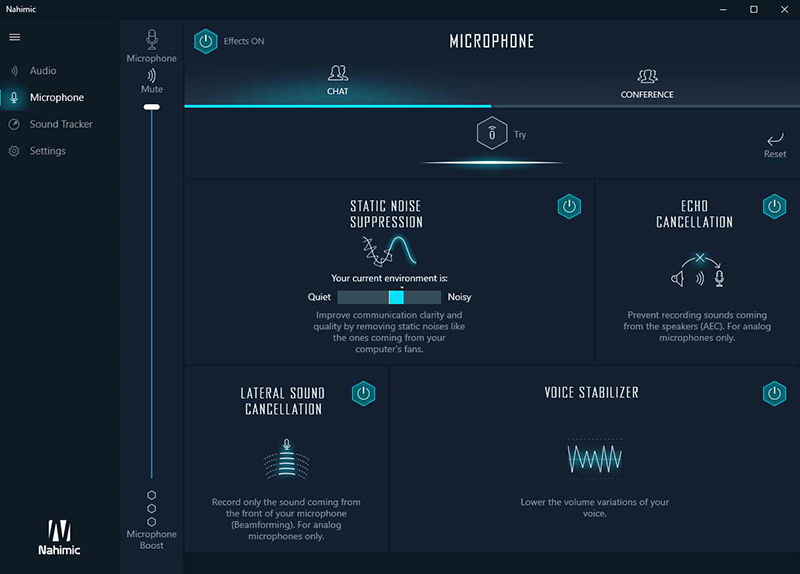
Let’s see what Nahimic offers us in this regard:
- suppression of static noise, which makes your voice more intelligible;
- echo cancellation (this function should be used for analog devices);
- suppression of side (background) noise;
- voice stabilizer – performs approximately the same tasks as the first paragraph.
If you don’t feel like messing around with these settings, you can use the ready-made Nahimic presets, which are optimally tuned for the “Chat” and “Conference” modes.
Sound Tracker
Gamers are familiar with the function of sound radars, which allows them to quickly and clearly determine exactly where certain loud sounds are coming from. It turns out that MSI’s Nahimic program can do this, and it is no less high-quality.
By using Sound Tracker, you will definitely get an edge over other players in many popular shooters like Counter Strike. Is using this function a cheat? More likely yes than no, so you have to make an independent decision whether to use this feature in games or not.
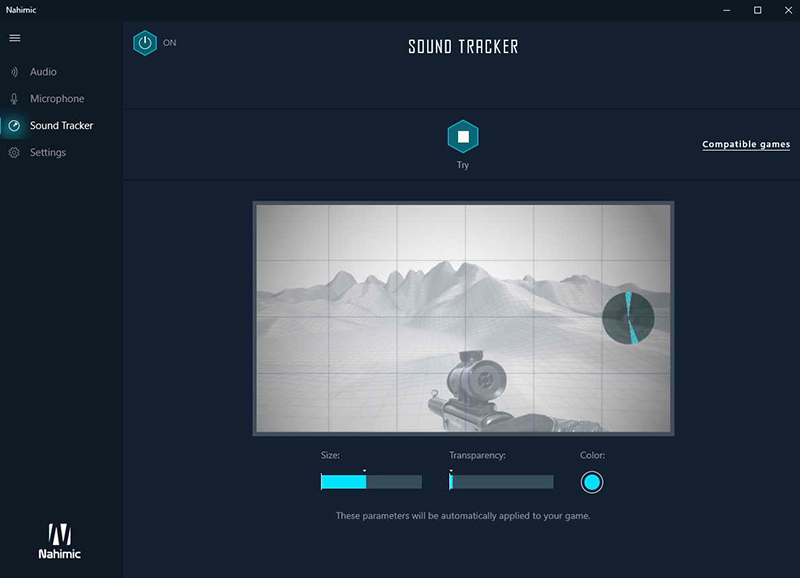
Note that Nahimic allows you to manipulate such radar settings as size, color, position on the screen, transparency.
The list of games compatible with this technology includes about eight dozen titles.
Summing up, it can be argued that MSI managed to surprise with its Nahimic Sound technology, which allows you to achieve high-quality surround sound even on ordinary headphones and simple speaker systems, and without the use of specialized equipment. It is enough to activate the surround sound function and Nahimic automatically optimizes the sound levels of all ranges and loudness, using the noise canceling functions. When communicating on Skype or similar programs, Nahimic will make your voice sound clearer and more intelligible, regardless of background noise.
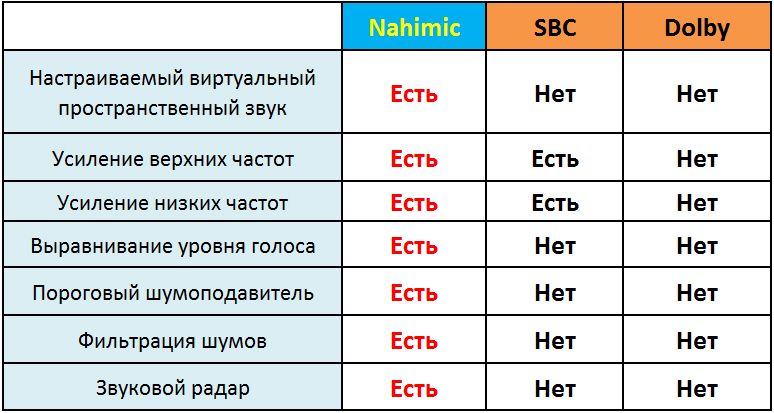
The uniqueness of the program lies in the fact that it not only makes automatic adjustments to the sound parameters, making them optimal, but also performs this dynamically, depending on the circumstances, in real time. In a word, the Nahimic Sound technology not only knows how to recognize the state of the audio environment, but also instantly adjust the sound to user preferences. If you set out to test the sound before using the program and after, then you probably won’t want to test the programs of competitors.
How to remove Nahimic Companion
As easy as it is to install a program, it is just as difficult to uninstall it.
A simple drag-and-drop of a folder with files to the trash will, of course, have no effect, and you will have to terminate the A-Volute NS process, as well as the associated Nahimic Companion, as well as the nahimicNotifSys.exe process – without this, deletion will not work. But this is not enough – after a reboot, all three processes will appear in the task manager again.
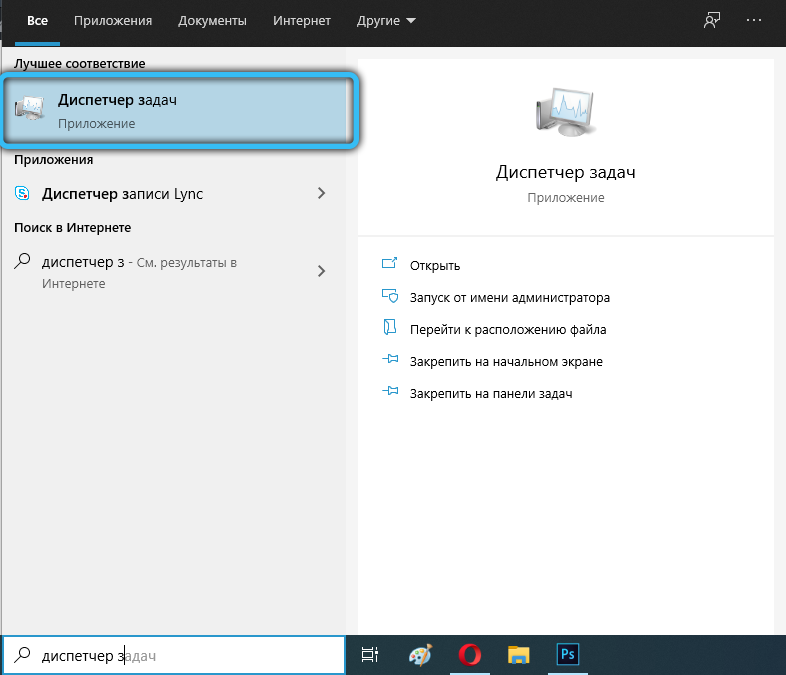
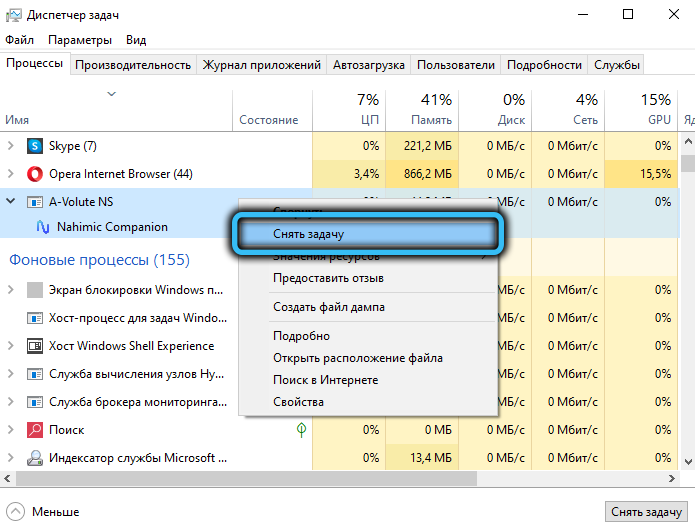
To disable the Nahimic service (then the module will not start after a reboot), press Win + R and enter the services.msc command. In the list of services, we are looking for the line Nahimic service, right-click on it, select “Properties” and stop the service. You can also change the startup type by setting it to Disabled.
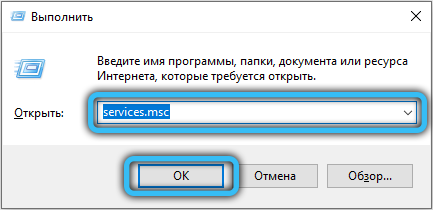
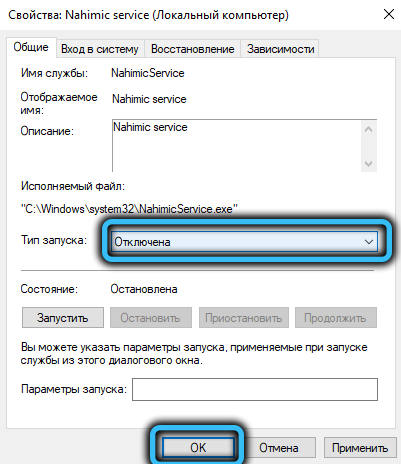
Then we launch the task scheduler (the taskschd.msc command in the “Run” console), look for the NahimicTask lines (there may be two of them, with prefixes 32 and 64), right-click again and select “Finish”. At the same time, it is desirable to disable the NahimicSvc64Run / NahimicVRSvc64Run services.
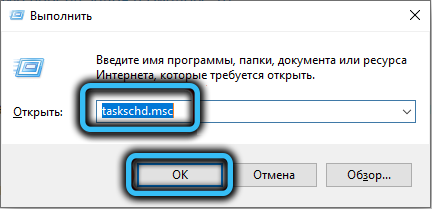
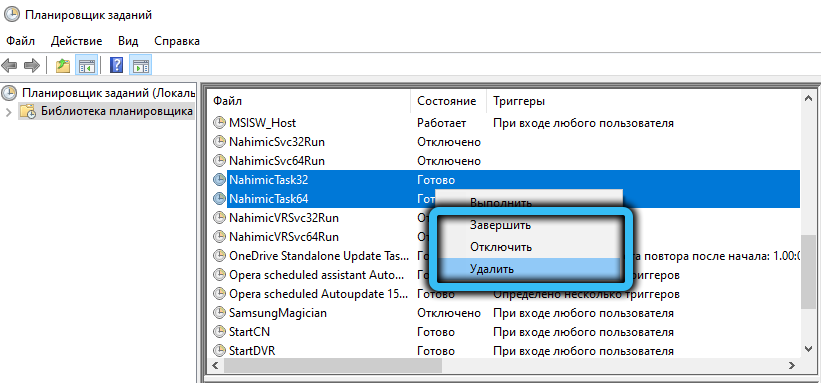
Only after all these manipulations can you delete the NhNotifSys program folder located in the AppData Local directory forever.
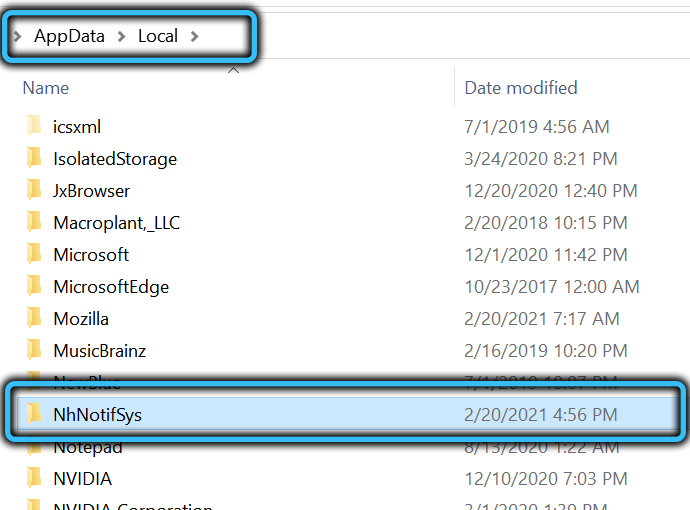
Have you used Nahimic Companion? Did you like using it? Did you manage to remove it yourself? Share your experience in the comments.