Many computer programs require additional files that are included with the Visual Studio C++ package to work properly. By default, the operating system most often does not have them. A special library is responsible for adding the relevant data, the installation of which must be carried out separately. At the same time, users often encounter various kinds of problems associated with the absence of a particular component. One of the most popular is the error with the mfc140u.dll file. We will try to understand the causes of the problem and methods for solving the problem.
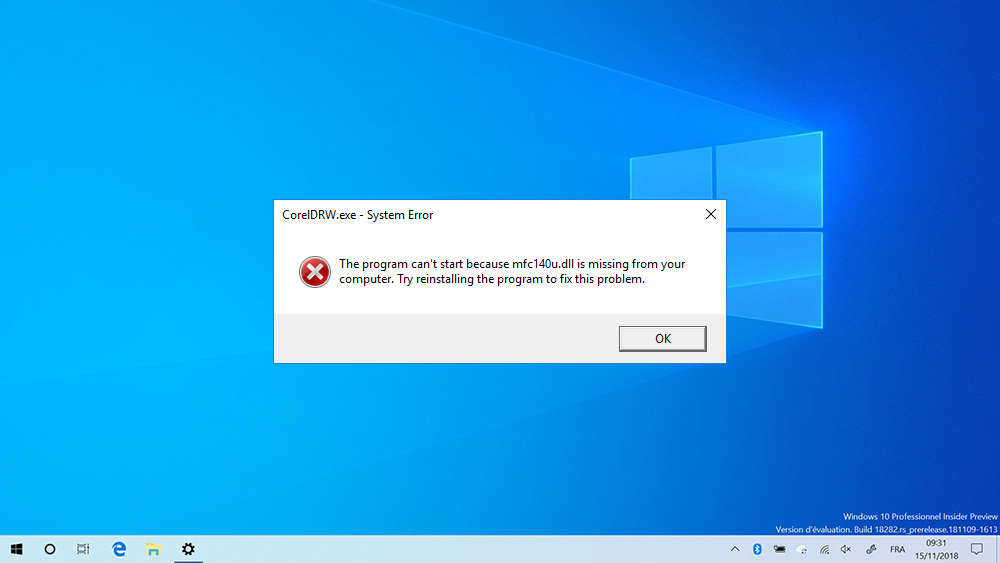
Contents
Reasons for the error
When launching various programs, users may encounter an error window stating that mfc140u.dll is missing from the computer. the activation of the corresponding procedure simply cannot be continued, because the system does not have the necessary components for this. The problem can be encountered when trying to open a text editor, a program for working with graphics or photos, as well as in video games. The program launch service does not detect the mfc140u.dll file, which it immediately announces to the user. In this case, the program cannot be started.
Before embarking on a solution to the issue, it is worthwhile to figure out what happened in the system and because of what. The most common reasons for the absence of this file in the libraries are:
- Action of malicious software. Viruses often use libraries on disks as a disguise. Programs cannot access the necessary files.
- No Visual C++ library installed. The simplest reason, which, nevertheless, is not so rare.
- Using a pirated operating system without a proper license. Such software is sometimes not able to work with official libraries, which creates difficulties when trying to access them.
It is recommended to determine the cause of the problem in advance, and then, based on it, develop an action plan to restore the functionality of the libraries.
Fixing mfc140u.dll error
If mfc140u.dll is missing in the system, the simplest way to solve the problem is to simply add the corresponding file from third-party sites to the desired directory on the computer. However, in reality, everything is not so simple, because for proper operation it is necessary to register the OS file. And here you already have to climb into rather complex settings or use ready-made installation packages. Let’s consider several working ways on how to fix an error with the mfc140u.dll file on Windows 10.
Installing Visual C++
The most optimal and user-friendly solution seems to be reinstalling Microsoft Visual C++. To do this, you must first download the installer to your computer from the official website of the developer. Distributions from third-party resources are best avoided, since when they are unpacked, the risk of various kinds of malware or unwanted software penetrating the computer is extremely high. Not only will viruses that get into the system not help to cope with problems, but they can also become a serious problem for other OS functions.

The mfc140u.dll library is part of the Microsoft Visual C++ 2015 File Collection, so this version will help you get rid of the error. You can download the package for installation absolutely free.
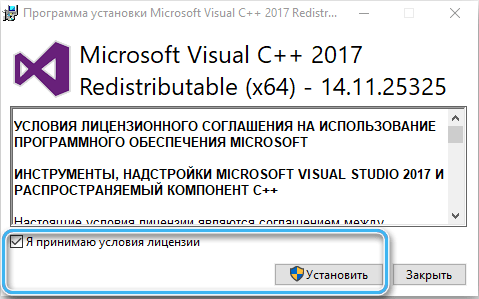
You need to open the developer’s website and find the desired item. Then click on the “Download” button. It remains only to run the installer and wait until all the necessary libraries are installed. If the program asks you to read and accept any agreements, you need to do this. Otherwise, the installation will fail.

As soon as a message appears on the screen that the installation of all necessary components is complete, you can close the program. For the changes to take effect, you will need to reboot the system. After turning on the computer, it is recommended to immediately check if the error has disappeared. To do this, simply run the program that previously could not start normally.

Downloading the required library manually
Also, the user can always try to download the library on their own on network resources. Finding the file you need is often not difficult. You just need to enter its name in the search box and select one of the suggested sources.

It is advisable to immediately check the downloaded file for resources using some antivirus.
After downloading, you will need to find the downloaded file on your computer’s hard drive and move it to the appropriate directory. The transfer is carried out by elementary copying.
Owners of 32-bit operating systems should move the library to the C:WindowsSystem32 folder. If a 62-bit OS is installed on the computer, the target directory will look like C:WindowsSysWOW64.

Once the file has been moved, you must restart your computer. On modern versions of operating systems, a simple reboot is enough to correctly register the file and its further normal operation.
Using the DLL-Files.com Client program
It is extremely convenient to fix problems with the help of specialized utilities. However, here it is necessary to approach the process of choosing a program as carefully as possible, since there are many frankly advertising and non-working solutions on the network.
A good solution would be the DLL-Files.com Client software. This application is paid, but it greatly simplifies the procedure for adding and registering the necessary libraries to the system.

To fix the mfc140u.dll error, you need to do the following:
- Go to the official website of the program and download the installer.
- Install the software on your computer and then run the application.
- In the window that opens, find the search string and enter the name of the missing library in it.
- Click on the “Search for the DLL file” button. After that, the program will start searching for the desired file.
- In the open window, select the library, thereby opening the installation window.
- Click on the “Install” button.
Such an operation will allow you to quickly copy the library to the operating system and register it correctly. After that, you can run all the necessary programs, since the error should not be repeated.

The described techniques in most cases help to solve problems with the missing mfc140u.dll library. If none of the above helped, then it makes sense to reinstall the operating system and check the performance of the programs already on it.
