Computer users often face all sorts of system failures and other malfunctions, as a result of which the device does not work correctly. One of the non-standard problems is an unsolicited restart, or rather, the problem that is relevant for Windows 10, 8, 7 is that the computer restarts instead of shutting down. The system can behave this way for various reasons. The problem is both software and hardware in nature, in its solution various methods are used, depending on the factor that provoked such a failure. Often the source of the malfunction is a system error, drivers or viruses, but it is possible that the computer restarts instead of shutting down for another reason. Let’s consider what may be causing the problem in the form of a forced restart of the device and how to get rid of the problem.All actions to resolve the issue will be aimed at eliminating the provoking factor.

Contents
Possible reasons
If your attempts to shut down your computer using the Start button are unsuccessful and instead restarts, you should investigate what caused this process to proceed. The reasons for this behavior of the system can be different:
- System failure;
- Registry error;
- Video adapter driver;
- A driver for any of the devices;
- Virus software;
- Network card problems;
- Connected external devices;
- Lack of power supply.
Since it is not known exactly which of the factors contributed to the fact that when the computer is turned off on Windows 10 or another version, it reboots, the reason will have to be looked for by using different methods, which along the way can solve the problem.
Solutions
In order to at least slightly narrow the range of probable causes, you need to try turning off the computer from the power button, in the absence of a normal reaction of the device to this action, most likely a hardware problem. To detect a system failure, you must boot the device in safe mode and turn it off. Perhaps the matter is in the crooked system assembly or updates, which should be especially suspected when installing the OS or components the day before. If the computer shuts down in safe mode, you can make the necessary changes to the registry and change the power configurations.
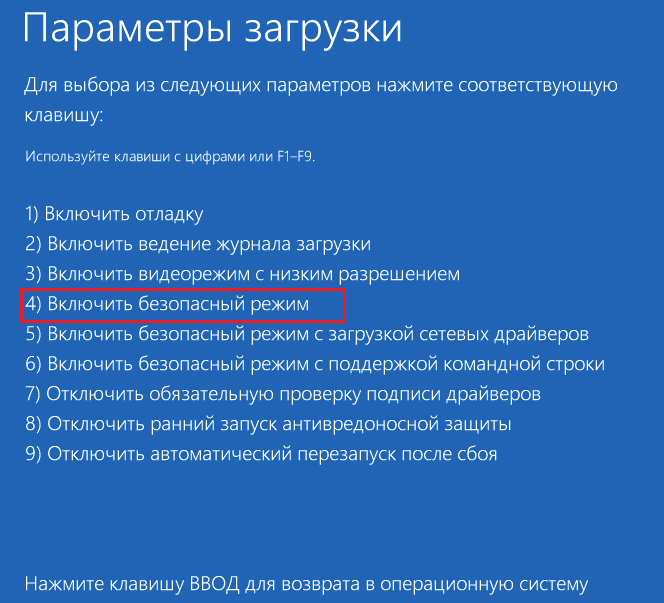
It is important here to link recent events with the appearance of the problem, since even recently installed programs that are not related to malicious software, drivers or connected devices can become sources of malfunction. So, you can try to remove applications, after the installation of which the problem began to appear, these actions often help Windows 7 users when, instead of shutting down, the computer restarts. External equipment, a network card (if it is removable), a modem and other peripherals must be temporarily disabled in order to confirm or deny the fact of the influence of these devices. You will need to turn them on one at a time.
Disable automatic reboot
The unsolicited restart problem can manifest itself in system crashes. To check if this is so, we perform the following steps:
- Right-click on the My Computer (This Computer) shortcut, select Properties from the context menu;
- You can also get here through the Control Panel;
- We select “Additional system parameters”;
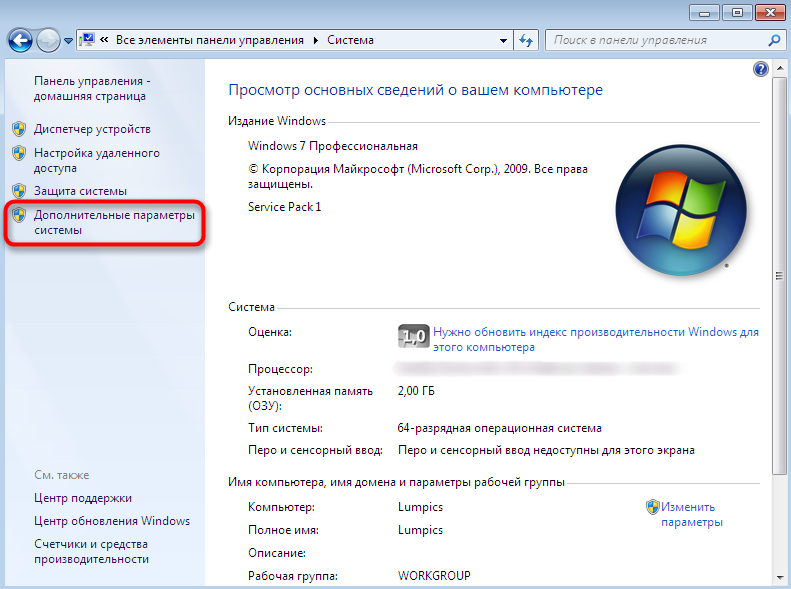
- On the “Advanced” tab of the system properties in the “Startup and Recovery” section, click the “Options” button;
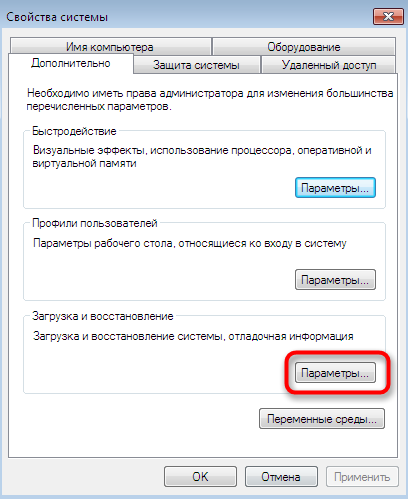
- In the “System Failure” block, uncheck the option to perform an automatic reboot;
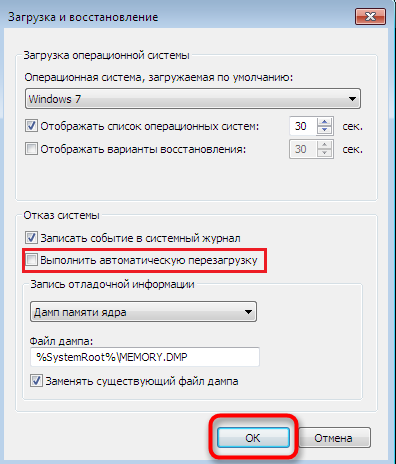
- We confirm the action with the “Ok” button, after which we restart the computer and check if the situation has been corrected.
Changing the power configuration
The problem can also be in the wrong registry entries, namely the power configuration section. To fix the situation, we do this:
- Go to the registry editor (via Start or using the Win + R keys, open the Run window, where in the line we type the regedit command, confirm the action);
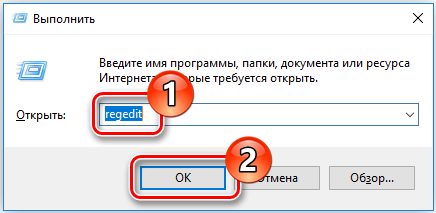
- In the editor, open the “HKEY_CURENT_USER” branch and go this way Software – Microsoft – Windows – CurentVersion – Explorer;
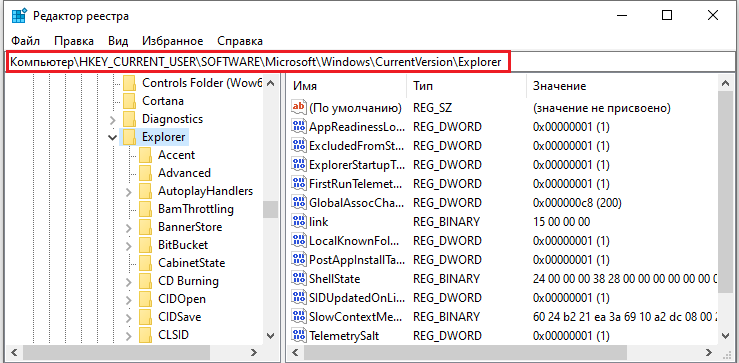
- We are looking for the CleanShutdown parameter and change its value from “0” to “1”, which means that the system is waiting for the process of a failed program to complete instead of automatically rebooting as a result of problems;
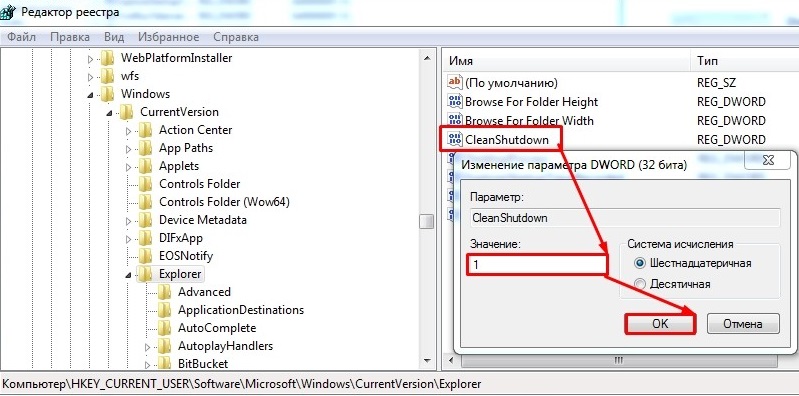
- Now open the branch “HKEY_LOCAL_MACHINE” and follow here Software – Microsoft – Windows NT – CurentVersion – WinLogon;
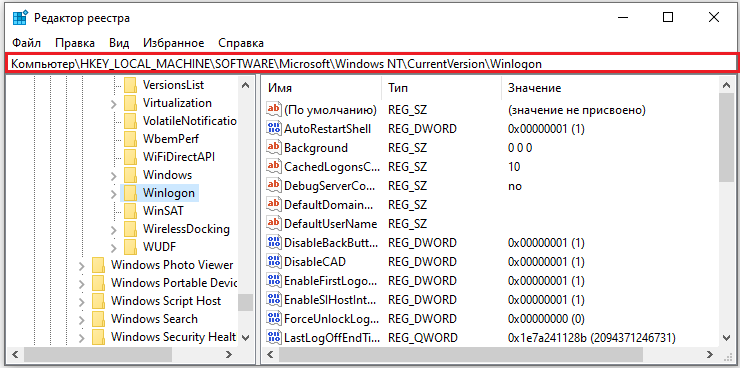
- Here we are looking for the PowerdownAfterShutdown parameter, which is responsible for turning off the power of the device after the shutdown procedure, it should be assigned a value of “1”, with “0” the computer will not turn off upon shutdown, you will have to do it from the button;
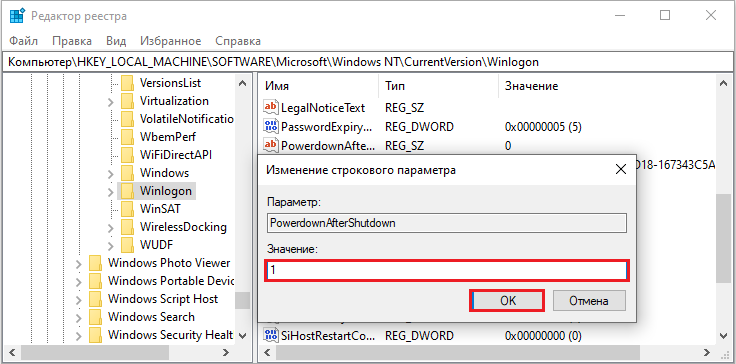
- We reboot after making changes to the registry in order for the changes to take effect and check if the problem is fixed.
Disable Fast Startup
In Windows 10, the fast boot option is set by default, so if the hardware is incompatible with it, the problem in question may appear. To disable the function, perform the following steps:
- Go to the Control Panel, open the Power Supply section;
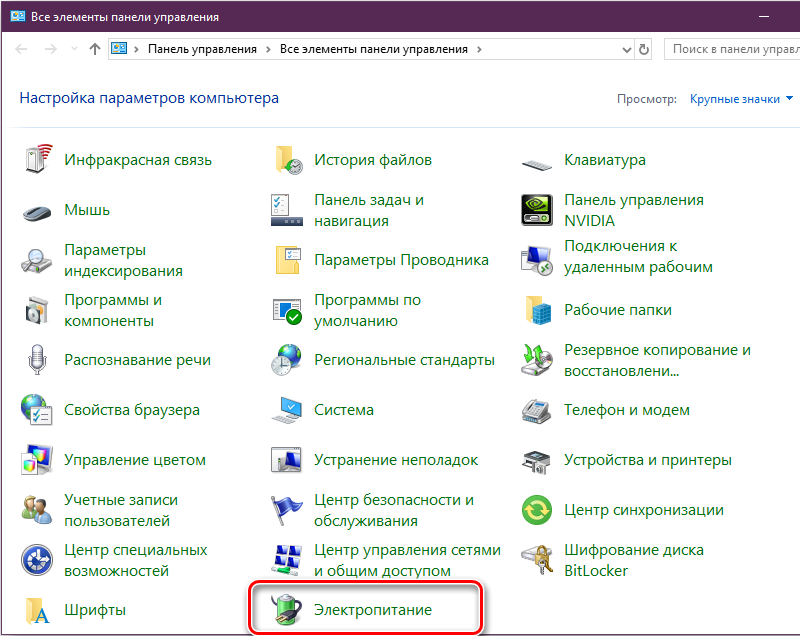
- Here we select “Actions of the power buttons”;
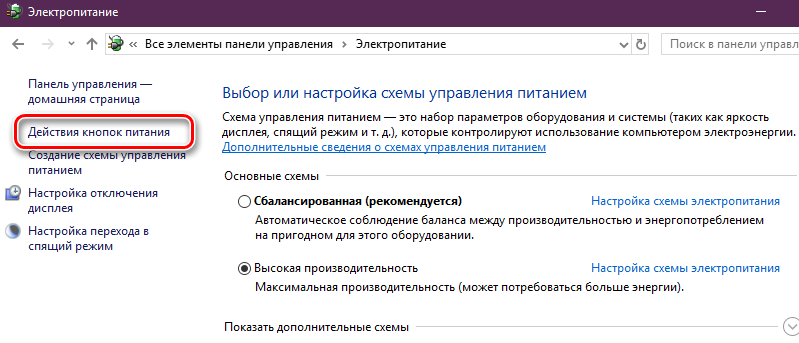
- Click “Change parameters that are currently unavailable” (administrator rights are required);
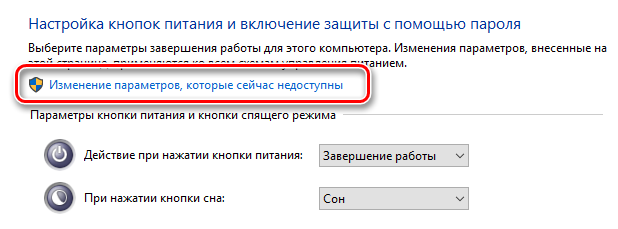
- In the appeared block “Shutdown parameters” you need to uncheck the box “Enable fast startup”;
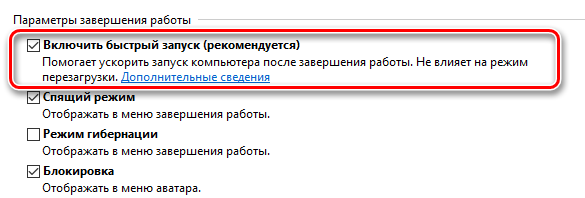
- We save the changes and reboot for them to take effect, after which we check if the problem has disappeared.
Updating Drivers
The failure can also be caused by missing drivers for the network card and video adapter. You can find suitable fresh firewood on the official website of the equipment manufacturer. To complete the installation correctly, you first need to completely remove the old driver and the device itself in the Task Manager, after which you can check if the computer turns off, then manually install the appropriate original driver and evaluate the result.
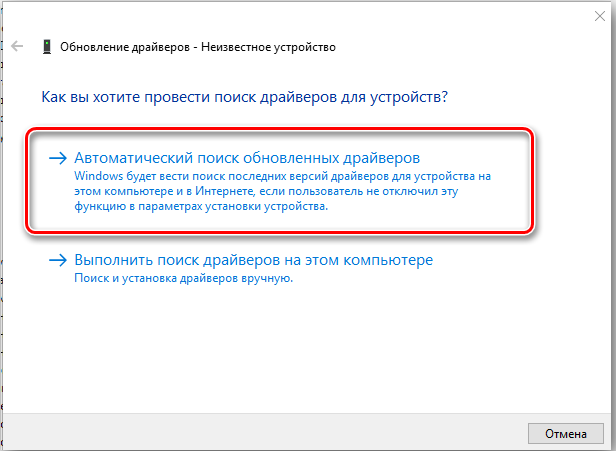
Virus check
Malicious software that penetrates into different corners of systems, despite the presence of antivirus, and affects the operation of many devices, also cannot be excluded from the list of potential culprits of the failure. By and large, most suspicious phenomena are indeed provoked by viruses, and restarting when you turn off your computer is no exception. You should clean the system using special tools, for example, CCleaner, and remove viruses from the system. The third-party Dr.Web.Curelt utility, which can be downloaded for free, does an excellent job with this, it does not conflict with the main antivirus.
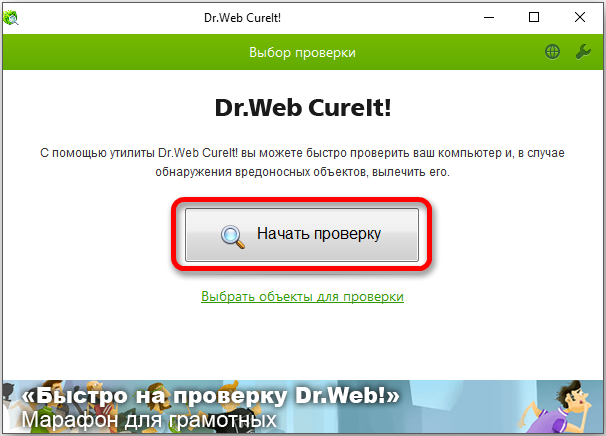
Resetting BIOS settings
The procedure for resetting the BIOS firmware parameters in some cases can also help in solving this problem. A reset is performed in this way:
- To load the BIOS, hold down and hold the “Del” or “F2” keys;
- Select the section for resetting parameters (“Load optimal default”), press the enter key and “OK”, save the settings.
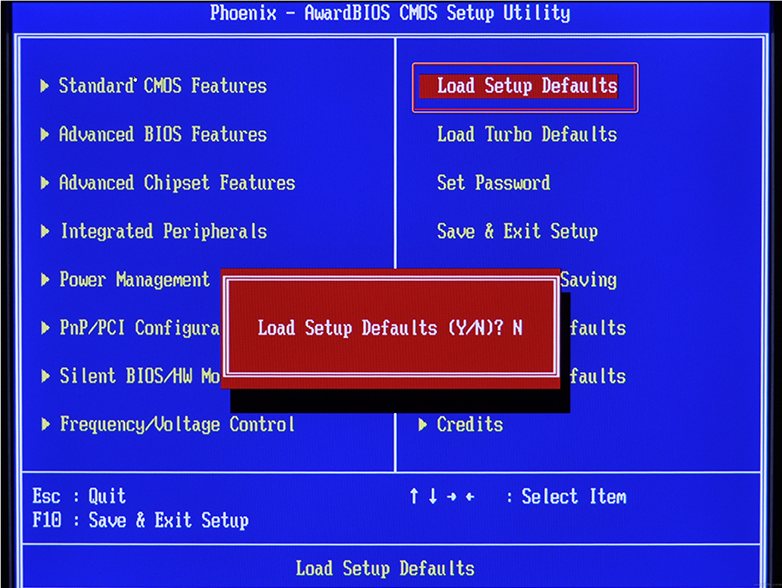
Sometimes you need to change the BIOS firmware, but you can do it yourself only if you have special skills. Failure to do so will cause your computer to malfunction.
We have provided several effective solutions to the problem that help users in most cases, so do not rush to carry the device for repair, it is quite possible that the issue is solved programmatically.