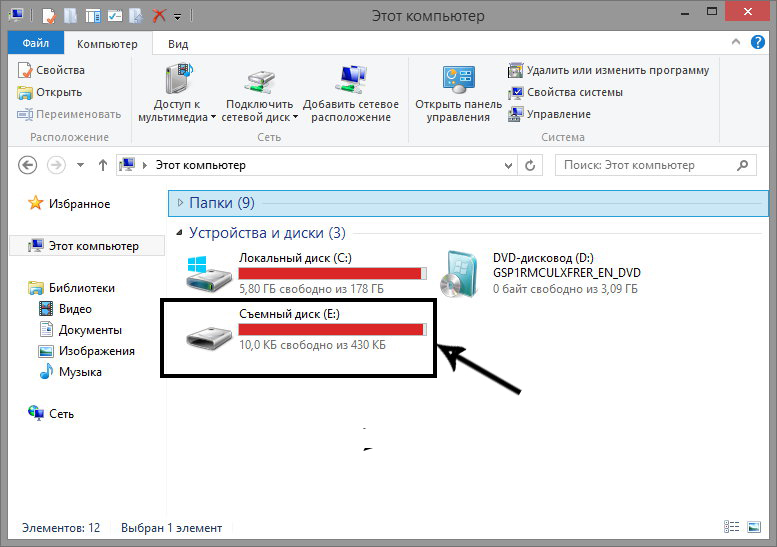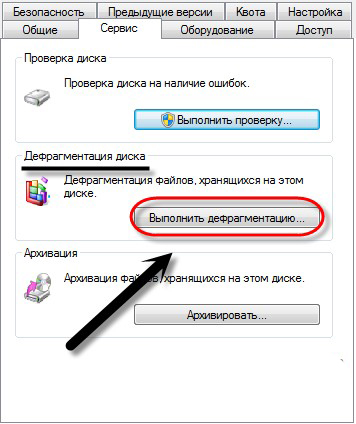After buying a new memory card, many users note its excellent work: quickly copying files from a flash drive to a hard drive, or vice versa. Unfortunately, over time, it can start to noticeably slow down. The file transfer speed is already far from the original, all files on the memory card take a long time to open, and it is almost impossible to play, for example, an audio or video file. What to do in this case? We will talk about this in this article.

There are several ways to defragment a drive.
The best, and most importantly, the most effective way to revive the media and return it to its original write and read speed is to perform a defragmentation. Defragmenting a flash drive is the process of redistributing system files in order to perform faster writing and reading processes. It is recommended to perform it no more than twice a month. Frequent defragmentation can harm the media, degrade its speed characteristics of writing and reading files.
If you are sure that the flash drive has lost its original characteristics and you want to try to revive it, pay attention to the following most effective ways to defragment. How to defragment a flash drive?
Contents
2 best ways
Using Windows OS
Surely experienced PC users know that absolutely all versions of Windows, from XP to Windows 10, provide the ability to optimize absolutely any media using the defragmenter built into the OS. Using an example, consider how to defragment a flash drive using Windows 10:
- First you need to open “My Computer”.
- You will see all the hard drives of the computer, and with them the devices connected to the PC.
- Among the connected devices in the “Devices and drives” section, you must select the device that you want to optimize.
- After you have found a flash drive in this list, you need to right-click on it and select “Properties”.
- After we go to the properties section of the flash drive, in the top menu we go to the “Service” tab.
- Next, we see the function “Optimize and defragment the disk” in front of us, click “Optimize”.
- A window appears with all hard drives and devices connected to the PC. In that list, select a device, left-click on it, and then in the same window (under the list of hard drives and connected devices) select “Optimize”.
- Process started. On average, it can last from 10 minutes to an hour. The time of the operation directly depends on the degree of filling of the media and its full volume (8, 16, 32, 64 GB).
If you do not trust the built-in OS function to optimize disks and memory cards, then you can use other special software. For example, you can consider the procedure for performing this operation using a popular special program called Smart Defrag 5.
With Smart Defrag 5
Smart Defrag 5 is the best defragmentation program for flash drives and other media connected to a PC. The software is free, it can be downloaded from the official website of the Smart Defrag 5 program. After installation, the defragmentation program for a flash drive does not require entering keys or other activation methods. Download, install, use. To perform media optimization with Smart Defrag 5, you must:
- Run the program.
- At the top of the main window, select “Disk Defragmenter”.
- Next, select the required media that you want to defragment.
- Mark it with a tick and under the list of connected devices select the “Smart optimization” function.
- After selecting the function, the process will be launched. The average optimization time is 5–10 minutes.
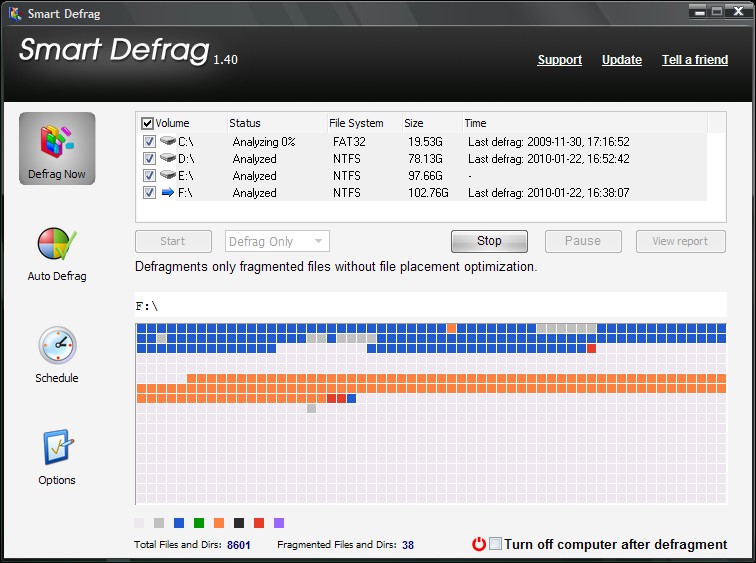
Of course, there is still a lot of special software for this operation, the 2 most simple and really effective ones were listed above.
Benefit
Defragmentation has a positive effect on the speed of writing, reading and opening files written to a USB flash drive in the future. When using such media, speed is the main thing.
Frequency
Surely you have repeatedly heard from PC users that optimization should be carried out almost every week. This is necessary for the good operation of the memory card. Unfortunately, such and similar statements are misleading. Frequent performance of this operation can affect the media in a not very positive way, namely: over time, you may notice an increasing response time of files written to the memory card. For example, if you need to copy a file from a USB flash drive to a PC, then when you select a specific file and copy it, the speed of the operation will be, to put it mildly, unstable, and this is the most pleasant thing that can happen. Otherwise, the device and all processes carried out using it (watching videos, listening to music) can hang and slow down in every possible way.
Conclusion
Defragmentation is a truly unique opportunity to speed up any kind of media. This feature has been very popular with PC users for speeding up hard drives, but it’s also great for optimizing memory cards. If you want to extend the life of a flash drive, then optimization is simply necessary. Remember and do not forget to carry it out at least once a week, the memory card will serve you for many more years, and, fortunately, you will never be able to detect problems with its work.