The iPhone freezing on the logo is a phenomenon faced by many smartphone owners. And, as is always the case with such complex devices, there are several ways to solve the problem. Today we will look at the most common ones. All of them are characterized by high efficiency, but a very important aspect here is the risk of losing data on your phone. And it is different for different methods of restoring normal smartphone boot.
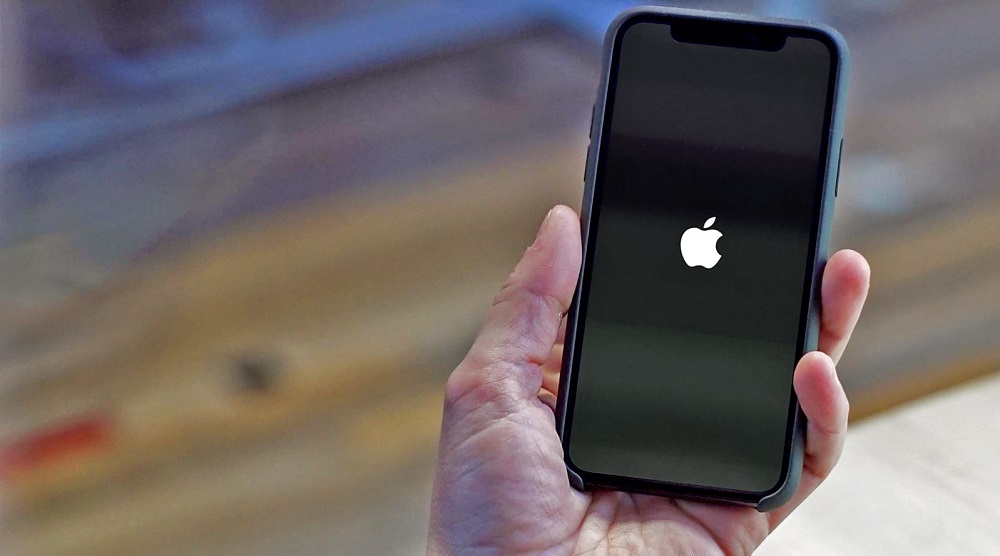
Contents
Reasons for iPhone freezing on an apple
The whole range of problems with turning on the gadget can be roughly divided into two categories: hardware and software.
In the first case, the most common and least harmless reason is battery discharge. It is corrected in a natural way, by recharging the battery. Things are much worse if the problems arose due to a power surge during charging – there is a possibility that the power controller is out of order. Finally, the motherboard of an apple smartphone is also not eternal, and if its components begin to fail, freezes on the logo will become more frequent.
And yet, physical breakdown is not such a frequent occurrence, that is, if the iPhone hangs on an apple, then most likely this happened due to a software failure. The reasons can be different:
- failure of the operating system;
- the download of app or iOS updates failed, resulting in a corrupted update file;
- often, such a freeze occurs for unknown reasons after restarting the smartphone;
- sometimes loading slows down on apple after unsuccessful Jailbreak;
- such negative consequences can occur after connecting the iPhone to the computer;
- Finally, damage to the system files, which are necessary for the normal boot of the system, can occur as a result of exposure to virus software.
With such a freeze, self-diagnosis of a smartphone is difficult for obvious reasons, but you can return it to working condition without it. Let’s consider the most popular ways to solve the problem.
Force restart
It is also called a hard reboot, and this method turns out to be one of the most effective in relation to any devices operating on the basis of an operating system, be it a smartphone, computer, set-top box or router.
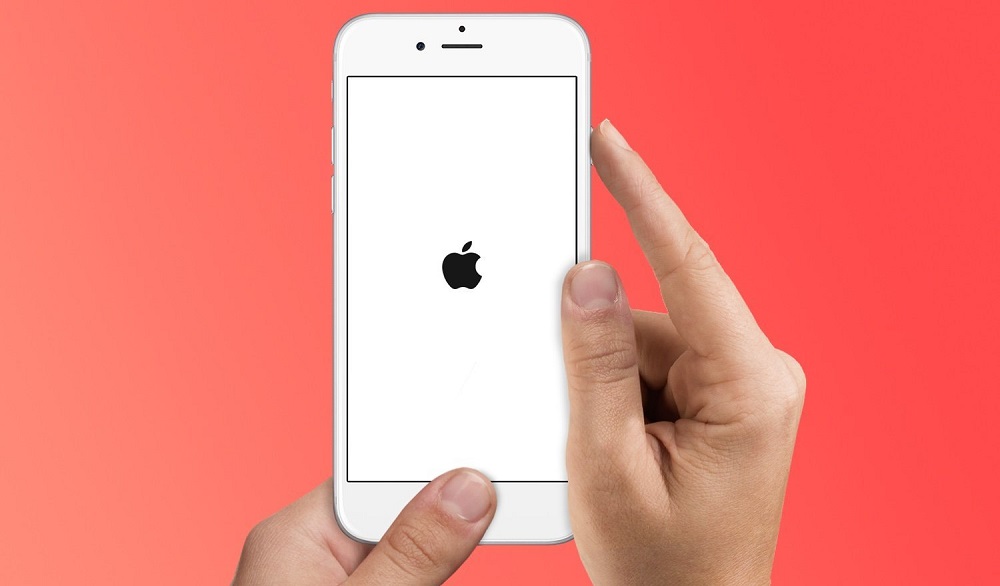
In most cases, a dedicated Reset button is provided to perform this operation. The iPhone also has it (though it’s called differently – Home). But not for everyone: starting with the iPhone X version, the developers decided that it was not needed, delegating its functions to a combination of other buttons.
For iPhone 6, just press and hold the Home button for 10 seconds, as a result of which the apple should disappear from the screen, and the phone boot process should complete normally.
If the iPhone 7/8 is frozen on an apple, hold down the power and volume down buttons at the same time and release when the Apple logo disappears.
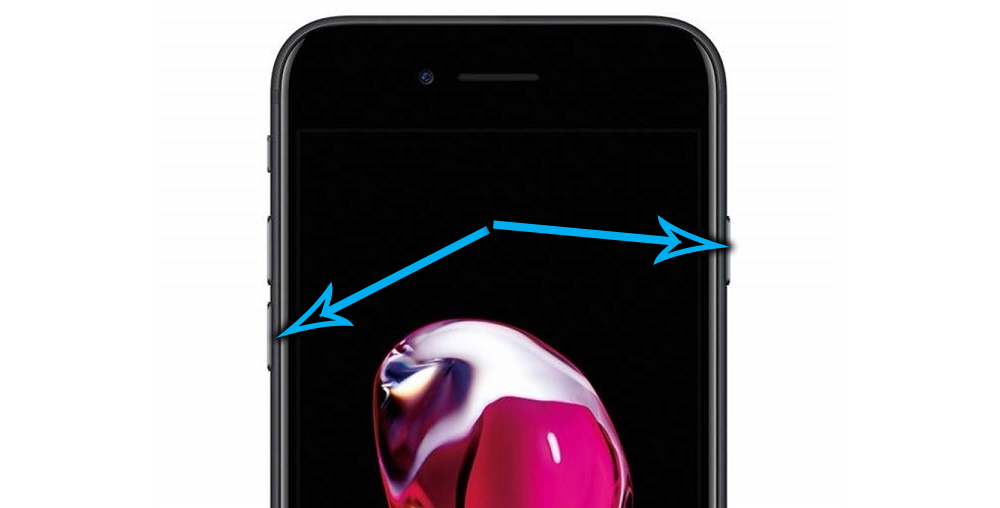
It’s a little more difficult to do a hard reboot on phones without a Home button.
This requires:
- press the volume up button once and quickly;
- also press the volume down button once;
- press and hold the power button until the apple icon disappears, that is, the smartphone goes into reboot.
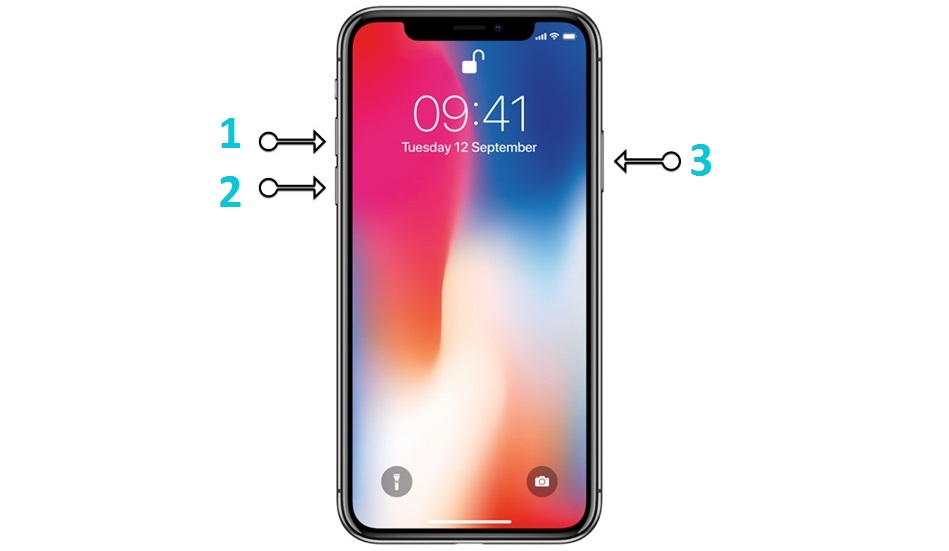
Note that rebooting is far from a panacea; in some cases it helps, but often it does not.
If a hard reboot was unsuccessful, it can be assumed that the reason lies in a more serious violation of the functionality of the iPhone operating system, regardless of its version. In this case, it is worth trying to solve the problem with the help of specialized software developed for exactly this kind of tasks. The most functional representative of this class of programs can be called Tenorshare ReiBoot .
So, your iPhone is frozen on an apple and no reboots help. What are we doing:
- download the utility installer from the developer’s official website using the link above;
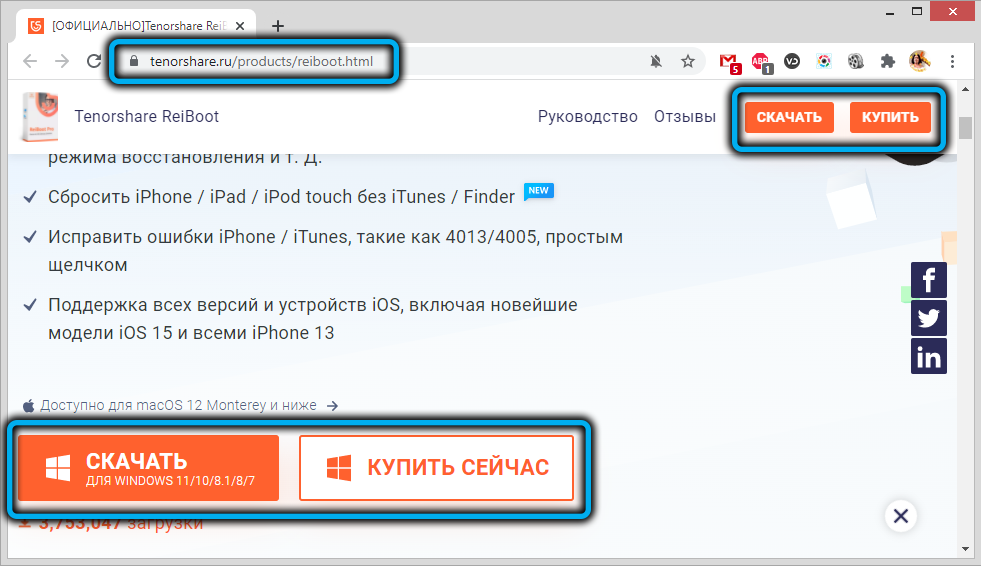
- run the installation file, wait for the installation to finish, press the “Start” button;
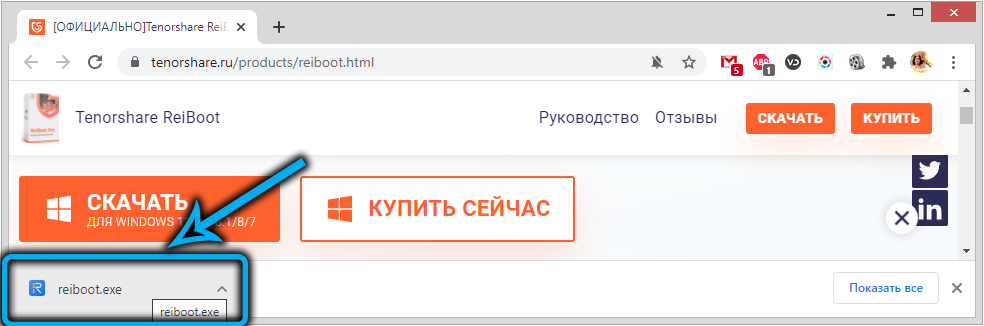
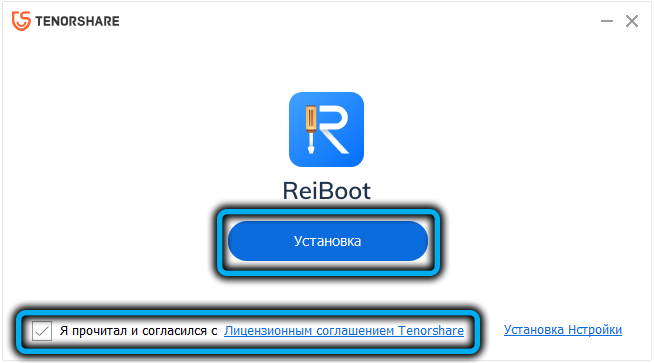
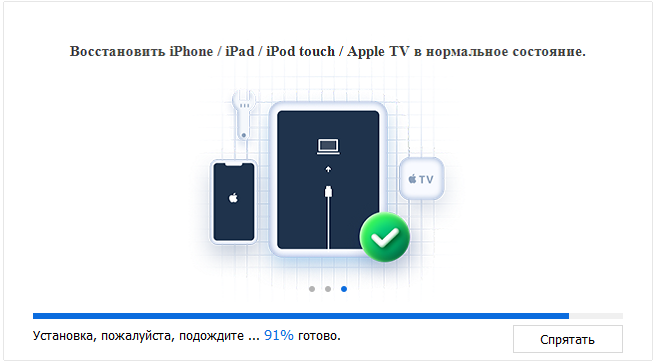
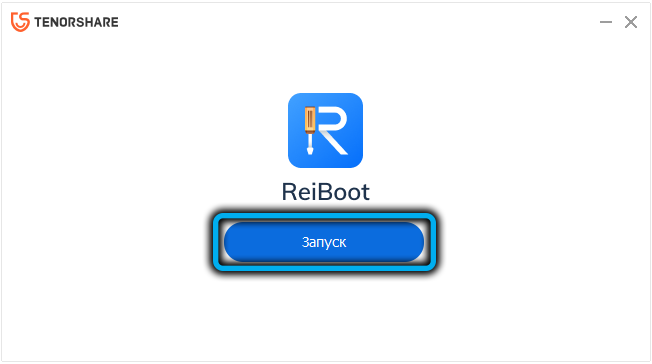
- if the program is launched for the first time, it will take time for ReiBoot to install the necessary components of the Apple drivers on the computer;
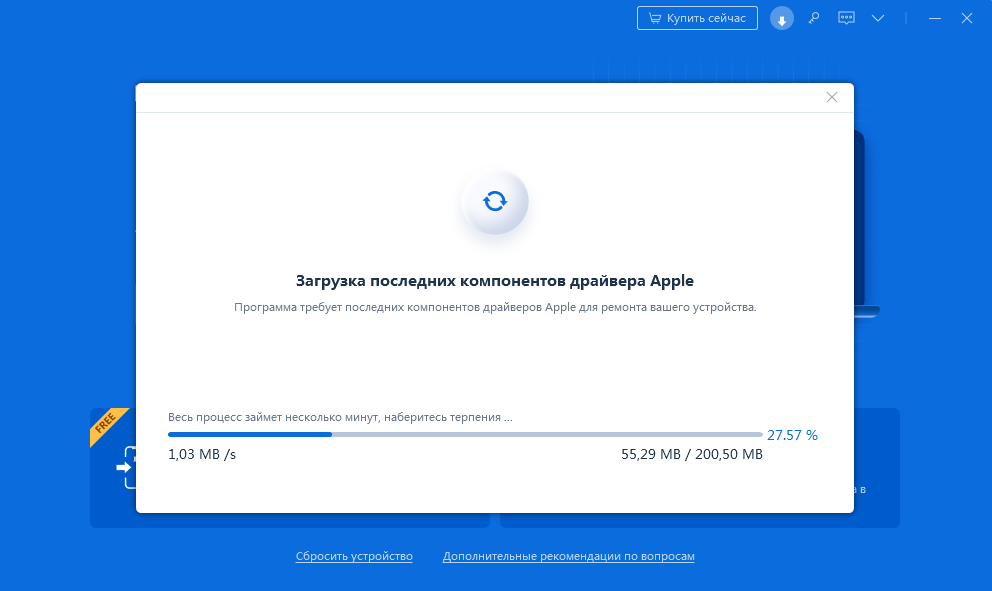
- we connect the iPhone to the computer;
- after the utility has recognized your phone, press the “Start” button;
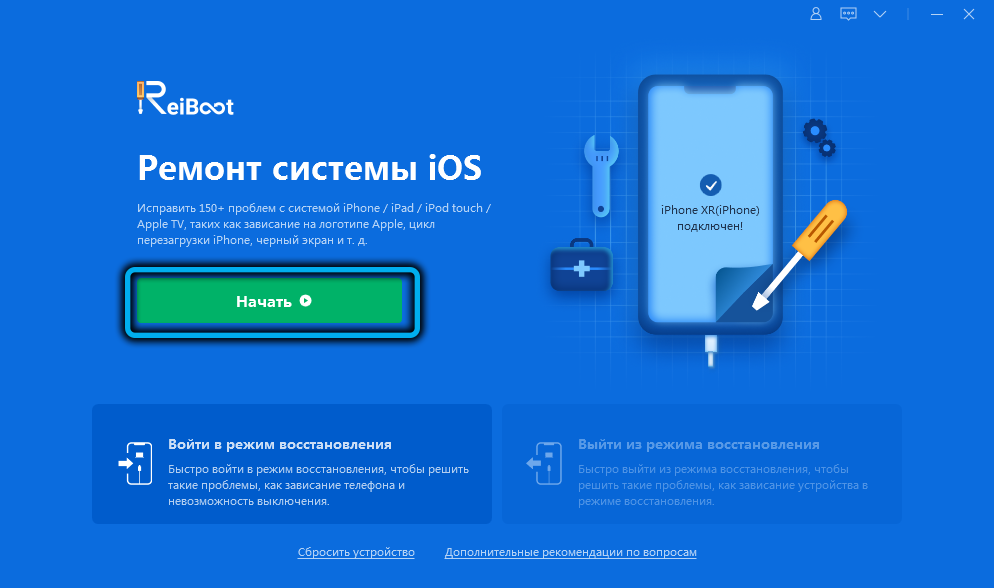
- select the “Screen stuck” tab on the left;

- we press the button “Fix now”. It will take some time for the program to analyze the situation and take adequate measures to fix the problem, after which the phone should reboot normally.
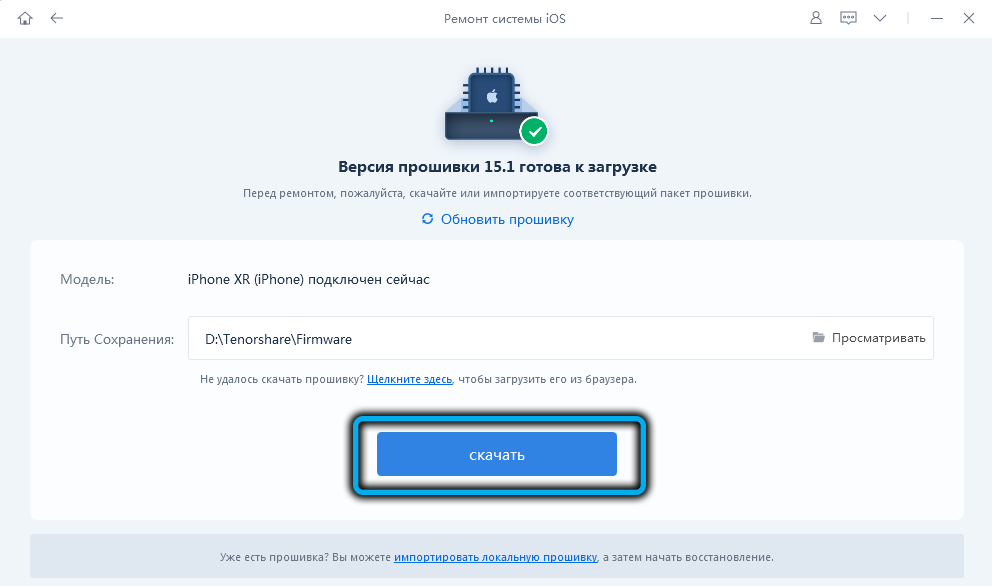
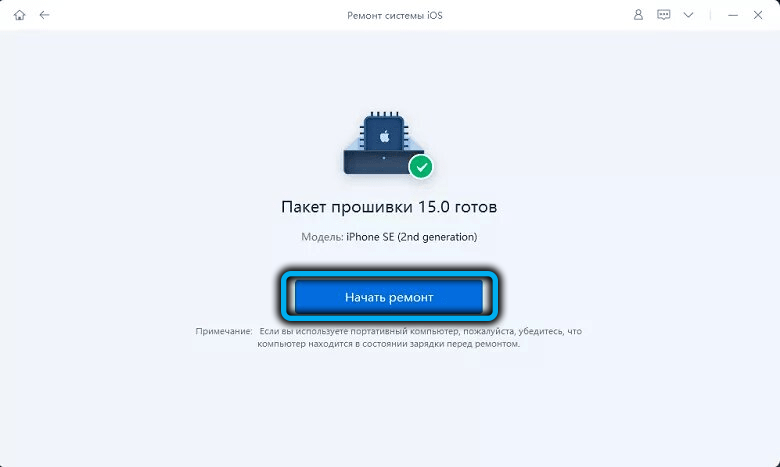
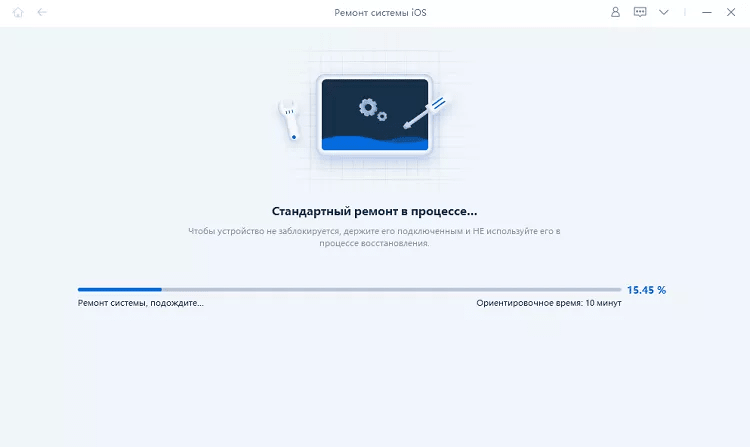
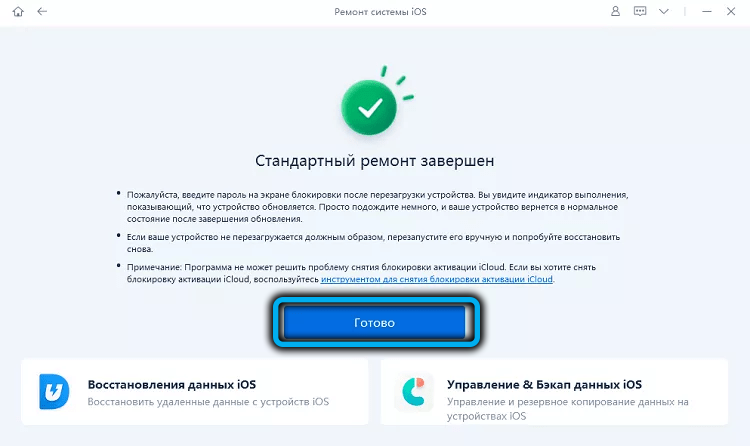
As you can see, ReiBoot is able to recover a frozen smartphone in a variety of situations: at the stage when the logo appears, during an update, on the lock screen, while charging, and in general in all possible modes.
But that’s not all, the utility is able to fix over 50 other unexpected failures in the operating system, allowing you to enter Recovery mode and exit recovery mode with one click with the preservation of all user data.
Tenorshare ReiBoot is compatible with all iOS versions and iPhone hardware implementations, including iOS / iPadOS 15 and iPhone 13.
It is possible to use the Russian-language interface with a very detailed user manual and round-the-clock support.
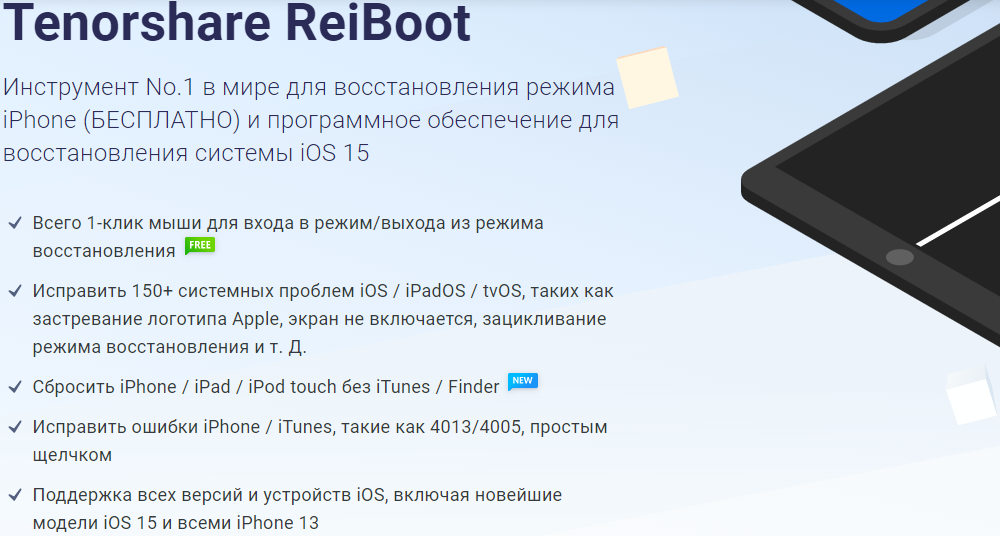
Some of the program’s features can be found in this video:
Restore Boot with iTunes
Another fairly popular way to fix the problem with the smartphone freezing on the logo. A well-known utility allows you to restore the functionality of iOS without guaranteeing the preservation of user data if the owner of the iPhone did not perform backups on a regular basis. Unfortunately, most users ignore this procedure for various reasons.
So, what if the iPhone is frozen on the apple, and all the other methods did not help? Here is a step-by-step algorithm:
- we connect the smartphone to the computer;
- make sure that the latest version of iTunes is installed on your PC (if this is not the case, do not be lazy and update the utility). Mac users with macOS Catalina 10.15 can use the Finder application, which is virtually the same in functionality, instead of iTunes;
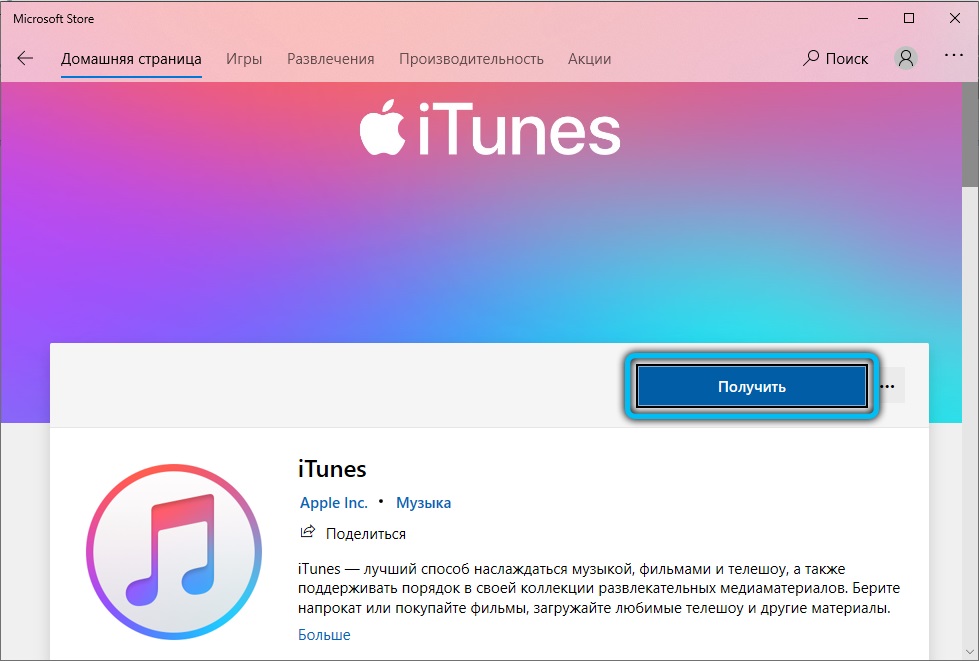
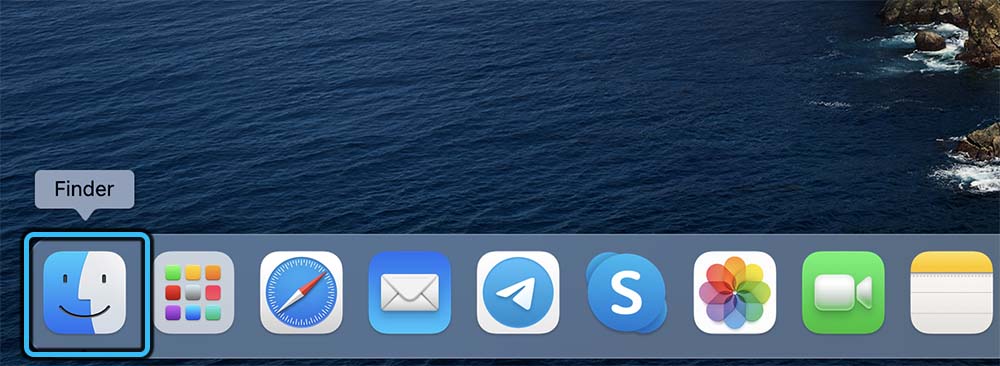
- to initiate the phone recovery procedure, press the volume up button once, and then press and release the volume down button in the same way. Then press and hold the power button until the iPhone enters recovery mode;
- when iTunes informs about a detected problem with your smartphone, it will offer two options for solving it: restore and update. Try updating first, as this procedure, unlike recovery, is performed without losing user data;
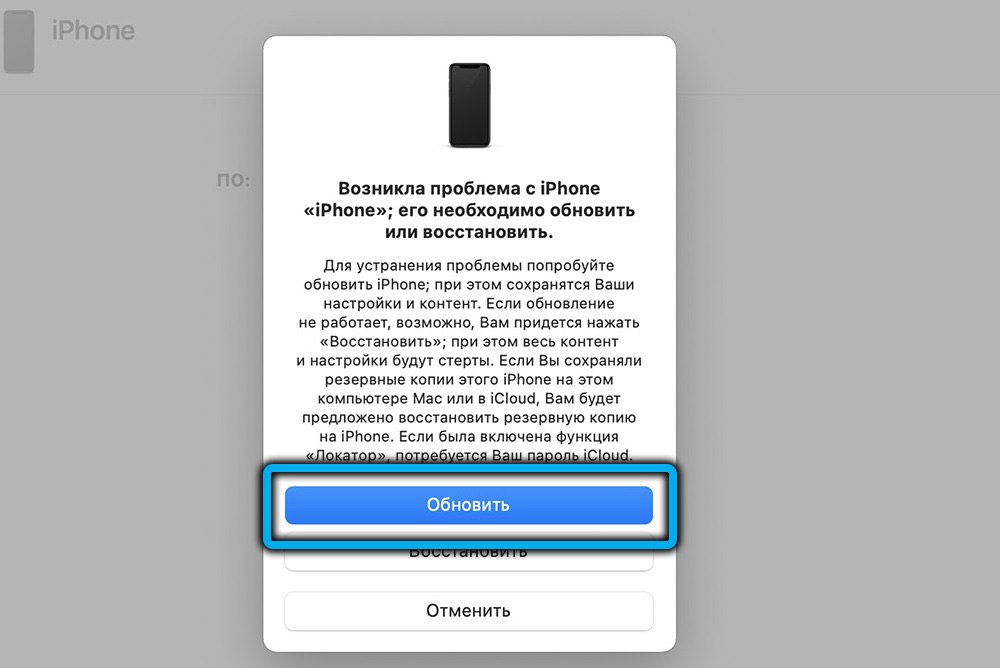
- after the update is completed, the smartphone will reboot. If successful – good, if not – you will have to use the “Restore” button, after which you will be prompted to select the desired backup, preferably with the latest date. iPhone will recover to the state it was in at the time of the backup, that is, with data loss.
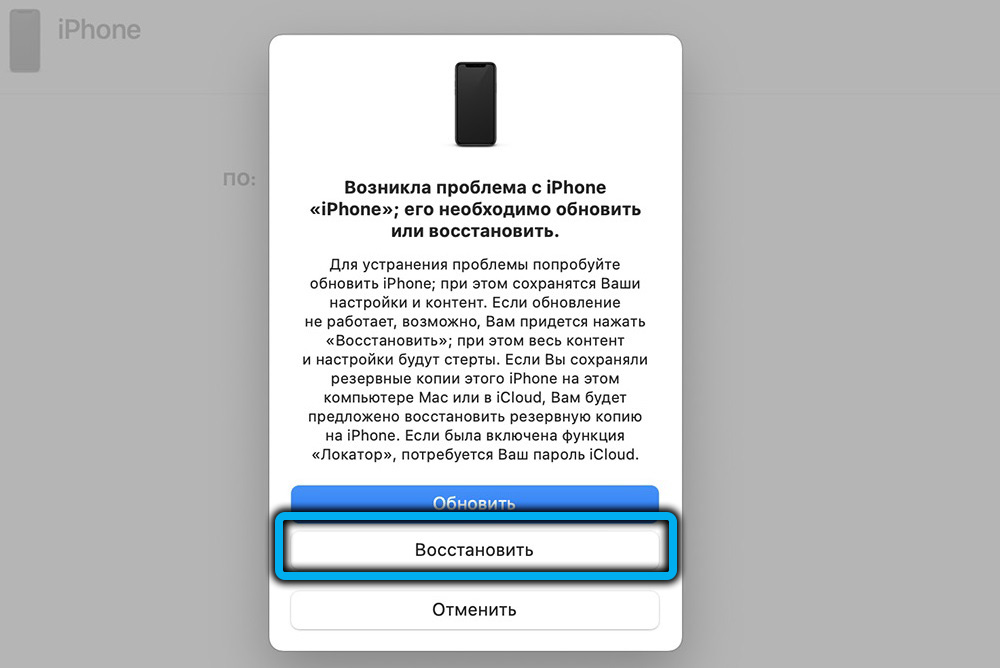
On old Apple smartphones, iTunes can be used to restore them via DFU, but this is the worst option among the proposed ones, since the phone will be flashed and all data and applications will be deleted. That is, you have to manually restore all settings, including Apple ID.
And one more disadvantage of this method: during the recovery, the iPhone will be passive, with a completely black screen, that is, you will not be able to control the process, and it may drag on.
Let’s take a look at how to restart your iPhone to be able to take advantage of DFU mode:
- launch iTunes;
- we connect the gadget to the computer;
- press the Home and Power buttons at the same time, hold them for 10 seconds;
- release the power button while continuing to hold down “Home” until iTunes reports that the phone is running in DFU mode.
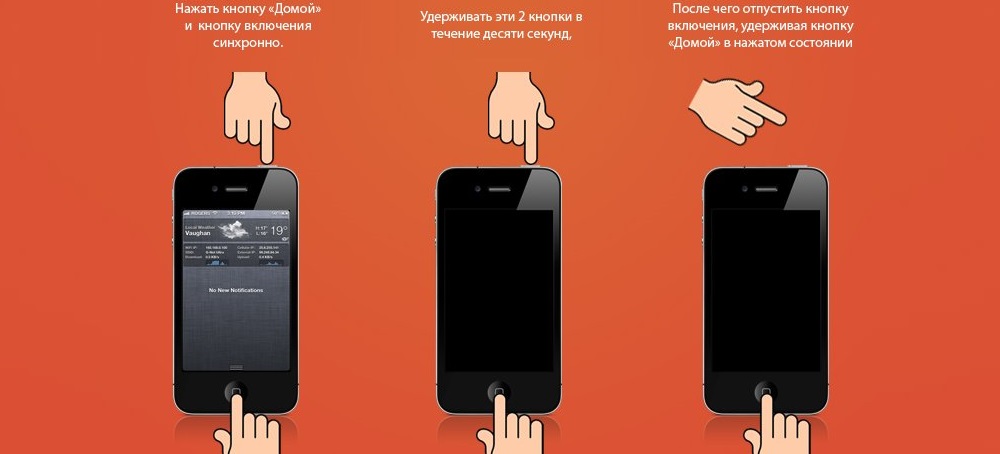
Contacting the service
If none of the described methods helped, it is almost guaranteed that there is a hardware problem. Perhaps this is the result of third-party intervention, perhaps the consequences of careless handling of the device. In the end, even the most reliable technique breaks down.
With a valid warranty card, the problem is solved with minimal financial costs, which cannot be said about temporary losses. If the phone is more than a year old, then repairs can be quite expensive, especially if you turn to trusted service centers.