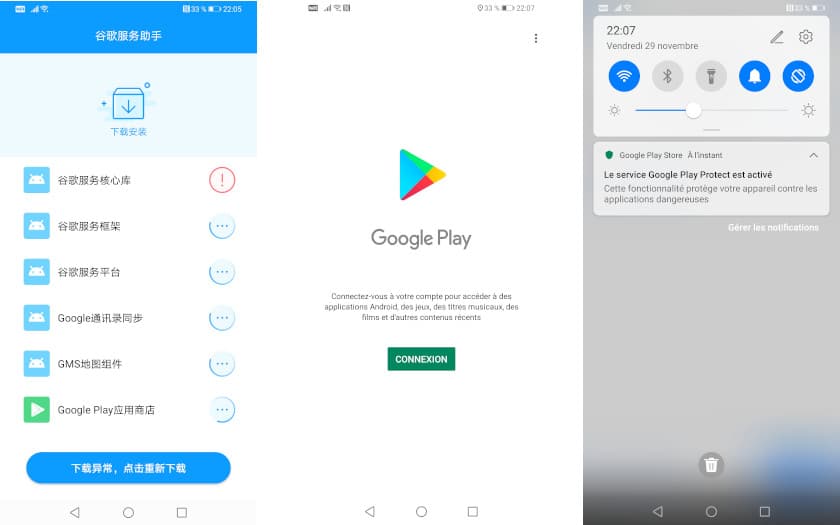The Mate 30 Pro is an excellent smartphone. Besides a very high price, its real defect is the absence of Google services which are so used in Europe. But a technique exists to work around the problem. Here’s how.
Warning: This method, which consists of installing and operating the Play Store and Google applications on the Mate 30 Pro, is not official, it involves security risks, in particular in terms of protection of personal data contained in the phone memory.
In addition, this installation is only recommended for experienced users. We have carried out the procedure several times and we have tested all the APK archives contained in the archive.
The Mate 30 Pro is one of the great technological successes of the end of the year. Our comprehensive test of the new Huawei flagship confirms this . A refined design, with mineral glass on the sides and aluminum on the edges. A triple photo sensor at ease in all situations. And a technical platform that is on par with that of the best competing smartphones. The price is up to the ambition: about 1100 euros. Thanks to a deferred reimbursement offer of 200 euros, the price fell below 900 euros. And some accessories offered will end up seducing a few. The Mate 30 Pro will be released in France on December 9 .
However the real problem of the Mate 30 Pro is obviously the absence of Google services , including the Play Store which allows you to install applications. An absence which is a consequence of the embargo imposed on the Chinese firm by the American government. Certainly Huawei offers an alternative: the “Huawei Mobile Services” whose cornerstone is the AppGallery and its tens of thousands of applications. However, not all common applications are there. And some incompatibilities tarnish the experience.
According to Huawei, when the blockade imposed by the United States is lifted, an update of EMUI will be enough to install all the technological bricks of Huawei. In the meantime, European users have the possibility of getting around the problem by installing a complete pack. This pack, the source of which is not officially confirmed, includes the essential applications (including the Play Store) and the technological building blocks necessary to ensure connectivity. And we detail here the whole procedure, which does not require rooting the smartphone.
How to install and unlock Google applications on the Huawei Mate 30 Pro
- First, download the pack from a computer (Mac, Linux or Windows). Go to the address by clicking on the link below with your preferred web browser. You access an archive called GMS.zip hosted on Google Drive . It weighs 79 MB. Download it to your computer and decompress the file. You get a folder called Google and a file called Huawei.zip . Download the Google Mobile Services pack for the Mate 30 Pro.
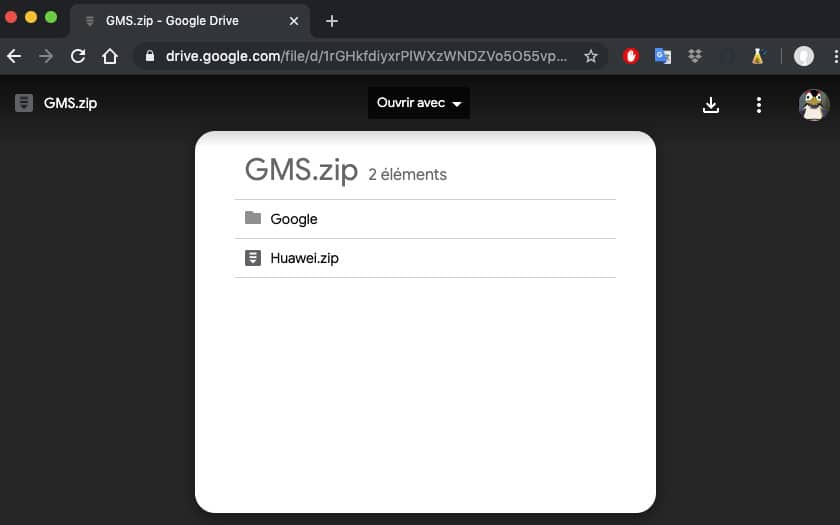
- Once the files are decompressed, you must copy the files to an external storage medium accessible from your smartphone. It can be a USB key (with type-C connector) or a memory card in Nano Memory format (NM Card). Place the files in the root of your media. Note that you cannot perform this procedure from the internal storage of your mobile .

- To access the different files, go to the Files application preinstalled on EMUI (which is generally placed on the second home screen). Select Memory Card to find the file and folder previously copied. Open the Google folder . And install, one by one, the six applications present.
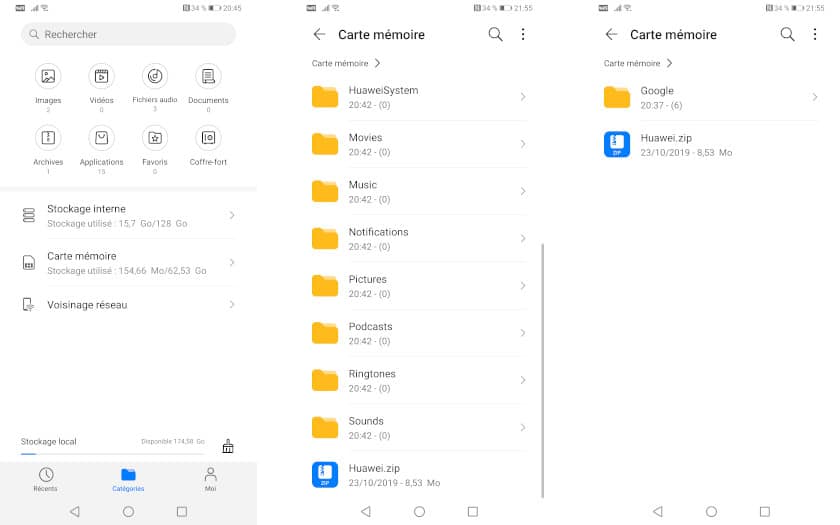
- The order does not matter. But do not forget any, because some APKs are not applications, but technological bricks (shared libraries, connectors) which are used by the Play Store and current applications. If you quit the file manager to go to the home screen of the smartphone, you will discover two new icons: the Play Store and Google Contact. If you try to open the Play Store now, the app will close immediately.
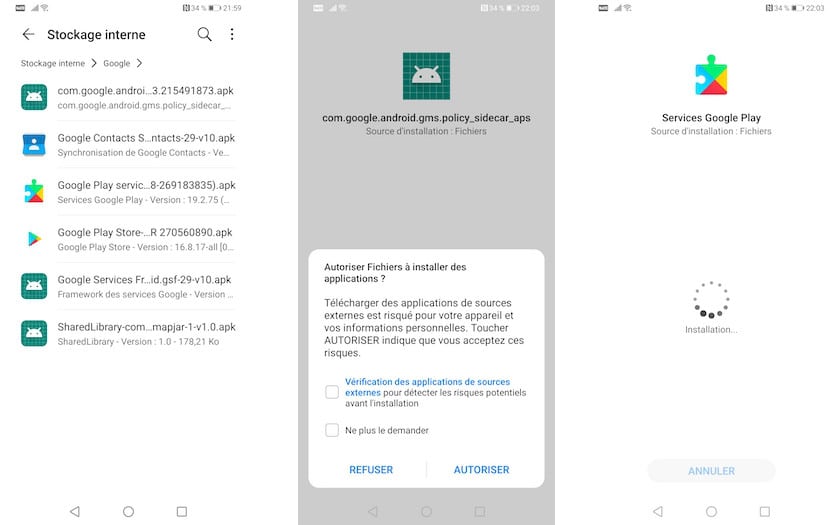
- Open the file manager again and go back to the files on the external media. Select ( hold your finger on it for a few moments) the Huawei.zip archive . In the context menu at the bottom of the screen, press More to open a window. Select Extract to and choose In the current directory . Thanks to this action, you have copied a backup that we will restore.
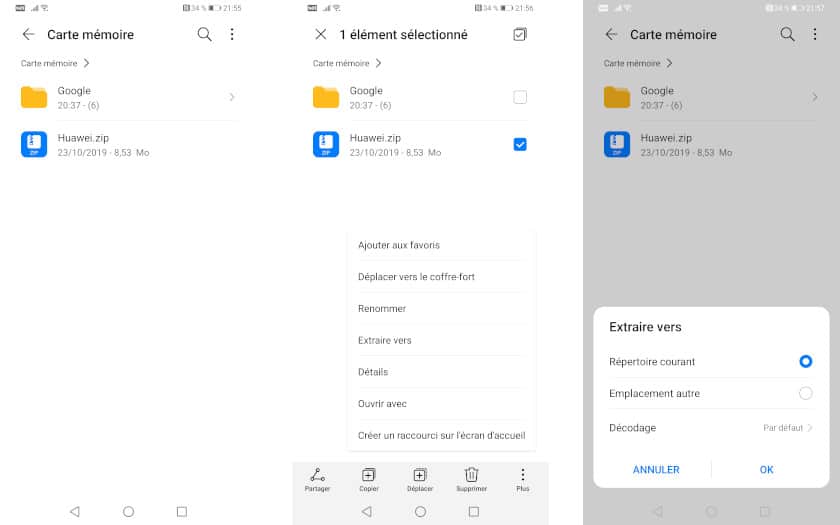
- To do this, go to Settings , then System & updates , then Backup & restore . Select External storage (where the previously unzipped file is located). The recovery software will detect the backup. Select it, then choose to restore everything, apps and data. Then Restore .
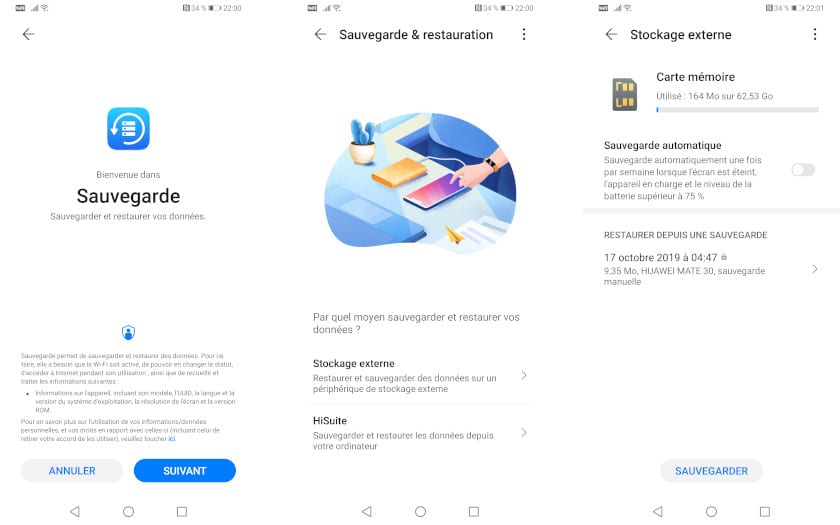
- This action will place two new icons on the Mate 30 Pro home screen. Their name is in Mandarin. One displays the Google logo. Do not touch it at the risk of corrupting the entire procedure (and you start over from the beginning). The other displays a purple G. Touch it. On the screen that appears, choose Activate . The application will then launch a further procedure.
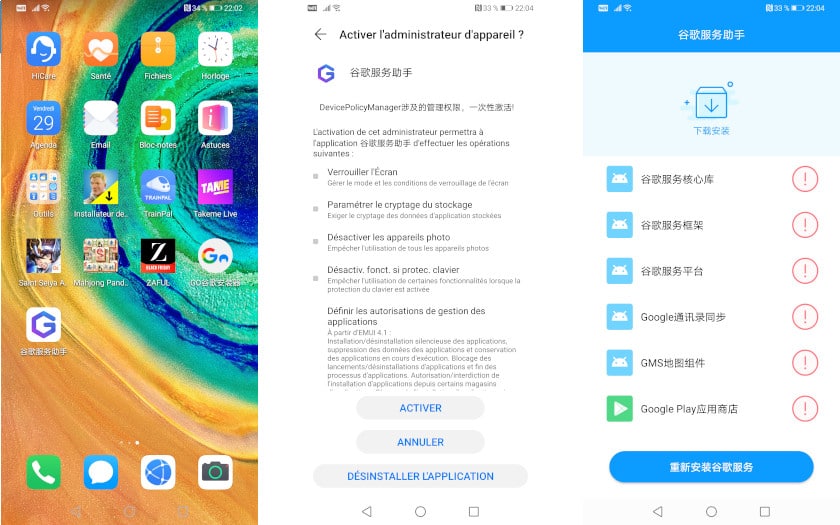
- The first task should end quickly (a red circle with an exclamation mark appears), while the others should not end and turn endlessly. Exit the application and restart your smartphone. When the phone is turned on again, you can open the Play Store (without closing it right away). You can then enter your Google login and password and install your applications.