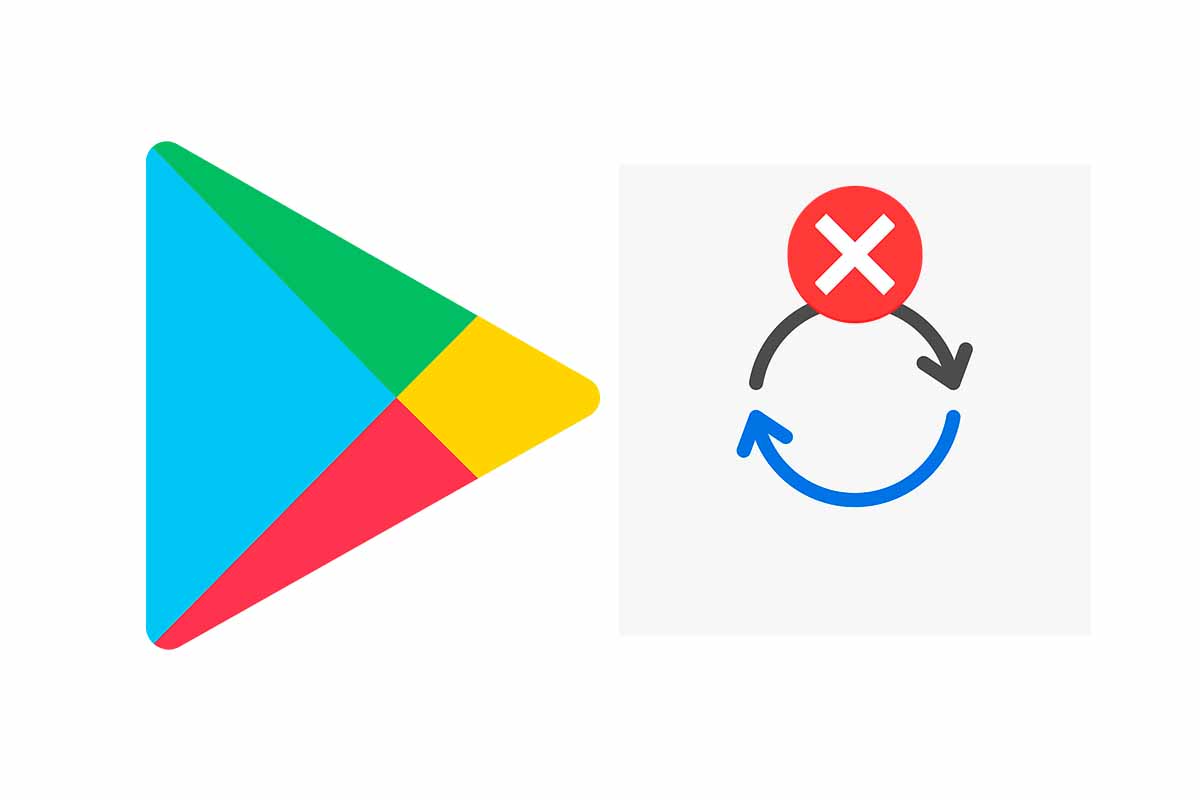
If you have installed the latest version of any application from the Google Play Store, but it does not work as expected or it gives you problems, you can reverse the action. We show you how to uninstall Google Play Store updates step by step and without complications.
At some point a new version of any app or even the Google Play Store may not work as it should. To go back to the previous version you just have to know how to uninstall updates from the Google Play Store.
Uninstall app updates If you want to know how to uninstall updates from the Google Play Store related to any of Google’s own applications that came by default on the phone, follow the steps that we show you below:
- Open the Google Play Store on your phone.
- Then click on the icon with your profile picture at the top of the screen.
- Next, click on “Manage apps and devices” and click on “Manage”.
- You will see the list of apps that are installed on your phone and on the right side a box. Find the app you want to uninstall updates from and tap the box to select it.
- Then click on the trash can icon that appears in the upper right corner of the screen.
- Finally, a notice will appear asking if you want to uninstall updates for that app, click “Uninstall” to complete the process.
Uninstall updates from the Google Play Store itself . In the event that you need to know how to uninstall Google Play Store updates referring to the app itself, you have to carry out the following steps:
- Enter the “Settings” of your Android phone.
- Then go into “Applications” and click on “Manage applications”.
- Click on “Google Play Store” and then on “Uninstall updates”
- Finally, click on “OK ”.
The above instructions also work to uninstall any update to an app that doesn’t come by default with your Android phone.
HOW TO UNINSTALL GOOGLE PLAY STORE AND REINSTALL IT
You already know how to uninstall Google Play Store updates, but if what you need is to know how to uninstall Google Play Store and reinstall it, we explain everything you need to know below.
Google Play Store is an app that comes by default on Android, so uninstalling it is quite complex . To carry it out you would have to carry out a “rotation” method. The problem is that you have to be a somewhat experienced user to carry out this action and then you have to choose a root method that is compatible with your device.
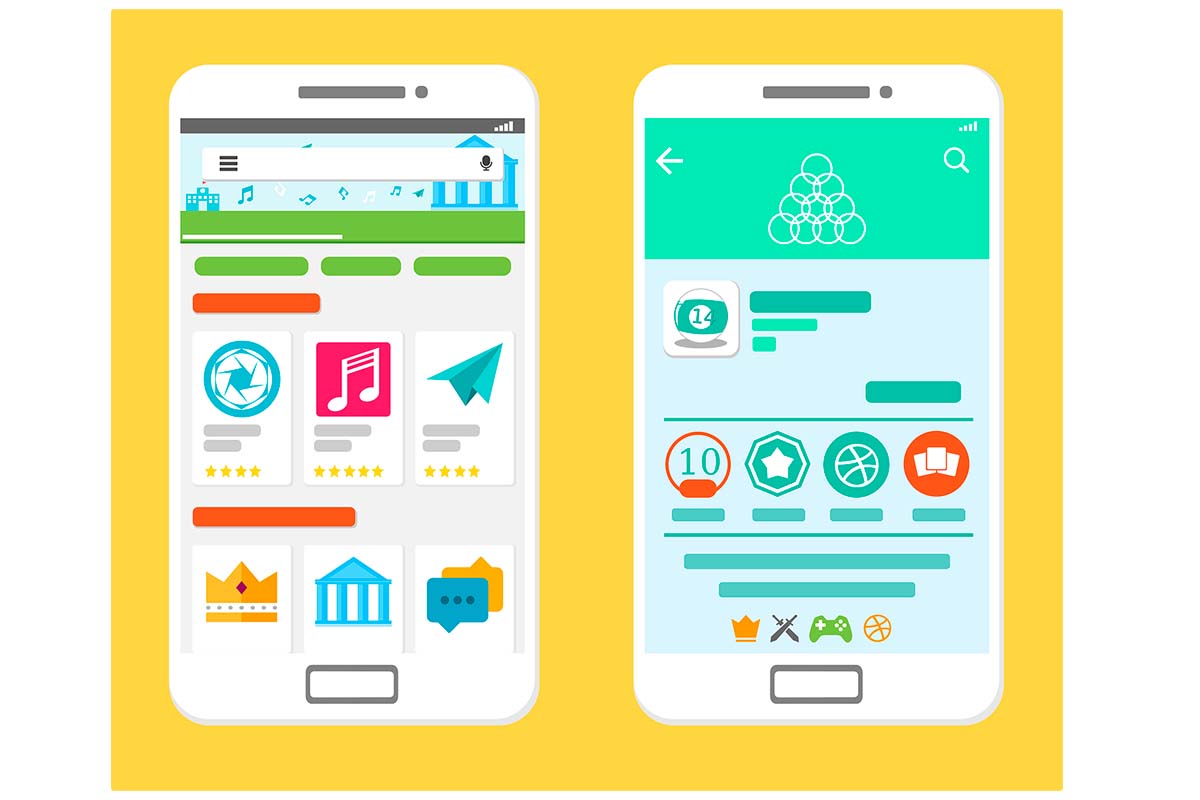
GOOGLE PLAY STORE IS NOT WORKING, WHAT CAN I DO?
If the Google Play Store does not work and you wonder: What can I do? We will respond with some solutions for you to try and have the app fully operational on your device again.
- Check that you have mobile data and Wi-Fi connection. If you don’t have internet, it will be difficult for Google Play to work, neither to download apps nor to update them. Check that you have coverage and data or see if the Wi-Fi network is working properly.
- Clear the cache and data of the Google Play Store. This is a way to reset the application. You just have to enter “Settings” and then enter “Applications” and “Manage Applications”. Then go to Google Play and click on “Clear cache” and “Clear data”. Enter the Play Store again and check if it works.
- Reboot the mobile device. It may be that your mobile has been blocked for any reason and that is why the app does not work as it should. Restart the mobile and try again to enter Google Play to see if you can enter and load everything correctly.