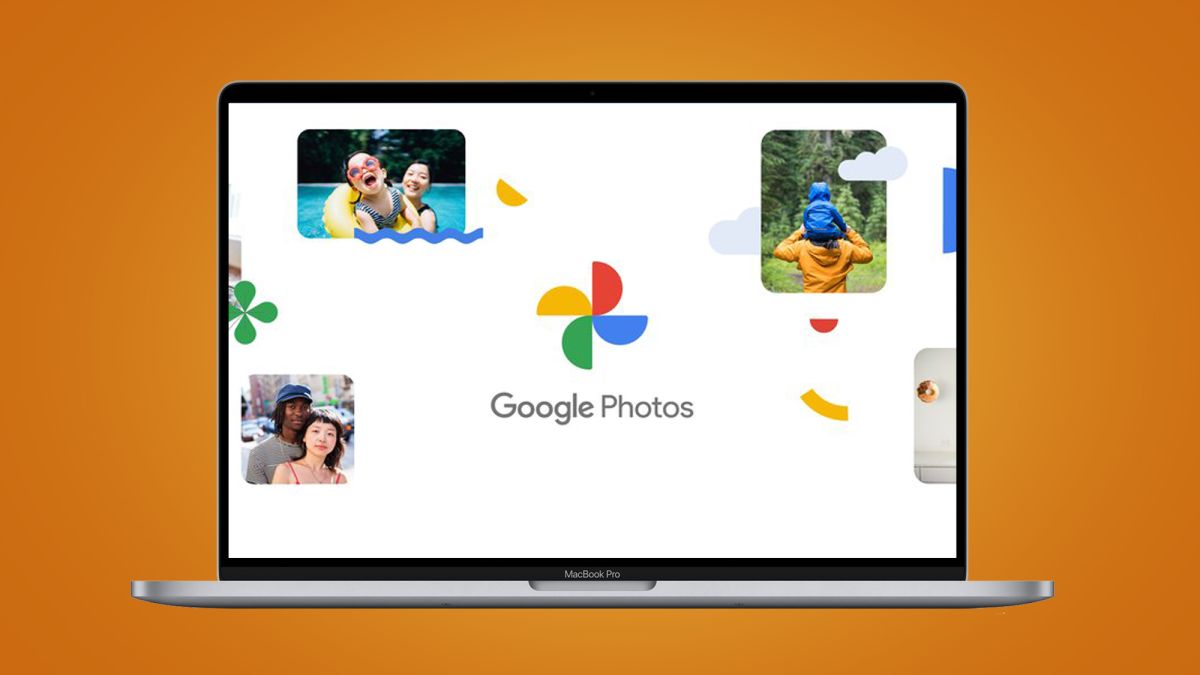
The possibility of having all our mobile photos on the computer can be very attractive at first. But it is possible that, after having tried it, you have discovered that for whatever reason it is not what you need. And in that case you may be wondering how to uninstall Google Photos from my PC to avoid syncing. And it is an unintuitive process but quite simple.
The first thing you should keep in mind is that the Google Photos app for PC does not exist as such. Therefore, searching for that name in Add and Remove Programs will not help you.
What you need to remove is the Backup and Sync from the Google app. This is the app that syncs Google photos and videos to your computer. To do this, you must access the Windows 11 start menu, and search for the aforementioned application. If you have them, you will sort them in alphabetical order, it should appear at the beginning, but you always have the option to help with the magnifying glass. Once you find it, click on it with the right mouse button. In the menu that appears, you will only have to press the uninstall option. When we do, it will take them to the Control Panel, where we will have to select the application again and press Uninstall or change.
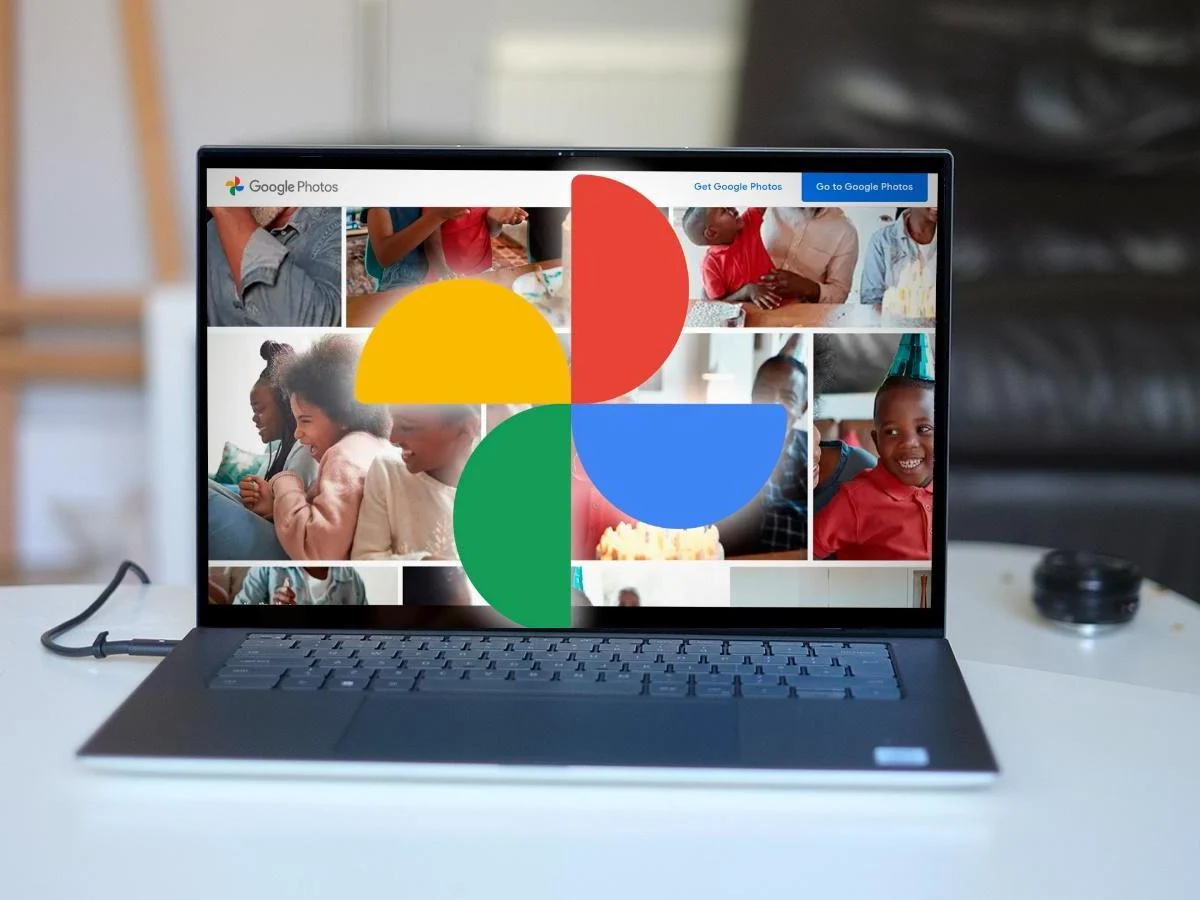
WHY WON’T IT LET ME UNINSTALL GOOGLE PHOTOS FROM WINDOWS?
If you are having any kind of problem in this process, you are probably wondering why it won’t let me uninstall Google Photos from Windows . First of all, what you have to make sure again is that you are uninstalling the correct application. Remember that if you want to search for it to delete it, you should not search for Google Photos, but Backup and Sync from Google. Google Photos as such only exists in a web version and in an application for smartphones, so you won’t find it under this name on a PC. In fact, you may have noticed that you don’t even have an interface similar to the one you find on your mobile on your computer screen.
If you are sure that this is not the problem, it is possible that there is something on your computer that is not allowing you to remove programs correctly.
Many times something as simple as waiting a bit to proceed with the uninstallation will make all your problems go away. Otherwise, we recommend that you restart your computer , so that any process that may be interrupting the process is closed. In a very extreme case where you can’t find any other solution, you may need to format your computer to remove the program.
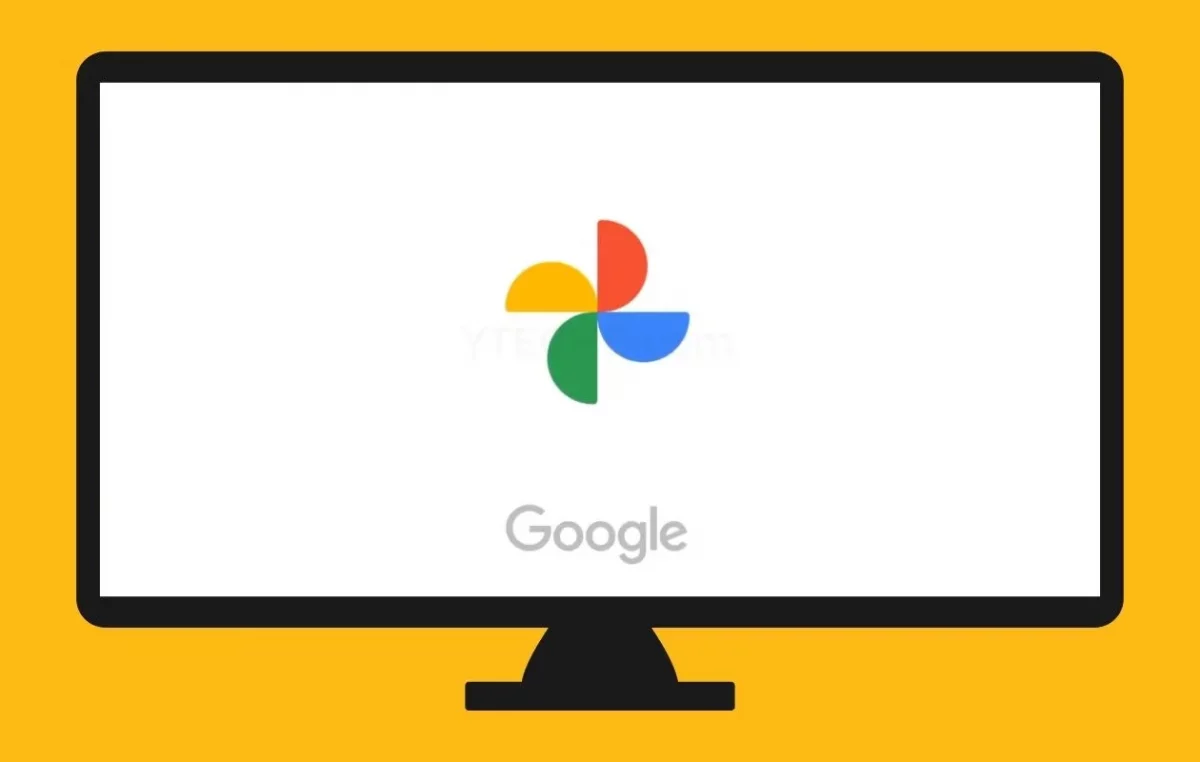
HOW TO UNINSTALL GOOGLE PHOTOS WITHOUT DELETING THE PHOTOS
If what you are concerned about is how to uninstall Google Photos without deleting the photos , it is important that you know that this service is a cloud backup of your photos and videos. Therefore, even if you uninstall the application, your photos will still be on the network for you to view, share or download.
Thus, even if you have uninstalled Google Photos from your PC, when you enter the app for your mobile you will see how all your photos are still there . And if you want to see them again on your computer, you only have to enter the web version and log in with your Google account. What’s more, if at any later time you reinstall Backup and Sync on your computer, the photos will be downloaded back to your PC.
If you don’t even want them to be deleted from your computer’s memory, you always have the possibility to copy and paste them into a different folder before uninstalling the program. In this way, the uninstall process will not have any influence on the photos, which will always remain in the same place where you left them. Therefore, you can uninstall with peace of mind that you will not lose anything.