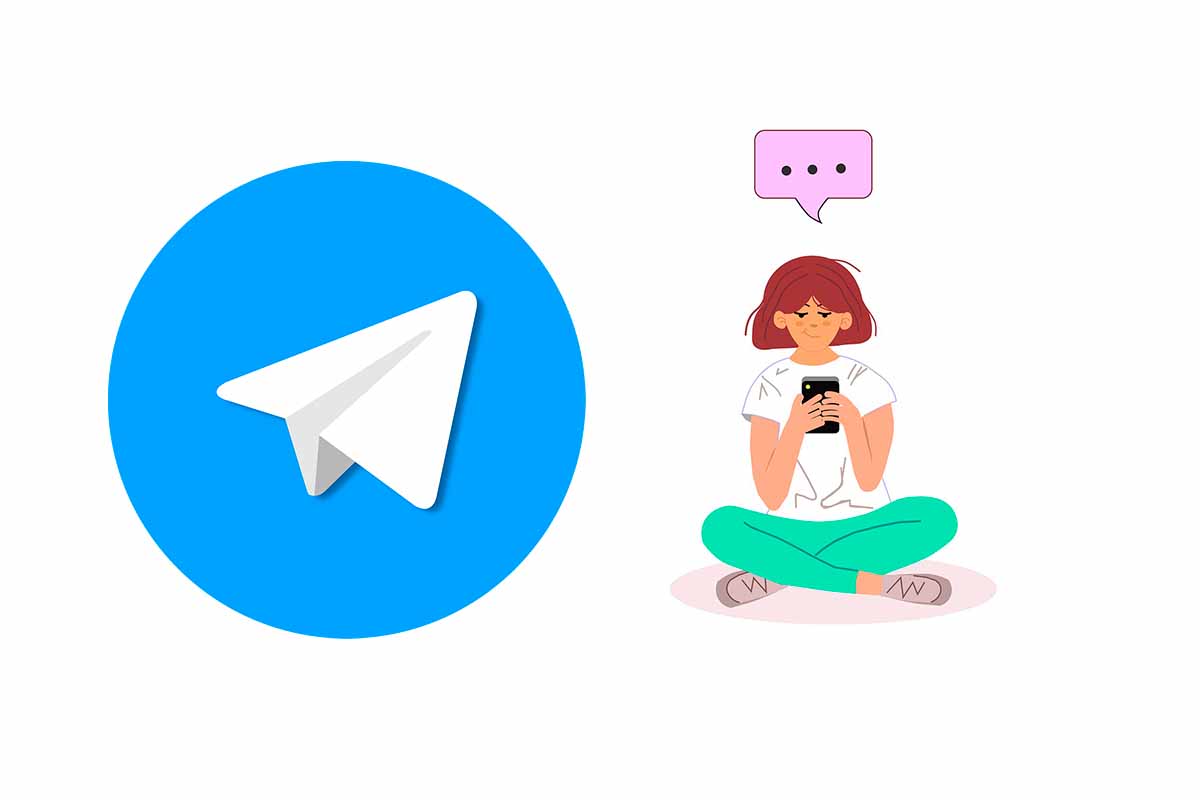
Telegram is one of the most popular messaging applications today. Many users already use it on a regular basis in their day to day to chat with their contacts. If you have just arrived, we will show you how to start talking on Telegram with someone.
Since 2018, Telegram users have increased by more than 150%. This application is frequently updated with new features and has thus become the one chosen by many to communicate. In addition, from this platform you can download all kinds of content such as books or music and you can make the most of it with a lot of tricks.
To know how to start talking on Telegram with someone and to access channels or create groups you need to create a user, follow the steps that we give you below to do so .
- Download Telegram from the Google Play Store or the App Store, install it and click on open.
- Then on the welcome screen click on “Start sending messages ”.
- Now you must enter your mobile number and click on the arrow.
- Next, Telegram will send you a code by SMS to verify your identity . Write it in the box that appears.
- Telegram will ask you for a series of permissions to access your contacts and synchronize them . This is a must for when you sign in on multiple devices. Click on “Continue” and then on “Allow”.
You already have your user account now let’s see how you can start talking to someone. As you have given permissions in the app , your phone contacts that have Telegram installed will appear in “Contacts”.
If you have an iOS device you can see the “Contacts” icon at the bottom of the screen. On Android devices, click on the three lines in the upper left corner and then on “Contacts”. To talk to someone, click on the contact’s name and a chat screen will open where you can start the conversation.
HOW TO TALK ON TELEGRAM WITHOUT A PHONE NUMBER
You already know how to start talking on Telegram with someone, but if you don’t have the other person’s phone number you can also locate them and talk, see how to talk on Telegram without a phone number.
The first thing you should do is enter Telegram from your mobile. Then click on the magnifying glass icon in the upper right corner . Then in the box to write you can write the name of the person in Telegram or his alias. You will get several results, you just have to choose the one that is your contact.
Then click on their name and their Telegram profile will open. Tap the three dots in the top right corner and choose “Add to Contacts”. Then that person is already part of your contacts without their phone number. You just have to click on her name to start talking to her.
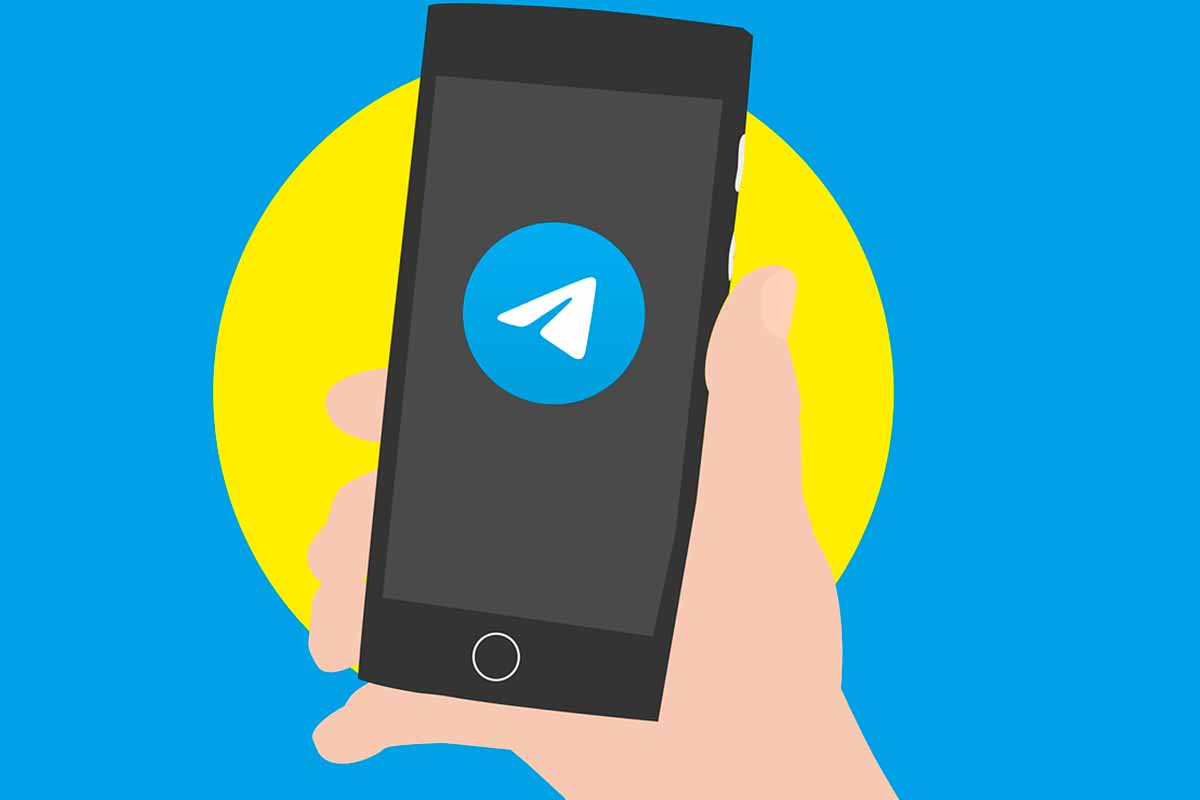
HOW TO TALK PRIVATELY ON TELEGRAM
Previously, we have shown you how to start talking on Telegram with someone. If the conversation you want to have requires extra privacy, see how to talk privately on Telegram.
To talk privately, you just have to enter Telegram and click on the pencil-shaped icon. Then you must choose “New Secret Chat” and then click on the name of the contact with whom you are going to start the private conversation.
This conversation will not be synced to the cloud, it will be end-to-end encrypted and can only be accessed from the mobile it started on.
HOW TO FIND PEOPLE TO TALK TO ON TELEGRAM
Another of the functions that Telegram has is to be able to talk to new people. For this you must know how to find people to talk on Telegram. These people are app users who are close to you, but don’t have their phone.
To find out how to find people to talk to on Telegram, you just have to open the app and enter the “contacts” section. Then at the top you have to click where it says “Find people nearby”. They will appear in the form of a list, you just have to click on their name to enter their profile and start a conversation.