The online store is part of the Ozon Holdings PLC holding and is the oldest universal trading platform in Russia. The company was founded back in 1998. Since then, Ozon’s position has only been strengthened.
Unsurprisingly, many Russians shop through this service. Here you can find almost everything that is useful in everyday life, at work, in school and not only. There is even a food category.

Ozon also offers a variety of discounts, bonuses and promotions that make purchases more profitable.
If you first encountered this site, then you need to find out how purchases are made, and what needs to be done for this.
Contents
Sequence of purchases
Ozon is a one-stop online store that allows each customer to find the commodity items they need.
The step-by-step process looks like this:
- registration;
- product search;
- placing an order;
- payment;
- delivery.
You can get an order in several ways. One of them is checkpoints. Comfortable and modern. Therefore, the issue of working with postamats will be considered separately.
Registration procedure
The first thing a new user should learn is how to sign up for Ozon . The procedure is pretty straightforward. The registration itself takes just a few minutes.
You can create an account through a computer, open a web browser, or use a mobile application. Regardless of where the registration was carried out, the created account can be used both on a PC and via a smartphone or tablet.
To begin with, the main page of the site opens. Here the system can automatically identify your locality. If this did not happen, then you will have to do it manually. At the top of the page, under the name of the selected city, you will find information about courier delivery, as well as about available pick-up points. But since not all cities have these points, you will have to use alternative methods of receiving parcels.
To successfully register, you must:
- in the upper right corner, press the “Login” button;
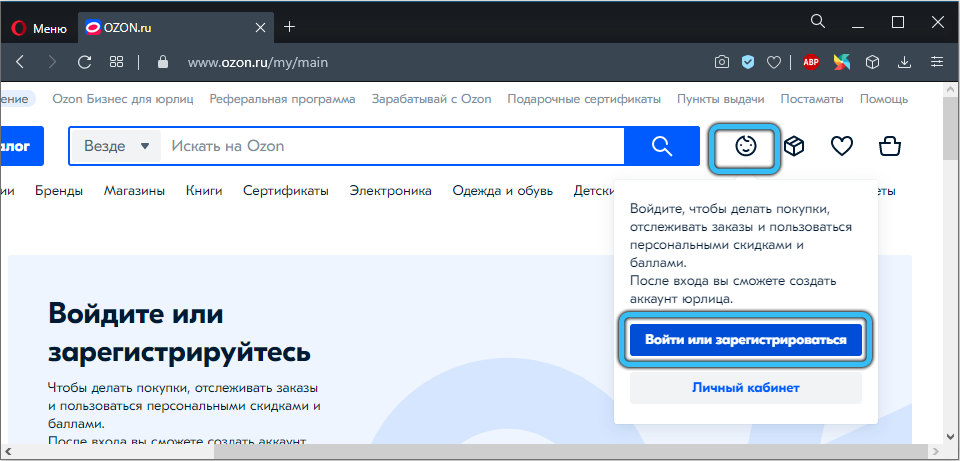
- put a mark that this is your first order;
- click on “Continue”;
- enter data in a new window;
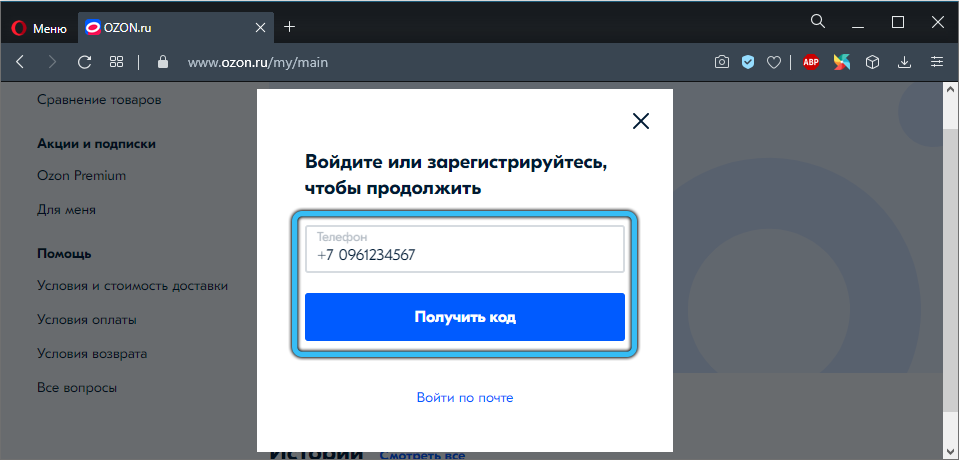
- come up with a strong password;
- confirm the desire to receive the newsletter by mail, or refuse it;
- click on the “Register” button.
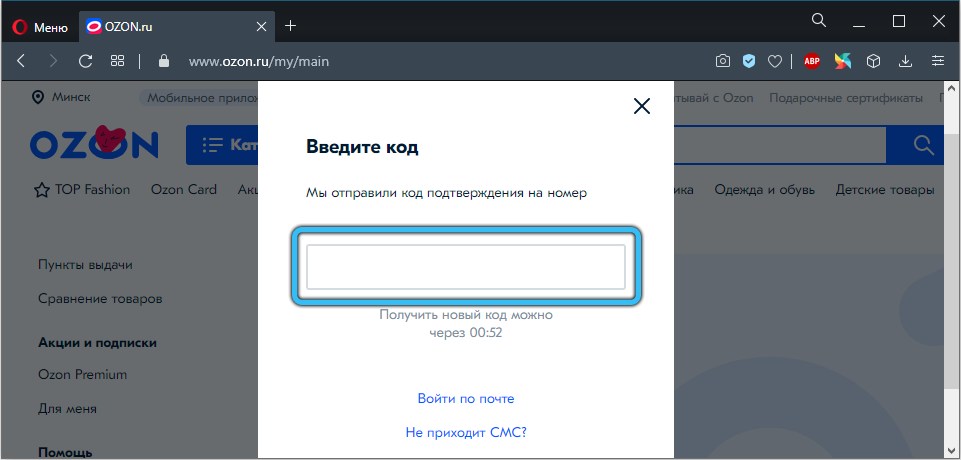
That’s it, now the new user can start shopping.
If you registered through a mobile application, the data of the created account (login and password) can be used when authorizing on a computer. And vice versa. You don’t need to create accounts separately.
By the way, Ozon allows you to register after you have selected products. The basket also works for those users who have not been authorized.
Product search
Now to the question of how to buy goods on Ozon and find the necessary positions.
The functionality of the Ozon store is quite extensive. Here you can select several items and compare them with each other using the corresponding buttons. If you are in no doubt about the choice, then you just need to click on the add to cart button.
To make purchases you need:
- Use the search bar at the top of the page, or use the menu with thematic sections. They are on the left side of the screen.
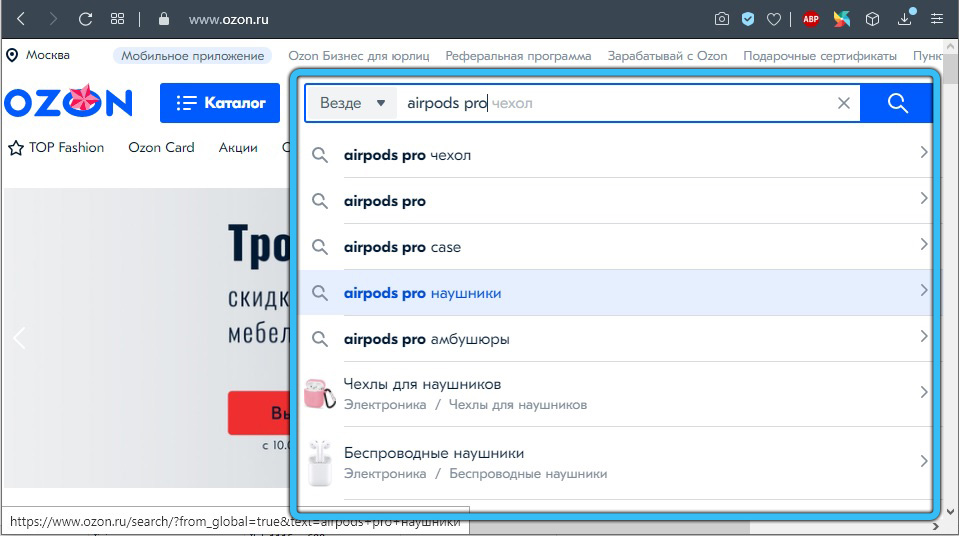
- The site also has built-in filters. According to them, you can more accurately select the goods that best meet the requirements. You can categorize the options by ratings, cost, etc.
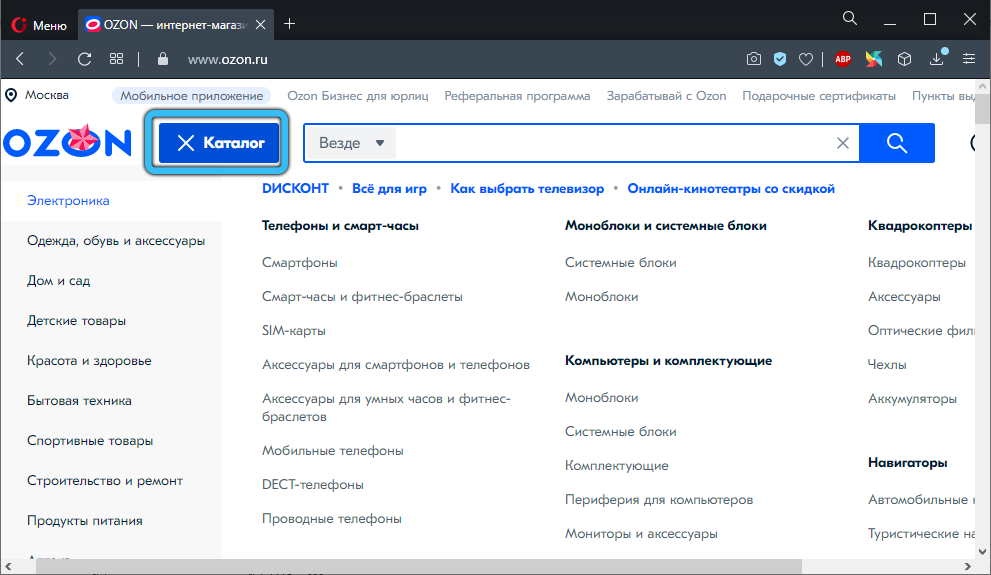
- Having found the desired position, you should click on the small image of the product. Then a new window will open with expanded information. Here all the characteristics open, you can see images from different angles, as well as read reviews from other buyers.
- If you are sure that you want this particular unit, then click on the “Add to cart” button in blue.
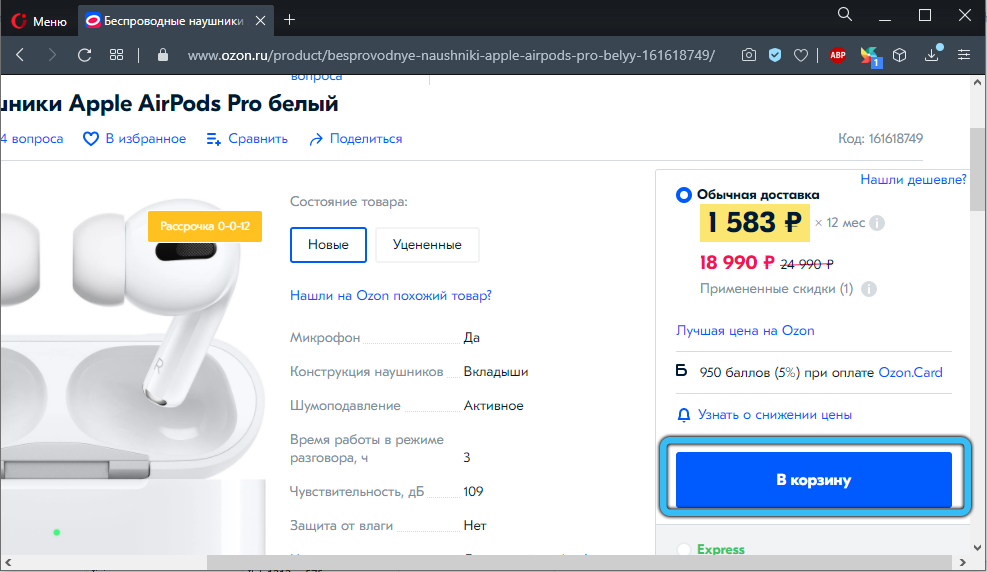
- There is also a gray button with a scale image. It is designed to compare similar products. By comparing them with each other, it will be easier to make a final decision.
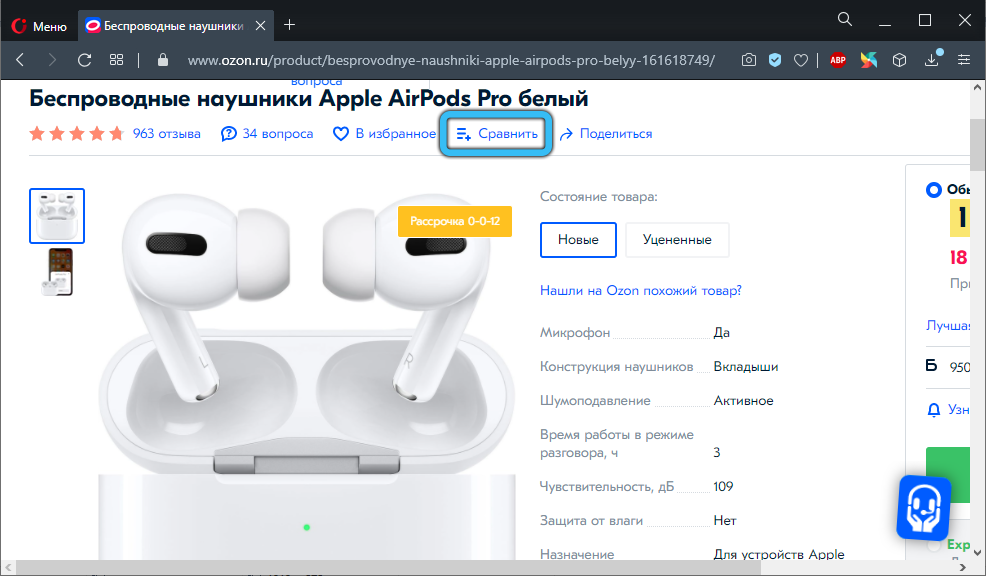
You don’t have to open a product page to add it to your cart. The thumbnail page also has a corresponding key. Convenient in those cases when the user managed to study the range and returned to what suits him. Then there is no need to perform unnecessary manipulations.
By opening the shopping cart, here you can delete items that the customer has decided to refuse. It is also possible to postpone the product, buy it later. A separate folder is provided for postponed goods.
If you first need to compare product items, the system will send them to the next tab next to the basket. Ozon functionality allows you to automatically sort things, generate tables with descriptions and characteristics. So users can clearly see how they differ from each other and that in the end it is more suitable.

How to place an order
Things are selected. Now you need to understand how to order goods through Ozon, which opens up full access for purchases for individuals and legal entities.
If the basket is formed and all the positions in it are needed, then let’s move on to how to place an order.
Please note that the system remembers the procedure for the first registration and will subsequently offer to use the default data. This greatly simplifies the task for those who order regularly and to the same address.
To place an order for goods on Ozon, as well as buy the things you like, you need to click on the basket in the upper right corner, and then:
- check all positions and make sure that there are no errors, everything fits;
- click on the green button “Place an order”;
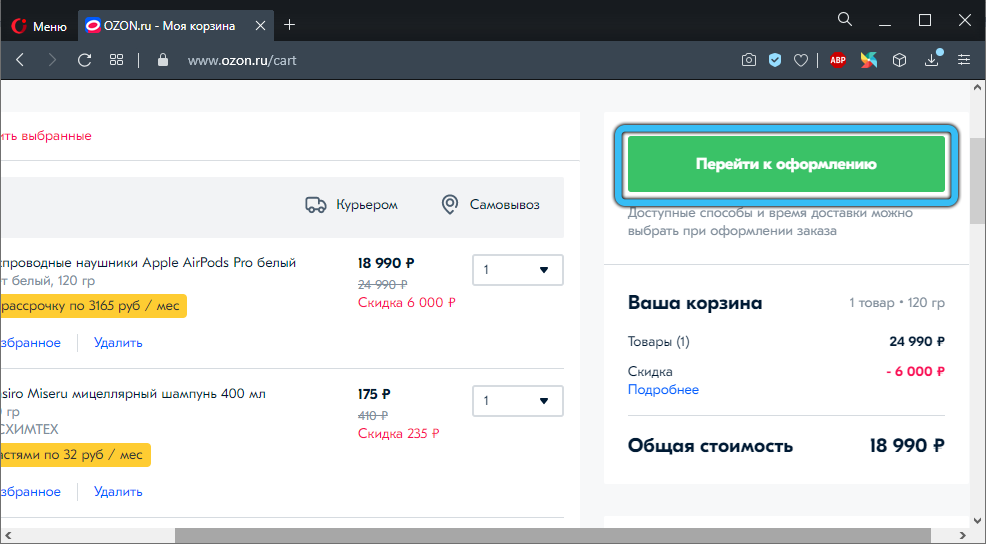
- in a new window that opens, select a method to receive an order;

- below on the page a list with delivery options and their brief conditions will be displayed;
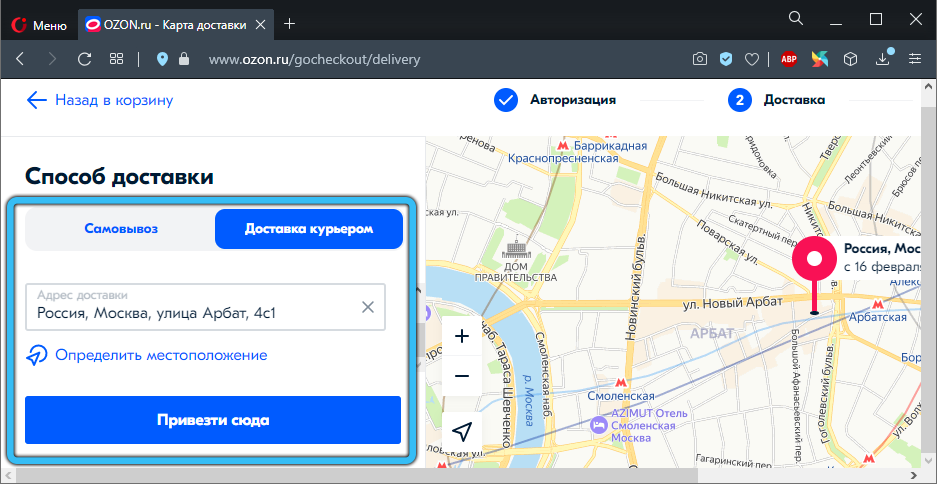
- choose a delivery method that is more suitable;
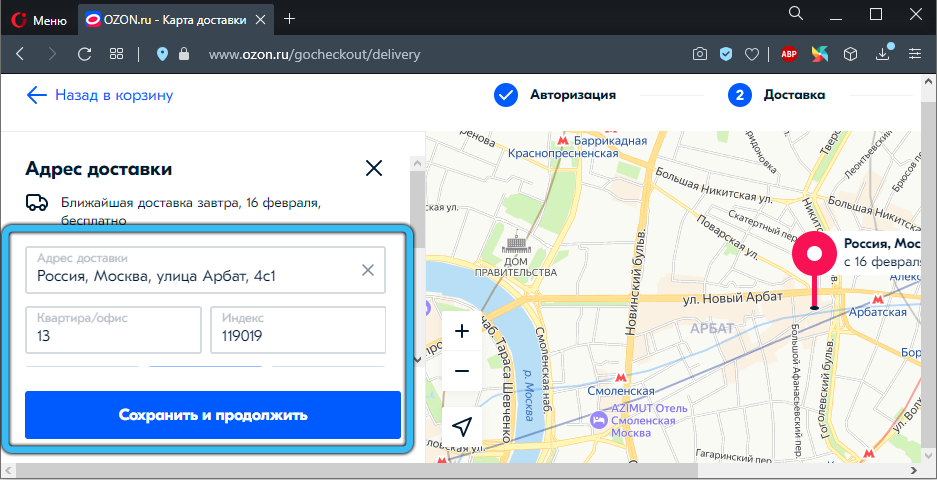
- click “Select”, after which the user will be sent to the payment window;
- when you press the “Select” button, the system will ask you to clarify the information;
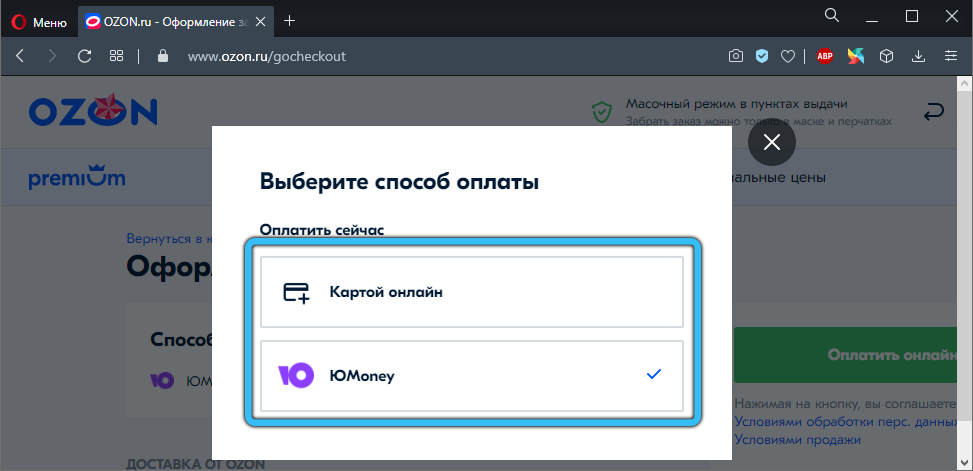
- here you will have to indicate the recipient’s name, delivery address, telephone number;
- then click on “Continue”;
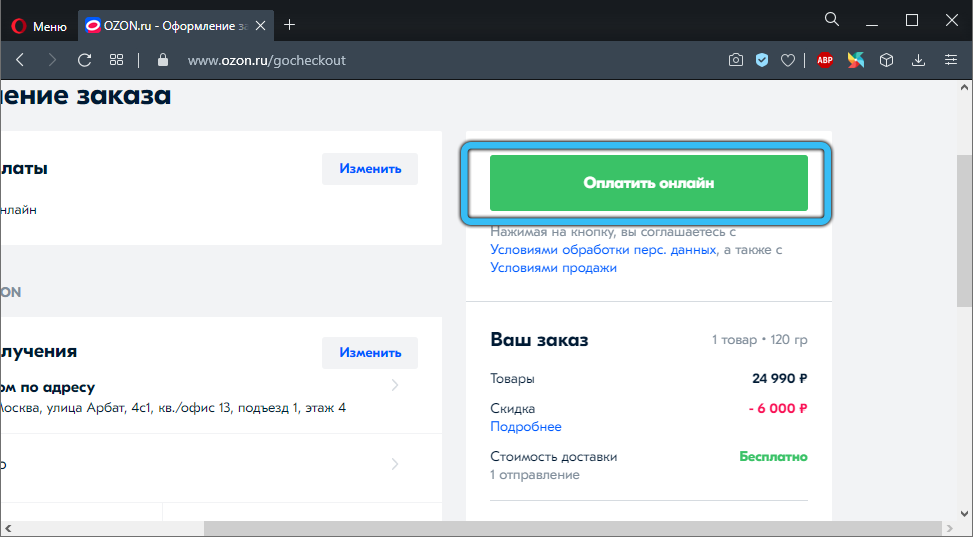
- at the end, the client should double-check all the information;
- if no mistakes were made during registration, it remains only to confirm the order by clicking on the appropriate button.
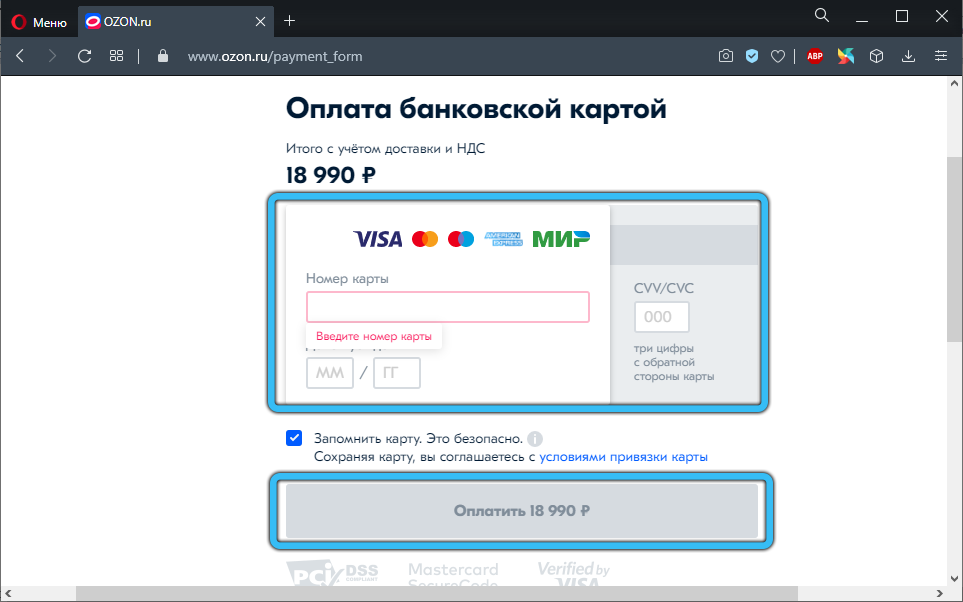
This is how the procedure for buying through the site looks like. But by analogy, everything is carried out through the application. Only the interface is slightly different. The steps remain the same. Difficulties in the transition from purchases through the site to the application or vice versa will definitely not arise.
And to buy the ordered product, you need to pay for it. Payment by installments for some categories of goods is not excluded. The relevant information should be found in the detailed description.
How to pay for purchases
The online store has been offering customers to use their Ozon Card from the MasterCard system for a long time.
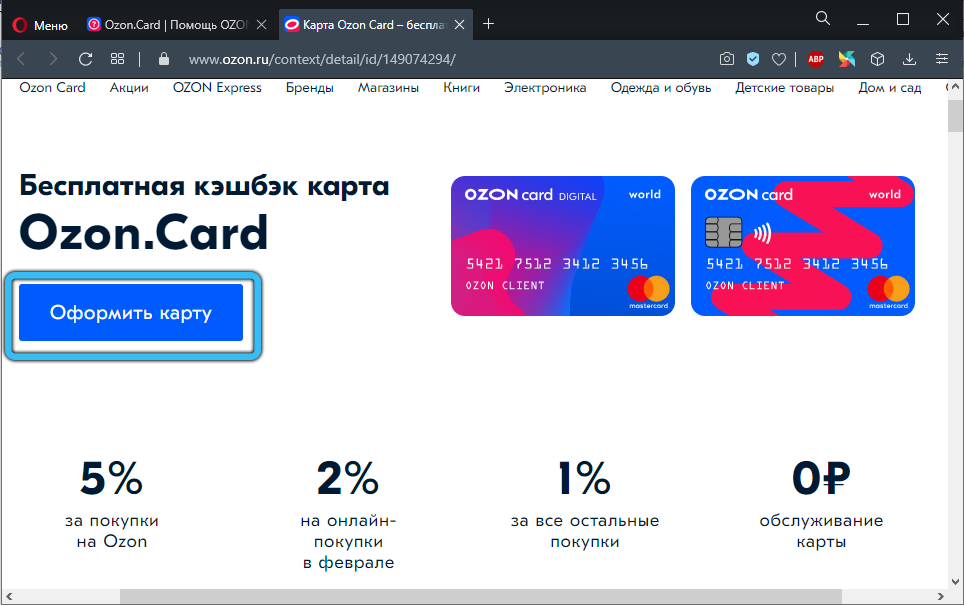
Moreover, before they had to be drawn up, waiting for the receipt of plastic for several weeks. Now the procedure has been greatly simplified. This became possible thanks to the design of virtual cards. Moreover, in terms of functionality, they are not inferior to plastic. The card is saved in your personal account, where you can track its balance. Holders of plastic cards from Ozon can safely continue to use them. There are no restrictions.
As for how to top up your Ozon card, everything is simple here. Replenishment is carried out according to the same principle as ordinary bank cards.
The user has the opportunity to replenish his card from Ozon using a transfer from another card, using Internet banking or a payment terminal.
In general, it is quite profitable and simple to use the proprietary card of the Ozon system.
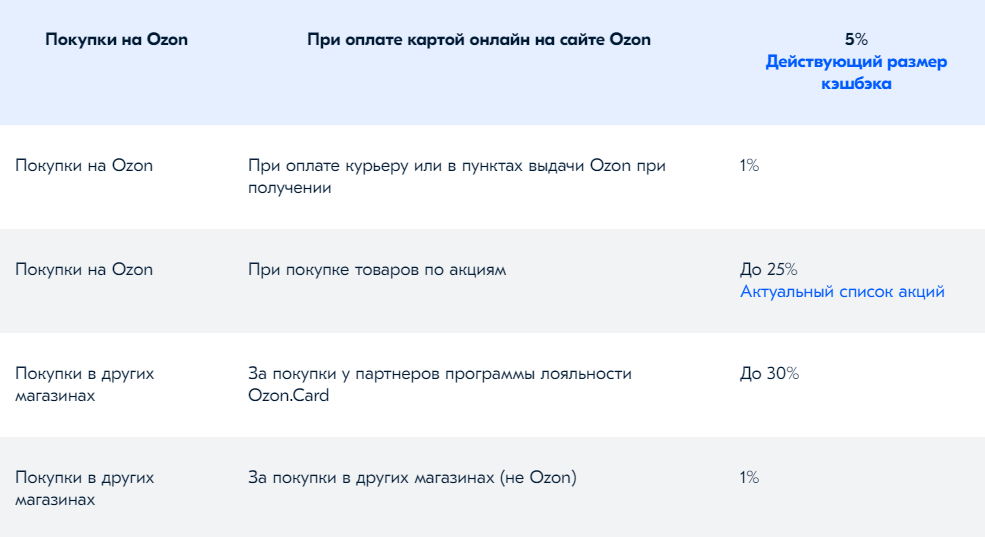
But this is not the only way to calculate. There are several options for the buyer’s choice:
- cash payment upon receipt;
- using a bank card;
- bonuses ;
- bank transfers;
- registration of loans and installments;
- C.O.D;
- the use of gift certificates;
- electronic payment systems (YuMoney, PayPal, WebMoney, Qiwi).
Don’t worry about having to pay for the item in advance. The transactions are completely secure. Especially if you order delivery by courier, or want to use the pickup point.

If the Russian Post is used for delivery, then in this case, the best choice would be to issue cash on delivery directly upon receipt of the goods.
There are bonuses. Moreover, there are 2 types. Regular ones allow you to pay up to 25% of the cost, and the latter up to 99%.
Delivery
Since not everyone wants to go to the post office or visit pick-up points, many will be interested in how to buy goods on Ozon with free shipping.

In total, Ozon offers several delivery options:
- self-pickup department;
- mail;
- postamat;
- Courier service.
Not all options are available for certain locations. In large cities, there are usually all ways. In remote cities, you mostly have to rely on mail.
The purchase itself and its delivery to the client are paid. But there are several ways to get a product for free.
- Subscription to Ozon Premium. Can be taken for 1, 3, 6 and 12 months. The longer the subscription is, the cheaper it comes out per month. With such a subscription, delivery via courier service, pick-up points and checkpoints will be free of charge.
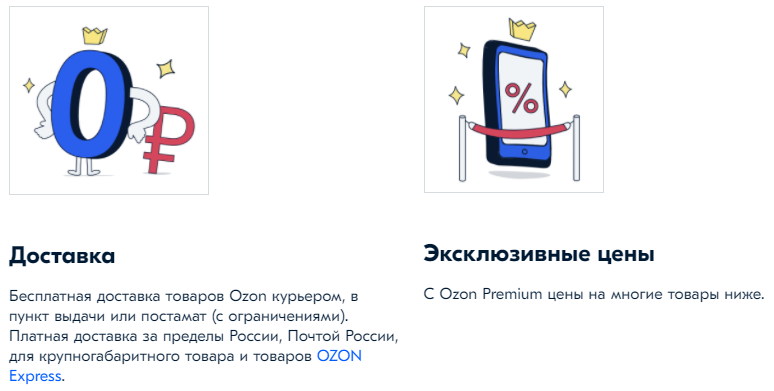
- Order from 3500 rubles. If the total purchase amount exceeds this mark, then you will not have to pay anything for shipping. This is relevant for courier delivery, parcel terminals and delivery portals. Russian Post will deliver without payment if you complete 100% prepayment. In the case of clothes and shoes, the order amount can be from 500 rubles.
- Mobile app. You can arrange delivery for free, subject to a certain minimum amount. For zones 1 and 2, it is 3500 rubles, and for zones 3, from 10 thousand rubles. Delivered free of charge through checkpoints and pick-up points.
- Prepayment. If you pay for the order 100% of the cost, then the same conditions will apply as for ordering through the application. That is, at least 3500 for zones 1-2 and from 10 thousand for zones 3.
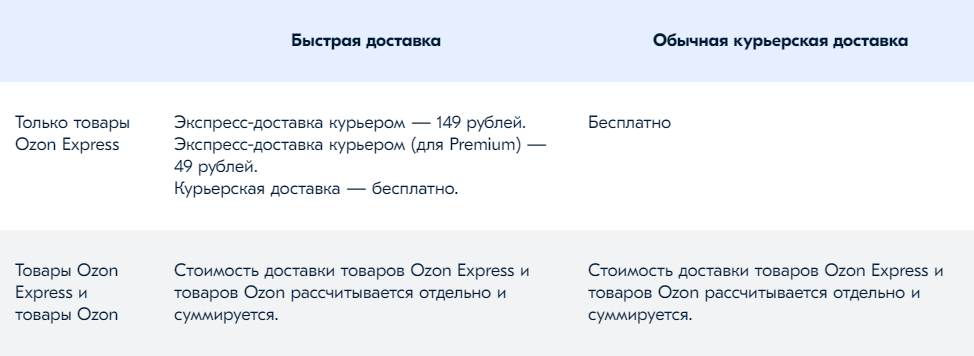
If the client does not fall under the free conditions, then the price will depend on the chosen delivery method, zone, as well as cost and weight.
What are checkpoints and how to use them
Many will certainly be interested in the question of how to use the Ozon postamat correctly.
A checkpoint is an automated terminal. Through it you can pick up your parcels. Outwardly, it resembles a storage system that is equipped with a touch screen. It works according to a slightly different principle than an ATM or a payment terminal.
The Ozon company allows you to receive an order in a post office since 2017. It was then that the creation of a whole network of automated issuing complexes began. They are located in areas with high traffic. These are supermarkets, shopping malls and business centers.

Many customers note that it is even easier to receive their order from the Ozon store in the post-office than at the pick-up point.
Now let’s talk about how to pick up an order using the Ozon checkout machine.
The process looks like this:
- the buyer places an order;
- chooses a post office as a delivery method and specifies an address;
- courier service delivers the parcel to the terminal and places it in one of the cells;
- after that, the system sends an SMS message or an email notification to the client;
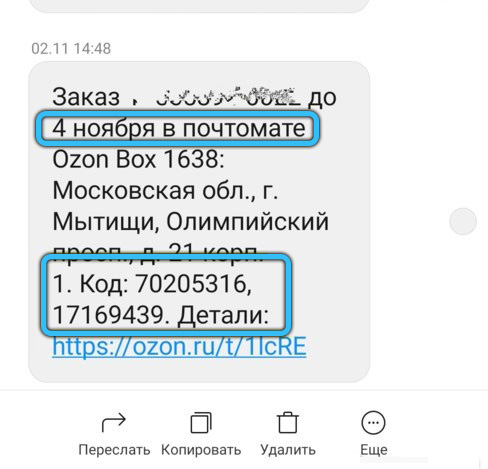
- the notification indicates the order number, receipt code and amount;
- the client comes to the selected checkpoint and touches the display;
- then he clicks on the button to receive the order;
- enters the digital code that came in the message;
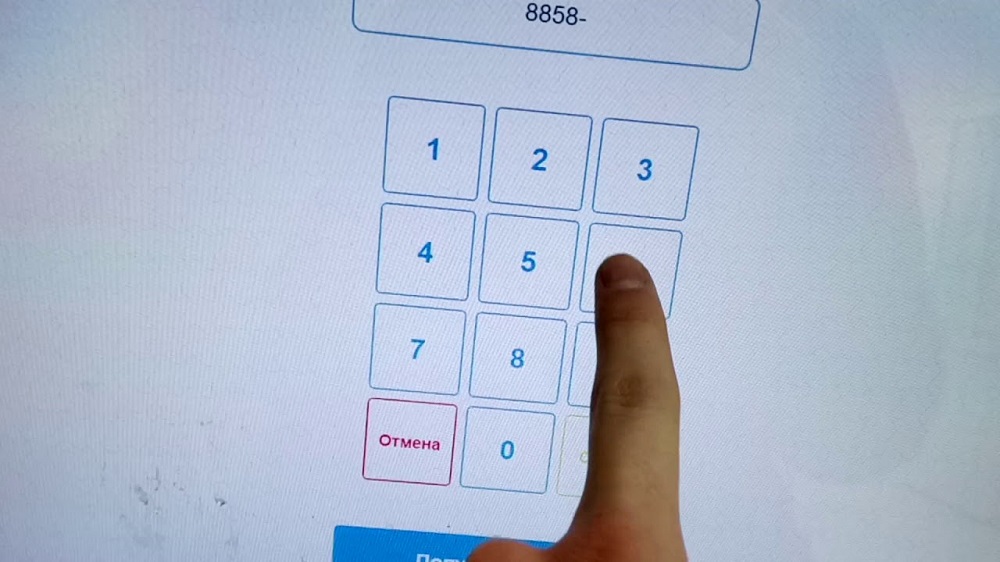
- confirms his desire to pick up the parcel;
- the cell with the client’s product automatically opens;
- the buyer picks up his order.
When delivering through a checkpoint, it is not necessary to make 100% prepayment, or pay for the delivery service itself, if it was not free.

In this case, payment is made on the spot, rather than a post-gate. There are 2 options for depositing funds at once. This is a card or cash. Banknotes are inserted into a special receiver, the system reads the bills.
Without paying for the goods or delivery, the postamat will not issue the order to the client, that is, its cell will not open. Therefore, you shouldn’t try to cheat the system.
The disadvantages of this method 2. This is the shelf life, which is only 2 days from the moment the parcel is loaded into the cell. And also the absence of the function of issuing change. We’ll have to look for the exact amount, up to the ruble.
Ozon is a multifunctional online store that millions of Russians love. This is a decent answer for various American and Chinese marketplaces. Plus, the likelihood of encountering scammers here is much lower in comparison with the same AliExpress.
Do you also have experience using the Ozon store ? What products do you prefer to order? How convenient and profitable is it? Which delivery method do you choose?
We are waiting for your answers.
Subscribe, leave comments, ask a question and tell your friends about us!