Typically, home routers have a wired connection to the ISP for maximum speed and stability of your Internet connection. For obvious reasons, such devices cannot be used as an exit option. But this does not mean that if you are away from home, you only have a phone to access the network. A wireless GSM / LTE router can easily replace a wired analogue, providing decent speed indicators, which will allow it to be used in any situations without the possibility of connecting via cable: at the dacha, on a trip, on vacation.

Contents
Description, specifications ZTE MF920
The main advantage of this model is its high mobility. With its small size, the router can easily fit into a purse or even a pocket – it is only slightly larger than a smartphone. The battery life of the device is a decent 6 hours, and if you use a powerful enough powerbank, you can double it. In addition, the router can be powered from a car cigarette lighter or even a smartphone. And although a charger is not included in the delivery set, the capacity of the built-in battery can be restored by ordinary telephone recharging (for a one-amp one, the full charging time will not exceed 5 hours).
The built-in software supports work with PCs and smartphones operating under Windows, MacOS, Android operating systems. The presence of a USB port allows you to connect to the router and other peripherals, including tablets or game consoles.

To access the Internet, a SIM card from a selected operator is used, the most widespread are ZTE MF920 routers with firmware from Beeline (in a white case) and Megafon in black.
Usually ZTE routers are equipped with high-performance branded processors Mediatek, Qualcomm or HiSilicon, but due to a sharp jump in prices for these products, this model was equipped with a cheaper analogue of Wisefone 7520. This budget processor is a proprietary development, manufactured using 28-nanometer technology and characterized by a low level of power consumption … At the time of the appearance of the router in retail, its cost was 1200 rubles, but inflationary processes led to more than a twofold increase in the cost of the router.
However, it still belongs to the budget category and has a pretty cute design.

The main technical characteristics of the ZTE MF920 router:
- data exchange rate according to the GSM standard – up to 42 MB / s;
- data exchange rate according to the LTE standard – up to 50 MB / sec;
- support for the HSPA standard at a speed of 5.75 MB / s;
- range of Wi-Fi network – up to 10 m;
- built-in battery capacity – 2000 mA * hour;
- the number of clients simultaneously connected to the wireless network – up to 8;
- dimensions: 107.5×63.6×14.8 mm;
- weight – 120 g.
Internet setup
The ZTE MF920 router is a plug-and-play device. No special configuration is required to access the network. The only condition is that you need to insert the SIM-card of the operator that provides you with Internet access services. The corresponding slot is located at the back and covered with a cover. There is also a button to reset the router to factory settings.
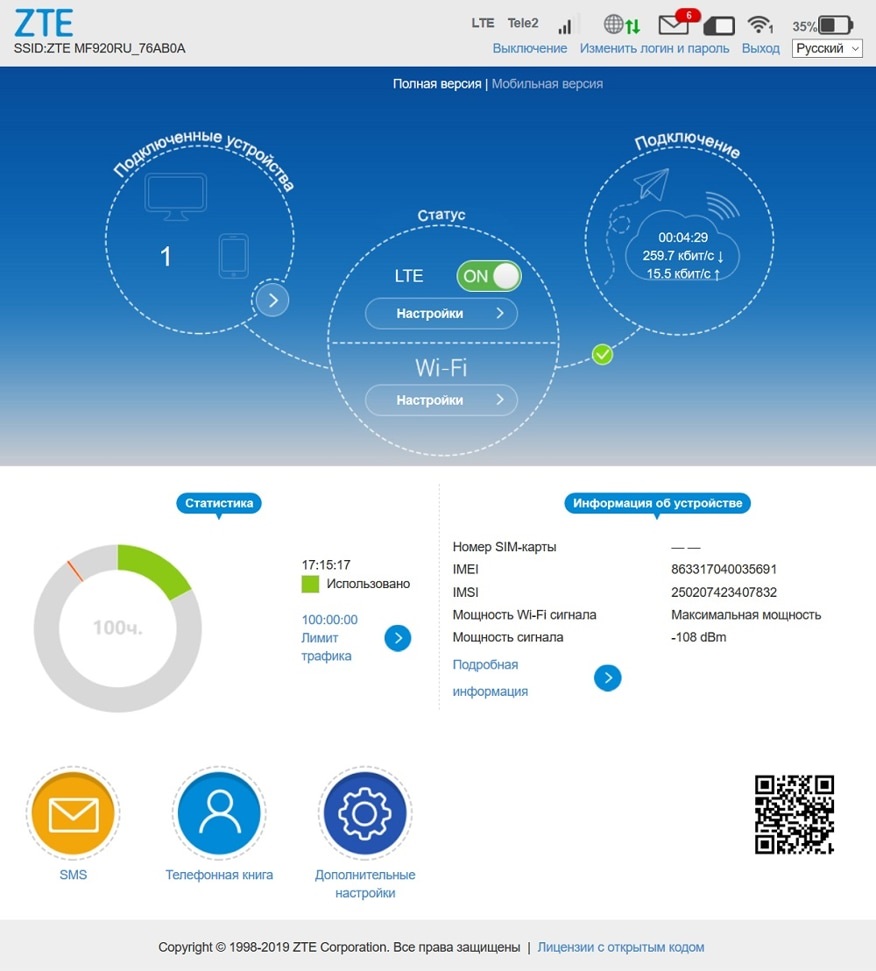
After completing this operation, it is enough to turn on the router (the power button is also located on the rear panel), wait until the flashing LEDs calm down, and you can start working.
Nevertheless, the device has a configuration utility in which you can change the password and network name, find out the status of the router, and even send and read SMS messages. Access to it is possible both from stationary computers or laptops through the web interface, and from mobile gadgets (smartphones, tablets) through a proprietary application. The functionality of both programs is the same, but the interface of the mobile application is adapted to the reduced screen.
When connecting the ZTE MF920 to a computer, you can use the supplied USB cable, and in the case of a laptop, a Wi-Fi connection is sufficient.
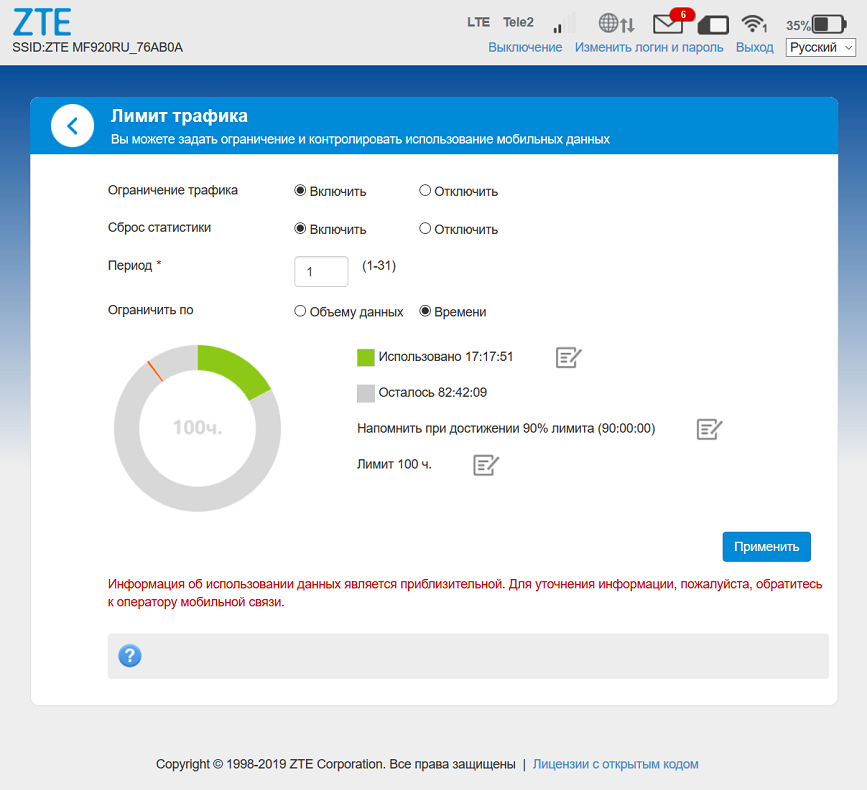
If you connect via cable, the computer will detect the router as a network card, this is normal. In most cases, the first time you connect, the installation of device drivers will start, which are stored in the router’s memory.
When the driver installation is complete, you can try to enter the ZTE MF920 settings via the web interface. To do this, in any working browser, we type the address 192.168.0.1 if the color of the router is black (the provider is Megafon) or 192.168.8.1 if the color is white (Beeline).
The interface is Russian-language, password protected (the default value for both providers is admin), which is recommended to be reinstalled. The upper status line contains information about the cellular operator: its name, network type and signal strength. There is also an icon indicating the direction of data transfer, an icon for the number of unread SMS messages, the number of clients connected to the Wi-Fi network, and the battery charge level. Below, but also in the status line, there are menu items for the “soft” shutdown of the router, changing the authentication data and exiting the web interface, as well as the language selection window.
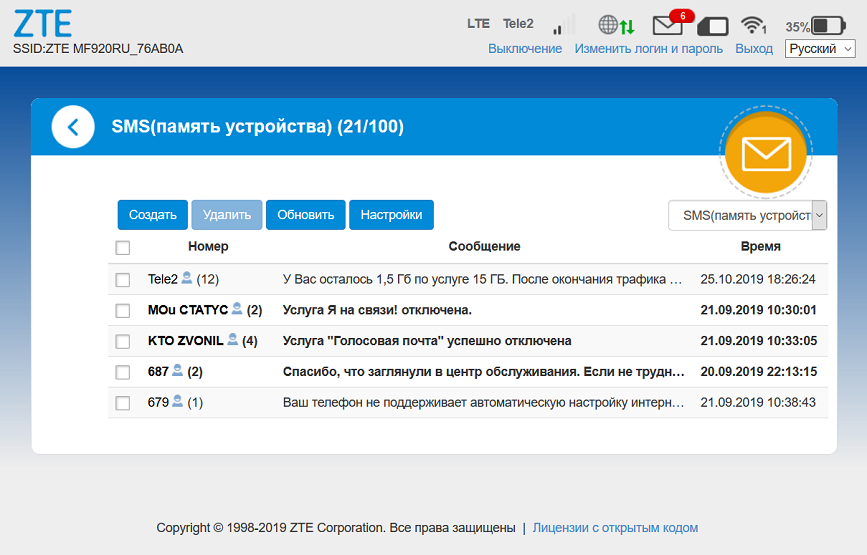
The start page contains three elements in the form of a circle: the first indicates how many and which devices are connected to the wireless network, the second indicates the status of the device with buttons for navigating to the network connection and wireless network settings, and the third indicates the status of the current connection: how long it lasts, how long traffic received and transmitted during this time.
At the bottom there are buttons for switching to reading SMS, to the phone book and advanced settings.
If you click on an element with a description of the connected devices, a page will open with more detailed information about clients and the ability to create your own “black” list of devices that will be denied access to the network.
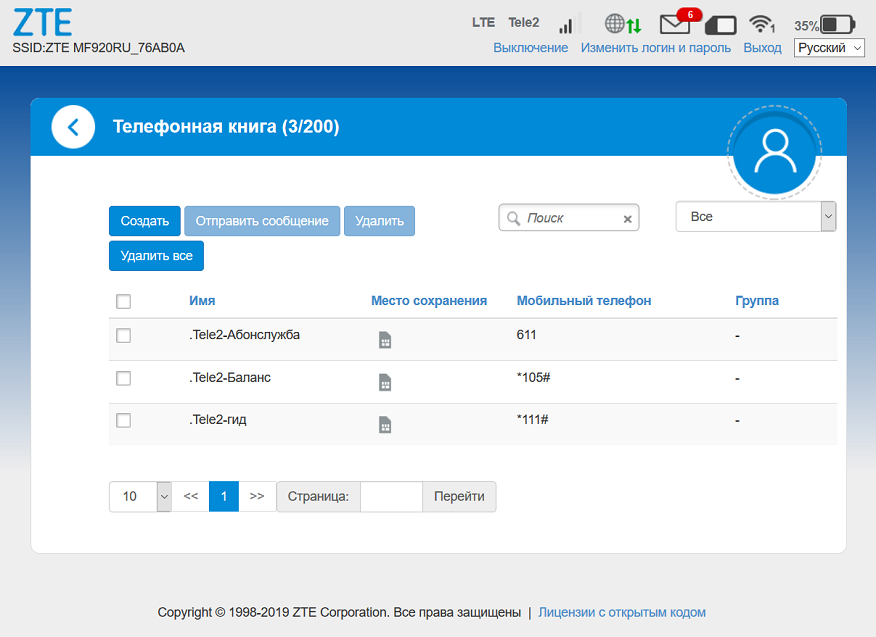
The operating instructions for the ZTE MF920 router do not describe how to set up Internet access, since it is installed automatically. But by clicking on the “Settings” button in the network status window, you can change some parameters (although the provider does not approve of such actions):
- connection type (automatic by default can be changed to manual);
- whether you need to switch to work in roaming;
- network type (automatic by default, can be changed to 2G / 3G / 4G);
- the cellular operator used to connect (automatic selection is also present);
- APN parameters.
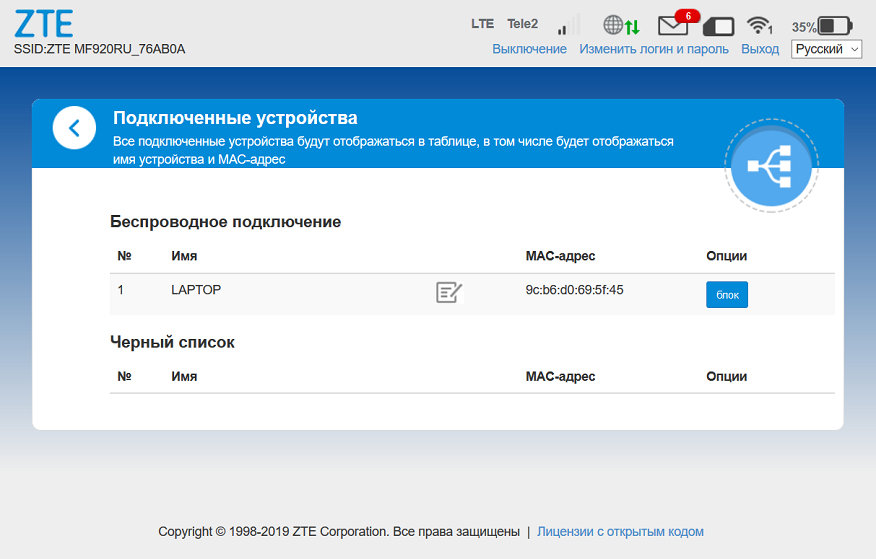
The default values are considered optimal, which should be changed only if the network is not working satisfactorily.
Configuring ZTE MF920 to distribute Wi-Fi
As with an internet connection, the internal wireless network becomes available as soon as the device is turned on. Moreover, the router will broadcast even in the absence of the Internet – in some cases this can be useful. After turning on the router, you can connect any device to your home network by selecting the network name and entering the password to it. Both parameters from the provider are indicated on the label of the router, but it is recommended to change them to your own, or at least change only the password.
The ZTE settings that are responsible for the operation of the wireless network are almost the same as those of ordinary routers: you can change the network name (SSID parameter), password, prohibit the open broadcast of the network name (connection with manual input of the SSID and password), introduce a limit on the number of simultaneously connected clients.
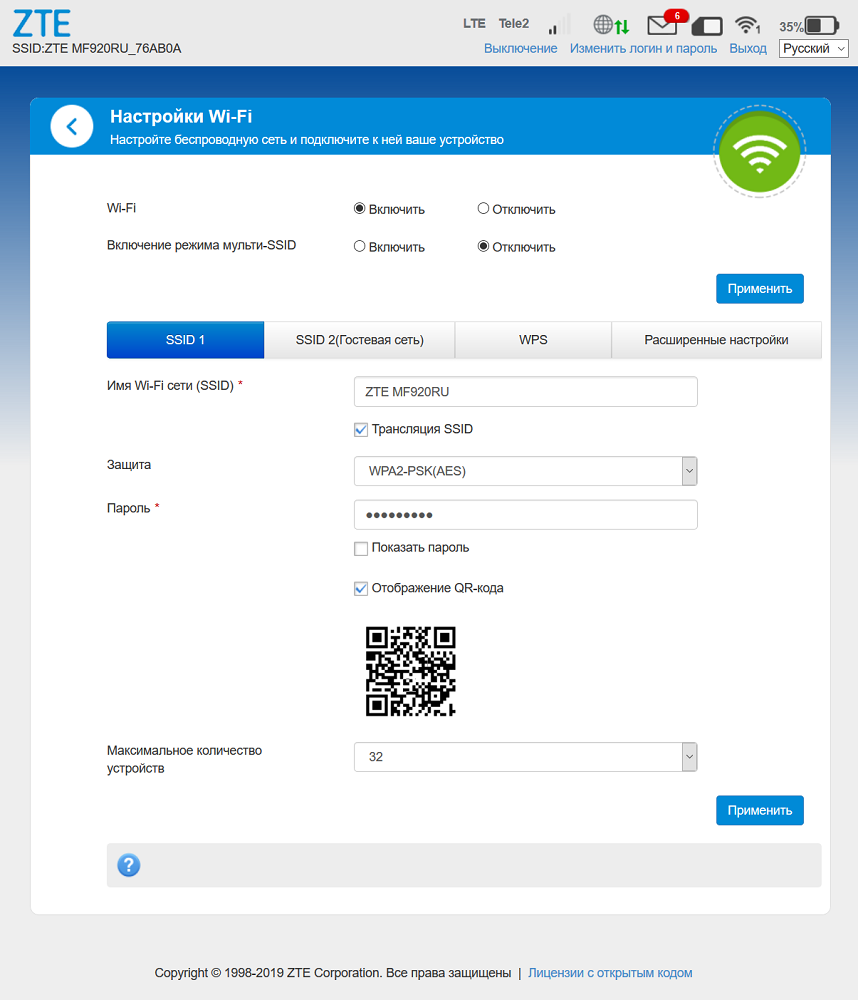
If you go to the advanced settings, you will additionally be able to change the channel number, its width, and also select a different region. There are also settings for WPS.
You can also mention an opportunity that most budget routers lack: the main page has a QR code with an encrypted SSID and password, which makes it easy to connect to a Wi-Fi network from a mobile phone or tablet.
The ability to create a guest network with your own name and password is available.
Finally, in the “Additional settings” tab there are also options related to the operation of the wireless module. So, in the “Energy saving” section, you can adjust such a parameter as the power of the radio transmitter, thereby choosing a compromise between the battery life and the range of reliable network reception.
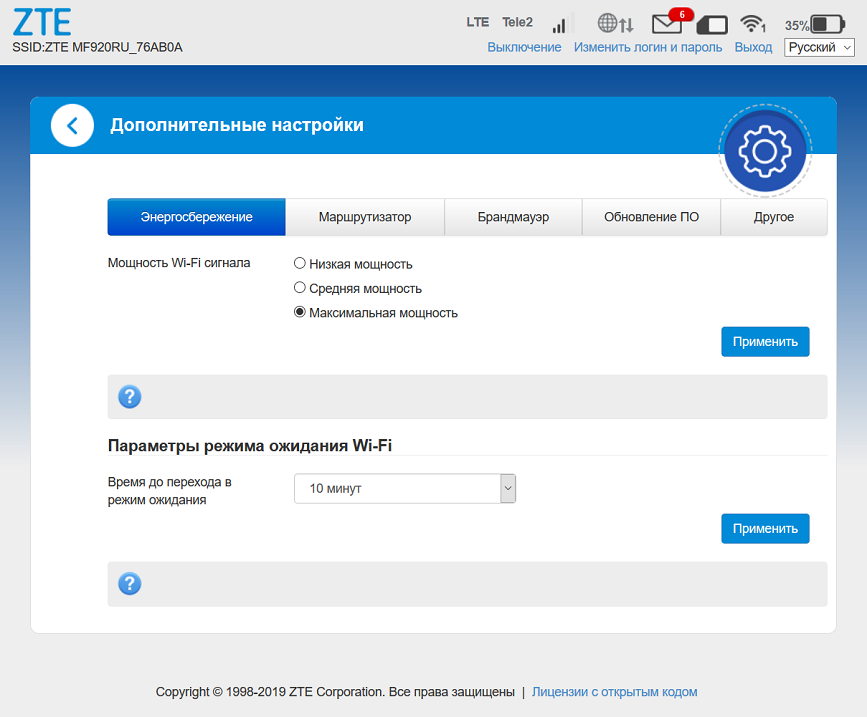
There is a possibility of setting a timer, when activated, the Wi-Fi module goes into standby mode if there are no connected devices or they are inactive.
Reboot ZTE MF920, factory reset
To reboot the device, which you may need in case of unsatisfactory operation, you can use the shutdown button on the device itself or do it through the web interface. Since this router has a portable stand-alone design, the shutdown button is easier to access than the wired counterparts, so in most cases it is easier to reboot the router with the button. If remote control is required, the restart button is located in the “Advanced settings” tab in the “Other” section.
And we remind you, just in case, that there is a “Shutdown” item in the status line.
The virtual factory reset button is located in the same place as the reboot. On the router itself, it is hidden under a flap on the rear panel.
Firmware upgrade
You do not need to flash the ZTE MF920 on your own, the firmware is updated in a semi-automatic mode. To do this, in the “Advanced settings” tab, go to the “Software update” section and click the “Check” button. The device will automatically detect if there is a firmware with a higher version. If one is found, you just have to click on the “Apply” button.
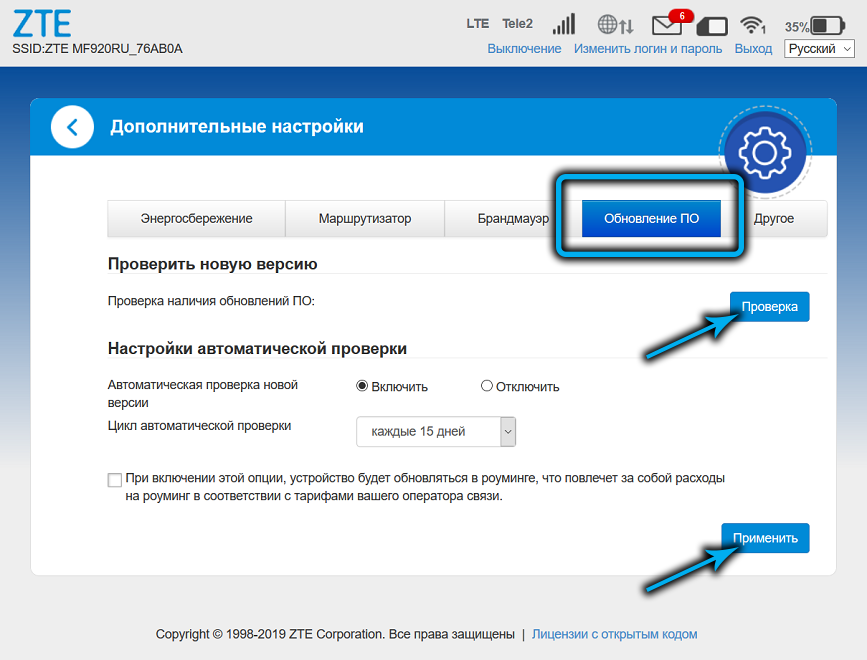
Note also that you will not be able to connect the “white” router to the “Megafon” operator, and the black one to the “Beeline”, since their firmware versions are configured only for their own network. But if you really need it, you can try to perform such an operation at your own peril and risk by finding the appropriate instructions on the network.
Leave your comments in the form below if you still have problems with the firmware and configuration of the ZTE MF920 router. And see you soon!