The development of Internet technologies has long led to the fact that television as the main source of news and an entertainment tool has faded into the background. At present, even without having an “expensive” subscription to any package of television programs, you can safely watch any television program (film, football match, TV series) on your computer (and smartphone), including, if you wish, record the one you are interested in. content and view it at a convenient time for the user. In the Russian-speaking segment, two representatives of such software have become especially popular, with which the “TV men” continue to struggle tirelessly, the first is the “Ace Stream” system, the second is the “SopCast” program. These are two types of software with different functionality,but united by the main task is to broadcast television channels for computer users. And it is about “SopCast”, which has been tirelessly pleasing its users for more than one year, that will be discussed in this article.

Contents
What the SopCast program can do and where to download it
To begin with, it is worth noting, but not at all to warn that “SopCast” and all similar products operate on a not entirely legal basis, since only those who have acquired the appropriate rights can broadcast this or that television content (legally!). It is logical that it is simply unprofitable for the owners of a television channel that those who do not have a subscription to their services view their content on their computer for free, thereby reducing their profitability (ad revenue). That is why the activity of “SopCast” and the same “Ace Stream” is constantly monitored by copyright holders and links to viewing are blocked, but, in fairness, “SopCast” is less susceptible to this, which makes it the most versatile software.
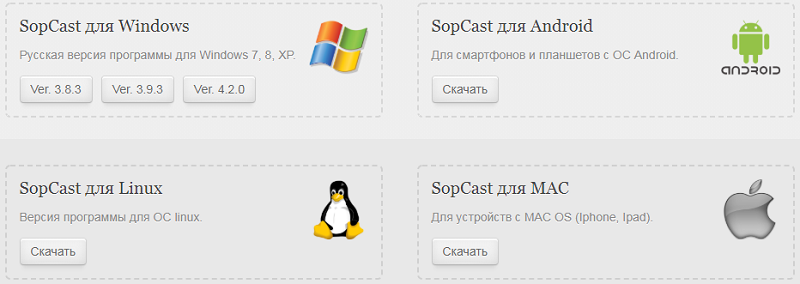
The program considered in this article gained the greatest popularity thanks to fans of sports events, especially football, since any “loud match” has tremendous spectator support on the Internet. So, back to the main question. The program “SopCast” can be downloaded from the official website of the developers absolutely free – https://www.sopcast.com , for Windows, Android, Linux and Mac. Yes, there is no dedicated version on board for owners of devices with the iOS operating system, for obvious reasons, but there are some workarounds (which will be discussed in the conclusion to this article) with, to put it mildly, weak expediency.
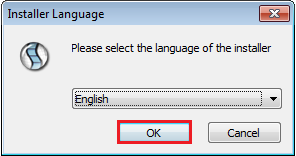
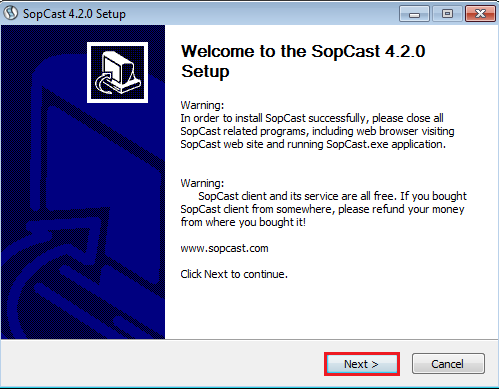
For everyone else, the process of downloading and installing (on a computer) is not very complicated, since the installation file is a regular “exe” placed in an archive weighing less than 6 MB. The installation itself is standard step-by-step. It should be noted that the developers have not implemented hidden advertising in the installer, so it is worth purchasing the program from the official resource. “SopCast” is as easy to use as possible, does not require registration and there are no problems with installing and using the functionality (and it is not only in viewing, but also in recording and downloading content in good quality) and cannot be.
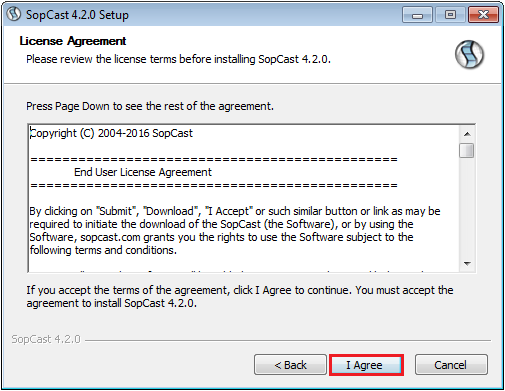
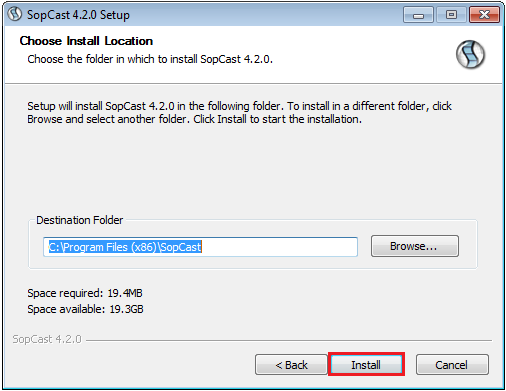
In order to start watching the broadcast, you only need to carry out certain simple steps.
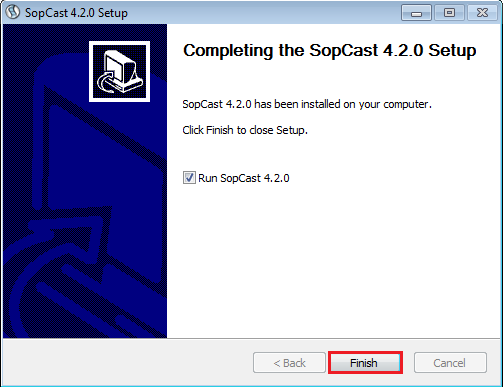
Strengths and weaknesses of SopCast
The popularity of broadcasts across the hill is growing rapidly. This service is in great demand. And there is a completely logical explanation for this.
Before you start watching broadcasts through SopCast, you should find out the strengths and weaknesses of this program.
The benefits include:
- The program integrates and adapts to various operating systems. There are practically no incompatibility problems.
- High quality. It is rare to find broadcasts with blurry pictures.
- Broadcast stability. They don’t freeze, buggy or knock out. That happens. That’s just the reason is on the part of the one who broadcasts this or that event. Or simply your Internet does not pull.
- Ease of use. All you have to do is download, install the program, enter the link and you’re done.
- Low load on the processor and operating system. SopCast works great even on weak devices.
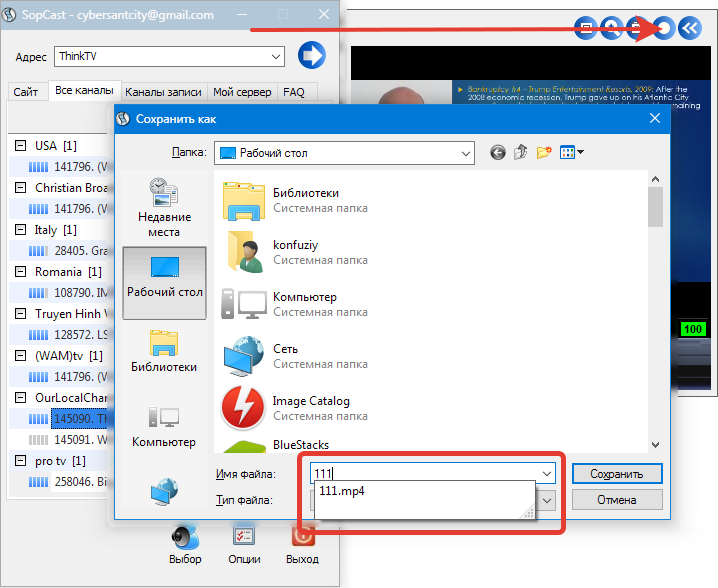
But there is also a downside. The program has certain drawbacks that may be critical for some users.
We are talking about the following disadvantages:
- Delay . It is relatively small, but still available. You will not be able to monitor the event in real time. In some cases, the delay is about 2 minutes. This is due to the fact that first the video must be captured and then relayed. Roughly speaking, when watching football on TV, your neighbor may see a goal a couple of minutes earlier than you.
- Internet speed . For comfortable work with the program, the speed should be from 1.5 Mbit / s and higher. Otherwise, there can be no question of any viewing. Although nowadays it is rare to find providers with lower rates.
- Advertising . There is a lot of it and it is displayed constantly. Moreover, it even appears over the broadcast image. It is a popular platform for advertisers. And mainly advertising is associated with bets, bookmakers, etc.
As far as these are critical shortcomings, everyone will decide for himself.
How to watch live streams on PC and laptop
Let’s say you decide to watch football online on your computer. Here it is most convenient to use programs like SopCast. And since the hill has not so many competitors, it still dominates its segment.
To watch broadcasts, you need to perform several step-by-step actions:
- If this is your first time using SopCast, go to the official website, download the version for your operating system.
- It also happens that the hill was installed a long time ago, but it lay idle and was not used. In this case, it is recommended to update the program to the current version. Again through the official website.
- Install the program and create a shortcut on your desktop. It usually appears automatically.
- Now run the program from the shortcut.
- There is an opportunity for authorization with preliminary registration. In fact, this is not necessary.
- In order not to face additional difficulties, select the “Sign in anonymously” option. Or “Login as Anonymous”, depending on the presence or absence of the Russian-language version.
- Now click on the “Login” button. She is “Enter”.
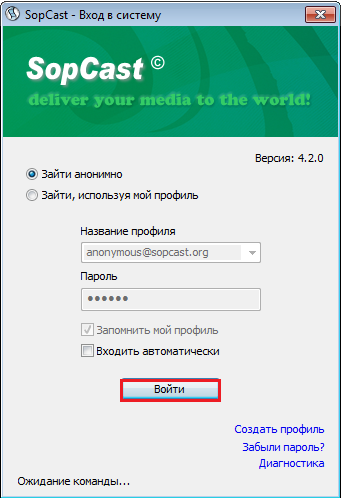
- The main menu of the program will open. There is an “Address” or “Address” field here. This is where the broadcast link is written. Then the “Enter” key, and the launch begins.
- First, there will be link processing, gradual download and connection. The connection scale with numbers from 0 to 100 is displayed in the lower right corner.
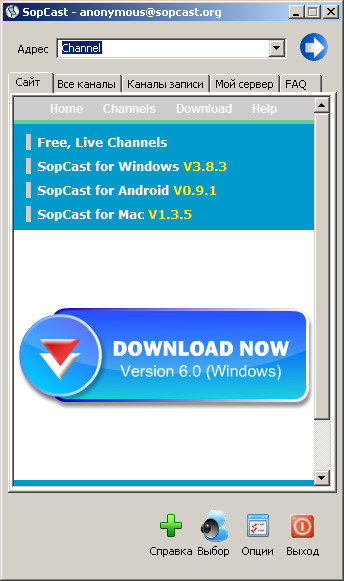
During the broadcast, this scale can sink to 50-60, which causes delays. But if the broadcast is stable, then the signal will be at 85-100.
In the main window of the program there is a tab All channels or Live Channels. This is a list of broadcasts that are currently active. You can double-click on any option, and a TV channel, sports broadcast, etc. will start showing.
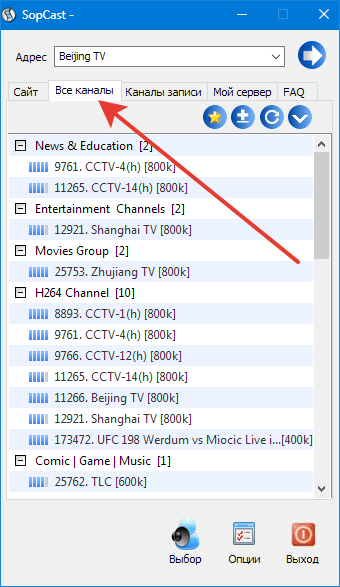
There is nothing difficult in working with SopCast.
View on Android devices
The good thing about the Android mobile operating system is that on devices with this OS, you can use the capabilities of the SopCast program.
It is not difficult to figure out how to use SopCast on Android devices.
To do this, you need to follow several recommendations:
- Install the program for your device. The best way to do this is through the Play Market. Trusting third-party sites is potentially dangerous.
- Open the program by launching its icon on the screen of a smartphone or tablet running Android OS.
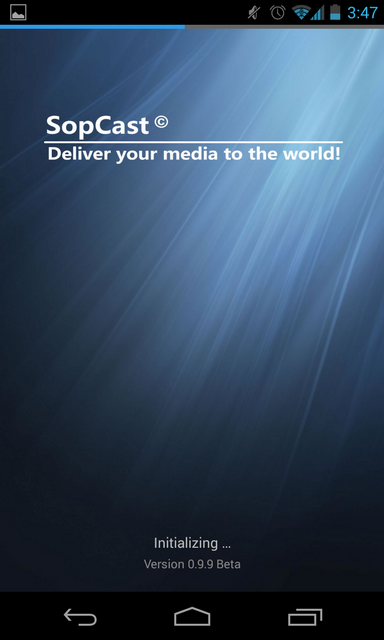
- There will be 2 login options. Anonymously, or through your registered account. You can use the same one that was created on the computer version of SopCast.
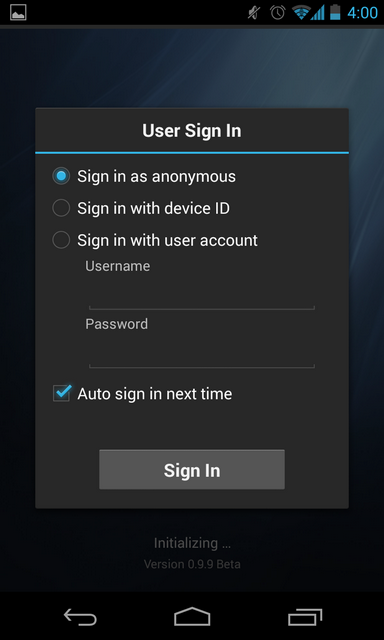
- Then you can open the list of currently available channels and start watching one of them.
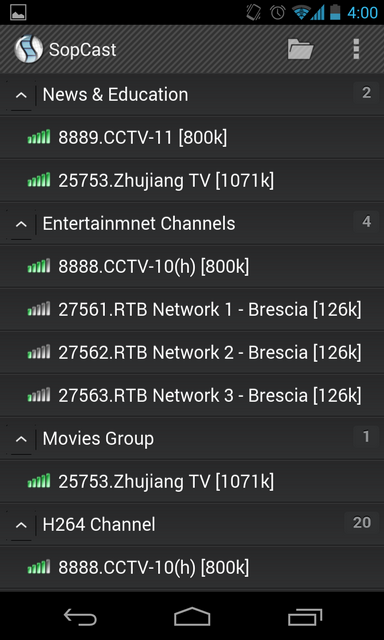
If you want to launch some kind of link, then proceed according to the principle of playback through a computer. That is, you can copy the link address and paste it, then click “Start”, or go to the site with broadcasts and click on the active link.
When you first launch the link to the hill, your Android device will prompt you to select the program with which to open it. You can choose SopCast as your default application. Subsequently, by clicking on the links to the hill, the SopCast program will automatically open.
Again, everything is extremely simple.
Where to get links from
An important question that must be answered.
Broadcasts are created by users who capture video from one source and stream it over the Internet. In this regard, the SopCast program is an excellent tool for transmitting such a broadcast.
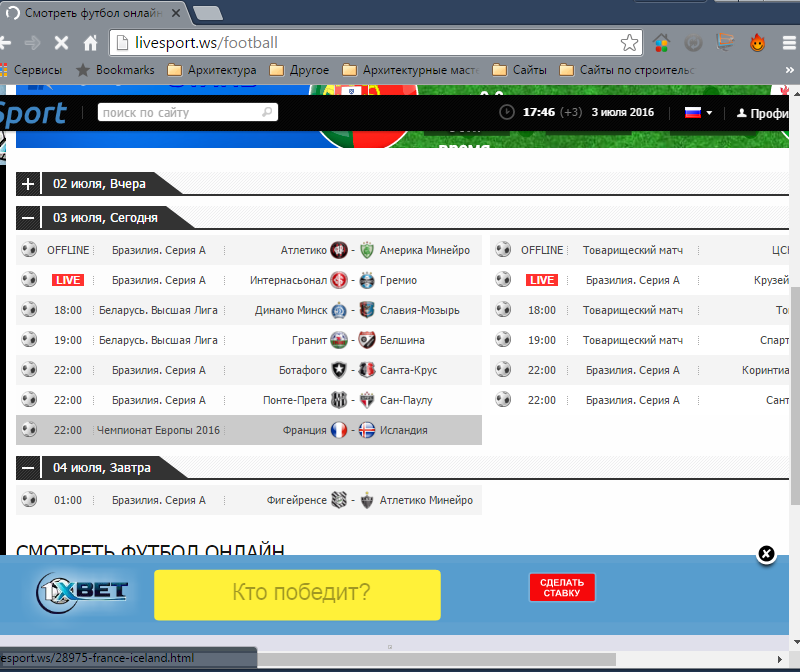
Each broadcast has its own unique address. The broadcasters leave it as a link, or simply prescribe a set of numbers that need to be copied and pasted into the corresponding program window.
The only question is where to get such links. Everything is simple here. There are a number of sites that collect these links, where broadcasters send them, and they are published in a general list under a certain event. For example, when there is football, a separate page is created specifically for this match and a list of available active links for the hill and other programs is formed, including the usual built-in player for browsers. The disadvantage of the latter is that the image quality is usually poor.
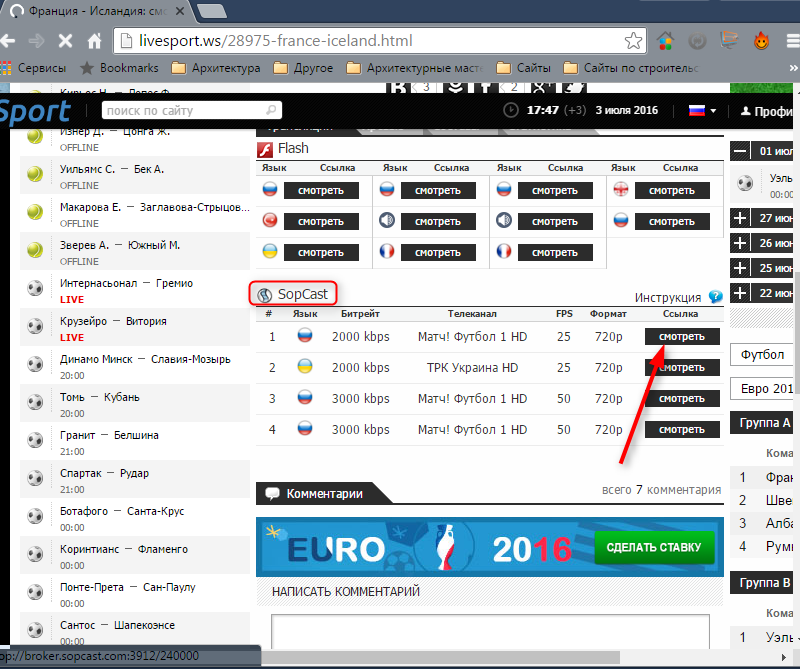
The user should find several sites that publish links to broadcasts, add them to his bookmarks and go there 10-15 minutes before the start of the event. On average, it is 20-30 minutes before the same football match that the first links appear.
Links can be given in the form of functional buttons that automatically launch the SopCast program on your computer, or in the form of text. In the second case, you will have to run the program, copy the code and paste it to start broadcasting.
Otherwise, the whole procedure for using is as simple and straightforward as possible – launch, view and go to the new link in time when blocking the old one.
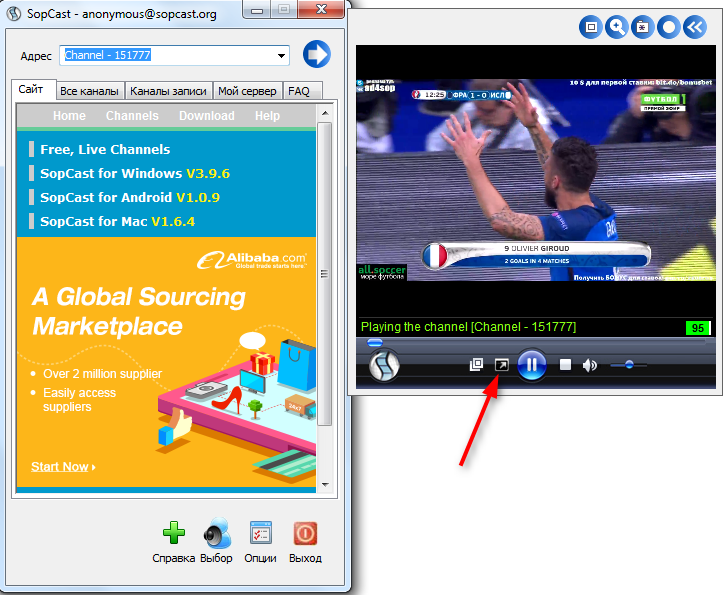
How to create a broadcast
In addition to watching broadcasts, the user has the ability to independently create and show them to other users.
To create an online broadcast using SopCast, you must:
- Register in the program and log into your account using your username and password. Registration is carried out on the official website.
- When creating an account, you will need to come up with a login, password, specify a number of data, such as language, country of residence, approximate average Internet speed, etc.
- Next, the service will offer conditions and rules, which you need to agree with by clicking the appropriate button.
- After completing the registration, exit the SopCast program if it is open. And now start again.
- Now, instead of anonymous login, enter the program using the created username and password.
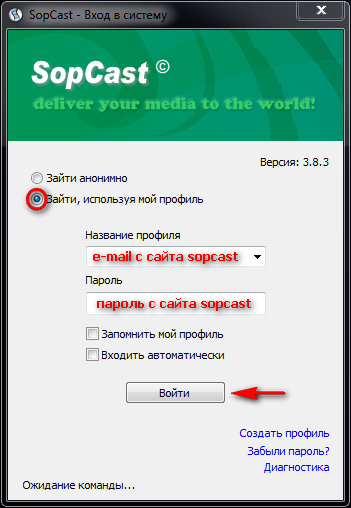
- Next, you need to open the “My Server” tab. All the required data and information is also written here.
- Any stream to which the link will lead can act as a source for broadcasts. That is, the program cannot translate files.
- Please enter the channel name for broadcasting. If you want to restrict access, create a password and tell your viewers in the chat.
- In the “Address” column, choose the one that is currently free.
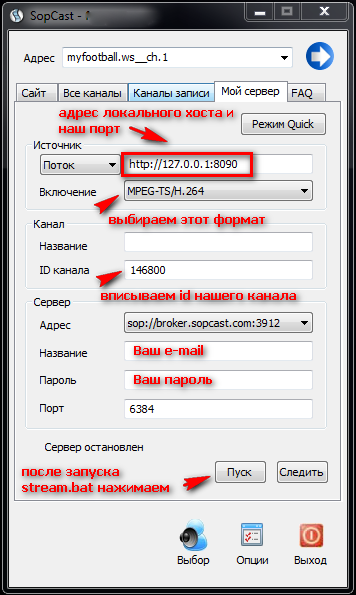
- If everything is ready, click “Start” and the broadcast will begin. You can give the link to those who you see fit.
Please note that the load will increase as new viewers are attracted to your computer. Therefore, weak PCs are not capable of broadcasting to a huge audience.
Comparison of SopCast and Ace Stream
If you go to the sites where links to broadcasts of various competitions and events are published, you can see 3 options for links:
- for viewing through a browser;
- for SopCast;
- for the Ace Stream program.
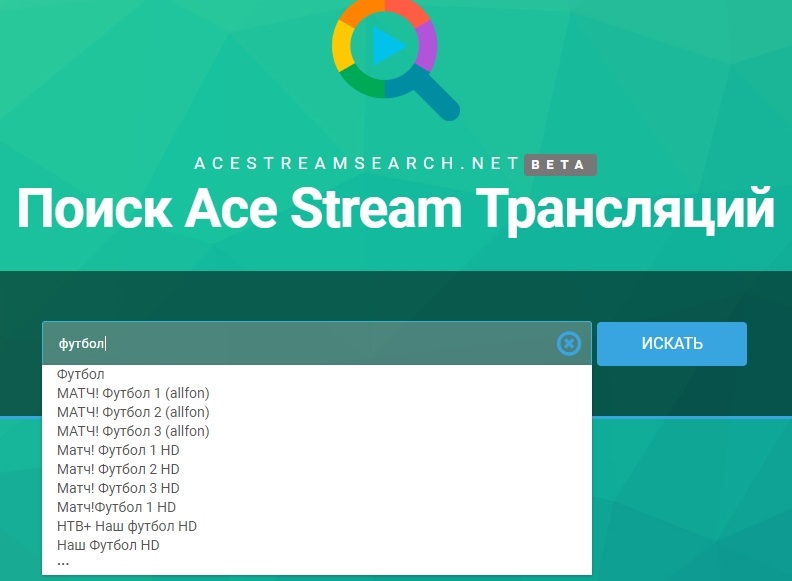
Web links are inferior in terms of image quality. Therefore, if there is an alternative, users choose a hill or another program. Ace Stream is considered the main competitor for SopCast.
Because of this, a completely logical question arises as to which is better: Ace Stream or SopCast.
To answer it, it is enough to conduct a small comparative analysis of two competitors.
Both programs operate on the basis of the same technology. Namely P2P. That is, data from one device is transferred to other devices.
SopCast has several advantages over the competitor. Namely:
- video streams do not hang, even if a large number of users are connected to the broadcast;
- there are no advertising inserts during broadcasts;
- a large selection of various video broadcasts;
- the program minimally loads the processor and RAM;
- it usually takes no more than 30 seconds to buffer the stream.
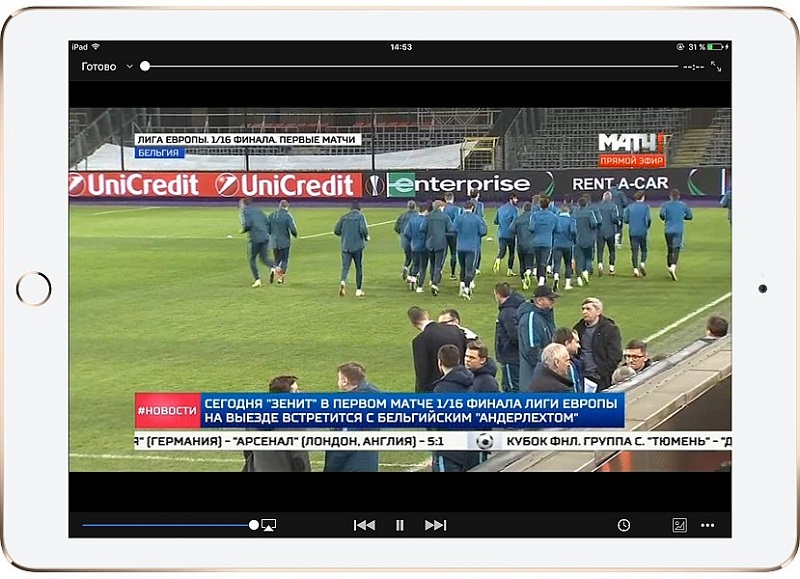
Yes, the hill cannot broadcast in HD format. But the quality is usually good enough to even connect a PC to a TV and watch it on a big screen.
As for the Ace Stream, then there are advantages. They are as follows:
- the program allows you to broadcast in 1080p format;
- no buffering stops;
- the video can be watched from any moment, rewind, pause.
But on other points, SopCast outperforms its competitor.
After all, Ace Stream also has significant disadvantages:
- Constant advertising . It appears when the broadcast starts. Moreover, several commercials, sometimes more than a minute long, can be included in a row. Also, advertising is turned on when you resume viewing, if you pressed pause before.
- Hangs . Streaming freezes if a large number of viewers are connected to the broadcast. Because of this, links are usually unstable.
- The program can spontaneously glitch, stop, not respond . To rectify the situation, you have to close the program, restart it, turn on the broadcast, wait for ads, etc.
- Not available for smartphones and tablets . It will not work to launch a link to Ace Stream via a mobile gadget. While there is no mobile version of the program, unlike SopCast.
However, both tools have several disadvantages in common.
The disadvantages of the two programs are:
- Lagging behind real time . For example, on TV the same broadcast will go ahead of schedule. Sometimes in a few minutes. Therefore, you will learn about the events of a match or competition later than others.
- Blocking broadcasts . Since they usually broadcast paid channels, which is why users watch the same football over the Internet, content owners are actively blocking such links. After all, this directly affects their financial performance. Therefore, in the course of one match, sometimes you have to switch from one link to another.
- Links are not always easy to find . It so happens that almost all broadcasts are blocked, and it takes a lot of time and effort to find new working links.
Despite the similarity in functionality and tasks performed, SopCast objectively surpasses its competitor in the face of Ace Stream. But here each user must decide for himself what is more comfortable and convenient for him to use. Sometimes there is simply no choice, because links are available only to one of the programs.
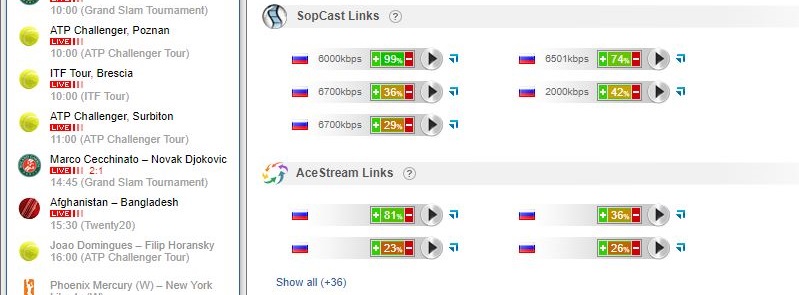
Seasoned users who watch football and other broadcasts understand that it is most profitable to install two applications at once and act according to the circumstances. This significantly increases the chances of quietly watching the competition online and not jumping from one site to another.
Conclusion
And the last, as promised above, a few words about the launch of “SopCast” on devices using the Apple operating system. To implement a workaround, you will need a jailbreak device, which automatically excludes most users, as well as the SopLite application, which has been removed from official stores, but is still available on some resources for download. Simpler, but less practical, since the data transfer rate must be at the appropriate level, is to use the “VLC for Mobile” application and transfer a picture using a link to the content received from “SopCast” opened on a computer. Let’s be honest, there are many third-party applications, and with less functionality, but simpler and better quality.