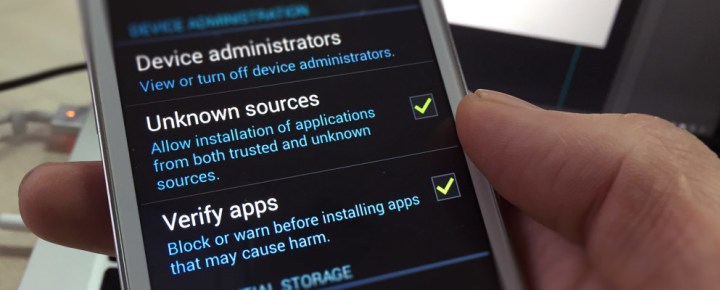If you are using an Android smartphone, you have the option of activating the Smart Lock function. You can then set up a trusted location. Your device remains unlocked at this location at all times. So it is not necessary to enter a PIN or a pattern to access your content.
Android Smart Lock: Set up a trusted place
With the Smart Lock function on your Android device , you can make settings that automatically unlock or lock your device . This gives you the ability to add a trusted place where your smartphone is always unlocked and you can access your content without entering a PIN or pattern. However, please note that you must first activate the Smart Lock function before you can add the location.
- After you have activated Smart-Lock on your device, open the security menu. You can find this in the settings on your Android smartphone.
- Now select the “Smart Lock” item.
- Then click on the “Trusted Places” entry.
- Here you have the opportunity to select “at home”. This point is only available if you have already entered your home on Google Maps. Alternatively, click on “Add Trusted Place”.
- To add the location where you are automatically, activate your GPS. Then tap the target.
- Alternatively, you can touch anywhere on the map to highlight it.
- Once you have selected the correct location, tap on “Select this location”.
- If you then confirm the location with “OK”, it will be added to your trusted locations.