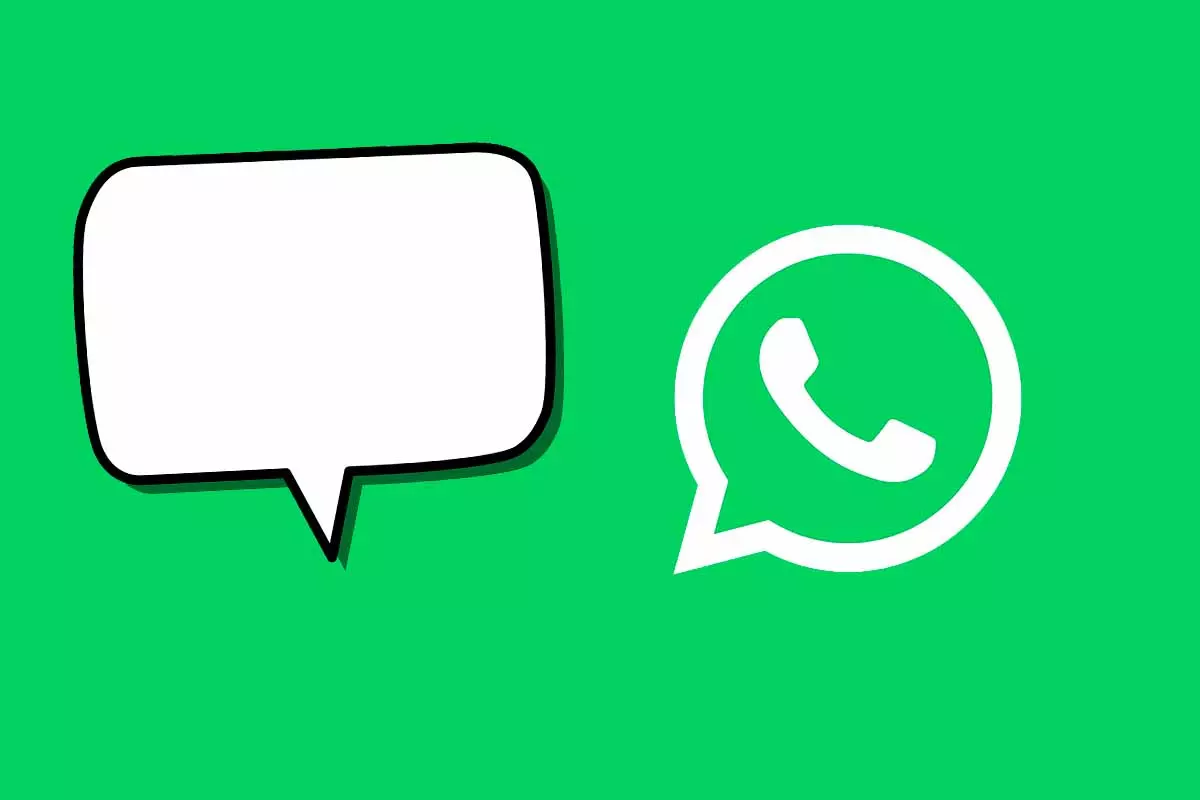
WhatsApp is the most used messaging application in the world. If you need to send a message at a set time in this app, today we’ll show you how to schedule automatic responses on WhatsApp in a few simple steps.
About 2 billion users around the world use WhatsApp as an app to communicate . In 2016 it reached its first million users and it is expected that by 2027 it will exceed 3,000 million users worldwide because its growth continues to rise.
One of the most interesting functions on this platform for users is that of being able to program automatic replies and although the normal version does not include it, there are other versions and ways of being able to carry it out and configure replies to be sent later without any problem. issue.
To know how to program automatic responses in WhatsApp, we will need to use a more professional version of WhatsApp. We are talking about WhatsApp Business. You just have to uninstall the normal version of WhatsApp and install the Business version, then follow the steps that we show you below:
- Open WhatsApp Business on your mobile device and click on the three dots or on “More options”.
- Go into “Company Tools” and then “Absence Message”.
- Now activate the option “Send away message”.
- Write the message that you are going to send automatically and when you have it, click on «OK».
- Then set the schedule by choosing:
- “Send always”: The messages will be automatic all the time.
- “Custom Schedule”: The message will be sent only at a certain time.
- “Outside business hours.” If you have a service schedule previously established in your profile, you can use this tool.
- Choose the recipient who will receive the automatic response . You can select “all”, those that are not in your contact list, “all with exceptions” or only send to the contacts you choose.
- Save the configuration so that it stays established.
HOW TO PUT AUTOMATIC RESPONSE IN NORMAL WHATSAPP (NOT BUSINESS)
In the previous section we have seen How to program automatic responses in WhatsApp with a special version. Now we are going to explain how to put automatic response in normal WhatsApp (not Business).
As this function is not yet included by default in the normal version of WhatsApp, we will use other apps that perform it without problem, that is, that send messages automatically . Of course, you must download one of these apps on your mobile phone to be able to run it. Remember that for it to work correctly you have to give the permissions it asks for.

BEST AUTO REPLY APP FOR WHATSAPP
To know how to program automatic responses in WhatsApp, we are going to use what we consider to be the best automatic response application for WhatsApp. In the app store, there are a few platforms of this type, but in our case we have decided to choose AutoResponder for WhatsApp.
The free version of AutoResponder for WhatsApp allows you to add simple automatic replies both for specific messages and for all the messages that reach you in the app. To add the response, you first have to choose “everyone” and then customize the message that will reach anyone who writes to you.
EXAMPLES OF AUTOMATIC RESPONSE FOR WHATSAPP
Once you know how to program automatic responses for WhatsApp, you may need some examples of automatic responses for WhatsApp if you can’t think of what to put like that at first.
If you need something simple you can, for example, put as an automatic response:
- “ Thank you for writing to me. I will try to answer you as soon as possible.”
- Hi how are you? I can’t attend to you right now, but I’ll write to you as soon as I can. All the best.
- “Hey, thanks for contacting me! I’m away today, but as soon as I get back I’ll write to you calmly and we’ll chat. All the best”.
